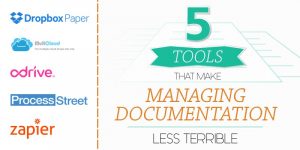5 Tools That Make Managing Documentation Less Terrible
There aren’t many three-word phrases that’ll put you to sleep much quicker than “business document management”, but it doesn’t have to be that way.
Back in the days of desktop legacy software, there was no possible way to make managing business documents anything less than an awful experience. But now, thanks to elegant cloud apps, we’ve got systems that are easy on the eyes and designed for people to actually use.
Here are five tools to make business documentation less of a headache and — if at all possible — fun.
1. Dropbox Paper
Dropbox Paper — based on the earlier hackpad — is Dropbox’s answer to Google Docs. Anyone who’s used the medium to write, will recognize the layout and the way it works. Every line is its own block, which can either be an:
- Image
- Dropbox file
- Table
- Bulleted list
- Numbered list
- Checkbox
- Divider
- Code block
For companies with a lot of visual elements or special formatting in their documentation, Dropbox Paper makes it easy to insert and format them. That’s more than can be said for Google Docs, which is a little too close to Microsoft Word for my liking.
Pasting a private Dropbox Paper link into another Paper document uses the link as a block, auto-filling the title and letting you quickly jump between different documents, like an internal wiki.
Dropbox Paper is a Great for Collaborating Over Document Development
While there are arguably better solutions for actually managing and organizing documents, Dropbox Paper’s commenting and revision features makes it great for whipping up documents with a team, making quick revisions and brainstorming, like this:

For a more comprehensive and structured way to manage business documents, there are a lot more options.
Dropbox Paper Pro Tips:
- Use the Dropbox icon when editing a document to directly embed files from a Dropbox account
- Directly link internal Dropbox Paper documents to create a company wiki
2. MultCloud
If you collaborate with separate teams and departments, that use different document management systems, then you’ll save a lot of switching-around with MultCloud.
It combines a wide range of different cloud services — like Dropbox, Google Drive and Evernote — all in one app. Even on the free plan, users are welcome to cram all of their services in one place and move files freely between them without leaving the app.

The “problem” with MultCloud, is that it’s designed more for organizing documentation and less for viewing them.
While some files open perfectly (images and text files, for example), others fail to show. It’s obvious that Multcloud isn’t fully integrated with Evernote, because you get an error when trying to open notes in the preview pane.
Multcloud is for Viewing and Organizing Files From Different Services
Multcloud is a quality solution for downloading, viewing and organizing files. It connects with some lesser known services, such as Alfresco, Copy and Mediafire. If you have files in those services, you can transfer them over with ease.
Multcloud Pro Tips:
- Use Multcloud to migrate to a new cloud service if you’re thinking of switching to Dropbox or Google Drive
- Copy Evernote screenshots to their own cloud server file, to de-clutter your notebooks
…but there is a more elegant app out there, that has similar functionality — namely, odrive.
3. odrive
While odrive has about the same online functionality as Multcloud (being the home base for multi-cloud services), it has the advantage of also being a desktop app.
Now, instead of switching between local Dropbox and Google Drive folders — or worrying which would be the best place to save them — you can dump stuff into a shared odrive space and organize it easily, inside the odrive folder on your computer.
Not to mention, the user experience is far, far nicer than Multcloud’s.

odrive is For Combined Cloud Storage on a Desktop
For managing complex business document structures, odrive makes it easy to see everything in one place. You can link your Dropbox, Google Drive, OneDrive, Gmail and even Slack accounts, so files flow naturally no matter where you (or someone else) ends up putting them (check out our best cloud storage for Slack piece, too).
odrive Pro Tips:
- Organize dispersed Gmail and Slack attachments in one shared space
- Limit the upload limit and speed to save on bandwidth and disk space
4. Process Street
Process Street helps create and manage business process documents for tricky tasks like employee onboarding and network security management.
If you’re getting new employees up to standard, rattling off instructions over Slack and hoping for the best isn’t a great idea, instead, create a process that explains everything flawlessly.
While Process Street won’t manage Dropbox files or Google documents, you can keep processes (and their checklist runs complete with audit trails) all in one place and not mixed up with the non-actionable documents like FAQs and guidelines.

As you can see, you can organize process documents into folders and run checklists for each instance (in this case, it’s one checklist per employee).
Process Street is for Organizing Process Documents and Assigning Team Checklists
If you use a form provider like Formstack or Typeform, it’s possible to send all that data to process documents, too.
For example, when running a client onboarding process, the client might have to input their data into a form (or do it yourself). When a new entry is added in Typeform, you can automatically run a checklist for that client and populate it with the form data.
This can be done with the awesome power of Zapier, which I’ll talk about next.
Process Street Pro Tips:
- With Process Street you can turn process documents into interactive checklists for each executable process
- Sign up with Zapier to start automating the work you the hate, and link it to Process Street to execute tasks in sequence
5. Zapier
Zapier is a platform for connecting together apps so you can spend less time transferring data around the web. With Zapier, you just automate it instead.
To connect two apps, simply create a rule for when apps talk to each other.
For example:
- Copy new Google Drive files to a specific Dropbox folder
- Save new Evernote attachments to Box
- Save new Google Docs to OneDrive
There are a ton of ways Zapier can help you get document management under control. In the same way it’s easier to move files between cloud storage providers with odrive or Multcloud, Zapier can automate that task, so you don’t ever have to worry about it.
Zapier Lets Almost Every App Integrate and Sync
Let’s say for example that you prefer to use Dropbox while your colleagues insist on using Google Drive. Simply create a zap that syncs everything shared with you, into a specific Dropbox folder, that notifies you on Slack when the sync is complete.
Woo! No effort!

Check out Zapier’s list of integrations for an overwhelming amount of apps that link together! Sometimes I use the directory just to find cool new tools.
Zapier Pro Tips:
- Setup chain-reaction integration (like: Upload a file to Dropbox -> Copy it to OneDrive -> Send an email -> Notify in Slack) using Zapier’s new multi-step zap feature
- Keep a master directory of all files from everywhere without using odesk or Multcloud, by setting up zap copying files from everywhere into one server
For more articles on cloud apps, including awesome online backup services and our online storage comparison, check out the rest of the Cloudwards blog.
This was a guest contribution from Benjamin Brandall. Benjamin is a writer at Process Street. Find him on Twitter here.