
- Strengths & Weaknesses
- Alternatives for Adobe Premiere Pro CC
- Features
- Not Just Any Video Editing Program
- Adobe Premiere Pro CC Features Overview
Adobe Premiere Pro CC Review
Adobe Premiere Pro CC might be the best video editing program out there. It gives you access to all the tools the pros use, but is still easy to use and understand. The pricing scheme might give you pause, though, as you can read in this full Adobe Premiere Pro review.

Video editing software has developed in leaps and bounds in recent years. Professional-grade tools are now available to everyone, and you can access many of the same tools used to edit Hollywood movies.
We’re taking a look at one of the heavyweight video editors in this Adobe Premiere Pro CC review. Premiere Pro CC’s lineage stretches all the way back to 1991, and that shows. It is a slick, refined tool with a lot to offer the prospective video creator.
Aimed at professionals, and with a long list of high-profile clients and movies to its name, Premiere Pro CC has a vast set of features. Despite being such an advanced tool, though, it does a great job on usability and has a fantastic tutorial to help you learn how to use it.
We’re not so keen on Adobe’s monthly subscription pricing model, but taken as a product in itself, Premiere Pro CC is one of the best tools out there and a worthy winner in our list of the best video editing software.
Strengths & Weaknesses
Strengths:
- Top quality & good at everything
- Adobe’s other software
- Excellent, accessible feature set
Weaknesses:
- Adobe’s subscription system
- Patchy support
- Too many system processes & changes to OS
Alternatives for Adobe Premiere Pro CC
- 1
- 2$ 29999
- 3
- 4
- 5
Features
Adobe Premiere Pro CC has a timeline for you to add and arrange video and audio tracks. Several of these are visible from the start and the interface has a compact look, meaning you can have several clips visible at once.
The elements on the timeline are closely packed together by default, but you can tweak the zoom and size to give yourself some visual breathing space.
Basic editing functions, like moving clips around and trimming them, are all easy to do in the timeline using basic editing tools. There’s a razor for making cuts, and tools for making slip and ripple edits, as well as text and pen tools for adding quick titles and images to your movies.
Like all video editing software, Adobe Premiere Pro CC has a selection of effects you can apply to your movies. There are tons to choose from, and they are easy to apply. Once you find one, you’ll get a selection of options to refine how the effect behaves and get things looking exactly right.
There are far too many to list here, but they include stylistic effects, distortions, blurs, adjustments, color effects and more.
Not Just Any Video Editing Program
You can also use chroma keying, useful for combining video tracks and creating special effects. These are typically done with a green screen, but you can pick any color you like and can adjust the aggressiveness of the effect to mask a wider range of colors.
Premiere Pro CC also integrates tightly with Adobe After Effects, dedicated effects software that can help you go even further in adding spectacular moments to your movies.
There is a large number of transitions, too, enabling you to make your cuts more interesting. You have to be careful with these, as they can look gimmicky, but they can add plenty to your videos if used well.
You’re similarly well catered to when it comes to audio editing. You can amplify, enhance bass and add delays, as well as apply distortion or effects like reverb. If you have any third-party audio plugins — in the form of VSTs — you can use them inside Premiere Pro, too, though CC includes Adobe Audition, which is better suited for audio editing.
Adobe also includes a wide range of Lumetri presets that adjust colors, and professionals will be able to finely tune the look of their movies with these. That’s just a small selection of the many options available.
The effects list is simply that: a list of effect names sorted into folders. Some other software gives you an icon or small animation showing you what each effect does. Check out our Hitfilm review or Corel VideoStudio Ultimate review for a couple of examples.
You don’t get that with Adobe Premiere Pro CC, but at least this way it is easy to browse through them all, and most of the titles are self explanatory.
The interface is also reliable enough to experiment with, without expecting a crash or problem to stop you in your tracks. To be extra safe, though, take a look at our how to automatically backup video guide.
If you’re using a GoPro or a similar camera, you can remove any wobble using the warp stabilizer effect and also remove the fisheye lens distortion. Multicam and 360-degree video editing are also supported.
Adobe Premiere Pro CC scores highly here, with one of the broadest features sets around.
Adobe Premiere Pro CC Features Overview
Operating System
- Windows
- Mac
- Linux
Features
- 4K Editing
- Action Cam Tools
- Chroma Key (green screen)
- 360-degree Video Editing
- Multicam Editing
- Export to YouTube
- Export to Facebook
- Export to Vimeo
- Device Optimization
- via Media Encoder Burn to DVD
- via Media Encoder Burn to Blu-ray
Pricing
Adobe’s Creative Cloud is a subscription-based system that isn’t always popular with its users. You can choose a single app subscription or go for Adobe’s full package of creative apps. Though it will cost you, either on an annual basis or per month, you get an impressive set of apps for the price.
Having all those packages together is excellent for those working in creative industries who may need to use different tools for their work. Video editors may do the bulk of their work in Premiere, but they also have After Effects and Media Converter available. Photoshop and Audition can both come in handy, too.
Someone who just wants to edit video every now and then may be better off looking for something cheaper, but if they can afford it, having all those tools available is fantastic.
Many of the applications are industry standard and include Photoshop, as well as Illustrator, After Effects, Dreamweaver, Acrobat and plenty more. There are 28 entries in our version of the Creative Cloud suite, which includes a few extras, such as Adobe’s fonts and stock media, which includes images and video to use in your creative output.
You also have access to Behance, Adobe’s social media platform that lets you show off your work and see what others have done.
Creative Cloud gives you plenty of storage. The packages that include Adobe Premiere Pro CC gives you 100GB. If you need more, you can phone Adobe to discuss their 1TB plan or take a look at our best cloud storage guide.
Business packages include the same apps you get in the individual package, as well as 24/7 support. There is also a student package available, which costs just $19.99 per month for the first year and $29.99 after that.
There is a seven-day free trial available, but you’ll have to enter a credit card to use it, so don’t forget to cancel, or you’ll get billed.
Adobe’s full package includes an excellent library of productivity software, but the monthly package for an individual application is expensive in the long run. The full package costs just slightly less than twice what an individual app does, so if you need several Adobe applications, it is a much better value.
Creative professionals who don’t have Adobe CC installed will know the pain of receiving Adobe-only files from prospective clients. Its software is nice to have available, even if you don’t use it regularly.
In addition to the above plans, there’s a photography plan for $9.99, but that doesn’t include Premiere Pro. Students and teachers can also get discounts on the listed prices.
Ease of Use
Getting started with Adobe products means setting up its CC ecosystem. You get various extras with this if you sign up for the full package. If you go for Premiere, you also get Media Encoder and Premiere Rush along with it, as well as the Creative Cloud desktop app. You can read more about Media Encoder in our best video converter roundup.

After signing up and providing your credit card details, you need to log in to download the software. It opens a separate browser tab to verify your identity, makes you answer a few questions and then finally lets you download its installer.
This is a hefty download, even on a fast connection, so grab a coffee while you wait. We saw some odd flickers when installing it and our system briefly locked up at one point.
If you need something to keep you occupied while waiting for it, take a look at our latest State of the Cloud article.

After the 10 minutes or so of installation, Premiere Pro welcomes you with a friendly intro screen, giving you access to tutorials and guidance, or letting you jump straight in with a new or existing project.
Adobe Unwanted Extras
We know from past experiences that Adobe products install various services and processes that run alongside its software.
Be warned that if you want to keep you system clean, you might need to do some digging around, even after uninstalling it. Adobe CC also adds a Creative Cloud folder to your standard Explorer windows.
After shutting down Adobe CC’s tray icon, we found 10 Adobe processes running in the background. One of these, the Adobe IPC broker, continued to reappear even after right-clicking and closing it in task manager.
If you’re worried about what else is lurking on your system, have a look at our guide to the best antivirus software and our antivirus reviews.
Adobe Premiere Pro Tutorials
If you opt to check out Adobe Premiere’s tutorial, you are swifty taken to a sample project with an animated panel on the left showing you precisely what you need to do as you learn the software.
Though most similar products have tutorials, they are usually video- or web-based. Adobe’s integrated offering is a level above anything we’ve seen from the competition. In addition to taking you through features step by step, it lets you repeat the steps you’ve just learned, effectively giving you a basic training in the software.
Adobe’s interface is slick and high-quality looking. It is also easy to work with. The screen is divided into panels, which can be resized and moved around as needed.
A panel along the top of the screen lets you choose from several preset layouts arranged for different tasks, and you can also save your own preferred setups. These are also available via keyboard shortcuts or the Window menu.

Everything is beautifully designed and intuitive. Tool tips and icon animations give you useful hints as to what will happen as you explore the interface. Explanatory text sometimes appears at the bottom of the screen, so keep an eye out and you can pick up some useful suggestions.
Its buttons and menus are clearly labelled and set out logically. The interface can look crowded and potentially confusing to newcomers, but Adobe does a good job of making the many controls as readable as possible.
We had a few issues early on when trying to apply effects. We couldn’t figure out how to animate the text effects at first, and the video preview window also went inexplicably black when we were experimenting with the effects panels. The undo function didn’t help us out, so we had to restart.
A few minor issues are to be expected in a Pro level tool, though, and we were able to get plenty done while exploring the many features on offer.
Adobe also gives you a ton of sample footage to experiment with. That means you can work with professional-looking footage from the start, which gives you a better idea of what you can do with it than a few quickly shot videos from your smartphone.
Adobe Support
Adobe’s support menu has several useful options. Among other things, you can access its excellent selection of tutorials, view a long list of keyboard shortcuts and access its online help portal.
Searching its help portal frequently gave us outdated results. We wanted to know if we could burn straight to DVD or Blu-ray, but kept seeing help results for the discontinued Encore. We tried getting directly in touch with chat-based support, but we were first presented with the intriguing-sounding “virtual assistant.”
That was a little surprising, as we’d clicked a link that explicitly said “real help from real people,” and although the assistant failed spectacularly to answer our simple question, it did try and engage us in a fascinating philosophical discussion.

After that, our other options to find the answer were through the community forums, which we’d already searched without success, and a 24-hour Monday-through-Friday phone number. We tried giving telephone support a call.
Adobe’s phone menu system gave us several options, most of which were sales related and none of which included actual support. The one option we speculatively tried then specifically told us it wouldn’t help us with anything other than buying the software.
We gave up, disappointed that our dream of direct human contact — dangled in front of us like a tantalizing carrot — had not been realized.
We nearly gave Premiere Pro top marks here. It isn’t the easiest tool to use, but considering its complexity, Adobe has done a fantastic job of making it accessible. Its support options slightly let it down, but it is still an excellent tool from a usability perspective and has top-quality tutorials, too.
Adobe Premiere Pro File Formats and Resolution Support
| Import Formats: | |
| Video | 3GP, 3G2, Apple ProRes, ASF, AVC-Intra, AVI, CHPROJ, DRM, DNxHD, DNxHR, DV, GIF, H.264 AVC, HEIF, HEVC (H.265), M1V, M2T, M2TS, M2V, M4V, MOV, MP4, MPEG, MPE, MPG, MTS, MXF, Native MJPEGs, OpenEXR, R3D, Rush, VOB, WMV |
| Audio | AAC, AIFF, AIF, ASND, BWF, M4A, MP3, OMF, WAV |
| Native Camera Support | ARRI AMIRA camera, ARRI Alexa LF footage, Canon XF, Canon RAW, CinemaDNG, Panasonic AVC, P2 cameras, Phantom Cine media, RED support, Sony cameras |
| Image / Slideshow | AI, EPS, BMP, DIB, RLE, DPX, EPS, GIF, ICO, JPEG, PICT, PNG, PSD, PTL, PRTL, TGA, ICB, VDA, VST, TIFF |
| Subtitles / Closed Captioning | DFXP, MCC, SCC, SRT, STL, XML |
| Export formats: | |
| Video | Animated GIF, AS-10, AS-11, AVI, DNxHR/DNxHD MXF OP1a, H.264, H.264 Blu-ray, HEVC (H.265), JPEG 2000 MXF OP1a, MPEG2, MPEG2 Blu0ray, MPEG2-DVD, MPEG4, MXF OP1a, OpenEXR, P2 Movie, QuickTime, Windows Media, Wraptor DCP |
| Audio | AAC Audio, AIFF, MP3, Waveform Audio |
| Image | BMP, DPX, GIF, JPEG, PNG, Targa, TIFF |
That’s a huge selection of formats, with that list of export formats being particularly impressive. Adobe Media Encoder is also available if you want to directly perform conversions. You can output to standard movie files, as well as to DVD or Blu-ray compatible formats.
Exporting is very easy, but it has plenty of options if you need them. There are presets for various target platforms and streaming sites, such as YouTube, and you can publish directly to these platforms, too. There are many output formats to pick from, and you can easily adjust things like your frame rate and resolution.

Some effects can be applied at render time, such as an image overlay if you want to watermark your movies. There are settings for time interpolation and multiplexing, which we didn’t investigate but it looked easy enough to use for those who need them.
You can edit in 4K resolution, though that will mean a performance hit. We were able to set a maximum resolution of 4096×2304 when exporting H.264 video.
Performance
Adobe Premiere Pro CC is available for Windows and Mac. You need a 64-bit Windows system or version 10.12 of macOS. You’ll also need 6th generation Intel CPU or the AMD equivalent and at least 8GB of RAM with 2GB of video memory, though twice as much is recommended.
You need at least 8GB of hard drive space, though video editing can rapidly use more than that. Check out our best cloud storage for video article for more.
As is routine in our video reviews, we tried rendering three video clips at specific resolutions and frame rates, timing how long they took.
Our test system runs Windows 10 and has an Intel i5-7600 processor with 16GB of RAM and a GeForce 1060 6GB graphics card. We also have an SSD for storage.
Usually we shut down extra software and any unneeded processes before doing our tests, but in this case many of those processes are Adobe’s, so we’ve left them in place. These test videos are all around one minute long.
| Settings: | F1 Clip: | Music Clip: | Interview Clip: | Average: |
|---|---|---|---|---|
| 720p 30fps | 28.53 | 30.87 | 21.10 | 26.83 |
| 720p 60fps | 42.27 | 47.19 | 33.56 | 41.01 |
| 1080p 30fps | 52.70 | 56.52 | 41.68 | 50.30 |
| 1080p 60fps | 1:19.54 | 1:30.57 | 1:03.14 | 1:17.75 |
Performance while using the video editor was mostly perfect. Dragging the playhead around gave us instant feedback, and the UI is fast. We saw occasional delays when using things like animated text, though.
Its default export location is a little out of the way, but it is easy to change by clicking the file name in the export settings and putting it somewhere more sensible.
Our subjective judgement of the output quality is that it’s excellent, and it had no problems converting to 60fps, unlike some other tools that either can’t do it or shorten the video when doing so.
Tools
Adobe Premiere is part of the Creative Cloud collection, which includes many pieces of software. What exactly you get depends on the package you choose, but the tools are tightly integrated. Of particular note to Premiere Pro CC users will be the other video-related tools, Media Converter, After Effects and Premiere Rush.
Media Converter does what it sounds like, allowing you to convert files between various formats. It is a comprehensive tool that allows you to add filters, including Lumetri color filters, and also has extras, like letting you use the GoPro CineForm codec, used for high-resolution videos.
After Effects allows you to create special effects of all kinds, and it goes beyond the usual filters and particle effects common in video editing software. Like Adobe Premiere Pro, it’s a professional-grade tool, but a more specialized one. If complex visual effects are your thing, using this with Premiere will give you the tools to do it.
Premiere Rush is a separate video editor in the CC suite. It is pitched at social media creators and is designed to be as simple as possible. If you don’t need Premiere’s bells and whistles, it’s well worth a look. If you’re signed up for Adobe’s free trial, it might be worth checking them both out to see what suits you best.
You also get Adobe Animate, the latest incarnation of Adobe Flash, which can be used to create animations. You can export these in various video formats if you want to use them in your movies.
Adobe Premiere Pro CC scores highly here, as it comes with a suite of top-quality software that can be very useful to video editors.
The Verdict
Adobe is in many ways the Electronic Arts of creative software. It has several top-quality, arguably essential packages, but its subscription system makes it a hard company for consumers to love.
Reservations about Adobe’s pricing model vanished the second you start using the software, though. It does everything and, despite being pitched at professionals, does a great job of making itself easy and fun to use.
Anyone serious about video editing software should consider Adobe Premiere Pro CC. We can’t recommend it highly enough.
If you’ve used Adobe Premiere Pro CC, please share your thoughts with us in the comments. Thanks for reading.
Adobe Premier FAQs
Is Premiere Pro Worth the Money?
Professionals are getting a fantastic tool for a reasonable monthly price. Hobbyists should think carefully about whether they want to pay an ongoing fee for the software.
How Much Does Adobe Premiere Pro Cost?
It costs $20.99 per month for the single-app version or $52.99 for the whole Adobe CC software set, if billed annually.
Is Final Cut Pro Better than Adobe Premiere?
Adobe Premiere is our favorite tool, but there isn’t much between them. We prefer using Premiere, but Final Cut Pro is better priced.
Is Premiere Pro Hard to Use?
You’ll need a while to get the hang of it, but it is well designed and has excellent tutorials, so, no.

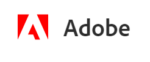

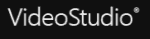
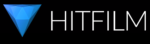
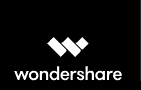
 Uncertain if he's a coder who writes or a writer who codes, James tries to funnel as much of this existential tension as possible into both of his passions but finds it of more benefit to his writing than to his software. When occasionally hopping out from behind his keyboard he can be found jogging and cycling around suburban Japan.
Uncertain if he's a coder who writes or a writer who codes, James tries to funnel as much of this existential tension as possible into both of his passions but finds it of more benefit to his writing than to his software. When occasionally hopping out from behind his keyboard he can be found jogging and cycling around suburban Japan.