Backup Tips Using a Synology NAS
Some of our more regular readers know that we are avid users of Synology DiskStations here at our office. No, we are not affiliated with this brand, nor do we receive any compensation for mentioning them (apart from Amazon affiliate commissions if you purchase through one of our links).
We simply love how the Synology works and how it makes our lives easier.
Certainly, the Synology is not the only NAS out there, many other reputable brands produce high-quality products, too. We just happen to use Synology and have made good experience so far with their products. That’s why we wanted to come up with an article on some of our personal backup tips using a Synology NAS.
Use Your NAS to Backup Your Computers
A NAS is a very practical device for data backup and storage. That’s why you should leverage its capabilities to backup your computers in your network.
This might seem to be obvious, yet many people only use their NAS as a better external hard drive for data storage which would be a shame. The key to success here is automation: if you’re doing your backups manually you’re making your life more difficult than it should be.

If you’re using a Mac you can set up Time Machine to back up to your NAS location in your network. Just select the folder you want your backup to be stored in and start Time Machine. You can read our in-depth tutorial on how to backup your Macintosh computer.
Use CloudStation to Sync Your Files
Especially for business it might be necessary to keep all the data under their control and not rely on third party providers like Dropbox (Editor Rating: , 2 GB for 0 $/year) for file synchronization. If you’re using a Synology DiskStation it comes with a feature called CloudStation which installs a folder on your computer that works as a centralized bucket for your files.

If you save something in that folder it will get synced across all other devices that have that folder installed on their machines. You can sync even larger files of up to 10GB, CloudStation also does LAN sync, meaning your files are transferred quickly if you’re in the same network and you can access your files an a mobile.
Backup Your NAS
While you may have set up your NAS with RAID that guarantees redundancy of some sort if one of your hard drives fail you should think about how to backup your NAS files as well. This is a step many people do not consider necessary.
However, a backup of your backup is crucially important to be prepared for disaster. It comes down to the question: “what if”. What if somebody steals your inventory including your NAS and you don’t have a backup copy of those files? What if there is some sort of accident that destroys your NAS and makes data unrecoverable?
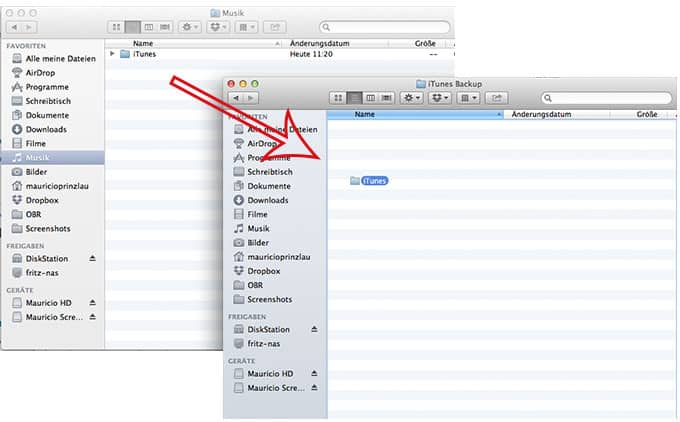
More what if’s could be asked, in the end it comes down to how much risk you’re willing to take and how many security layer you need for your personal or business data. If you’re using a Synology and CrashPlan, you can install CrashPlan onto that NAS and have it back up all its files to CrashPlan Central.
The installation is not easy, though, because the personal CrashPlan Pro normally does not support NAS backup. Here is a good manual on how to do that. If you don’t like to hack your way around it, you may just want to subscribe to their business version.
Store & Stream Your Media With The DiskStation
For home owners a network attached storage device may be the ideal way to manage media files. You can store your movies, audio files and pictures on your Synology NAS and have them automatically backed up. Fortunately, Synology just released their DSM 4.2 (DiskStation Manager) which has a lot of improvements.

For example, you can stream your movie files directly to your AppleTV. You can playback videos anywhere and if you’ve enabled video conversion for mobile devices even on your mobile phone. It’s great for backing up all the videos of your toddler and show them to friends and family.
Backup Your Data to Amazon Glacier
If you’re not a Crashplan user or just don’t feel comfortable dabbling with the command line but still want to enjoy piece of mind you can install Amazon Glacier support with one click in your DiskStation. Amazon Glacier is a storage service offered by Amazon specifically for data storage so that it can be recovered in case of disasters.
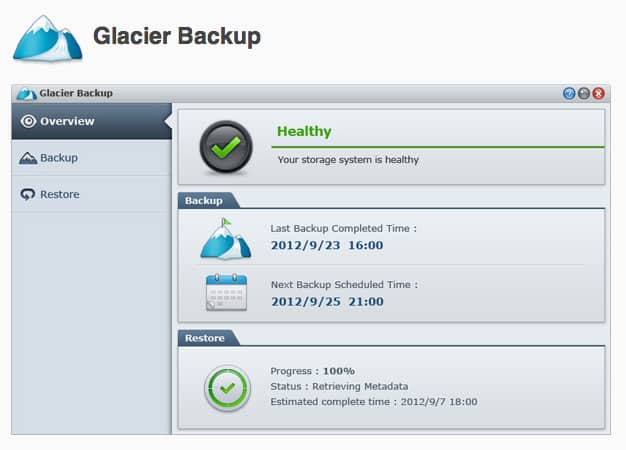
It is a lot cheaper than storage on Amazon S3 because the data is stored on tape (yes, that’s still a viable alternative to hard drives). But because it is stored on tape it takes longer to recover your files that’s why it should not be used as an active data storage facility. Just as a backup of your backup.
Conclusion
The possibilities of a Synology DiskStation are endless. Just explore some of the things you can do with a DiskStation on their website. Even if you’re not a very computer savvy person you can get started right away. We got ours at Amazon and keep in mind that you need some hard drives as well.

