- Strengths & Weaknesses
- Alternatives for BackupVault
- Features
- BackupVault Special Features
- BackupVault Overview
BackupVault Review
BackupVault is a UK-based business backup solution geared mainly toward servers, though smaller devices are catered for as well. There's a lot to like here, but misses out on several key features, as you can read in our full BackupVault review.
BackupVault is a business backup solution that is geared toward backing up and managing your servers. It supports many different servers, and it can also backup regular computers — Windows, Mac and Linux — and NAS devices. BackupVault also lets you backup to your local disk.
If you need quick access to your backup, you can use BackupVault’s InstantData feature to access it immediately. Besides strong backup and restore features, BackupVault has capable technical support, a robust privacy policy and strong security, including private encryption.
That said, there’s no way to backup your mobile or external drives. Continuous backup is also not available. That’s one of BackupVault’s major drawbacks, next to its pricing plans, which are one of the most expensive on the market. There’s no web client, either.
If these drawbacks have you shaking your head, you might benefit from reading our best online backup for small business roundup.
That’s the gist of it, for those who don’t have time to read. However, keep reading if you want to learn more details about BackupVault, as we go into separate categories below. If you’re not interested in BackupVault anymore, though, read our business online backup reviews for alternative options.
Strengths & Weaknesses
Strengths:
- Good backup speeds
- 24/7 email & telephone support
- Hybrid backup
- Private encryption
- Bare-metal restores
- Strong security
- InstantData recovery
- File archiving
- Linux support
- Courier backup & recovery
Weaknesses:
- Expensive
- No continuous backup
- Can’t backup mobile devices
- Can’t backup external hard drives
- No web client
Alternatives for BackupVault
- 1
- Continuous Backup
- Incremental Backup
- External Drive Backup
- NAS Backup
- Server Backup
- 2
- Continuous Backup
- Incremental Backup
- External Drive Backup
- NAS Backup
- Server Backup
- 3
- Continuous Backup
- Incremental Backup
- External Drive Backup
- NAS Backup
- Server Backup
- 4
- Continuous Backup
- Incremental Backup
- External Drive Backup
- NAS Backup
- Server Backup
- 5
- Continuous Backup
- Incremental Backup
- External Drive Backup
- NAS Backup
- Server Backup
Features
BackupVault has various backup features, but it also lacks some of the staple ones. That said, it can help you backup various devices that use different operating systems. BackupVault works on Windows, Mac and even Linux. There’s command-line support for Linux, too.
Compatible devices include your desktop and laptop, along with NAS devices. If you’re not familiar with NAS, read our what is NAS explanation. BackupVault can also backup the following servers:
- Windows Server 2008 to 2019
- Linux server
- Microsoft SQL Server
- Microsoft Exchange Server
- Microsoft SharePoint Server
- Hyper-V
It can also backup MySQL and PostgreSQL databases, as well as any other database that can be dumped into a file. You can backup an unlimited number of computers and devices, too.
That said, BackupVault can’t backup your mobile device. If you want that, read our best online backup for mobile roundup. There’s also no way to backup your external drives.
Although you can’t set an external drive as your backup destination, you can use it as a secondary destination besides the cloud. The same goes for a local disk or NAS device. This helps you perform hybrid backup, which is useful because you will have your data in multiple locations, and your restore process will be faster because you can restore from a local device.
You can learn more about the benefits of hybrid backup and how to set it up in our hybrid backup for SMBs guide. Hybrid backup is key if you want to implement the 3-2-1 backup rule, and we recommend that you do so.
If your business uses popular accounting software, such as Sage, Iris and QuickBooks, BackupVault can back them up, too. If you’re not familiar with accounting software, check out our best accounting software guide. Otherwise, jump straight to our separate Sage review and QuickBooks Online review pages.
Unlike many other business backup solutions, BackupVault provides full-system recovery and backup to a virtual disk, which works with Windows running 10, Server 2008 R2, SBS 2011, 2012, 2016 and 2019. Support for Linux full-system recovery is coming early next year.
BackupVault’s versioning keeps file versions from the last 30 to 60 days of backups, depending on what day of the month it is. BackupVault performs a “roll up” on the first day of every month, which consolidates files older than 31 days into the last version. BackupVault explains it with helpful images in this article.
Having versioning and deleted-file retention for 60 days is a solid deal, but some other business backup services keep an unlimited number of previous versions and retain files indefinitely. If you need that, read our Zoolz Cloud Backup for Business review.
That said, what BackupVault can do is customize a retention policy specific to your needs. For example, you can choose to have six months, 12 months or seven years of data retention. If you require this kind of retention, BackupVault will typically charge you 10 percent to 20 percent extra per month. We will talk more about BackupVault’s pricing in the next section.
Other key BackupVault features include private encryption, backup scheduling, incremental backup, block-level file copying to speed uploads along, but no continuous backup.
BackupVault Special Features

If you don’t want to wait for the restore to complete, you can make use of the powerful InstantData feature. Its “permanent file recovery” allows you to start the restore process and instantly get access to files and folders you’re restoring while the restore process works in the background.
Plus, InstantData’s “temporary file access” lets you, well, temporarily access your files on a virtual drive, which means you will be able to use your files without taking up space on your hard drive. You can also choose whether you want InstantData to mount the drive as a fixed disk, removable disk or network drive.
InstantData can also perform full-system recovery and bare-metal recovery, which restores a full-system to a physical machine. InstantData even works with SQL and Exchange, so you don’t have to wait for the data to be restored in order for the users to access it.
To do that, you need to launch “instant restore” from the “restore” tab of the desktop client, or you can request to use a management console and launch InstantData from it (more on the console in the “ease of use” section below).
If you go with the management console, you need to download and run the InstantData client. Otherwise, you can simply run the InstantData client from the BackupVault client. Note that if you use it from the BackupVault client, you get only permanent-file recovery and temporary-file access, while the management console provides all recovery methods.
We like that BackupVault can backup various servers, computers and NAS devices. That said, it can’t backup your mobile device or external drives.
There’s also no continuous backup, which is a big miss, considering it’s the most reliable method to keep your files backed up. A representative informed us that continuous backup is due to be released at the start of next year, though.
If you’re eager to learn more about business backup, you can read more articles from our business backup library.
BackupVault Overview
Backup
- Backup Scheduler
- Continuous Backup
- Incremental Backup
- Image-Based Backup
- External Drive Backup
- NAS Backup
- Server Backup
- Hybrid Backup
- Mobile Device Backup
- Unlimited Backup
- Unlimited Devices
- Speed Throttling
- Block-Level File Copying
- Multithreaded Backup
Restore
- Courier Recovery Service
- Browser Access
- Mobile App Access
- Versioning
- Deleted File Retention
- Bare-Metal Restore
User Management
- Set User Roles
- Set Business Backup Rules
- Customizable Reporting
- Access User Backup
- Monitor Connected Devices
Security
- Private Encryption
- At-Rest Encryption
- In-Transit Encryption
- AES 256-bit Encryption Protocol
- Two-Factor Authentication
- Hardened Data Centers
- Proxy Server Settings
- HIPPA Compliant
Support
- 24/7 Support
- Live Chat Support
- Telephone Support
- Email Support
- User Forum
- Knowledgebase
Misc
- File Sharing
- Device Sync
- 14 Free Trial
Pricing
BackupVault offers a 14-day free trial that you can use to test it out before you decide to subscribe. Subscribing is somewhat different than with other backup services. BackupVault charges you based on the amount of backup space you use, so you’ll have to contact BackupVault to get an estimate. We did this and got the general estimates below:
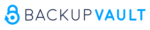 | |
25GB Plan
| 1-year plan $ 25.00/ month $300.00 billed every year |
50GB Plan
| 1-year plan $ 30.00/ month $360.00 billed every year |
100GB Plan
| 1-year plan $ 44.00/ month $528.00 billed every year |
250GB Plan
| 1-year plan $ 91.67/ month $1100.00 billed every year |
500GB
| 1-year plan $ 125.00/ month $1500.00 billed every year |
1TB Plan
| 1-year plan $ 220.00/ month $2640.00 billed every year |
2TB
| 1-year plan $ 400.00/ month $4800.00 billed every year |
As you can see, the price per gigabyte drops as your needs increase. You can increase or decrease in 100GB amounts for $44 per month. However, for the smaller sizes, you can go by 50GB increments. For example, you can increase by 150GB for $66 (150 multiplied by $0.44) or 300GB for $111 (300 multiplied by $0.37).
There’s also a hidden benefit: These prices include a free courier backup-and-recovery service. You will only be charged if you don’t return the USB drive that BackupVault sends to you.
If the monthly prices were actually its annual prices, then BackupVault would be a competitive service like, for example, IDrive for Business. However, by charging in this way, BackupVault doesn’t even come close. For example, 500GB with IDrive will cost you just $149.62 per year, while BackupVault will set you back a whopping $1,500 per year.
For more information about IDrive for Business, read our IDrive for Business review. If you want an even cheaper service and you need to protect just a few computers, consider using Backblaze for Business, which is just $6 per month per computer and lets you enjoy unlimited backup space. You can learn what else Backblaze offers in our Backblaze for Business review.
Ease of Use
As we mentioned, BackupVault’s desktop client works on Windows, Mac and Linux. It’s nice to see Linux support, as many backup services omit it. There are a couple of different versions you can install, but we used the Enterprise Server Edition for Windows.

The client is divided into two parts: the center pane and the top part with the control buttons. The buttons at the top let you initiate backup or restore, check your backup size, bring out the options menu, access the scheduler and perform archiving.
The default tab of the center pane is “backup selection,” and that lets you quickly set up your backup. A big, red button at the top of the tab lets you initiate full-system backup. If you don’t need that, you can select files or folders.
That said, it’s not immediately clear that you’ll need to click the white, open folder icon to mark it for backup. Files have a checkbox next to them, so there’s no confusion there. If you want to exclude a certain file or folder, you can do that by right-clicking it and selecting “exclude.”
Besides files and folders, you can choose to backup a network device or your entire system state. The other tabs, “restore” and “logs,” let you restore your backup and view your logs.
The desktop client doesn’t present any major hurdles, and it lets you perform a full-system backup with a single click.
If you need to manage your backup from a different computer, you won’t be able to use a web client because it isn’t available. Not yet, anyway, as a BackupVault representative informed us that it’s due to come out in early 2020.

That said, BackupVault has a management console, which you can use to monitor and manage your backup even if you have a single computer. It has two views: account management and reports. The “reports” view lets you generate various reports, such as backup, audit, JSON and more.
The “account management” view gives you an overview of your groups of computers. You can enter a certain group and remotely connect to a specific computer from the group. If you do that, the desktop client will launch and show you the state of that computer. From there, you can initiate the backup and restore processes, if you wish.
The console has a lot of different options, but they’re all grouped in a logical manner, and you shouldn’t have any issues navigating it after a short learning curve.

As we said, the mobile client can’t backup your mobile device, but it provides an overview of your backup and lets you browse, download or share your backed up files. If you share files, you will generate a link, which you can set to expire after a certain number of hours in the settings menu.
Lastly, the BackupVault app has an attractive color scheme that provides enough contrast, and it’s easy to use.
File Backup & Restoration

Creating your backup is simple, and all you have to do is either select files and folders for backup, enable full-system recovery or right-click any of your drives and folders to include (or exclude) the desired types of files. You can choose between documents, graphics, Microsoft Office documents, source code and web pages.
If you don’t like the default file selection that those categories apply, you can change it by adding or removing different file extensions from the “manage filters” menu.
Once you’re happy with your selection, you can click the “backup” button to start that process or the “automate” button, which lets you schedule it.

You can set the client to run automated backups at a certain time of day or create a specific schedule for the entire week. There’s no way to create a monthly schedule, though, or to backup after a specific number of minutes or hours have passed.
If you need to perform advanced actions with your backup, you can define scripts that run before and after your backup in the “backup scripts” menu in the settings.

Another interesting option is archiving. BackupVault lets you specify files between 14 and 10,000 days old in certain folders that should be either backed up or deleted from your computer or server (a stub is left in its place).
This saves a lot of space but still enables you to access your archived files. If you click on one of the stubs, its file will be retrieved from BackupVault’s storage server.

To restore, enter the “restore” tab and select your desired files and folders. Next, click the “restore” button. After that, a pop-up window will give you the options to restore your backup to its original or new location.

Plus, you can choose to restore files keeping a minimal- or full-folder structure. You can also restore files and folder permissions that were in place when you backed up, as well as choose to overwrite existing files.
Besides the standard restore, you can launch InstantData from the “restore” tab, generate a report or choose to restore from a different server.
If you have a lot of data and your internet connection is slow, you can use BackupVault’s courier backup-and-recovery service to send or receive data on an external drive. If you choose to restore files, BackupVault will send you a USB drive the next day from its UK data center via courier. If you want to backup files, you can send your drive to BackupVault.
Overall, it’s easy and straightforward to create a backup and restore it, and there’s a fine set of options to tweak the processes to your liking. The only major miss is the lack of continuous backup.
Speed
The closer you are to the UK, which is where BackupVault’s data centers are located, the better your speeds will be. If you’re not close, your initial backups are probably going to take quite a bit of time. Backups might stretch into days or weeks, depending on how much data you want to protect and your connection speed.
We were relatively close — in Belgrade, Serbia — when we tested BackupVault’s file transfer capabilities. We did that by performing backup-and-restore tests using our 1GB zipped test folder. We ran our tests via a WiFi network with a download speed of 48.30 Mbps and an upload speed of 9.68 Mbps.
With those speeds and without any overhead, we should expect to backup a 1GB folder in about 14 minutes and 47 seconds, and we should restore it in around two minutes and 57 seconds. That’s in theory and without any backup overhead, which includes encryption and deduplication.
Here are our results:
| First attempt: | Second attempt: | Average: | |
|---|---|---|---|
| Upload time | 00:14:53 | 00:14:40 | 00:14:47 |
| Download time | 00:02:50 | 00:02:56 | 00:02:53 |
The results, as you can see from the table, are almost the same as what we’d expect. That’s a great result, if we ever saw one.
Deduplication is turned off by default, which increases transfer speed, but we recommend that you turn it on because it will save you precious backup space.
Uploads after the initial one should run even faster because they benefit from a block-level file copying algorithm. That means BackupVault will transfer only the parts of the files that have changed, instead of entire files. Plus, BackupVault uses multi-threaded transfers by default to speed up your backup.

On the other hand, if you find that BackupVault uses too much of your bandwidth, you can throttle it in a powerful and granular way. You can set various limits for specific hours and days of the week.
Security
BackupVault encrypts your data using 256-bit AES encryption (learn more about encryption in our description of encryption article) before it leaves your device, and only you know the encryption key. That means that nobody else, not even the BackupVault staff, will be able to read the contents of your backup.
This method, sometimes called zero-knowledge encryption, is the best method to ensure that nobody else can read your data. We also like the fact that BackupVault uses this encryption by default. With other services, you often have to turn it on yourself.
One drawback of zero-knowledge encryption is that BackupVault won’t be able to reset your password if you forget it. Because of that, we recommend that you use a password manager from our best password managers for small business roundup.
The SSL protocol secures the connection between your premises and BackupVault’s servers. If you want to learn more about this protocol, read our SSL vs. TLS comparison.
Encryption and protocols don’t help in the case of a ransomware attack. However, you can just use BackupVault’s versioning feature to roll back to previous versions of your files, folders or even the entire operating system. That way you won’t have to pay anything to get access to your backup.
BackupVault has two UK-based datacenters. They have various physical security and safety features, including:
- 24-hour video recording
- Biometric and pin access
- Alarms
- Secure and gated access for authorised personnel
- Fire-suppression system
- N+1-redundant battery and power backup
- N+1-redundant air conditioning
On top of these, the datacenters also have a number of ISO credentials. They both have ISO 9001, which indicates that BackupVault meets customer and regulatory requirements. Plus, they also have ISO 27001, which means your data will be held securely and confidentially.
Considering that there’s no web client, having two-factor authentication isn’t as important as with other solutions, but the management console should receive this authentication at the start of next year. If security features intrigue you and you want to learn more, read our cloud security guide.
Privacy
BackupVault has a couple of things going for it, concerning privacy. First, it uses private encryption by default, which is the best way to ensure that prying eyes won’t be able to read your backed-up data.
Second, its servers are located in the UK and not the U.S., unlike many other providers, so your data is not subject to the USA Patriot Act and other U.S. cloud laws and regulations.
However, there’s one other condition that BackupVault needs to meet to provide sufficient privacy for your online data: It needs to have a privacy policy without suspicious clauses.
BackupVault Information Collection
BackupVault uses your IP address to help diagnose problems with its server and to manage its service. It also uses this information to make its website user-friendly and more enjoyable.
Plus, the online forms require users to give BackupVault their contact information, such as your name, email and postal address. Also, its online surveys may ask visitors for contact information, such as your email address.
BackupVault Information Usage
BackupVault may use contact information from your registration form when answering questions, allowing the download of its trial software, sending occasional newsletters and giving information about BackupVault and its services. Users can opt out of receiving future mailings using the link in the emails.
According to its website, the contact information that BackupVault collects from its surveys is used for purposes such as making improvements to its website and to increase its knowledge about the needs of customers and those who visit the site. This information is also apparently used to help BackupVault improve its internet-marketing techniques.
Collected Information and Third Parties
BackupVault says it will not disclose customers’ personal and account information unless it’s required by law or unless there’s a reason to believe that doing so is necessary to identify, make contact with or bring legal action against someone who may be violating the rights or property of BackupVault, BackupVault’s customers or others.
BackupVault also won’t disclose the contents of any electronic mail or other electronic user communications to third parties. However, there are exceptions, and the conditions when BackupVault will disclose such electronic customer communications include when it is necessary to:
- Provide service to the customer
- Protect the “legitimate interests” of BackupVault and its customers
- Cooperate with the law and legal processes that BackupVault determines to be valid and enforceable
- Provide it to a law enforcement agency when the contents are accidentally obtained by BackupVault and appear to relate to the commission of a crime
BackupVault says it has no intention to censor, edit or engage in ongoing review or surveillance of communications stored on or transmitted through its facilities by customers or others. On the other hand, BackupVault will review, delete or block access to communications that may harm BackupVault, its customers or third parties, or otherwise infringe the rights of third parties.
Your Rights
BackupVault complies with the General Data Protection Regulation, or GDPR for short, which is the EU’s law that protects users’ online privacy. Because of that, BackupVault provides all the rights that GDPR mandates for the users. We’ll have to wait and see what the effects of Brexit will be, though.
BackupVault is also HIPAA compliant, so there shouldn’t be any problems for companies that work with patient-health data.
Overall, the privacy policy isn’t the most detailed we’ve seen but doesn’t leave out key points. There are no suspicious clauses, and private encryption and the GDPR also protect your privacy.
Support
Unlike many other services, BackupVault provides 24/7 telephone support on top of email support. Chat isn’t available 24/7 — it’s open from 9 a.m. to 5 p.m. GMT — but a BackupVault representative informed us they’re looking to roll out support for 24-hour chat during the next few months, if there’s demand for it.
Regardless, we used chat support to ask a set of questions, and we received detailed and helpful answers to each one. We decided to send an email with a question, too, and we received a response via chat in less than an hour.

If you’d like to investigate on your own, you can do that by consulting BackupVault’s knowledgebase. It doesn’t have many articles, but the ones they include are useful and have screenshots that help you implement the solutions they describe.
The knowledgebase is split into categories to make it easier to find an answer, but if you don’t, you can always look for it using the search bar.
Final Thoughts
BackupVault needs more features, that’s obvious. Its representative assured us that many features will be available at the start of next year. The constant drawback, though, is the price. BackupVault is one of the most expensive solutions we’ve tested.
Specific use cases might help you make the most out of BackupVault, but even then, other value-based solutions get you more for less.
If that’s what you want, consult our business cloud storage reviews for alternative ideas. And if you also want a provider not focused on business, check out our best online backup services.
That said, BackupVault works on a variety of platforms, can backup various servers, and has strong security, capable technical support and powerful features. On top of that, it includes courier backup and recovery in its monthly price.
Do the upsides justify BackupVault’s steep price? What do you think about BackupVault? Let us know in the comments below. Thank you for reading.

 Branko has a bachelor’s degree in software engineering and likes to write cloud storage, backup and privacy laws. Naturally, he thinks Assange and Snowden are champions of the internet age. In his spare time, he does all sorts of stuff, including photography, reading, salsa dancing and learning languages. He also likes barbecue, hiking, traveling and skiing. Favorite movie never made: Jodorowsky’s Dune.
Branko has a bachelor’s degree in software engineering and likes to write cloud storage, backup and privacy laws. Naturally, he thinks Assange and Snowden are champions of the internet age. In his spare time, he does all sorts of stuff, including photography, reading, salsa dancing and learning languages. He also likes barbecue, hiking, traveling and skiing. Favorite movie never made: Jodorowsky’s Dune.