
- Best Browser for Android 2020
- What Makes a Browser the Best for Android?
- Best Browser for Android: Puffin
- Other Reasons We Like Puffin
Best Browser for Android in 2020: Browsing on the Go
As the world wide web has crept into every facet of society, web browsers have become a big part of most people’s daily lives. Unfortunately, it’s common for them to be excellent on one platform, but much less so on another. If you’re an Android user looking for a new way to surf the web via your phone, this list of the best browsers for Android will help you find one that suits your needs.
To judge what is the best browser for Android, we will, for the most part, look at our standard criteria for browser reviews, but focus entirely on the Android versions. The criteria are features, ease of use, performance, security and privacy, all of which are important aspects.
Although we think Vivaldi is the best browser in general, its Android version is still in the early beta phase and, as such, leaves a bit to be desired. Because of this, other internet portal options with a more established presence on the platform push it off this list.
Instead, Puffin is the winner, as its unique “streaming” approach means it offers excellent security, privacy and performance on Android smartphones, while also managing to deliver a host of useful minor features. In fact, Puffin’s security is so good that we named it the most secure web browser on the market, which helped it rise to the top of this comparison, as well.
Best Browser for Android 2020
What Makes a Browser the Best for Android?
Other than our regular criteria, what should you bear in mind when determining which is the best browser for Android? Obviously, it needs to offer a version for the Android platform, so that rules out the likes of Safari (read our Safari review) and Internet Explorer (read our Internet Explorer review).
The browsers’ performance on Android is also important, as is cross-device synchronization. If it is available on platforms other than Android, we want to see a solid sync process that lets users carry over all parts of their internet experience between their devices, including history, settings, bookmarks, open tabs and more.
Finally, although extensions and add-ons are common for web browsers on desktop, they are significantly rarer on Android. Some browsers do offer them though, so this can be another huge bonus.
Best Browser for Android: Puffin
Puffin is an excellent browser on Android, in large part due to how Puffin “streams” all of your web traffic via its own servers. Not only is this great for security and privacy, it also results in excellent performance. In fact, Puffin is faster than every browser we’ve tested on Android, which is the result of websites being stripped of unnecessary bloat before it reaches you.
Besides great speed, it also saves you a good chunk of bandwidth, as websites are often reduced to fractions of their real size before they’re shown on your screen.

As we briefly mentioned, this also results in excellent security and privacy because websites won’t be able to track you further than Puffin’s servers, and malware embedded in websites will never reach your device.
This means that most of the regular criteria for security are irrelevant, as there’s no need for script blocking or safe browsing databases to protect you from cybercriminals.
Tab management is also excellent. There’s a tab bar on the top of the screen, in addition to the more traditional mobile menu. Once you open enough tabs, they become scrollable, which is practically a necessity on a small mobile screen. The currently active tab is enlarged, making it easy to spot. The tab menu itself lets you adjust the size of the previews, which is a nice touch.

Puffin lets users save files directly to the cloud, with Dropbox, Google Drive and OneDrive available as options. If you’re interested in using one of these cloud services, be sure to check out our Dropbox vs. Google Drive vs. OneDrive comparison, as well as our Dropbox review, Google Drive review and OneDrive review.
None of them are our pick for the best cloud storage service, though, which is an honor held by Sync.com (read our Sync.com review, and check out our cloud drives comparison chart).

Furthermore, Puffin is an excellent choice for those who want to play browser games on their Android device, as it comes with a built-in virtual gamepad, as well as support for keyboard and mouse.

There’s a theater function that makes flash players full screen, but unfortunately flash support is only available during the “daytime” unless you make a one-time purchase of Puffin Pro for $4.99.
Another restriction of the free version is that there is no ad-blocker included, and because Puffin doesn’t support extensions, buying the “pro” variant is the only way to spare yourself from annoying online advertising.
Although there’s not much customization available, you can switch between a light and a dark theme. Unfortunately, you’re just as limited in choice when it comes to default search engines, with only four options available: Google, Bing, Naver and Yandex.

Besides the restrictions of its free version, the only major problem with Puffin is its complete lack of cross-device synchronization. However — as we’ll get to in the next section — Puffin’s desktop browser is mediocre at best anyway, so it’s not as big of a loss as it could be.
The warning for unsecure HTTP connections is nonexistent, but this matters less for Puffin than it does for other browsers because you are protected through its servers anyway.
Other Reasons We Like Puffin
Although Puffin on Android is an excellent browser, the same can’t be said for its desktop version. To even use Puffin on Windows or Mac, you need to sign up for a subscription, which will run you either $12 per year or $2 per month. This is a highly unusual monetization model for a web browser, and paying money for something you can get for free is rarely a popular option.
That said, Puffin maintains its excellent security and privacy on desktop, but unfortunately not its speed. Although the server-side execution results in higher speeds on Android, for some reason the result is the opposite on desktop, where Puffin suffers from low speed, lag and sluggish response times. If you want to learn more, check out our Puffin review.
Pros:
- Very fast
- Excellent security & privacy
- Low bandwidth use
Cons:
- The desktop version is terrible
- No cross-device synchronization
- Ad-blocker is locked behind its “pro” version
Brave
Brave is another excellent choice if you’re looking for the best Android browser. Although Puffin’s excellent performance, security and privacy keeps Brave out of the number one spot, it’s certainly not very far behind, as Brave’s speed is excellent, just not quite as fast as Puffin.
Brave comes with a synchronization feature that lets you sync your bookmarks between devices. This is done without the need for an account — with the browser opting for one-time verification codes instead — which is excellent for privacy, as it means your synced data is not tied to your identity. Unfortunately, though, it’s limited to just bookmarks, which is less than ideal.

There’s a built-in ad-blocker, which comes with a “regional ad-block” feature. If for some reason you want to still see some ads — perhaps to support your favorite website — but you’re still uncomfortable with being profiled based on your physical location, this option lets you do just that, as you’ll be served ads that aren’t localized to your part of the world.

The handy “shields” menu in the top-right corner of the screen lets you see how much is being blocked on the current website, including ads, scripts and fingerprinting. You can also adjust some security settings here, such as turning the ad-blocker on and off, as well as enabling script blocking and fingerprinting protection.

Like Puffin, Brave on Android limits you to a list of predetermined default search engines. The selection is a bit better, though, consisting of Google, Bing, Qwant, Yandex, Startpage, DuckDuckGo and DuckDuckGo Lite. Although we’d prefer to be able to add any search engine, these options are most likely enough for the vast majority of users.

Brave’s bookmark manager is excellent when compared to other mobile browsers. Your passwords are protected with the system credentials, which is good, but we still highly recommend that you download one of our best password managers for additional protection.

Brave also has a scrollable tab bar across the top of the screen — in addition to a dedicated menu, of course — which makes tab management a breeze. By holding down the button for the tab menu, you are given the option to instantly close all open tabs.

Another similarity to our number one pick is the inclusion of HTTPS Everywhere, but Brave’s HTTP warning is better than that of Puffin.

For customization, there’s a light and dark theme, but not much else. You can also set the browser to allow video playback while in the background, which lets you switch to a different tab or app without stopping the video you’re watching. For a more complete look at Brave and all its versions, read our Brave review.
Other Reasons We Like Brave
Unlike Puffin, Brave is an excellent browser on all its available platforms. All of the features mentioned above are also included in the desktop version, which also has an option to block embedded social media content, such as comment sections or “like” buttons.

Because Brave is based on Chromium (read our Chromium review), it’s compatible with most Chrome extensions, exponentially increasing the number of features available.
There’s also built-in support for Tor in Brave’s desktop version, which is something very few browsers outside of Tor itself bother with (read our Tor Browser review). If you’re not familiar with Tor, check out our VPN vs. proxy vs. Tor article for a crash-course on the technology and whether or not it’s as good as a virtual private network.
Pros:
- Excellent privacy & security
- Fast
- Built-in ad-blocker
Cons:
- Limited cross-device synchronization
Tenta
Tenta is an innovative and interesting browser for Android that focuses primarily on security and privacy. A free VPN is included without any speed or data caps, which is something you usually have to pay some money for.
However, you’re unable to pick your virtual location yourself — with the browser defaulting to the “optimal location” — unless you subscribe to the “pro” version for $7 per month or $60 per year. This is a bit expensive for a VPN plan that only covers one device, so if you’re looking for a better option, check out our best VPN for Android list.

Tabs are grouped into “zones,” and you can adjust many of the browser’s settings on a zone-by-zone basis, such as your VPN preferences, what DNS to use and so on. There’s no cross-device synchronization of any kind, but this isn’t terribly surprising, since Tenta is currently only available on Android.

Tenta also gives you access to its “media vault” function, which lets you encrypt and share files while also organizing them by file types, such as audio, video, pictures and so on.

Tenta also offers various security measures intended to protect you if anyone gets physical access to your device. The whole browser is encrypted, so you need to have root access to the device to even see the folder, and even then, the files will be useless to anyone who doesn’t have your PIN.
You can also turn on a “mask browser” setting, which disables screenshots, providing further protection from physical attacks.

The security features don’t end there, as an ad-blocker is included with the browser, as well as HTTPS Everywhere, which forces it to use HTTPS connections whenever possible.

When you do find yourself on an HTTP connection — which can happen if the website doesn’t support HTTPS at all — there is a warning that makes you aware of the vulnerability. Tenta doesn’t use a safe browsing database, which is a decision that probably stems from its focus on privacy.

Tenta’s biggest weakness though — and the reason why it’s number three on this list — is its mediocre speed. Although it’s far from the slowest Android browser, every other option on this list is faster. Furthermore, Tenta uses quite a lot of RAM, something that usually isn’t a concern for Android users.
Other Reasons We Like Tenta
Tenta is only available on Android, so there is nothing more to say about the browser that we haven’t already covered. According to the developers, versions for other platforms are underway, so hopefully this will change in the near future. For more in-depth information, we recommend reading our full Tenta review.
Pros:
- Built-in VPN
- Excellent security & privacy
Cons:
- Mediocre speed
- High RAM consumption
- Not available on any other platforms
Firefox
Firefox has been around for a long time, and during the decades it’s existed, Mozilla — the company that develops Firefox — has not only kept the browser relevant, but one of the best on the market, as evidenced by our Firefox review.
The cross-device synchronization is easy to set up, and it syncs everything you need, including your settings, history, bookmarks and even currently open tabs.

Although Firefox is a very fast browser both on desktop and iOS, its speed on Android is lacking compared to the other entries on this list, with only Tenta performing worse. That’s not to say its speed is bad, but it’s enough to land Firefox in the fourth spot, rather than higher up in the ranking.
The browser’s greatest strength, in general, is undoubtedly privacy, which it largely owes to Mozilla being a nonprofit organization with no real reason to collect and sell its users’ information. The data-collection policy is easy to understand and says all the right things, and Mozilla’s annual earnings report seems to confirm its statements.
Firefox also presents a warning when you’re on an unsecure connection. On desktop, we prefer when these warnings are presented with both a symbol and some text, but the generally smaller screens of Android devices mean that it’s not worth it on this platform. Google Safe Browsing, which protects you from malware and phishing schemes, is also enabled by default.

On Android, Firefox’s most notable feature is the existence of add-ons. Most browsers don’t bother to offer these for mobile devices, but Firefox is the exception. Although there certainly aren’t a huge number of them to choose from, there are some handy security add-ons available, such as ad-blockers, script-blockers and others.

Unlike the previous entries on this list, Firefox on Android lets you add any search provider you want, from Wikipedia to YouTube to anything else. There’s also an option to disable images while on a mobile connection, which is incredibly useful for users on a limited data plan.

You can also block tabs from automatically playing video or audio, which is a great way to avoid annoying websites blaring out ads before you’ve even looked at them. Unfortunately, there’s not a whole lot of minor features included in the browser, but you can at least convert webpages to PDFs, and there’s a basic reading mode included.
Other Reasons We Like Firefox
Firefox is an excellent browser on all platforms, and it is one of our top picks in general, as you can read in our list of the best web browsers. Although the add-on selection on Android is limited, the same can’t be said for desktop, where there are thousands of options to choose from, offering all sorts of extra functionality.
Pros:
- Add-ons available on Android
- Great privacy
- Fast
Cons:
- Not that many features on Android
Chrome
Chrome comes pre-packaged with most Android devices these days, which has no doubt helped it become the most popular browser on the platform, by far. This is soon to change for users in Europe though, due to a court ruling. Nevertheless, Chrome is an excellent choice for an Android browser, even if it’s not the best.
The UI is clean and easy to get used to, and Google Translate — arguably the best free translation software — is baked right into the browser. This is especially handy if you spend a lot of time in foreign countries, as your location will often default websites into the local language.

Chrome’s cross-device synchronization lets you sync every aspect of the browsing experience and is easy to set up, as all its requires is that you log in with your Google account. If you’re squeamish about giving Google more information about you than it already has, you can also do this manually by following our guide on how to backup Google Chrome.

Although Chrome’s extension library for desktop is massive, there is unfortunately no support for extensions with the Android version. Given that Google develops the Android operating system, this is a bit disappointing, since other browsers like Firefox have proven that it’s possible.
Chrome is also one of the fastest browsers you can find on Android, but still somewhat slower than both Puffin and Brave. There’s also a “lite mode” that, when enabled, strips unnecessary data from the websites you visit in order to save you bandwidth.

The browser comes with a tab bar that, unlike its desktop version, actually allows for horizontal scrolling. This makes finding a specific tab much easier, and it’s something of a mystery why this hasn’t been ported over to desktop.

In terms of security, you’re warned when connecting over an unsecure HTTP connection, and Google Safe Browsing is enabled by default to protect you against malicious websites. There’s an option for blocking JavaScript, but unfortunately none for blocking ads. This isn’t very surprising, since Google has a vested interest in ensuring that its users receive ads.

Chrome lets you choose between four default search browsers: Google, Yahoo, Bing and DuckDuckGo. Although this selection isn’t bad, we’d greatly prefer to be able to add any search engine (like we can with Firefox) or at the very least have more options.

Chrome’s biggest weakness is privacy. Because Google makes all of its money by serving ads, it collects any and all information it can on its users before using it to optimize its advertisements. The privacy policy admits this outright, though it claims that the company never directly sells the information to other companies.
Google does offer a way for users to delete the information stored about them, which you can do by following our guide on how to erase your Google history. That said, given the company’s countless scandals involving privacy, it’s hard to really trust that this permanently deletes anything.
Other Reasons We Like Chrome
On desktop, Chrome sports a massive extension library with thousands upon thousands of apps that give you access to all sorts of features. If it’s possible to do something in a browser, there most likely exists a Chrome extension that lets you do it.
We’re also fans of Chrome’s simple and intuitive UI, as well as its solid integration with other Google services, such as Google Translate. For more general information, check out our Google Chrome review.
Pros:
- Fast
- Great cross-device synchronization
- Built-in Google Translate
- Easy to use
Cons:
- Terrible privacy
- Can’t use Chrome’s huge desktop extension library
Honorable Mentions
Although the five browsers covered above are our favorite picks for Android, there are a couple that just barely didn’t make the list.
Vivaldi
Vivaldi is our favorite all-around browser, and although it shows a lot of promise, its Android version is still lacking in some regards, particularly performance. Vivaldi for Android only recently released as a beta version, though, so it’s sure to improve and become more in-line with the excellent desktop version in time. Read our Vivaldi review for more information.
Opera
Opera is another decent option for browsing on Android. It comes with a built-in VPN, ad-blocker and data saving function, as well as a host of minor features, such as news notifications, a crypto-wallet and more. For a thorough run-down of all its strengths, read our Opera review.

That said, Opera’s stance on user privacy is awful, as it reserves the right to collect and share your information. Furthermore, the VPN is useless if you want to get around a geoblock, as you can only choose between Europe, Asia and the Americas for your virtual location.
Thus, if you want to get around geoblocking restrictions, you should consider one of our best VPN picks, instead.
Final Thoughts
Choosing a browser that works well with all your devices is a complicated and frustrating task. Although all of the browsers above are excellent on Android, some of them are disappointing on other platforms like Windows.
Ultimately, deciding which of these browsers are best for you comes down to your needs and preferences, but you can’t go far wrong with any of our five choices. What browser do you use on Android? Is it one of our five choices, or do you feel that it was unfairly left off the list? Let us know in the comments below. Thank you for reading.

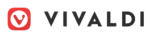


 Originally a software engineer, Aleksander decided to leave the office lifestyle behind to live as a digital nomad. He now spends his time writing about technology and tourism, which allows him the freedom to call many different places home. When he’s not writing, he likes to read fantasy/sci-fi, listen to podcasts about history and politics and travel.
Originally a software engineer, Aleksander decided to leave the office lifestyle behind to live as a digital nomad. He now spends his time writing about technology and tourism, which allows him the freedom to call many different places home. When he’s not writing, he likes to read fantasy/sci-fi, listen to podcasts about history and politics and travel.