
- Best Web Browser for Mac 2020
- What Makes the Best Internet Browser for Mac
- Best Browser for Mac: Brave
- Other Reasons We Like Brave
Best Browser for Mac in 2020: Leaving Safari Behind
For many Mac users, the term “web browser” is probably synonymous with “Safari,” given that Apple’s browser is included as the default on all its devices. This is a mistake, though, as the Safari browser is far from the best web browser for Mac or iOS. In this article, we’ll be taking a deep dive into Apple’s ecosystem to discover the best browser for Mac and iOS.
If you want to skip straight to the winner, that would be Brave, and you can read our full Brave review to learn everything about our number one pick. In short, Brave sports excellent performance, security and privacy while also delivering a large number of features and an interface that’s easy to learn and navigate.
Before we get too far ahead of ourselves, though, let’s take a moment to look at what our criteria consist of for this ranking.
Best Web Browser for Mac 2020
What Makes the Best Internet Browser for Mac
For the most part, we’ll be judging the contestants on the same criteria as our browser reviews, but focusing entirely on their versions on Apple devices. Thus, our criteria of features, ease of use, performance, security and privacy will form the core of our comparison.
Obviously, a browser needs to be available on Apple platforms to be eligible for this list, which disqualifies the likes of Tenta (read our Tenta review) and Internet Explorer (read our Internet Explorer review to see why not having Internet Explorer for Mac is a good thing).
All five categories are weighted equally, but if you’re particularly concerned with security, for example, you should check out our most secure browser list to find out which one offers the most protection (spoiler: it’s Puffin, and you can read our Puffin review to find out why).
Best Browser for Mac: Brave
As we mentioned in the introduction, Brave is our top pick for Mac and iOS. The browser sports impressive security, featuring a built-in ad-blocker, automatic upgrades to HTTPS and script blocking. All these settings are easily accessed through the “shields” menu, which also shows you a rundown of what is currently being blocked on the website you’re on.

Brave also lets users block various kinds of social media content, including Google and Facebook login buttons, as well as embedded posts from Twitter, LinkedIn and Facebook. Furthermore, the browser also has a setting to block WebRTC from revealing your IP address, something that you usually need a virtual private network to accomplish.

There’s not a whole lot of features built in from the get-go. However, because Brave is based on a version of Chromium that’s stripped of callbacks to Google, it’s also compatible with most Chrome extensions, as long as they don’t make changes to the browser’s UI. This means that you can add all sorts of functionality to the browser, as Chrome’s extension library is massive.
That said, there are some minor features worth mentioning. On both desktop and mobile, there’s a “distill page” function that removes extraneous elements from a webpage to facilitate easier reading. On iOS you can convert any webpage to PDF, but the conversion process is pretty dodgy unless you use the aforementioned distill page feature first.

The Mac version of Brave lets you add any search engine you want as the default, but unfortunately this doesn’t hold true on iOS, where you’re limited to the five options of Google, Bing, DuckDuckGo, Qwant and Startpage.
The cross-device synchronization could also be better, as its currently limited to just bookmarks, but on the plus side, it doesn’t require an account.

Tab management is unfortunately a bit lacking, with no way to group tabs and no horizontal scroll. You can pin tabs though, as well as enable a tab bar on iOS, which is an unusual feature for the platform.

Performance is top-notch in every regard, as Brave is an incredibly fast browser, with only Vivaldi outperforming it in terms of speed on Mac. On iOS, it’s not quite as far ahead, but is still one of the faster options. Furthermore, RAM consumption is surprisingly low, especially for a browser based on Chromium.
Brave also shines on the issue of privacy. The company’s data collection policy is straightforward and states that Brave never collects any data, with the exception of certain third-party services, such as Google Safe Browsing, which can be disabled.

Other Reasons We Like Brave
Brave Rewards is an ambitious initiative that aims to change how online advertising works. Instead of forcing ads on its users, Brave lets them opt into receiving personalized ads, and for each ad they’re served, the user is rewarded with credits. These credits can then be spent as donations for content creators or websites that have signed up for the program.

Because the user has to opt in, ads are customized using data stored locally on their device. This completely eliminates the need for third-party trackers, which means that even though the ads are tailored to you personally, your privacy remains intact.
Brave’s desktop version also supports Tor, which is a highly unusual feature to have built in, as no other browser other than the dedicated Tor Browser (read our Tor review) does this.
Pros:
- Excellent security & privacy
- Fast
- Compatible with most Chrome extensions
Cons:
- Limited cross-device synchronization
Mozilla Firefox
Mozilla Firefox is another excellent browser choice on Mac and iOS, and would be at the top of our list if it wasn’t for Brave. As it stands, the difference between the two is very small, but we gave the edge to Brave for its excellent security and privacy controls, though Firefox doesn’t skimp on this either.

Firefox for Mac uses Google Safe Browsing to protect users from malicious websites and cybercriminals. Additionally, the privacy controls give you detailed control over what trackers and cookies to allow.
Passwords can be protected with a master password, but unfortunately this has to be enabled by default, leaving your passwords unprotected from anyone with physical access, if you don’t. Although a master password is good, it’s no replacement for installing the best password manager.

Firefox is updated very frequently, which is another crucial aspect of browser security. Furthermore, specific vulnerabilities are generally fixed within a day or two of being discovered.
There’s plenty of options for customization, as you can add countless themes and move almost every button and UI element to whatever location you prefer. The cross-device synchronization is excellent and allows you to move your entire browsing experience seamlessly between your Mac, iPhone and iPad.

You can set the default search engine to anything you want, and the dropdown menu under the address bar gives you quick and easy access to all your alternative search providers. The included screen capture tool is incredibly handy for capturing long webpages, as it’s not limited to what’s currently on the screen, like the screenshot tool included in the OS.

Aside from these, there’s not a whole lot of features baked into the browser. This isn’t such a big deal though, as Firefox is blessed with an extensive library of add-ons, second only to that of Chrome.
Firefox is also incredibly fast and is in the upper echelon of browsers when it comes to speed on both iOS and Mac. Although RAM consumption is quite high, it becomes comparatively low when you have a lot of tabs open, and you can hibernate tabs to improve performance even more.
Instead of minimizing tabs to the point of obscurity, Firefox for Mac utilizes a horizontal scrollbar to make tab management a pain-free process.

On iOS, there’s not much to say, but there are a few minor features worth mentioning. There’s a built-in QR code scanner, and the menu in the bottom-right lets you disable all images — which is ideal for users with limited bandwidth — and enable night mode.

Other Reasons We Like Firefox
What really makes Firefox stand out is its long-standing commitment to users’ privacy. Because Mozilla — the company behind Firefox — is a nonprofit organization, it has little incentive to collect user data, as they don’t need to sell personal information or serve ads to fund development.
That said, some minor information is collected for development purposes, but even this can be disabled by the user. For a full rundown of Firefox’s strengths and weaknesses, read our full Firefox review.
Pros:
- Fast
- Large add-on library
- Great privacy
Cons:
- High RAM consumption at low load
Google Chrome
In terms of usage numbers, Chrome is the undisputed king of web browsers (except for in our Edge vs Chrome comparison). Depending on your source, between 45 and 70 percent of all web traffic goes through Google’s browser, and there are many good reasons for its incredible popularity.
Above all, the Chrome browser is an especially easy-to-use and well-designed browser. Due to its popularity, it has become the industry standard in many ways, which means that the UI will feel familiar almost regardless of what browser you’re making the switch from.

Chrome’s greatest strength is its positively huge library of extensions. Thousands upon thousands of applications are available for download, covering every use case, from note taking and virus protection to ad blocking and security extensions. If you’re wondering what extensions you should download, check out our list of the best browser security extensions.
Although there’s not a lot of advanced features included in the browser, this isn’t that big of a deal for Chrome, due to the massive number of extensions available.
The cross-device synchronization is excellent and could not be easier to set up. All you need to do is sign in with your Google account, and Chrome handles the rest. This does hand significant amounts of information to Google, though, so those concerned with privacy might want to sync manually by following our guide on how to backup Google Chrome instead.

However, privacy-minded users should probably steer clear of the Chrome browser entirely, as its track record in this area is beyond terrible. Countless privacy scandals have plagued the company over the years, and its data collection policy is vague and troubling, as it readily admits to storing all sorts of information about its users.
Although Google claims that it doesn’t sell that said information, it readily admits that it uses it to personalize and optimize ads. Google does offer a way for you to clear your userdata, which you can accomplish by following the steps outlined in our article on how to erase your Google history. However, Google has lied before, so who knows if it actually deletes anything for good.
Security is good, though, as Google frequently updates Chrome and quickly patches security holes as soon as they’re discovered. Google Safe Browsing is enabled by default, which protects you against malicious websites. The HTTP warning is also good, as it clearly states when your connection is not secure.

Performance is also solid, as Chrome is a fast browser on both Mac and iOS. Unfortunately, it struggles with high resource consumption that, coupled with the terrible privacy, is what keeps Chrome from the top two spots on our list.
Other Reasons We Like Google Chrome
Chrome is deeply integrated with Google’s various services, so users who frequently use applications like Google Drive or Google Docs will find that these work exceptionally well on the browser.
Additionally, Google Translate is included by default, which lets you easily translate webpages in most languages. As always, check out our Google Chrome review for the full breakdown.
Pros:
- Clean & easy-to-use UI
- Fast
- Huge library of extensions
Cons:
- Terrible privacy record
- Resource hungry
Vivaldi
Vivaldi was the clear winner of our list of the best browsers overall, but it ends up in fourth place in this ranking. This is because there is currently no version of the browser available for iOS, which makes up two-thirds of the Apple ecosystem.
That said, Vivaldi is an excellent browser on Mac. As covered in our Vivaldi review, its customization is second to none, as the browser lets you change almost every aspect of how it looks and feels. This includes various themes, colors and fonts, as well as the ability to move pretty much every button and menu element to a different part of the screen.

The browser is chock-full of minor features, from note taking to a dedicated screenshot tool. Your notes and screenshots can be linked together and tied to a URL, and there’s a reader view that optimizes articles for easier reading.
On top of all the native features, Vivaldi is also compatible with most of Chrome’s huge extension library because it’s built on top of Chromium (read our Chromium review).
Vivaldi allows you to sync every part of the browsing experience between devices, but as there’s no version available on iOS, for Mac users this is mostly useful for porting your preferences and history between desktop devices.

By signing up for Vivaldi sync, you also get access to an email host and a blog, but both are fairly basic, so you should check out our lists of the best email hosting providers and best web hosting providers for alternatives, if these are things you’re interested in.
Vivaldi is also exceptionally easy to use and features handy navigation controls, such as a rewind button that brings you back to the last domain you visited (as opposed to the last webpage) and a drop-down menu with your recent search history and alternative search providers.
Tab management is excellent, as you can group tabs together into “stacks” and even divide the screen between them.

Tabs you’ve opened but not looked at yet are marked as unread, and you also have the ability to pin tabs to protect them from being accidentally closed. There’s a tab cycler that you can bring up by pressing “ctrl + tab,” as well as a separate tab menu in the taskbar on the left side of the screen.
Furthermore, you can pin specific websites to this taskbar, which gives you constant quick access to them without having to open dedicated tabs for them.

Vivaldi is also incredibly fast, easily outperforming any other browser on Mac. Additionally, it manages this while keeping RAM consumption fairly low, averaging at about 20 percent less than Google Chrome. The option to hibernate tabs further lowers resource consumption, something that is often a problem for Chromium-based browsers.
Other Reasons We Like Vivaldi
Vivaldi’s security and privacy is also excellent. Google Safe Browsing protects you against malicious websites, and Vivaldi is updated as frequently as once a week, which is top-notch. The browser also gives you a clear warning when connecting over HTTP rather than HTTPS.
For privacy, Vivaldi’s data collection policy is very good, and clearly states that only some minor and anonymous information is collected for internal purposes.
Pros:
- Great customization
- Fast
- Compatible with most Chrome extensions
- Excellent security & privacy
Cons:
No iOS version as of yet
Puffin
Puffin scores itself a spot on this list mainly due to its unparalleled security and privacy, as well as the excellent iOS version. However, its weak showing on Mac (and desktop in general) lands it firmly in fifth place, rather than higher up on our list.
By utilizing a unique approach to browsing, Puffin protects users by “streaming” all the websites they visit through its own servers. This means that any malware embedded in website code will never even reach your machine, and anyone tracking you won’t be able to do so further than the Puffin servers.
On iOS, this approach also results in excellent speed. In fact, Puffin is by far the fastest browser we’ve tested on the platform, even faster than the native Safari. Furthermore, the browser strips down websites to only the essential elements, resulting in significant data saving, which is a godsend for users with limited bandwidth.
[thummb id=40109 nocopy=true]
Unfortunately, the great speed doesn’t extend to Mac, where Puffin is often slow and sluggish, and occasionally suffers from severe input lag. Making things worse for the desktop version is the fact that you need to pay a subscription to use it at all, which is unusual, to say the least, for a web browser.
You’re also limited to Google, Bing, Naver and Yandex for search engines, which is a bit restrictive.

The free iOS version is also limited, as you need to purchase Puffin Pro for $4.99 to block ads, though at least this is a one-time purchase, unlike on Mac. Unfortunately, despite being based on Chromium, Puffin is not compatible with any Chrome extensions and offers none of its own. There’s also no way to sync anything between devices, which is a significant downside.
There are several neat minor features built into the browser, including the option to save directly to the cloud in the form of Dropbox, Google Drive and OneDrive (read our Dropbox vs. Google Drive vs. OneDrive comparison). These are all good options, but none of them are our pick for the best cloud storage, as we prefer Sync.com (read our Sync.com review, as well as our cloud services price comparison).
There’s also support for gamepads, keyboard and mouse on iOS, which is excellent for playing browser games. The iOS version also gives you access to a news reader, as well as light and dark themes, but that’s it in terms of customization.

Other Reasons We Like Puffin
If you do most of your browsing on iOS, Puffin might be the best browser for you. However, if you have need for cross-device synchronization and a solid browsing experience on desktop, you might want to look elsewhere.
That said, users worried about their security or privacy while browsing should seriously consider Puffin, despite its shortcomings, as no browser can even come close to competing with it in this particular arena.
Pros:
- Unparalleled security & privacy
- Great speed on iOS
Cons:
- Terrible desktop version that requires a subscription
- Ad-blocker for iOS locked behind Pro version
Honorable Mentions
Now that we’ve covered the five best browsers for Mac and iOS, it’s time to look at two that didn’t make it onto our list, but still have something to them.
Opera
Opera is not a bad browser by any means, and it in fact received excellent scores in both features and ease of use in our Opera review. Unfortunately, its privacy is terrible, and both security and speed are mediocre at best.
Nonetheless, Opera comes with a lot of neat minor features, such as a built-in VPN and social media integration, in addition to support for Chrome’s huge extension library.

Safari
Safari is the default browser and comes preinstalled on both iOS and Mac. Although we’re not big fans of the Safari browser, if all you’re looking for is a fast browser with low resource consumption, then it’s a decent option.
However — as we covered in our Safari review — it also suffers from a dearth of features, a frustrating UI and terrible security, which is why it didn’t make it onto our main list.
Final Thoughts
Although Vivaldi is our favorite browser overall, the lack of an iOS version severely hurts it in this comparison, but we still felt it deserved a spot for its excellent showing on Mac. Instead, Brave — our second-favorite browser overall — snatches the victory by offering a browser that excels in every category across all of Apple’s devices.
Firefox, Chrome and Puffin are also all great choices, but for very different reasons. Firefox is excellent all-round, while Chrome’s huge extension library and clean UI acts as a counterbalance to its terrible record on privacy and unquenchable hunger for RAM.
Puffin, meanwhile, benefits greatly from a unique approach to browsing that ensures great performance, security and privacy. Unfortunately, although it performs very well on iOS, on Mac it’s a very different story, as there it’s often sluggish and unresponsive, and you even need to pay a subscription to use it. Still, we felt the excellent iOS version earned it a spot on our list.
What browser do you use on your Mac or iOS device? Did we leave out your favorite? Let us know in the comments below. Thank you for reading.

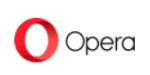
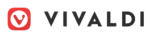



 Originally a software engineer, Aleksander decided to leave the office lifestyle behind to live as a digital nomad. He now spends his time writing about technology and tourism, which allows him the freedom to call many different places home. When he’s not writing, he likes to read fantasy/sci-fi, listen to podcasts about history and politics and travel.
Originally a software engineer, Aleksander decided to leave the office lifestyle behind to live as a digital nomad. He now spends his time writing about technology and tourism, which allows him the freedom to call many different places home. When he’s not writing, he likes to read fantasy/sci-fi, listen to podcasts about history and politics and travel.