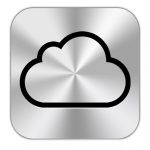Best Cloud Storage for Families in 2020: Storage, the Kids and You
Using cloud storage has become commonplace for most people. However, trying to manage a family in the cloud can be more difficult. Finding the best cloud storage for your family isn’t so straightforward when you are looking for storage for five people. Thankfully, companies like Microsoft and Google are making it easier to manage cloud storage for everyone.
There are a lot of different cloud storage options out there, so we wanted to provide some guidelines when crafting this best cloud storage for families guide.
What Makes the Best Family Cloud Storage
- OneDrive
- Google Drive
- pCloud
- Sync.com
- iCloud
When adding anything new to your family dynamic, it’s nice when it doesn’t cause problems. Cloud storage is no different. Your family is going to be storing photos, videos and other files, so we think your cloud storage should be secure, fast, easy to use and give you a lot of storage for the price.
For security, we looked at two-factor-authentication (2FA) and zero-knowledge encryption. Two-factor-authentication is a feature that requires you to verify your identity by inputting a code that is sent to you.
Zero-knowledge encryption ensures that not even your cloud storage provider can access your files, so you know that your information isn’t being accessed by any third party.
These two security features work mostly — or completely — in the background and have pretty much no learning curve, so your files will remain secure regardless of how tech-savvy your family may or may not be.
To learn more about zero-knowledge and the top cloud storage services that provide it, check out our list of the best zero-knowledge cloud storage.
Lastly, we looked at additional features, such as office tools like Word or Google Docs, which make editing and creating documents in the cloud much easier.
Keep in mind that there is always going to be a tradeoff when looking at security versus functionality. Cloud storage providers that focus more on security tend not to have a lot of features or support for third-party apps. Because of the nature of cloud security, software has to be largely walled off in order to give you the best protection.
1. Microsoft OneDrive
OneDrive is Microsoft’s cloud storage solution (as you can read in this explanation of what OneDrive is) and also the only option on this list that has an inexpensive storage plan built for large families. That, plus the inclusion of the Microsoft Office suite, makes OneDrive a perfect fit for college and high school students, business professionals and everybody in between.

OneDrive can be accessed via the site, the sync folder on your desktop or laptop, or any Android or iOS device (it’s also one of our best cloud storage for Android picks). The UI uses a folder system, so it will be familiar for most people. You can share files and folders with others through a shareable link, too. OneDrive also allows you to password protect your links so they’re secure even if they fall into the wrong hands.
OneDrive has four storage plans ranging from 5GB to 1TB. The Office 365 Home plan is OneDrive’s family plan and offers 1TB each for up to six users and a total of 6TB. The plan is $99 per year or $9.99 per month, depending on how you want to pay.
Other Reasons We Like OneDrive
The family plan has Office 365 Home included, so you have access to Microsoft’s family of Office products across your PCs, Macs, tablets and smartphones. Microsoft Office is used broadly throughout schools and the business world, so regardless of whether you’re keeping a journal, doing homework or interpreting data for work, Microsoft has you covered.
Along with Microsoft Office, OneDrive has another neat feature for users with multiple PCs. By clicking on the “PCs” tab in OneDrive on a desktop or laptop, you are able to access all of the files on any PC that you’ve already connected.

Microsoft also included 2FA in OneDrive, though it does not use zero-knowledge encryption, which means that you will have to use a third-party software like Boxcryptor if you want that security feature. You can check out our full Boxcryptor review to learn more about how to secure OneDrive as well as other online software.
OneDrive has another security feature called the Personal Vault. With your Personal Vault, you can scan important documents — such as birth certificates, tax records and anything else that you want to be kept safe — directly to the secured folder. There are also additional security features that automatically keep your files protected.
Your personal vault requires 2FA, and 20 minutes of inactivity will automatically lock the folder, so you are protected if you accidentally walk away with something important open. You can access the Personal Vault from all of your devices, and scanning documents can be done from the mobile app.
Pros:
- Microsoft Office access
- Affordable family plan with lots of storage
- Support for six people
Cons:
- No zero-knowledge encryption
2. Google Drive (Google One)
Google’s selection of online tools and services haven’t always been the most straightforward, especially when it comes to Google Drive and its various plans. In an effort to change this, Google has gathered its storage plans under the Google One brand, which aims to provide clear storage options for users and families, as well as other benefits.
Google Drive can be accessed via the site, the mobile app and a Windows or Mac sync folder. Google Drive is also organized through folders, and it’s easy to store and access any of your files whenever you want. Files can also be shared easily with others via a link.

Google Drive has four standard plans that range from the free 15GB plan all the way up to 2TB. All of the paid plans advertise the ability to add family members, which makes Google Drive a good option for families who want to test out an inexpensive plan or who have low storage requirements.
Other Reasons We Like Google Drive
Along with storage through Google Drive, Google One also includes member benefits with all of its paid plans. As of right now, you can get discounts on select hotels when searching with Google. You can also get up to 10 percent back in Google Store purchases, and Google promises that more is coming.
Along with storage through Google Drive, you also have free access to Google’s suite of office apps with every plan. These apps allow you to create and edit documents directly from Google Drive, collaborate with other Drive users and more. Google Docs is another popular office suite for schools and workplaces, which adds to its usefulness.

Like OneDrive, Google uses 2FA. Also like OneDrive, Google doesn’t provide zero-knowledge encryption, meaning that you will have to seek third-party support for the additional security. Boxcryptor will also work with Google Drive for those who need or want zero-knowledge protection.
If you’d like to compare OneDrive and Google Drive side by side, you can check out our Dropbox vs. Google Drive vs. OneDrive comparison. You’ll be able to compare Google Drive and OneDrive, as well as Dropbox, another leading cloud storage service for general use.
Pros:
- Google Docs access
- Multiple family plans
- Google One benefits
Cons:
- No zero-knowledge encryption
- Other privacy concerns
3. pCloud
pCloud is a secure cloud storage solution that focuses more on keeping your account safe than anything else. pCloud also offers one of the more interesting family plans. Instead of paying monthly, you make a one-time payment of $1,400, which is currently marked down to $500 at the time of writing.
pCloud also has an interesting free plan that starts you off with 2GB and gives you more storage for completing simple tasks.
Other Reasons We Like pCloud
Like the other options on this list, pCloud has a modern, folder-based UI that makes it simple to store and find your files. Documents can be shared via links, as well, so others can have easy access to photo albums, videos and files of your choosing. You can also access pCloud from the mobile app on Android and iOS, or from the site.

pCloud also has another way to share files — pCloud Transfer — which doesn’t require anyone to have a pCloud account. Simply go to the web client and add the file (up to 5GB) that you want to share and a recipient, then press “send files.” The recipient receives an email with the link that allows them to download the file.
The files that you send with pCloud Transfer can also be encrypted with a password so that only people with the password can access what you send.
This option is great for elderly parents or grandparents who are less tech-savvy but want to see family pictures and videos without any extra steps. Additionally, the password can be added or removed, depending on your needs. Read our full guide on how to use pCloud Transfer.

The family plan gives you 2TB of storage and can be accessed by up to five users. That’s a pCloud lifetime plan, so you will never have to worry about paying subscriptions or losing your data due to a missed payment. You can also select how much storage each user gets, so a storage-hungry family member can have the space they need.
pCloud uses 2FA for security, as well as zero-knowledge encryption, though that feature requires an additional fee of $3.99 per month. Once you pay for the Crypto folder, anything that you save there can only be accessed by you.
For families with a lot of media storage, pCloud offers a built-in video player and a built-in audio player with playlist creation.
Pros:
- pCloud transfer
- Zero-knowledge encryption
- Integrated media player
Cons:
- No office suite
4. Sync.com
Sync.com is a basic cloud storage service that is easy to use and very secure. Sync.com supports 2FA, and zero-knowledge encryption is enabled out of the box, making Sync.com the most secure cloud storage option on the list.
Although Sync.com doesn’t technically offer a family plan, the 4TB, single-user Plus plan is affordable at $180 per year. You can also opt for the Business Teams plan that costs $180 per year for three users and 1TB of storage. The business plans come in 1TB, 4TB and 10TB, and they can accommodate between two and 100 users, depending on your budget.
Other Reasons We Like Sync.com
Sync.com is easy to navigate and can be accessed via the sync folder, Sync.com or the app. You can create shareable folders that you can add people to or turn regular folders into shared folders. Files can also be shared through a link, in addition to individual videos or other memories and documents. Sync.com’s sharing functionality makes it our best cloud storage for sharing.

Along with link sharing, you can easily customize your links with the “manage link” button to be password protected, have download limits, be read-only and more.

Sync.com may not have a lot of additional features because of its zero-knowledge encryption and 2FA, but if your family values privacy and security above all else, you can’t beat Sync.com.
If you are having trouble deciding between pCloud and Sync.com for secure family storage, you can check out our full head-to-head comparison in our Sync.com vs. pCloud article.
Pros:
- Easy download link management
- Zero-knowledge encryption out of the box
Cons:
- No office suite
- Plans are not specifically designed for families
- Business plans get very expensive based on storage & user requirements
5. iCloud
If you’re using an iPhone or Mac, chances are that you already use iCloud in some capacity. iCloud powers your backups and photo storage, and it manages them seamlessly across your other Apple devices.
Apple’s pricing is pretty straightforward with four plans, two of which have family sharing: the 200GB and the 2TB plans.
Other Reasons We Like iCloud
Along with iCloud Drive storage, Apple has included several useful features for Apple users. With iCloud, you can keep all of your Apple devices backed up, use features like Find My iPhone and easily share photos with other Mac and iOS users, whether they’re in your family plan or not.

iCloud Drive itself is simple to use on a Mac or iOS device, and the only downside is its Windows client. The iCloud client for Windows is frustrating at best and provides very little access to your content.

Another money-saving feature of iCloud is the ability to share your apps, music and other content with everyone on your family plan. This allows everyone to play games and use premium apps without having to purchase them separately for each person in your household.
Pros:
- Apple device backup
- Competitive pricing
- Several storage options
- App sharing
Cons:
- Works best with Apple devices
- Bare-minimum Windows client
Final Thoughts
Cloud storage is something that most people don’t think about. Although some are certainly better than others, all cloud storage software serves essentially the same purpose. When looking for a good cloud storage option for your family, however, there are very few that offer well-priced storage for multiple users, along with good security and features.
OneDrive stands above the rest as the best cloud storage for families, with an affordable plan that offers 1TB per user for up to six users, full access to the core Microsoft Office suite and decent security. Google follows closely behind because if Google One’s pricing and integrated Google Docs.
For security-centered families, pCloud and Sync.com are great options, with Sync.com having better security out of the box. Finally there’s iCloud, which is almost a necessity if you’re tied to Apple, but it’s also a pretty good option if you want to store files or share your apps and Apple content with your family.
If you are curious about another option for backing up family photos, Amazon Drive — formerly Amazon Cloud Drive — offers unlimited photo storage and won the top spot in our best online storage for photos ranking. Unlimited cloud storage of any kind is rare, and Amazon’s offer of unlimited online photo storage is available with a Prime membership. You can also check out our full Amazon Drive review here.
All of the cloud storage options on this list have a small amount of free storage, so you can try them out before you introduce one to your whole family. If you are looking for other free cloud storage options, then our list of the best free cloud storage for 2020 has 12 great suggestions.
Finally, if cloud storage for your whole family isn’t quite what you are looking for, but you still want to share files with your family and friends, this guide will walk you through how to share files online the easy way.
Let us know your thoughts about our top picks for the best cloud storage for families in the comments below. Thank you for reading.