Best Password Manager for Families 2020
With the constant, looming threat of cybercrime, it’s hard to keep yourself — much less your family — protected online. One of the easiest steps you can take to aid your online security is to use a password manager. These tools not only make your online accounts safer, they also make the browsing experience easier.
Pulling from our best password managers guide, we rounded up five options to present you with the best password manager for families. We’ll talk a bit about each and why it’s a great option for families and a great choice in general. However, if one piques your interest, be sure to read its corresponding review.
If you just want a straight answer, 1Password is the best password manager for families. There are excellent alternatives in the form of Keeper, RoboForm, Bitwarden and LastPass, but it’s hard to beat 1Password’s list of features for families. If you’re unsure, 1Password offers a free 30-day trial, no credit card required.
Before getting into our picks, let’s talk a bit about how we made our selections, as well as what makes certain password storage solutions suitable for families.
Best Password Manager for Families
- 1Password
- Bitwarden
- Keeper
- LastPass
- RoboForm
1. 1Password
1Password ranks as the best password manager for families because of its scalability and flexibility. The base family plan runs $4.99 per month when billed annually, with support for up to five family members. However, unlike similar plans with services, such as LastPass, you can add more users to your account.

Extra family members cost $1 per user, allowing you to expand your plan to cover as many people as you need. Furthermore, 1Password offers five guest accounts with your subscription.
You can gift these guest accounts to other users in order to share logins with them. That way, the recipient can receive and use the login without paying for their own 1Password subscription.
Although 1Password isn’t the cheapest family password manager, it’s far from expensive, considering the features it offers. You can house credit card information, tags and unlimited vaults, each with their own passwords. The admin on the account can manage all of these vaults at once, choosing which members of the family have access to what.

The family plan comes with all the features of a standard 1Password subscription, as well. That includes apps for Windows, macOS, iOS, Android, Linux and Chrome OS, as well as browser extensions for Chrome, Firefox and Brave (read our Brave review).
Each family member also gets 1GB of encrypted document storage and one year of item recovery for deleted entries.
Other Reasons We Like 1Password
1Password stands above the pack thanks to its excellent family plan, but also because of its exceptional usability. The app supports countless entry types, supporting everything from passwords to software licenses. Furthermore, you can customize every field for a particular entry, allowing you to expand or reduce the tool to the fields you need.

Its security is top-notch, too. Rivaling even Dashlane, 1Password uses a two secret-key model, meaning you’ll need your master password as well as a second key to unlock your account. That second key is generated using characteristics of your device and is encrypted alongside your vault contents.
In practice, this means that even if someone were to learn your master password, they wouldn’t be able to access your account. The second key works as a sort of two-factor authentication; your second factor just happens in the background.
On top of that, there are two-factor authentication options, including support for the best 2FA apps around. 2FA adds a second step to unlocking your sensitive data, be it a time-based code through your mobile web browser or a QR code sent to your email.
1Password doesn’t have the business-focused multi-factor authentication options of OneLogin, but for personal use, the options are great (read our OneLogin review). You can learn more about that in our 1Password review or start a free trial to see how you like the service.
Pros:
- Easy to use
- Support for custom entries
- Excellent security
Cons:
- On the expensive side of things
2. Bitwarden
Bitwarden is a free, open-source password manager known mainly for its personal plan. However, it has a very inexpensive family plan, as well. For only $1 per month, Bitwarden offers password management for up to five users, as well as unlimited shared items and collections between those users.

The plan isn’t as robust as 1Password’s family plan, but at a fifth of the price, it’s hard to complain. In addition to what you get with the free version, Bitwarden Families includes vault health reports, 1GB of encrypted file storage and the option to host your own passwords. Like the free plan, you can always use Bitwarden’s cloud for multi-device sync, too.
 | |
Free
| |
Premium
| 1-year plan $ 0.83/ month $10.00 billed every year |
Self-hosting is a great option for families, especially if you already have a network-attached storage setup. Although you’ll need some basic networking knowledge and a familiarity with the command line, Bitwarden makes hosting its infrastructure stack simple through Docker. Using a few simple prompts, you can set up your own password server.

Comparing it to 1Password, Bitwarden is better for those who don’t mind getting their hands dirty. Although the application is surprisingly easy to use, those who like to tinker will be rewarded for their efforts. Bitwarden gives you full control over how you store, manage and secure your passwords.
Other Reasons We Like Bitwarden
Open-source software gets a bad rap for being difficult to use, and for good reason (read our KeePass review for more on that). Thankfully, Bitwarden doesn’t perpetuate that idea. It’s dead simple to use, with local applications for macOS, Windows and Linux, as well as a web interface and browser extensions.

Bitwarden’s security is top-notch, too. It uses a zero-knowledge model — meaning Bitwarden never sees your master password — along with AES-256 encryption. Furthermore, Bitwarden sought Cure53 to audit its service. In October 2018, this German cyber security firm found some small vulnerabilities, but noted the results were “very positive.”
It’s not as flexible as 1Password when it comes to entries, but Bitwarden can still hold notes, passwords and credit card information. Although it’s lacking in a few areas, it’s hard to complain given how inexpensive Bitwarden is. Combined with its user-first interface and excellent security, there’s no reason not to give it a shot.
You can learn more in our Bitwarden review, or sign up for a free account to see how you like it.
Pros:
- Inexpensive
- Easy to use
- Self-hosting option
Cons:
- Lacking some features
3. Keeper
Keeper is a much better password manager than it used to be, with an updated interface, expanded list of features and excellent family plan. For $4.99 per month, you get five private vaults, a combined total of 10GB of encrypted file storage, unlimited password sharing and unlimited password storage (read our Dashlane vs Keeper piece to see how it compares to a more expensive service)

In short, it’s about the same as 1Password. Keeper comes into its own with add-ons. Although they run a pretty penny, Keeper has a range of additional services that you can bundle with your subscription. Those include dark web monitoring, more storage for your encrypted cloud and KeeperChat.
 | |
Personal
| 1-year plan $ 2.49/ month $29.88 billed every year |
Family
| 1-year plan $ 4.99/ month $59.88 billed every year |
Business
| 1-year plan $ 2.50/ month $30.00 billed every year |
KeeperChat is as expensive as a family subscription (you can buy both for $9.99 per month). That said, it works as a perfect addition to Keeper’s password management. KeeperChat is an end-to-end encrypted messaging app, offering message retraction, private media galleries and more. With it, everyone in your family can communicate on a secure channel.
That said, adding all of these goodies is expensive, which is why Keeper comes in third. Still, if you have change to spare, Keeper is one of the best password managers around. The features are excellent, the security is sound and the usability rivals the best of the best.
Other Reasons We Like Keeper
Keeper previously had a difficult-to-use web application, despite its attractive exterior. Thankfully, the development team has solved all the usability woes we experienced with its former version. Keeper is now a joy to use, all while keeping one of its core features intact: custom records.

By default, Keeper supports credit card information, passwords and addresses. Like 1Password, however, Keeper supports custom fields, allowing you to turn an entry into anything you like. Once done, you can color code your entries, organize them by name or date, create a shortcut and change their layout.
Keeper shows that simplicity is key when it comes to password management. You can learn more about Keeper’s interface, as well as its other features, in our Keeper review. If you’d rather give it a shot yourself, Keeper offers a 30-day free trial.
Pros:
- Support for custom records
- 10GB of encrypted file storage
- KeeperChat
Cons:
- Expensive
4. LastPass
LastPass ranks first in our best free password manager guide on the back of its excellent no-cost personal plan. Although LastPass is best known for its free plan, it offers a solid family plan, too. At $4 per month, LastPass Families protects six users, with all of the features of a standard subscription.

Premium features — like one-to-many sharing, emergency access and multi-factor authentication — are available for each user on your account. The Families plan has a few unique features of its own, however.
There’s a central family dashboard where you can add, remove and manage users, as well as unlimited shared folders, allowing you to easily move logins around to your family members.
Furthermore, LastPass is dead simple to use. The app is based entirely in your browser, allowing you to access your vault data no matter what device you’re on. There, you can manage your entries, set up LastPass Authenticator and take the LastPass security challenge, where your passwords are scored against the rest of the community based on how secure they are.
Read our guide on how to set up a strong password.

LastPass ranks fourth for a reason, though. It had a data breach in 2015, when hackers stole databases of user data. The attackers didn’t make off with any useful information — all of the vault data was encrypted — but the event is still worrisome. Thankfully, five years after the breach, there hasn’t been a single user account compromised, as a result.
Although frightening, LastPass’ unfortunate breach doesn’t mean it’s less secure than the other options on our list. Like our other picks, LastPass uses a zero-knowledge model and AES-256 encryption, which is just about impossible to crack. If anything, the breach actually shows how secure LastPass’ security model actually is.
Other Reasons We Like LastPass
LastPass’ free plan stands above the lot (read our KeePass vs LastPass piece), but there are a few benefits of going with a paid subscription. One feature granted by paying is LastPass for Applications. This local tool allows you to take LastPass’ excellent browser autofill and use it on local applications. No more copying and pasting passwords from your browser.
Even if you’re paying, LastPass’ free plan has some benefits. Because anyone can sign up for an account, you can easily share passwords with users outside of your family. If you want to, say, share your Netflix password with someone, all they need to do is create a free LastPass account.
Although LastPass doesn’t offer as many features as 1Password or Bitwarden (read our Bitwarden vs LastPass piece), it’s close, and for a low price, at that. You can learn more about LastPass and how it functions in the real world in our full LastPass review.
Pros:
- Excellent sharing capabilities
- Inexpensive
- LastPass for Applications
Cons:
- Breach on record
5. RoboForm
RoboForm often falls just short of a spot in our guides. It’s not a bad password manager — far from it, in fact — but it doesn’t quite hit the mark in the same way as 1Password, Dashlane or Bitwarden. For families, however, it shines. For less than $4 per month, RoboForm offers password protection for up to five users.

The price is excellent, considering that RoboForm offers five of its Everywhere licenses for the price of two. Although the plan lacks some of the central management features of 1Password, you can still easily share entries between users on your account. Each family member has the benefits of an Everywhere subscription, too, including cloud backup and multi-device sync.
<roboform pricing table>
That said, it’s clear RoboForm isn’t made specifically for families. The lack of central management means there isn’t any sort of activity log or whole vault sharing. Sending an entry or folder to a user on your account is simple, but granting full vault access isn’t possible.
There are also some issues with usability. Although RoboForm isn’t inherently difficult to use, the user interface is noticeably dated compared to our other entries. RoboForm presents entries in a Windows Explorer-esque hierarchy. It’s not difficult to get around, but other password managers handle the organization of entries with more grace.

Other Reasons We Like RoboForm
RoboForm’s subpar user interface is made up for by its incredible flexibility. Even more so than Bitwarden, you can customize RoboForm in any way you want. That includes custom hotkeys for various functions while the application is minimized, as well as deciding how autofill is handled and how the search bar functions in the applications.

These options aren’t necessary, sure, but for those who like to tinker, they’re a welcome addition. Furthermore, RoboForm is cheap. At only $4 per month for five accounts, it’s easy to look over RoboForm’s usability woes, especially with how much it has to offer in the way of customization.
You can learn more about our experience with RoboForm in our RoboForm review. Alternatively, you can sign up for RoboForm Families, which offers a 30-day refund policy.
Pros:
- Inexpensive
- Highly customizable
Cons:
- Dated user interface
Choosing the Best Password Manager for Families
When choosing the best password manager for families, a multi-user plan is, obviously, essential. By our definition, a multi-user plan is any subscription that has the benefits of a personal plan but also comes with simple sharing capabilities. That way, you can easily swap entries with other family members.
Additionally, we sought out password managers that offer a central area for managing all of the users on your account. Although we didn’t go as deep with user management as we did in our best password manager for small business guide, some basic control over permissions and ownership of entries is nice to see.
Building on the multi-user plan, we looked for password managers that offer a significant discount for purchasing a multi-user plan over a few personal licenses. In that same vein, we also considered scalability for large families, though that’s tough to come by in family-focused password solutions.
For price, we shot for less than $5 for at least five users. That said, we have one entry that goes beyond that, if you choose to buy some extras. Even so, if your budget is tight, there are password managers like Bitwarden that can protect your entire family for around a buck each month.
Usability and Features
A password manager is no good if your family doesn’t use it. Because of that, we focused on tools that offer excellent usability. That way, if you have some family members on the fence about adopting the new system, the transition will be easy. Ideally, a password manager makes the browsing experience easier, not more difficult.
Usability is key, but so are features. Things like 1Password’s travel mode and Keeper’s encrypted messaging app shot them to the top of the rankings, while options like RoboForm sit near the bottom. That said, features played a part mostly in the ranking of this list, not in whether a password manager earned a spot on it.
Although we have our entries ranked in the way we best see fit, any of the five options will serve your family well. 1Password is our go-to recommendation for most people, but other options, such as Bitwarden and RoboForm, may be right for you depending on budget and needed features.
A Note About Security
Obviously, security is of the utmost importance when choosing a password management tool. We’ve vetted each of the options, pouring over technical documentation, talks with support representatives and our own internal testing to ensure your data is kept safe. You can read our Dashlane vs 1Password comparison for a glimpse into how deep we go on security.
Although we mentioned security here and there for each of our picks, you don’t need to pay much mind to it when making your choice. Our five options have excellent security, ensuring your sensitive data is kept safe.
Final Thoughts
When it comes to password managers for families, 1Password ranks at the top. Although it’s expensive at around $5 per month, 1Password comes with a long list of features, including 1Password X and limited guest passes. Furthermore, it’s one of the most secure password managers out there with its unique two secret-key model.
If you’re looking to save a few bones, Bitwarden is an excellent alternative, offering most of the functionality of 1Password at a fifth of the price. Keeper is also a solid choice, though it only starts to shine if you’re willing to buy extras for your subscription.
What password manager are you using for your family? Let us know in the comments below and, as always, thanks for reading.



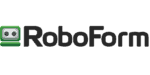
 Jacob Roach is a Midwesterner with a love for technology, an odd combination given his corn field-ridden setting. After finishing a degree in English at Southern New Hampshire University, Jacob settled back under the Arch in his hometown of St. Louis, MO, where he now writes about anything tech. His main interests are web technologies and online privacy, though he dips his toes in photography and the occasional card game as well. You can reach him at jacob[at]commquer.com.
Jacob Roach is a Midwesterner with a love for technology, an odd combination given his corn field-ridden setting. After finishing a degree in English at Southern New Hampshire University, Jacob settled back under the Arch in his hometown of St. Louis, MO, where he now writes about anything tech. His main interests are web technologies and online privacy, though he dips his toes in photography and the occasional card game as well. You can reach him at jacob[at]commquer.com.