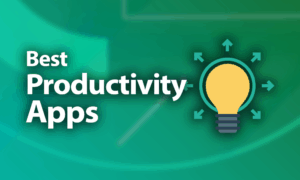Best Productivity Apps for 2020: Getting It Done, Fast
We’ve all been there. You sit down at your desk and swear you’ll be productive, but before you know it, the day is gone and you’ve wasted at least half of it checking online news and your social media feed. There are great ways to prevent that sinking feeling, though, and we’ll go through them in our selection of the best productivity apps. Most of them are free, too.
Caffeine, phone notifications, internet rabbit holes, clutter and delayed meetings are part of the limitless pool of little, time-hogging distractions, not to mention the time you take to get your focus back. All those can get you into a time sink, but once you identify the diversions, you can work around, control and avoid them for good.
With productivity apps, you can kill those pesky forces that eat into your most productive hours and realize small wins with each working hour.
From note-taking apps to timers and to-do lists, we’ve rounded up our favorite apps to keep you productive.
What Are Productivity Apps?
Most jobs have a few tasks in common, such as planning, scheduling and keeping notes. Productivity is about getting more done, which is why productivity apps exist. They organize your tasks and help you get stuff done in less time.
Productivity apps are the extras you use alongside your core, task-specific tools, so you can plan your tasks, save notes for easy access, manage your time better and work paperless. The best productivity apps work across platforms, such as desktop, web and mobile devices, so you can level up your performance whether you work on-site or remotely.
We rounded up the best productivity apps that can help you with project planning and collaboration, time management, taking notes and creating to-do lists.
Project Management and Collaboration
Productivity apps transform how teams in the workplace get things done together.
Project management and collaboration apps help teams track their work while giving them visibility into the moving parts of the project. That way, there’s less need for meetings, and employees know who’s responsible for which task, the timelines, and whether the work has been completed.
Trello
If you’re familiar with the kanban card-based system, you’ll find Trello easy to use for your daily tasks and project management. Check out our guide on how to use a kanban board if you want to know more about this approach.
Its simple interface, made up of columns and cards, makes it an ideal tool to get started with basic project management for individuals and small teams.

Compared to traditional tools for resource management and tracking progress toward specific end dates, Trello is more flexible and freeform. You can use it to manage ongoing workflows and individual projects with its easy-to-understand boards and cards.
Each card, which typically represents a task on a to-do list, has options to add file attachments, images, hyperlinks, due dates and plenty more. Once you’re done with a card or the board, you can hide it from daily view while still being able to access it whenever you need it.
Trello offers a generous free tier, which includes unlimited boards, users and cards but restricts you to 10MB file size, 10 team boards and one “power-up” or integration per board. It has desktop apps for Windows and macOS, but you can use it on the go with the Android and iOS apps.
We like Trello a lot, as you can read in our full Trello review. It’s good at what it does despite being basic.
You can check out Trello for free. Sign up for it or read our Trello beginner’s guide for tips on how to get started.
For teams, Trello’s pricing ramps up quickly. The Business Class plan is $9.99 per user per month, with a file size limit of 250MB and unlimited team boards. The Enterprise plan starts at $20.83 per user per month for at least 20 users. It offers a 250MB file size limit, unlimited boards and advanced security tools and customizations.
Trello is your best option if you need a simple, free kanban board for your team.
Asana
Asana is a user-friendly app that combines file storage, collaboration and project management elements in one platform, so you can manage your tasks across a team. It was among the first workplace tools to make a splash, helping teams track tasks and ongoing work while fostering collaboration and communication.
It’s a solid, easy-to-use tool with a simple interface that works with projects that aren’t too complex, which is a massive selling point for people just starting with project management software.
The main view is a list of tasks to which you can add subtasks to break them down further. You can track what each team member is doing, create to-do lists for ongoing work, send requests to colleagues and set reminders for upcoming deadlines. It also allows for commenting on posts in the app.

As you’ll read in our Asana review, you can organize your projects in a board or list format, and if you need to find past tasks quickly, the search function can help with that.
Unlike Trello, which has file size restrictions, Asana gives you unlimited storage space for your file attachments, so it’s also an effective way to stay super-organized and managing projects. You can read how the two compare in our Trello vs. Asana comparison.
A nifty feature is the celebrations, which can be a unicorn, colorful face pop-up or narwhal, that cross your screen as a reward you whenever a task is completed. That goes a long way in helping you stay productive at work. Read our Asana beginner’s guide if you’d like to learn how to use the software.

If you’re considering Asana, you can start with its usable free tier, which is ideal as a quick tasks list or managing personal projects but has a team limit of 15 users.
However, if you need more features, you can upgrade to Asana’s paid plans. They start at $9.99 per user per month for the Premium plan, move up to $19.99 per user per month for the Business plan and switch to custom pricing for the Enterprise package, which offers priority support and extra security.
Trello and Asana are solid project management tools, but there are several other great options that you can check out in our best project management software article. If Trello’s approach is too limited for you, read our Wrike review or monday.com review. Their uncluttered interfaces and standard project management features make work straightforward and easier to do.
Time Management
It’s easy to form bad habits, and they’re hard to break from once they’re ingrained. A little outside assistance can sometimes get you back on track and spending your time better. Time management apps help you organize and make the most of your time.
Timewarp
Timewarp automatically teleports you to a productive website every time you visit websites that distract you, such as social media or online news websites.
It’s a simple yet effective app that constantly reminds you to stop procrastinating by setting up “wormholes,” which redirect your requests to go to distracting websites to productive ones.

If you get stuck on Instagram looking at family photos or comments on your latest selfie uploads, Timewarp will remind you where you were before you got distracted, and return you to a more productive website, such as your calendar or online to-do list.
You can set up a wormhole for unproductive websites, so whenever you enter a link to one, you’ll instead be led to a productive website. That way, you won’t waste time.
The Google Chrome extension can also display the time you spend on each website every day, and you can let it show you motivational quotes to help you stay driven to work more and procrastinate less.
Once you install Timewarp, consider which websites you waste time on and what you could be doing with your time instead. Then, set up appropriate rules for where such links should redirect to.

Though the tool is free, it has a few downsides, such as limited features. Plus, there’s no timer to block specific website domains for defined periods of time. It also doesn’t let you enter webpage URLs and only works with the Chrome web browser.
Productivity Owl
Productivity Owl is an extension that works like Timewarp, except it can’t redirect you back to productive websites. Instead, it blocks access to websites you add to your blacklist, preventing you from looking at them during your working hours.

The owl follows you to every page you go to, just so you’re not tempted to leave your tasks undone. Whenever you enter a website on the “naughty” list, the owl swoops across the page and closes your tabs to save you from time sinks.
That way, you can allow work-related sites and block known time-wasting sites. If you want to set aside recreation hours, you can schedule them and the owl won’t bother you during that time.
The wrath of the judgmental owl will help you focus on what you need to get done and you’ll begin to avoid distracting websites over time.
Other notable time management tools worth a mention include StayFocusd and Toggl, which are also Chrome extensions. StayFocusd is ideal for personal use, while Toggl is a good option for teams. You may not need all of Toggl’s features, but it’ll show you how well you’re hitting your timeline goals.
Note-taking
Inspiration and ideas can strike anywhere, which is why you need a note-taking app to tie everything together. Whether it’s a lengthy essay, a quick reminder or a to-do list, note-taking apps give you a workspace to add anything that can help with your projects.
Evernote
Evernote is a handy note-taking app that makes it easy for you to create notes and organize them into notebooks.

Its features include most of the text formatting tools in a word processor and common fonts, as well as the abilities to insert media, attach files and even record voice notes. You can also label your notes and use custom tags to sort them for later use. Notes can be tied together with crosslinks, too, just like you would with a personal website.
Evernote manages encryption, but it’s supported by Saferoom, a third-party add-on that allows you to privately encrypt your notebooks with a password known only to you. You can read more about that in our detailed Evernote review.
Though it has a great desktop app, Evernote is more useful for tablet and phablet users. Most users prefer its free version, but you can upgrade to either of its two paid plans. Evernote Premium offers 10GB per month for $7.99, and Evernote Business costs $14.99 per user per month and provides 200GB plus 2GB per user.
OneNote
Microsoft OneNote doesn’t have some of Evernote’s handy features, but it still ranks among the best note-taking apps on the market. Read our OneNote review to find out why.
OneNote allows you to create notes flexibly and accurately because it mimics an actual sheet of paper in a notebook. You can recreate words and diagrams, record video notes, capture classroom lectures if you’re a students who’d rather listen than type and place text wherever you want in a note.

A web clipper that lets you save pages to OneNote and add call-outs or annotations to remind you why you clipped research pages is available as a browser extension. It also offers students and teachers a free Office 365 subscription with a valid school email address, plus 1TB of cloud storage.
Unlike Evernote, which offers unlimited storage across its plans, OneNote only offers 5GB storage with its free version, so your media files and documents share that space. That said, you can pony up to get 1TB for just $6.99 per month and get Office 365 free. Read our OneDrive review for a more comprehensive look at the service, and also at what the top cloud storage selections have to offer.
Other tools you can use for note-taking include Google Keep, which isn’t as powerful as Evernote or OneNote. It doesn’t have handy tools such as notebooks, text formatting features, a desktop client or the ability to add file attachments.
That said, it’s perfect for keeping reminders, voice memos and recording unexpected flashes of inspiration on the fly. For more options, read our review of the best note-taking apps.
To-Do List
Many people use a pen and paper to draw their to-do lists, but there are several to-do list apps that can help with tracking tasks. We picked the best to-do list apps, so you don’t have to struggle finding the right one for the job.
Todoist
Todoist is a cloud-based, cross-platform to-do list app that balances power with simplicity.
It works for personal use to manage simple everyday tasks or for a team’s ongoing work. We like the color-coded spaces it provides for you to manage personal or work to-dos.

Though it isn’t the simplest to use or most powerful app out there, you can run it on any platform, which is its strongest selling point and probably why it has more than 10 million users.
You can quickly add tasks in your “inbox” and move them to related projects, set due dates and get alerts when each task gets done. All these features are available for free, but if you want to add custom filters and labels or attachments, you have to subscribe to its paid plan.
Todoist Premium costs $3 per month and provides labels, reminders, filters, the abilities to upload files and comment on tasks, automatic backups, calendar sync, productivity trend reports and more. Todoist Business costs $6 per person per month, but it comes with a free 30-day trial and adds team inbox and admin and member roles to Premium’s features.
Any.do
If you forget to use to-do apps, Any.do will help with that.
It makes it easy and fast to add tasks and organize them into lists with due dates. Its “plan my day” feature will force you to schedule when you’ll finish each task so you can remember to get things done. You can write down tasks, meeting agendas, reminders, and even notes whether you’re offline or online.

Any.do integrates with Google and Outlook calendars, so you can view your tasks and appointments in one place and get quick access to your list from any mobile device or the web.
The browser extension will help you increase your daily input and output. You can use it for free or pay for $2.99 per month for the premium version to get more features, such as color coding, recurring tasks and location-based reminders.
Todoist and Any.do aren’t the only to-do list tools you can use. There’s an endless list of capable to-do list apps around, like Wunderlist, which is user-friendly and cross-platform. Its free version gives you access to all features. It also helps keep you organized and collaborate with others if you’re working with a team.
Final Thoughts
Productivity is a broad area with a great selection of apps that can get you focused on the tasks at hand and make a difference to your personal life or on your team. Our list of productivity apps focuses on dedicated tools you can use to get started, but plenty of other software can handle the tasks above.
Password managers, which encrypt and store your passwords so you can reference each website you sign up for quickly, are also great apps for saving time and improving productivity. If you need one, check out our list of the best password managers.
There aren’t any truly bad tools in this space, and like Trello, Todoist and Evernote, most provide mobile apps that work well on Android and iOS. No matter which app you go with based on the areas you’d like to improve on, you’ll find something that works for you. Plus, all the tools here come with a free version or free trial, so you can easily sign up for and test any of them.
Drop us a comment in the section below and tell us if you’ve tried any of our picks or which apps keep you the most productive. Thanks for reading.