Brave Browser Review
The Brave browser is a relatively new entry to the market, and we have to say it's just great. It's secure, fast and even has a novel way of rewarding you for using it. There are some downsides, but nothing major, as you can read in our full Brave review.
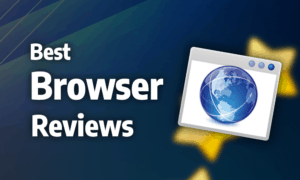
Brave launched in January 2016. Based on Chromium, it emphasizes security and privacy while not sacrificing features or performance. This Brave review will give you an idea if it accomplishes those goals.
The browser packs an impressive list of features, and its performance is top notch, with great speeds and low RAM consumption. We mentioned Brave in our anonymous browser guide, and for good reason. There are many handy security and privacy features, including a built-in adblocker, “shields” that block cookies and trackers and fingerprinting, and even a Tor mode.
Brave is available on desktop for Windows 7 and later and macOS X 10.10 and later, as well as the Ubuntu, Debian, openSUSE and Fedora distributions of Linux. On mobile, the browser requires at least Android 4.1 or iOS 12.0. For testing, we used a laptop running Windows 10 and an iPhone with iOS 12.3.
Strengths & Weaknesses
Strengths:
- Fast
- Packed with features
- Can use most Chrome extensions
- Good security & privacy features
Weaknesses:
- Low update frequency
- Can only sync bookmarks between devices
Alternatives for Brave Browser
Features
Mobile and desktop versions of Brave include a built-in adblocker, which saves you the trouble of installing a third-party extension. You can also set up a “sync chain” between your devices so that they share your bookmarks with one another.
Instead of forcing you to create an account like most browsers, Brave accomplishes that through one-time verification codes, which are available in text and QR form. Unfortunately, “sync chain” is limited to bookmarks, though.

“Brave rewards” is probably the most interesting feature in Brave. It’s the company’s initiative to change how advertising works online, and it’s a thought-provoking idea. It pays users who opt in to viewing ads 70 percent of the revenue generated with an Ethereum-based cryptocurrency called Basic Attention Tokens, which can be used to tip content creators registered with Brave.
You can also set up automatic donations to websites you visit, specify how many ads you want to see per hour and customize how much page time counts as a visit.

Because users opt in, the ads are customized using local data, eliminating the need for third-party trackers and improving your privacy in the advertising sphere. The system is disabled by default, so if you don’t like the idea, you don’t have to participate.
Features on Desktop
Because Brave is based on Chromium (read our Chromium review), it can make use of its vast library of extensions. Not all of them will work, but usually, as long as the extension doesn’t do anything with the interface, it’ll function. That exponentially increases what the browser can do because you can add a host of features through extensions.
There are also extensions built in to the browser. WebTorrent lets the browser download torrents without using a standalone client. That’s handy if you only download torrents occasionally, but more frequent downloaders will prefer something like uTorrent because WebTorrent’s functionality is basic, only allowing you to start and stop a torrent.

The other built-in extensions are Google Hangouts and IPFS Companion.
The Hangouts extension allows you to get notifications across tabs from the platform and continue your conversations on other devices.
IPFS Companion lets you load content over the InterPlanetary File System, which is a peer-to-peer data protocol designed to make downloading large files more decentralized.

A nice but unusual feature of Brave is the ability to block social media content embedded on other websites. That includes individual settings for Google and Facebook login buttons, as well as embedded posts from Facebook, Twitter and LinkedIn. That’s especially good if you’re setting the browser up for work and want to eliminate distractions.

There’s also a reading mode function called “distill page,” which strips away all content other than text and presents it in a clean and readable manner.

Features on Mobile
A cool feature on Brave’s mobile version is the ability to turn any website into a .pdf file. Though most webpages translate poorly to the .pdf format, switching to “reader mode” before converting improves the conversion significantly. You can even do basic editing of the .pdf in the browser, including adding a signature.

There’s also a desktop mode that prevents websites from giving you the mobile-optimized version.
Though you can add any search engine you want on desktop, on mobile you’re limited to Google, Bing, DuckDuckGo, Qwant and StartPage, but that’s not a bad selection.
Ease of Use
On desktop and mobile, Brave sports a slick and responsive interface that’s easy to understand and navigate. Everything is logically placed and nothing is too unfamiliar, but Brave still squeezes in some innovations, especially on mobile.
Ease of Use on Desktop
There’s nothing too unusual about the desktop interface, and anyone who has used Chromium-based browsers, such as Chrome or Opera (read our Opera review), will find Brave familiar.
Tabs are on top, followed by the address bar, which is flanked by the navigation controls on one side and buttons for the settings, your profile, Brave rewards and shields (more on those in the security section) on the other. There’s no tab-scrolling, and though you can pin tabs, you can’t put them in groups.
You can customize parts of how the browser looks and feels because you can use the many Chrome themes (read our Chrome review), as well as change the color scheme of the browser between light and dark or make it the same as your operating system.

Ease of Use on Mobile
On mobile, your bookmarks, history and settings are in the top left menu next to the address bar. Compared to other mobile browsers, it’s easy to manage, edit and delete bookmarks, as well as create folders for them.

The “shields” menu is on the other side of the address bar and gives you the same sort of information as it does on desktop, including ads, trackers and scripts blocked, as well as the ability to turn security settings on and off.

You can enable a tab bar that displays under the address bar, which is an excellent feature that’s missing in other mobile browsers. That means you don’t have to enter the tab menu to navigate, which is great. You can also set the tab bar to only display when your device is in landscape mode. Plus, you can close all tabs by holding the regular tab menu button for a few seconds.
Performance
Brave is a fast browser. On desktop, it reaches higher speeds than Chrome and Mozilla Firefox, but it’s slower than Vivaldi (read our Vivaldi review). On the other hand, on mobile Brave is as fast as any of its competition, running only a tiny bit slower than Firefox on iOS (read our Firefox review).
The browser accomplishes those speeds with far lower RAM consumption than most browsers, which is impressive because Chromium-based browsers are infamous for being resource-hungry.
Security
There’s a lot of great security features packed into the browser. The “shields” menu located to the right of the address bar gives you a great rundown of everything being blocked or allowed on the open page and also lets you control your basic security settings, such as tracking protection, forcing HTTPS connections and blocking scripts, cookies and device recognition.

By default, the browser uses HTTPS Everywhere to force websites to use secure connections, and if you turn it off or enter a website that doesn’t offer the protocol, you’re presented with a clear warning that includes a symbol and text saying “not secure.”

The built-in adblocker is also great for security because sketchy ads can often be vehicles for malware or trackers. You can set a passcode to protect your saved logins on mobile, too, which keeps your data safe in case your phone is lost or stolen.

Though Chromium is updated every two weeks, Brave only receives updates every three to four weeks. That isn’t bad, but it could be better because going so long without an update gives cybercriminals more opportunity to compromise the browser.
The browser also comes with Google Safe Browsing, which scans the URLs you visit for potential malware or phishing schemes. That’s a trade-off with privacy, though, as we’ll touch on below.
Privacy
Though Brave is based on Chromium, which sends data to Google, the developers have stripped it of that function, similar to the “UnGoogled Chromium” project.
That said, there are services in Brave that collect your data, but most are turned off by default, such as the prediction service for searches and loading webpages. As mentioned, the browser uses Google Safe Browsing, which is enabled by default and sends parts of your browsing data to Google for analysis.
In theory this information is anonymized, but it is entirely possible for Google to cross-reference multiple requests to determine what websites you’ve been visiting. Thus, you have to decide whether the protection is worth the loss of privacy.

The browser supports Tor, which is uncommon. Unlike the Tor Browser (read our Tor Browser review), though, it doesn’t let you see where each node in the Tor relay you’re connected to is located or give you the same level of control over the connection. Still, it’s a nice extra, and Brave has the Tor Browser beat in most other respects.

Brave protects you from trackers and blocks third-party cookies and fingerprinting by default, and the handy “shields” menu makes it easy to turn those protections on and off and monitor how much they’re doing.
The company’s privacy statement is clear and concise. It says Brave never collects your data, with the exception of safe browsing and prediction services, which can be disabled. Even the ad personalization through the Brave Rewards program is done locally on your device without sending the results of the analysis to Brave or the advertiser.
The Verdict
Brave is an excellent browser that combines extensive features and an easy-to-use interface with great performance and solid security and privacy controls. Apart from its slow update frequency, there are no major downsides, and we whole-heartedly recommend Brave to anyone.
What do you think of Brave? Did we miss any significant disadvantages to the browser? Let us know in the comments below! Thank you for reading.
Brave FAQ
How Does Brave Make Money?
Brave is funded by its “Brave Rewards” program, which rewards users who’ve opted into viewing ads with a cryptocurrency called BAT. When those users view ads, Brave is paid by advertisers. It then transfers 70 percent of the revenue to users and the remaining 30 percent makes up its revenue.
What Is the Brave Browser?
Brave is a web browser that aims to change how advertising works on the internet while providing users with great security and privacy without sacrificing performance or features.
How to Install Brave
To install Brave, you need to visit its download page, download the appropriate version for your operating system and run the install file.
Is Brave Safe?
Yes, using Brave is safe, and it comes with several great security and privacy measures that you don’t always get with browsers.


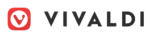


 Originally a software engineer, Aleksander decided to leave the office lifestyle behind to live as a digital nomad. He now spends his time writing about technology and tourism, which allows him the freedom to call many different places home. When he’s not writing, he likes to read fantasy/sci-fi, listen to podcasts about history and politics and travel.
Originally a software engineer, Aleksander decided to leave the office lifestyle behind to live as a digital nomad. He now spends his time writing about technology and tourism, which allows him the freedom to call many different places home. When he’s not writing, he likes to read fantasy/sci-fi, listen to podcasts about history and politics and travel.