CloudMounter Review
CloudMounter is a convenient multi-cloud management app that enables you to mount cloud storage services as virtual drives on your computer. Read our CloudMounter review to find out more about this service.
CloudMounter is a handy little cloud-to-cloud management app that allows for seamless integration between your cloud storage services and computer. In this CloudMounter review, we will explore this multi-cloud management app to see how it works, where it can stand to improve and how it fares against its competition.
Key Takeaways:
- CloudMounter works by mounting your cloud storage services so they can be used as virtual hard drives on your computer.
- It is first and foremost a Mac app, but it also has Windows and Linux versions. The Mac version has more cloud storage and transfer protocol options available to it.
- Its data encryption tool gives you the ability to encrypt your cloud files, and only you will have the decryption key.
- CloudMounter has a free version, plus a free trial for the paid plan.
CloudMounter is useful and unobtrusive. Instead of having to log into your cloud storage accounts one by one, you can interact with them from the comfort of your desktop computer. CloudMounter’s data encryption capabilities also give you the means to protect your cloud files. Read on to see what else CloudMounter has going for it.
CloudMounter is a multi-cloud management service that lets you mount your cloud services to your computer in the form of local hard drives. This way, you can upload, download and otherwise manage these cloud files directly from your computer without having them take up any space on your physical hard drive.
Thanks to its data encryption tool, which allows you to encrypt your files so that only you can access them, CloudMounter is one of the safer multi-cloud management services you can use.
CloudMounter has a free version, as well as a free trial for the paid version. Of course, the free version of this app is a lot more limited and the Windows and Linux versions don’t have data encryption. However, all versions should suffice for personal users looking to mount multiple cloud services as local hard drives and manage their cloud files from a computer.
- 1
- 2
- 3
- 4
- 5
Strengths & Weaknesses
Pros:
- Available for Windows, Mac & Linux
- Data encryption
- Mounts cloud services as local drives
- Has a free version & a free trial
Cons:
- No monthly or yearly payment options
- Compatible with a limited number of cloud services
- Mac version takes precedence
- No cloud-to-cloud transfer & sync
- No mobile apps
Features
While CloudMounter cannot compare with the likes of MultCloud when it comes to its features and options, it does its job really well. It specializes in two things — enabling you to use your cloud storage services as mounted virtual drives on your computer, and encrypting your cloud files.

CloudMounter is first and foremost a Mac app. It can also be used on Windows, and it has a Linux client as well (and we invite you to check out our list of best Linux cloud storage). Currently, there are no iOS and Android versions available, which is a shame, but both are listed as “coming soon.”
CloudMounter lacks any sort of cloud-to-cloud sync and backup capabilities, so it cannot be used as a viable MultCloud alternative. The closest multi-cloud management service it can be compared to is odrive. Similarly to CloudMounter, odrive also has a desktop sync app that you can use to directly access your cloud storage services.

CloudMounter Features Overview
Essentials
- Free Account
- Max Cloud Connections: Unlimited
- WebDAV Support
- FTP Support
- Web Interface: No
- Mobile Apps
- Desktop Client
Cloud-to-Cloud
- Upload Files
- Cloud-to-Cloud Transfer: No
- Cloud-to-Cloud Sync: No
- Cloud-to-Cloud Backup: No
Productivity
- File Sharing: No
- Work Spaces: No
- Image Preview: No
- Document Preview: No
- Stream Media: No
- Open File in Original Service: No
- Search Files: No
- Work chat
Security
- Two-Factor Authenticaion: No
- In-Transit Encryption
- End-to-End Encryption
Pricing
Most other cloud-to-cloud management services offer different payment plans according to factors such as data traffic usage and work on the basis of a monthly or yearly subscription. On the other hand, CloudMounter only has a one-time cost license. Depending on how you feel about traditional SaaS, a lifetime flat fee may be more to your liking.
A personal license that allows you to use CloudMounter on one PC or Mac computer is priced at $44.99. The team license can be used on five PCs or Macs and costs $129.99. There is also a company license that is good for 50 computers. CloudMounter has a 15-day free trial for Macs, as well.

CloudMounter Free Version: Manage Multiple Cloud Storage Accounts for Free
To start using CloudMounter’s free version, all you need to do is download and install the appropriate software depending on which platform you want to have it on. After the installation is complete, you will be able to mount the cloud storage services you’ve connected to. However, there are differences between the Mac and Windows free versions.
As we’ve covered in the features section of this review, CloudMounter is primarily designed for Mac, with Windows and Linux functionalities relegated to a distant second place. Meaning, the Windows and Linux free versions are missing the option to encrypt your files.
However, on the free Mac version, you will be able to encrypt only the first Dropbox, Google Drive and OneDrive accounts you’ve mounted and otherwise have all the functionalities of the paid version when it comes to these. Every subsequent cloud storage account you mount, regardless of type, will be accessible in read-only mode.
Ease of Use
One of CloudMounter’s biggest advantages is how easy it is to use. After you download and install the software file, you will be greeted by a simple and intuitive user interface where you will then be able to connect your cloud storage accounts. Apart from some basic help options and preferences like starting the app at system login, there are no other things you can do inside it.

Access Dropbox, Google Drive, Amazon S3 and More in Finder
The bulk of CloudMounter’s functions are done through the Mac Finder and Windows Explorer. After you mount your cloud storage, it will be available in virtual drive form and will not take up physical disk space. This means that if you know how to use your Mac’s Finder, you’ll know how to use your cloud drives, even if you’re a complete cloud newbie.

Besides the obvious convenience of having quick and easy access to your cloud storage directly from your desktop, CloudMounter is great for computers that do not have a lot of storage space. So instead of purchasing external SSDs for additional space, you can make use of your cloud storage and treat it just like any other local hard drive.
Supported Cloud Storage Services
The biggest difference between CloudMounter’s versions for Windows and Linux and its predominant Mac version is reflected in the number of supported cloud storage services for each one. All versions support the prominent cloud storage trio of Dropbox, Google Drive and OneDrive, as well the most popular IaaS service, Amazon S3.
However, besides these four cloud services, the Windows version only supports one more — Wasabi. The Mac version, on the other hand, supports some of the best cloud storage services, including two of the best free cloud storage services — pCloud and MEGA.nz.

CloudMounter also supports great file transfer protocols: FTP, SFTP and WebDAV. This allows you to, for example, use WebDAV to connect and manage files stored on WebDAV servers. Likewise, CloudMounter’s data encryption tool gives you the option to encrypt files stored on FTP, SFTP and WebDAV servers.
Security & Privacy
CloudMounter’s big cybersecurity selling point is its ability to encrypt cloud files. Based on a very secure AES 256-bit encryption algorithm, this makes the files you’ve encrypted accessible only through your copy of CloudMounter. The cloud files encrypted this way will have their filenames scrambled (don’t worry, they’ll have their regular names in the virtual drive).
Even if the files were somehow stolen or otherwise compromised, no one would be able to access them without your unique decryption key. In essence, this means that only you have control over your encrypted cloud storages. To make this process even more secure and easier to manage, we always recommend you set up a strong password and use a password manager.

In order to connect to your cloud storage accounts so that it can mount them on your computer, CloudMounter uses OAuth, which is an industry standard authorization protocol. On Macs, CloudMounter relies on the free and secure Mac password manager macOS Keychain to safeguard your cloud accounts’ login credentials.
One other factor that needs to be taken into consideration when using CloudMounter and its encryption is that you will essentially lose most of the functionality of that cloud storage. You will not be able to share files encrypted this way, which means that syncing between devices is out. Of course, this only applies to files you upload through CloudMounter — your other cloud files will be unaffected.
CloudMounter’s Privacy Policy
Eltima Software, the company behind CloudMounter, promises that it has no access to your database password or any data from your computer’s local database. Also, the app doesn’t log any user activities except general statistics and average session connection time. You can disable sending this information to Eltima Software in CloudMounter’s preference section.
Thanks to CloudMounter’s data encryption tool, Eltima Software employees do not have access to your personal information and cannot decrypt it by any means. They may ask you to provide technical and nonpersonal information that will be used to improve the app and provide a better overall user experience.
The Verdict
Overall, CloudMounter is a great way to have easy and constant access to your cloud storage services from your desktop computer. Its data encryption capabilities make it a secure app, too. While it cannot compare to the best multi-cloud managers, such as cloudHQ, due to not having cloud-to-cloud sync and backup features, CloudMounter is still a great application.
We hope that our CloudMounter review has helped you decide whether this is the right app for you and your business. Are you already a CloudMounter user? If so, are you using it on the Mac or PC? Are you a free or paid user? Are you happy with the app, or do you think it could be improved? Tell us in the comments below. As always, thank you for reading.





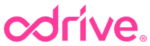
 Vladimir wasn't born with a silver spoon in his mouth, but with a computer by his cradle. Before he could walk, he could jump over Koopas. A passionate video gamer (mostly of RPGs and adventure games), he soon found himself employed in several tech startups, where he learned how to tell good software from not so good (dare he say - bad?) software. More importantly, he also learned he had a knack for writing, a skill which has since served him well.
Vladimir wasn't born with a silver spoon in his mouth, but with a computer by his cradle. Before he could walk, he could jump over Koopas. A passionate video gamer (mostly of RPGs and adventure games), he soon found himself employed in several tech startups, where he learned how to tell good software from not so good (dare he say - bad?) software. More importantly, he also learned he had a knack for writing, a skill which has since served him well.