Corel VideoStudio Ultimate Review
Corel VideoStudio Ultimate is a very well-featured, easy-to-use video editor that is widely used by professionals and amateurs alike. However, we ran into a few performance issues while using it, so it may not be the answer for everybody. Read our full VideoStudio review for the details.

We’re taking a look at a highly regarded piece of software today in this Corel VideoStudio Ultimate review. VideoStudio is a video editing tool published by the Canadian software company, Corel. Originally developed by Taiwanese developer Ulead Systems, it has been around since 2006.
We’ll see how it shapes up compared to its rivals today. First, we’ll look at its features to see what it can do. We will factor in its price, as will its accessibility. We’ll also look at its performance and see what formats it supports, as well as the tools that come with it.
We found a lot to like in VideoStudio, with plentiful features, a good-looking user interface and readable controls. However, it didn’t perform as well as we would have liked, and we had a few issues with it, but it was a positive experience, overall.
Strengths & Weaknesses
Strengths:
- Broad selection of features
- Excellent transitions, effects & templates
- Mostly easy to use
Weaknesses:
- Bugs & crashes
- Poorly rendered output
- Not always intuitive
Alternatives for Corel VideoStudio Ultimate
Features
VideoStudio Ultimate includes all the basic editing features you would expect. You can import video clips, and easily cut and paste them. You can add audio, overlays, text and captions — including 3D text — and apply a selection of effects.
Though extras are certainly important, doing the simple things well is arguably more so, and VideoStudio gets that right.
It is a cinch to drag clips to your timeline, move things around and make cuts. You can also easily drag your video to reposition and scale it. VideoStudio Ultimate also makes panning and zooming effortless, which are good ways to make things look more professional.
VideoStudio Ultimate goes much further than the basics here with its color adjustment levels and options. You can automatically adjust colors or tune everything yourself.
There are also options to work with the white balance, along with tools like the tone curve and HSL tuning that let you change the hue, saturation and lightness. You can use the presets to make quick changes or take your time to set things up exactly how you want them.
VideoStudio Filters
You can also apply loads of filters to change the look of your videos. Using these is just a question of dragging and dropping.
There is a good selection of transitions to help you move from one clip to the next. The latest version of VideoStudio Ultimate includes seamless transitions, as well as morphing.
Transitions have plenty of settings, so you can customize them, too. Helpfully, the transition and effect icons are all animated, so you can see what they do without having to test them out.

VideoStudio lets you use most video, picture and audio files as sources. We’ve listed all the supported formats in their own section.
Importing Clips
You can capture video directly from external devices and import existing video. Clips imported from various sources appear in your media panel, which you can drag into your main timeline, as needed. There’s also screen capture, discussed later in the tools section.
In addition to making video files, you can create discs in various formats, such as DVD and Blu-ray, and also work with ISO files, so VideoStudio works as a video convertor, as well as an editor. For other options, check out our best video converter roundup.

If your movie masterpiece needs a soundtrack, you can take advantage of the royalty-free music library. There are lots of snippets, ranging from classical to electronic and including everything in between. One reminded us of an old sea shanty. Just drag these to your timeline, and you’ve got some free background music.
Volume levels are a breeze to adjust, and you can fade audio in and out from different clips to get the mix right. By default, the timeline includes multiple layers for your video, an overlay, titles, as well as voice and music tracks. You can also use audio ducking to help certain tracks stand out over others.
VideoStudio Ultimate’s animated overlays are a useful way to add atmosphere to your videos, such as creating rain effects or adding particles. There are also animated transition effects for slideshows. Playing with these is a lot of fun, and the results are impressive.
Stop motion is supported, if you feel like creating the next Wallace and Gromit, and motion tracking is there if you want to make those school-sports-day videos a bit more professional.
Overall, we were impressed with the offered features. We feel that budding amateurs will have a lot of fun exploring them, and professionals won’t feel short-changed, either.
Corel VideoStudio Ultimate
Operating System
- Windows
- Mac
- Linux
Features
- 4K Editing
- Action Cam Tools
- Chroma Key (green screen)
- 360-degree Video Editing
- Multicam Editing
- Export to YouTube
- Export to Facebook
- Export to Vimeo
- Mobile device export option - no settings for specific devices Device Optimization
- Burn to DVD
- Burn to Blu-ray
Pricing
Corel VideoStudio comes in two versions, Pro and Ultimate. They are currently discounted by 20 percent and 30 percent on the website, so do keep an eye out for offers if you decide to make a purchase.
You get a 30-day money-back guarantee, too, in case you aren’t satisfied. There’s also a 30-day trial version that you can download from the website, with no card required.
The trial does launch pop-up ads after you close the software, though. Additionally, if you close it via the top right button, you have to confirm that you want to close it; but, hey, it’s free. If you’re seeing too many pop-ups on the web, though, take a look at our best pop-up blockers guide.
The Pro version is an excellent package, but the Ultimate includes extra features, such as color grading and video mask creation, along with enhanced versions of other features, such as the 3D title editor, split-screen video templates and video stabilization. You also get a much wider selection of effect plug-ins with the Ultimate version.
Both versions are solid choices, but the Ultimate package is the one to go for if you want every feature.
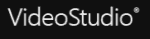 | |
| Pro | Lifetime plan $ 1.53/ month $54.99 one time payment, Monthly price for 3 years of use |
| Ultimate | Lifetime plan $ 2.22/ month $79.99 one time payment, Monthly price for 3 years of use |
Ease of Use
To get started, you download the installer, fill in a few details, including your email address, then wait for the 1.37GB download to finish. While you’re waiting, it might be a good time to check out the user guide. This is a free document that runs more than 200 pages long, so there is plenty to learn. You could also check out our online privacy guide.

The user interface is detailed and professional-looking. The crowded interface looks complex, at first, but it is well laid out with the buttons and controls clearly conveying their function. You can customize your workspace layout and move windows to other monitors, if you have them.
There is plenty that you can discover by playing around and trying things out. However, if you’re looking to do something specific, it isn’t always obvious how. For example, rendering your finished video requires a visit to the share tab. The documentation usually puts you back on track, though, if you get stuck.
The controls are generally responsive, but not perfectly so. For example, there is a small delay when changing tabs. There are also sometimes delays when performing complex operations, but that is to be expected with video.
VideoStudio Tutorials
VideoStudio’s welcome screen lists more than 30 tutorial videos, with more on its website. As detailed in the tutorial, VideoStudio’s templates can help you add a little class to your first videos.
The tutorial videos are pacy and detailed. We found them useful, but felt some would have welcomed a gentler introduction. We recommend the “getting started” video as your first port of call when first using the software.
The application and website support languages other than English. Messages about subtitles appear in multiple languages on the website, which will help out non-English speakers.
VideoStudio Help
You can also ask questions on the community forum. There is plenty of activity there, so you should be able to get help, if you ask nicely. VideoStudio also offers customer support via phone, chat or email, so Corel do a good job of looking after you.
We tried asking a question about cloud saving in its chat window. We needed to enter our email to do that and got a response in less than a minute, telling us that cloud saves aren’t supported. We were a little surprised by this, as the documentation mentioned saving to Dropbox and Google Drive.
Video is one of the most space-hungry activities, so if you find yourself running short, check out our best cloud storage for video article. The best cloud storage for large files is worth checking out, too.
We did see slowdown and the occasional crash. When juggling videos in Explorer, we got an error when it failed to find a deleted clip and ended up having to restart. We also found issues scrolling with the mouse wheel.
The best online backup services will help protect you from losing data if your system crashes. Our guide on how to automatically backup video will also help.
Overall, though, VideoStudio Ultimate does a great job of presenting itself and making itself accessible. You can figure out much of it through experimentation, and its tutorials and documentation help you with the rest.
A tool like this will take a long time to master, but you don’t have to worry about getting up to speed with it.
File Formats & Resolution Support
VideoStudio supports a huge number of formats for import and export, as the tables below show. You can also produce videos and publish them straight to YouTube, Flickr or Vimeo.
| Import formats | |
|---|---|
| Video: | AVCHD (M2T/MTS), AVI, DV, DVR-MS, HDV, HEVC (H.265), M2TS, M4V, MKV, MOD, MOV (H.264), MPEG-1/-2/-4, MXF, TOD, UIS, UISX, WebM, WMV, XAVC, XAVC S, 3GP, Non-encrypted DVD titles |
| 360 degree video: | equirectangular, single fisheye, dual fisheye |
| Audio: | CLP, CUR, DCS, DCX, EPS, FAX, FPX, GIF87a, ICO, IFF, IMG, JP2, JPC, JPG, MAC, MPO, MSP, PBM, PCT, PCX, PGM, PIC, PNG, PPM, PSD, PSPImage, PXR, RAS, SCI, SCT, SHG, TGA, TIF/TIFF, UFO, UFP, WBM, WBMP, WMF, 001, Camera RAW |
| Export formats | |
| Video: | AVC, AVI, DV, HDV, HEVC2 (H.265), M2T, MOV, MPEG-1/-2/-4, UIS, UISX, WebM, WMV, XAVC S, 3GP |
| Device: | Apple iPod/iPhone/iPad/TV, Android devices, Sony PSP/PS3/PS4, Nintendo Wii, Microsoft Xbox compatible formats, DV, HDV |
| Disc: | VD, AVCHD, SD Card, Blu-ray |
| Web: | YouTube, FlickR, Vimeo, Niconico |
| Audio: | M4A, OGG, WAV, WMA |
| Image: | BMP, JPG |
There are plenty of export settings and resolutions available. The largest we could find was 4096 x 2304 for MPEG-4 videos.

While editing, you can see a preview of your video in the top left of the screen. When adding a clip to your timeline, you can change your project settings to match it. You can also change resolution and output settings while you’re midway through working on your project.
It doesn’t include everything, though. For example, we couldn’t import an FLV video produced using OBS Studio, and had to convert it with HandBrake. After importing the converted file, playback was poor in VideoStudio’s player, despite it looking perfect in VLC media player.
Performance
Video editing is one of the most demanding things you can do with your PC, and VideoStudio has some steep system requirements. It needs at least an Intel Core i3 or AMD A4 3.0GHz processor, but you’ll need an i5 or i7 1.06 GHz or higher for AVCHD and Intel quick sync video support.
Multi-camera, UHD or 360 degree video need an i7 or Athlon A10. You’ll also need a 64-bit operating system and at least 4GB of RAM, with 8GB recommended for the more advanced features.
VideoStudio is Windows only, needing at least Windows 7. It takes up 3.5GB of hard drive space. The first time we installed and ran VideoStudio, it caused our test system a little stress, and our office applications hung.
We tried rendering a test video to a selection of output formats to see how long it took. We closed all other software before doing so. Our test PC runs on Windows 10 with an i5-7600 processor and 16GB of RAM, along with a GeForce 1060 6GB graphics card and SSD storage.
When converting a video for testing, we got an error saying the format was only supported on Windows 7, 8 and 10. However, we were using Windows 10 at the time.
Eventually we generated several minute-long videos for testing and got the following results when rendering them to different settings.
| Settings: | F1 Clip | Music Clip | Interview Clip | Average |
|---|---|---|---|---|
| 720p 30fps | 14.90 | 18.21 | 12.72 | 15.28 |
| 720p 60fps | 57.74 | 1.24.08 | 33.56 | 58.46 |
| 1080p 30fps | 24.57 | 30.08 | 20.22 | 24.96 |
| 1080p 60fps | 1.59.24 | 2.45.31 | 1.08.88 | 1.57.81 |
As you can see, the 60-fps videos take much longer to render than the 30-fps ones, especially at 1080p. That’s what you’d expect, though, and these speeds look respectable. Even the best video editing software can test your hardware, but VideoStudio Ultimate ran well, most of the time.
We also tried rendering our F1 clip with a few different hardware acceleration settings to see what difference these made.
| Setting: | Time: |
|---|---|
| Intel Quick Sync Video Acceleration | 1.52.09 |
| NVIDIA CUDA | 1.55.89 |
| Acceleration disabled | 1.58.56 |
Intel’s Quick Sync wins, but there isn’t much difference here. If your system struggles, though, it might be worth adjusting this setting. This is the first tool we’ve benchmarked like this, so how good those results are will become clearer in the coming weeks.
When using the trial version of the software, we saw poor image quality in the preview window and in videos we created. We have heard these issues are limited to the trial version, but we recommend you test the software yourself before buying to make sure it renders output properly.
Tools
VideoStudio comes with several other tools, each with its own features. You can directly capture video from your PC using its screen-capturing tool, MultiCam Capture Lite. This did a reasonable job, though not as good as a dedicated tool, like OBS studio.
Capturing video from your screen brings up plenty of options. There’s also an overlay displayed on-screen showing key presses while you do this, making it a great way to create tutorial videos.
These do lag, though. When typing during screen capture, we found that we quickly overtook the capacity of the software to keep up. This means keys were still being slowly plastered across the screen a few minutes after we stopped typing.

We decided to test capture performance by trying it out with a game to see how our system coped under pressure. Assetto Corsa, a sim racing video game, ran perfectly, though it didn’t capture the in-game footage.
Dedicated capture software, such as OBS studio, allows you to tweak the settings to capture game footage, but we couldn’t do that in MultiCam Capture.If you’re up for making your own game, read our article on the best game development tools.
Corel FastFlick is another bundled extra. It lets you create quick slideshows from whatever images you have on hand and will sort out all the blending, transitions and music for you. It’s quick and easy, and the results are acceptable.
You can also burn your creations straight to DVD with the included MyDVD software. This is a simple application that lets you add clips and split them into chapters. You can also change your menu music and background.
There’s also a 3D text tool. You can manipulate various properties of your text, such as adding your own textures, changing the lighting or color and adding beveling. You can also animate the text, moving and rotating it over the top of your movies.
We saw one of the occasional bugs here. Clicking the 3D title button brought up a window that said the title editor was running and that we needed to close it to continue, but the tool didn’t appear for a minute or so. The tool worked well once we got it started, though.
Overall, these tools are useful and mostly effective. They aren’t as good as dedicated software, but, as part of VideoStudio’s overall package, are excellent tools to have available. If you’re interested in the world of rendering, read our best 3D modelling software or best 3D graphics software articles.
The Verdict
VideoStudio Ultimate looks the part and makes basic video editing easy. It is also packed with features and extras that can add quality to your videos. We did find few bugs and UI issues while using it, along with the occasional crash. We were able to edit and work with it, though, and we much prefer it to VideoPad, which you can read about in our VideoPad review.
Unfortunately, we saw consistent issues with rendered video in its trial version, and most of the output it produced was of poor quality. Fortunately, the trial version is free, so you can test it out to see how you get on. It does have a money-back guarantee, if you want to test the full version, too.
VideoStudio has a lot to offer if you’re patient and willing to get used to its quirks. Rendering issues aside, it can deliver good results. You’ll have to work with its imperfections, though.
If you’ve tried VideoStudio Ultimate, or any of its competitors, please let us know your thoughts in the comments. Thanks for reading.

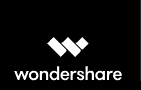

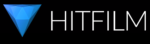
 Uncertain if he's a coder who writes or a writer who codes, James tries to funnel as much of this existential tension as possible into both of his passions but finds it of more benefit to his writing than to his software. When occasionally hopping out from behind his keyboard he can be found jogging and cycling around suburban Japan.
Uncertain if he's a coder who writes or a writer who codes, James tries to funnel as much of this existential tension as possible into both of his passions but finds it of more benefit to his writing than to his software. When occasionally hopping out from behind his keyboard he can be found jogging and cycling around suburban Japan.