Disaster Management: Recovering Data From Cloud Backup After a Disaster
With the average cost of one hour’s downtime ranging from $8,000 for small businesses, $74,000 for mid-sized companies and $700,000 for large businesses, disaster recovery is progressively becoming an integral part of many business strategies. Unfortunately, although they recognize the importance of a disaster recovery strategy, 36% of businesses cannot afford to meet the costs associated with it.
[Video] Disaster Recovery & Disaster Management: How to Use Cloud Backup to Restore Mission Critical Files
And for businesses that have already implemented recovery frameworks, 40% of their CIOs do not have confidence in their ability to jump back from a disaster. Overall, about 75% of businesses, both large and small, lack a comprehensive and reliable disaster recovery system.
That means many businesses are at great risk for costly data loss. Ransomware, for instance, is a growing and pervasive threat. In the past 12 months, according to a survey conducted by Osterman Research, more than 50% of companies have suffered ransomware attacks. These malware attacks can lock systems and files until victims pay ransom to the anonymous cyberciminals who distribute it. Without the ability to recover clean copies of business data, many businesses are forced to pay the requested ransom to get back to business.
So, how are businesses surviving in this increasingly hostile climate?
The truth of the matter is many are not. Research shows 80% of companies go out of business within 36 months of a significant data loss. As a matter of fact, 40% of them don’t even make it through the first year.
Implementing a Disaster Recovery Plan
Contrary to popular belief, a comprehensive disaster management plan is actually not that expensive. There are various deployment options available, with some costing as little as a couple of dollars each month.
Businesses of all sizes have come to rely on cloud backup as an affordable, reliable way to back up data without spending additional dollars on IT resources such as staffing and data centers.
Carbonite, for instance, has a flexible pricing plan that comfortably accommodates individuals and businesses with varying budgets. I’ve personally used it for a couple of years now, to back up operation-critical files, and consequently protect myself in case of ransomware attack, or any other type of data disaster.

Backing up critical files, however, is just one piece of disaster recovery planning.Your specific structure not only depends on your budget, but also your overall data setup. To plan effectively,you need a comprehensive analysis of the entire network and data center you are protecting
Make a list of all your data center components and define the data that is most critical to your business. If your business relies on a relatively small data center, you could consider backing up your entire system to the cloud, arranging all the files according to their relevance and importance. This helps you determine what to restore first to keep your business running as you recover other less critical files in the background.
Planning and uploading your files to the cloud is just the first step in implementing a comprehensive disaster recovery plan. The second step requires persistent monitoring and assessment of the backup files. That means updating your logs to ensure that all the files are up-to-date and relevant to your system at any particular time.
While you could do the backups manually, cloud backup services like Carbonite come with automatic backup capabilities that can be scheduled according to your system changes.
Even with a cloud backup service that regularly updates your file backups, you still need to be sure about your disaster recovery plan. And that means conducting data restoration tests. A standard test should not only evaluate the capability of the cloud backup to restore all your files, but also the speed of recovery and service resumption. Although the cloud’s download speed plays a part in this, your average recovery time is more dependent on your overall disaster management strategy.
And that brings us to the actual recovery process. So, how can you effectively recover data from the cloud in case of a disaster?
Recovering Data From Cloud Backup
Once you suffer a disaster, the first step, of course, is to assess the potential damage before you determine the subsequent recovery steps. In case of ransomware, your entire computer may be encrypted if the malware was able to infiltrate through any account with administrative privileges. The best way to recover from that is formatting your entire computer to begin restoring the files, from the most critical to the less important ones.
Once you’ve re-installed an operating system, proceed to your cloud backup web account. As I’ve mentioned earlier, I’ve been using Carbonite, and so it’s only fair I walk you through the same process.
Step 1
Log in, click on the computer you’d like to restore and proceed to “Get Files Back”
Step 2
In the pop-up that appears, go to “Complete Restore”, then click “Next” and “Install” to download and setup Carbonite in your computer. On accepting the terms and conditions, the client will automatically connect to the backup servers and launch the restore manager.
Step 3
If the Restore Manager fails to launch, you could access it right from the tabs section on the left of the Carbonite’s InfoCenter.
Step 4
On the Restore Manager window, click “Restore all your files”’ the next to specify the restoration user account. If your user account name matches the backed up user, you don’t have to worry about choosing a location because Carbonite will automatically do the matching for you.

Step 5
Click “Next” to specify the specific backup up folder that you’d like to restore from.

Step 6
Click “Next” to choose the restoration file order. To minimize the losses after a disaster, it’s advisable to restore in a specific order, giving priority to the most important files.

Step 7
Click “Next” to review all your options, then go to “Start Restore Now” to download all the files as specified.

To shorten the recovery process, keep the computer on and monitor the file restoration process as you rebuild your entire business framework from the most critical files.

After the process is complete, you can declare yourself fully recovered and out of danger. It’s that simple and straightforward.


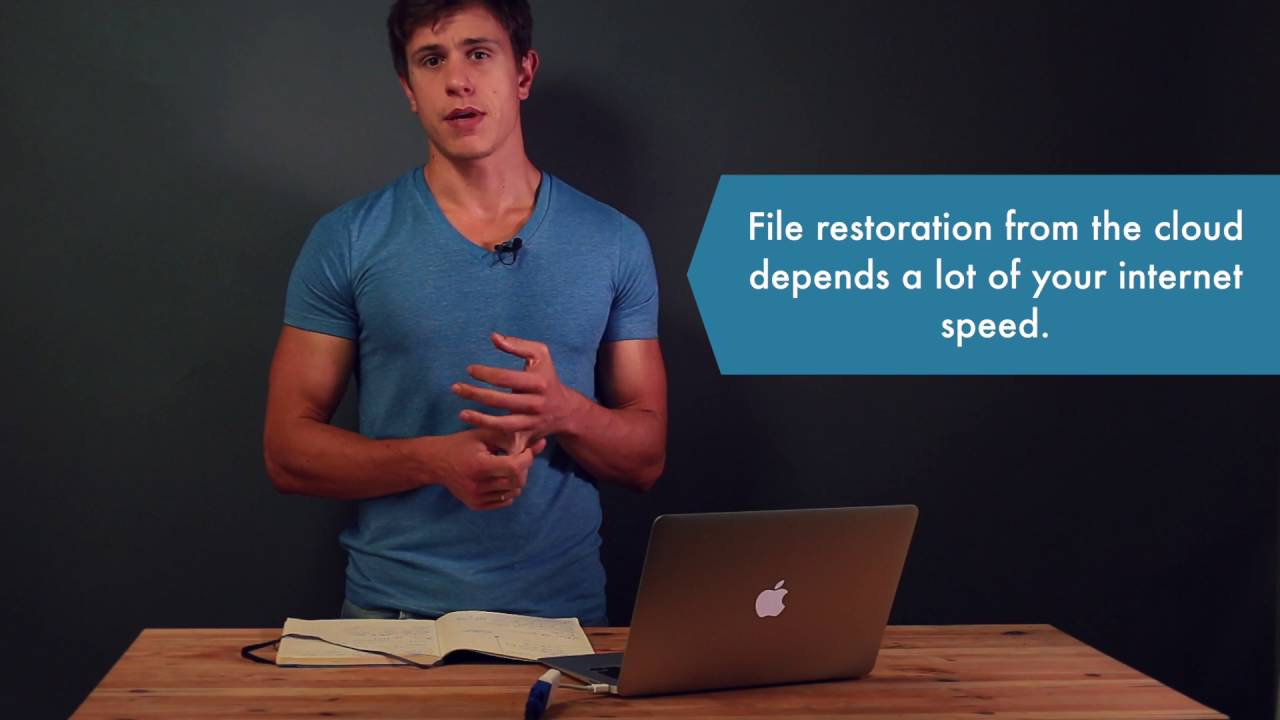





 Mauricio is the ultimate shot-caller at CommQueR.com. Having founded the site on a cold and rainy summer’s night in Hamburg back in 2013, he’s been working hard on making it the most authoritative resource for reviews on the internet. Currently his main concerns are industry relations and affiliate management, where his BA in Business Communication Management comes in very handy. Reach him at mauricio [at] commquer.com, though he’s a busy man so he’ll ask you to get straight to the point.
Mauricio is the ultimate shot-caller at CommQueR.com. Having founded the site on a cold and rainy summer’s night in Hamburg back in 2013, he’s been working hard on making it the most authoritative resource for reviews on the internet. Currently his main concerns are industry relations and affiliate management, where his BA in Business Communication Management comes in very handy. Reach him at mauricio [at] commquer.com, though he’s a busy man so he’ll ask you to get straight to the point.