
Microsoft Edge vs Chrome: Same Foundation, Different Building in 2020
For more than a decade, Microsoft has been something of a joke when it comes to web browsers. However, following a complete rework of its Edge browser, which is built on top of the Chromium engine, the company once again has a fighting chance in this arena.
In this Microsoft Edge vs Chrome battle, we’ll pit Microsoft’s latest effort up against the most popular web browser in the world to see if its changes have paid off.
Since it was Chrome that largely dethroned the once-dominant Internet Explorer (Edge’s predecessor) as the king of web browsers, it’s not without some irony that Google’s Chromium framework might be what provides Edge with what it needs to reenter the fight.
It’s perhaps not entirely surprising, though, because most browsers these days take their cues from Chromium, with only a few notable exceptions, such as the Safari and Firefox browsers.
For a more detailed breakdown of the contestants, you can read our Microsoft Edge review and Google Chrome review. Also make sure to check out our list of the best browsers and our browser reviews archive to learn everything you can about the browser market.
What Is the Best Browser to Use With Windows 10?
Although Chrome and Edge are both perfectly adequate browsers, we take every chance we get to recommend Vivaldi for Windows 10 devices. This is due to its extreme level of customization, rich set of features and excellent security and privacy.
If you’d like to learn more about the browser market as a whole, be sure to check out some of our other articles, such as our Chrome vs Firefox battle as well as our Firefox and Opera browser reviews.
Setting Up a Fight: Microsoft Edge vs Chrome
For our comparison, we’ll be running the two browsers through five separate rounds, each focused on one of our main criteria used in our browser reviews: features, ease of use, performance, security and privacy. Whichever browser manages three or more wins will be declared the victor, but we’ll keep going through all five rounds even if there’s an early win.
1. Features
We begin with features, where important factors include extensions or add-ons, synchronization across multiple devices and available customization options. Minor elements — such as capture tools, reading lists and mobile features — can also play a part.
Microsoft Edge
Before launching its Chromium version, Microsoft Edge struggled with features. Now, though, the browser is compatible with almost all of Chrome’s extensions, which vastly improves the potential list of functionality available, bringing it up to par with Chrome itself and other similar browsers, such as Brave.
This means that you can now add a whole host of features to Microsoft Edge, such as password managers, ad blockers and various security extensions.
Because both browsers are based on the same engine, there’s not much that sets them apart on desktop. One notable exception in Edge’s favor is the “read aloud” feature, which takes highlighted text and reads it out loud. This works quite well with anything written in English, but pretty terribly for most other languages, as far as we can tell.

On mobile, there’s a much bigger difference between our two competitors. Edge comes with some really nifty features that we’d really like to see other mobile browsers — like the Firefox app or, indeed, Google Chrome — take note of.
First is the “floating video” feature, which lets you shrink the video you’re playing and place it somewhere on the screen while you switch to a different website or tab.

Second, and perhaps more importantly, is the informative “news guard” function, which analyzes the news outlets you visit and lets you know how generally trustworthy they are. This manifests itself as a small icon, letting you know if the site you’re visiting is known to be factual or not.

Finally, Edge lets you sync various user data between devices via your Microsoft account. Currently, this only includes bookmarks (or “favorites,” as they’re called in Edge), settings, form content and passwords. However, Microsoft claims to be working on extending this to open tabs, history and extensions.

Google Chrome
There’s not much that Chrome can offer in terms of features that we haven’t already covered in the Microsoft Edge section of this round, so there’s not a whole lot more to say.
One exception is that Chrome is very well integrated with various Google apps, such as Google Drive and Google Docs, as well as Google Translate. This translation app significantly outperforms Microsoft’s alternative, Bing Translate, as it includes support for almost twice the number of languages.

Another benefit to Google Chrome over Edge is a more comprehensive synchronization process. By logging in with your Google account, you can sync your bookmarks, history, extensions, open tabs and more. For the moment, this is far more than you can sync with Edge through your Microsoft account.

Round One Thoughts
Although the two browsers now have more commonalities than they have differences, due to being built on the same common framework, there are some notable differences that set them apart.
While Chrome can do most of what Edge does, the former misses out on some excellent features, especially on mobile. This gives Microsoft a surprising win in this round, even if there’s not that much separating the two.
2. Ease of Use
Next up is ease of use. This criterion revolves around how user-friendly each browser is, mainly focusing on things like the setup process (for example, importing bookmarks and settings from other browsers), tab management and other minor convenience features.
Microsoft Edge
Setting up Microsoft Edge for the first time is a straightforward process. When you first launch the new Edge, you’re taken through a setup wizard that lets you import bookmarks and settings from other browsers, as well as helps you set up the sync process between devices.

Unfortunately, you can only import bookmarks directly from Internet Explorer, Google Chrome and Firefox, so if you’re switching from any other web browser, you’ll need to import manually via an HTML file.

Tab management is fairly basic, as there’s no horizontal scrolling. This means that if you open a large number of tabs, it can be somewhat difficult to tell which is which. However, you can pin tabs to ensure that they remain open, as well as duplicate and mute them.

On the new tab page, you can choose between several different styles. The main takeaway from these is that you can choose to see Microsoft’s “image of the day” as your in-browser wallpaper, as well as the customized news feed that shows you the day’s top headlines based on where you’re located.

Google Chrome
The setup process for Chrome is pretty much identical to that of the new Edge. The browser helps you set up your Google account for syncing, import settings and bookmarks from other browsers, and pick the look and feel of your new tab page.

If you’d rather import your bookmarks manually, then you may want to head over to our guide on how to export and import Google Chrome bookmarks.
As for tab management, once again there is little to differentiate Google Chrome from the new Edge. Tabs are similarly endlessly minimized, with no horizontal scrolling. You also have the same options available to you, including pinning, duplicating and muting tabs.
One significant difference is that Chrome allows you to directly send a tab to a different device, which can be very useful.

Round Two Thoughts
This round is by far the closest one of this comparison, as there’s virtually no difference between the new Edge and Google Chrome browsers in terms of ease of use. However, we’ll give this round to Google Chrome due to its ability to send tabs to different devices.
This brings the score to 1-1, leaving the Microsoft and Google browsers tied as we head into the third round of our Edge vs Chrome comparison.
3. Performance
Another important aspect of an internet browser is how well it performs, meaning how quickly it loads webpages and various web apps, such as JavaScript applications, as well as how much system resources it consumes.
This latter part has typically been a pitfall of Chromium-based browsers, as they’re traditionally very hungry for RAM, which can lead to significant slowdowns, especially on older computers. If you’d like to learn more about how we test each web browser’s performance, you may want to check out our article on the fastest web browsers, which details our testing process.
Microsoft Edge
Performance is probably where you’ll notice the biggest difference between the old and new Edge. Where the old Edge was slow and plodding, the Chromium-based version is lightning-fast, easily matching Chrome and even managing to be slightly faster.
The new Edge manages this while also using a surprisingly small amount of RAM, eating up as little as 70 percent of that of Google Chrome, which is an excellent result for a web browser based on the infamously resource-hungry Chromium.
Google Chrome
Google Chrome, much like the new Microsoft Edge, is a fast browser. Unfortunately, it’s held back in this category by being incredibly resource intensive, gobbling up more RAM than almost any other browser we’ve reviewed.
Round Three Thoughts
If you’re looking at just speed, the new Edge and Google Chrome are virtually the same, with the former perhaps being a tiny bit faster. However, Microsoft Edge uses much less RAM than Chrome does, which is impressive given the resource-hungry nature of the Chromium framework.
Thus, this round is another win for Microsoft Edge, bringing the score to 2-1 in Microsoft’s favor as we continue on to our final two rounds.
4. Security
Given all the threats that browsing the internet entails — from man-in-the-middle attacks to cybercriminals exploiting loopholes in the code of a browser — web security is critically important to protect you and your personal information from attack. Important factors here range from HTTPS warnings, update frequency and safe browsing databases.
Microsoft Edge
Web browser security is the one area where Microsoft Edge has always been pretty good, meaning there wasn’t as much room for the new Edge browser to improve here, as there was in other categories.
In order to protect against dodgy websites — for example, ones infected with malware or ones running known phishing schemes — Edge uses Microsoft’s SmartScreen system. This system, according to studies, outperforms Google’s more commonly used Safe Browsing database.
If you happen to find yourself on a website using HTTP rather than HTTPS, the SmartScreen system displays a clear warning, letting you know that your traffic may be listened in on.

Edge’s biggest weakness when it comes to security is definitely the frequency of its updates. Generally, Edge receives a new update roughly every six weeks, which leaves a lot of time for people with nefarious intentions to find and exploit loopholes in the code.
Google Chrome
Like Microsoft Edge, Google Chrome displays a clear and hard-to-miss warning whenever you access a website over regular HTTP rather than HTTPS.

The biggest upshot of Google Chrome’s security is that it is updated incredibly frequently. On average, Chrome receives an update once every few days, which is better than pretty much any other web browser on the market.
Like many other web browsers, Chrome uses Google’s own Safe Browsing database to protect you against malicious websites. Although it’s not as effective as Microsoft’s SmartScreen system, it does the job well enough.
Round Four Thoughts
Despite Microsoft Edge’s SmartScreen system being more effective than Google Chrome’s Safe Browsing, we’ll still have to give this one to the latter due to its more frequent updates.
This brings the score to 2-2 as we enter the final round of our Edge vs Chrome comparison, which is focused on privacy and will decide which browser takes home the victory.
5. Privacy
For our final round, we’ll be taking a look at each browser’s privacy. This means how much data the software collects on you and your traffic, as well as what the company — whether it’s Google or Microsoft — does with this information.
To spoil things a little bit, neither Chrome nor Edge is great in this category, so make sure to check out our anonymous browsing guide to learn what steps you can take on your own.
Microsoft Edge
Although Edge certainly isn’t the best choice for a web browser if you’re concerned with privacy, it does include some handy ways to limit what information is being collected on you while you browse the web.
There are three main modes for tracking protection, namely “basic,” “balanced” and “strict.” The browser also lets you set up individual exceptions for websites to circumvent the rules of each mode. It also provides a list of blocked trackers to give you some insight into how you’re being protected.

Unfortunately, Microsoft’s privacy policy is a giant mess. Given the large number of products the company offers, it’s incredibly hard to tell what applies to Edge specifically and what’s for other Microsoft software, such as Windows 10. There’s also no mention of whether or not Microsoft sells your data to advertisers, which leaves the door wide open for this type of practice.
If privacy is more important to you than security and ease of use, you can disable various features — such as SmartScreen, navigation prediction and personalization — to give you at least a little bit of extra anonymity.

Google Chrome
Google has built its entire business on harvesting personal information from its users, so it’s not surprising that Chrome is perhaps the worst browser on the market for those concerned with privacy.
Although Google doesn’t directly sell the data it collects on you through Chrome, it doesn’t really need to. Instead, it uses the information to tailor the ads you see and even the results you get on its services like Google Search and YouTube.
Theoretically, you could disable some of Google’s data collection in Chrome by turning off various features, such as Safe Browsing, search autocomplete and navigation suggestions. However, given Google’s long and messy history with privacy scandals, we’re unconvinced that this actually prevents them from collecting said data.

Google does offer a way to delete the information it has gathered on you, which you can do by following our guide on how to erase your Google history, but again, whether or not this actually works is hard to know.
When it comes to Chrome’s privacy controls, you can limit trackers and cookies either on a site-by-site basis or by blocking them entirely.

Round Five Thoughts
It should come as no surprise that Google — perhaps the internet’s most infamous privacy violator — does terribly in this category. Although Microsoft is certainly no angel in this regard, either, Google Chrome sets a low bar to beat, giving Microsoft Edge another win and leaving the final score at 3-2 in Edge’s favor.
6. Final Thoughts
With that, we conclude our Google Chrome vs Microsoft Edge browser comparison. Although this was a very close battle because there’s little difference between the two in our first four categories, Edge scratches out a narrow win owing to its slightly more robust feature set and significantly better privacy.
Microsoft’s browser has certainly come a long way since the days of Internet Explorer. The switch to a Chromium-based version has clearly done Edge a world of good, and we’re excited to see how it continues to evolve as it becomes more established.
Is Chrome Better Than Edge on Windows 10?
Although we gave Microsoft Edge the win over Chrome in this comparison, it all comes down to what you value the most in a browser. If accessibility features, verification of news sources and privacy are important aspects for you, then we would recommend Microsoft Edge over Google Chrome any day of the week, especially when it comes to privacy.
On the other hand, if you’re more concerned with security than you are with privacy, Chrome is probably the better option due to its much more frequent update schedule.
What do you think of our Google Chrome vs Microsoft Edge browser comparison? Do you agree that there’s not much difference between the two, now that Edge is based on Google’s Chromium framework? Do you think that Edge ekes out a win mainly due to better privacy, or do you still prefer the more popular Chrome browser? Let us know in the comments below. Thank you for reading.

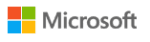
 Originally a software engineer, Aleksander decided to leave the office lifestyle behind to live as a digital nomad. He now spends his time writing about technology and tourism, which allows him the freedom to call many different places home. When he’s not writing, he likes to read fantasy/sci-fi, listen to podcasts about history and politics and travel.
Originally a software engineer, Aleksander decided to leave the office lifestyle behind to live as a digital nomad. He now spends his time writing about technology and tourism, which allows him the freedom to call many different places home. When he’s not writing, he likes to read fantasy/sci-fi, listen to podcasts about history and politics and travel.