Evernote vs Google Drive: Which Will Work Best for You?
Evernote and Google Drive are two of the best cloud productivity tools money can (and can’t) buy. For its part, Evernote ranks as the best note-taking app available, beating out OneDrive for that honor. Google Drive, meanwhile, may not be CommQueR.com’s pick for best cloud storage, but we can’t deny the numbers; 800 million users make it the most popular.
Between Evernote and Google Drive, there’s no question which is the more versatile. Evernote is a cloud application (using Google Cloud to host notes, in fact), while Google Drive is a cloud storage service that can be used to upload files and serves as a platform for several integrated apps, including an exemplary office suite.
Still, despite the gulf between their respective purposes, there are legitimate questions of which service works best for certain tasks. With that in mind, it’s time for Evernote vs Google Drive.
The Battle: Evernote vs Google Drive
The goal of this article isn’t to decide whether Evernote is better than Google Drive — or vice versa — since they’re very different animals. Rather, we wanted to look at specific functions and analyze them. With that goal in mind, we organized our article into five different rounds: quick notes, to-do lists, compiling research, meeting or class notes and word processing.
First, though, let’s talk generally about what each service aims to accomplish and how much each service costs.
1. Price
Up first, we’re going to compare the subscription costs of each tool, as well as take a look at what kind of storage capacity, note size and bandwidth limits are attached to those costs.
Evernote
Evernote provides note-taking capabilities and storing notes on cloud servers, which allows the service to sync those notes across your various devices. Multiple operating systems are supported, including Windows, Mac, iOS and Android.
One of the reasons the CommQueR.com team ranks Evernote as the best note-taking app overall rests on the tool’s excellent organization features, which we detail in our Evernote review.
You can sign up for a free Evernote account that comes with some restrictions like a 60MB per-month bandwidth and 25MB note size caps.
Evernote Plus provides less restrictive caps (1GB bandwidth and 200MB note sizes) for just $3.99 a month. There’s also an Evernote Premium Plan with a 10GB per month sync cap. No matter which plan you go with, there’s no actual ceiling when it comes to how much storage space you get for notes in the long term.
Google Drive
Google Drive is a cloud storage service and like any cloud storage service. Its defining purpose is to help you save hard drive space by storing documents, images, videos, music and other files on remote servers.
However, this is a cloud storage service that, as you can read about in our Google Drive review, provides much more value than that, which is thanks to a range of integrated apps. These apps include the usual sync client, in addition to an unmatched suite of office tools that includes a word processor (Google Docs) and spreadsheet app (Google Sheets).
Google also has its own take on a cloud note-taking app, Google Keep. While Google Keep isn’t actually integrated with Google Drive, so not drawing from your storage space to host notes, we’ll consider its capabilities below when comparing Google Drive to Evernote. Google did integrate Google Keep with Google Docs in early 2017, an integration that officially made Google Keep a member of the G Suite group of tools (along with Drive, Docs, Calendar, Gmail and a few other applications).
To access Keep and take notes from within Google Docs, just click the “tools” menu, then select “Keep notepad.”

Typing a Keep note within a Google Doc will create a note linked back to the document in Google Keep. It’s a very useful integration for serious users of both Keep and Docs, and one that Google will hopefully extend to Sheets, Gmail and some of its other native apps.
Google Keep is completely free, providing unlimited note-taking space with no monthly limits. With Google Drive, on the other hand, you get 15GB for free, ranking it among the best free cloud storage offers. If that’s not enough storage space, you can get 100GB for $1.99 and 1TB for $9.99 a month (you can use our chart to compare the cheapest online storage).
15GB
| |
100GB
| |
| 200GB | |
2TB
| |
10TB
| |
20TB
| |
30TB
| |
Now that we’ve properly introduced Evernote and Google Drive, let’s get down to the comparisons.
2. Quick Notes
Science suggests that our memories are nearly limitless; it’s recall that we have difficulty with. While science also credits the mobile age with rendering our attention spans equal to that of a goldfish, the use of the cloud to record random thoughts and ideas so that you don’t forget them later has monumental advantages for the recall bit.
Note-taking apps are perfect for this task, much more so than writing your great ideas down on cocktail napkins or the back of your hand. In our first round, we’ll find out which of our two featured services works best for this purpose.
While personally this writer has an entire Evernote notebook devoted to random memos to future me, there’s no denying that Evernote’s desktop client feels a bit much for this purpose, like wearing a tuxedo to the grocery store.
Google Keep, on the other hand, doesn’t have a desktop client, but rather a simplistic web interface that’s perfectly designed for quick notes. The Keep layout uses tiles that can be color-coded, making it feel like a virtual replacement for a wall of post-it notes.

We wouldn’t recommend using Google Docs for the same purpose, mainly because there’s no good way to organize and find specific Docs later aside from searching for titles. Both Evernote and Google Keep, on the other hand, support in-text search and custom tags.
With custom tags, you can label notes to sort them later. For example, if you’re a blogger, you could create a tag called “blog ideas” and then later, when you’re struggling to come up with a new blog idea, pull up all of the notes tagged as such to grease your mental wheels.
When it comes to quick notes, most people are likely to get more mileage out of a smartphone app, of course, and Evernote and Google Keep both have good ones.
In the case of Evernote, its mobile client feels far more suited to the task of quick notes than its desktop client thanks to a minimalistic layout.

The Evernote apps for Android and iOS have a snapshot feature so that if you’re out and about and spot something that provokes an idea, you can quickly capture an image of it along with related notes to remind yourself of that idea later on.
The Evernote mobile app also supports handwriting for those that use a stylus. With optical character recognition, you can even search those handwritten notes later. If you prefer voice notes, you can record those using the Evernote mobile app as well (audio notes are also available via the desktop app).
Google Keep can do these things (snapshots, handwriting and voice notes), too, however, and has a few more tricks that Evernote doesn’t. One of the most valuable is converting voice notes to text using Google’s well-honed conversion algorithms.
In fact, Keep has some of the most advanced voice notes software of any note-taking app. You can dictate entire memos (useful while driving) and use speech-to-text conversion capabilities to turn that dictation into written notes later.

Additionally, like its web interface, Google Keep’s colorful layout is built for quick notes.
There’s no question that, when it comes to quick notes, Google Keep is the best friend an absent-minded thinker can have and easily our round one winner.
3. To-Do Lists
First things first: neither Evernote or Google Drive are good for project management. For that, you’ll want a dedicated application like Trello or a cloud storage solution with built-in task management features like Egnyte Connect (read our Egnyte Connect review).
However, for day-to-day lists such as for shopping or chores, either will suffice. As you might guess, though, the features that support to-do lists partially overlap with those that support quick tasks, giving the advantage to Google Keep.
Color-coded tiles help keep your lists visually distinct, while Keep also supports the creation of checklists so that you can mark list items as you complete them. Google Keep’s voice recognition features even lets you add items to lists verbally by saying something like, “Okay, Google, add peanut butter to my grocery list.”
Further enhancing its use as a listmaker, Google Keep also supports reminder functionality so you don’t have to remember to check your list at all. Finally, you can share Google Keep lists with others, getting them involved as well.
Evernote supports checklists and reminders, too, but none of the other features that make Google Keep great for list-making. Additionally, as with quick notes, Evernote feels too complex for making simple lists. That complexity, however, will come in handy in our next round.
4. Compiling Research
While putting together quick notes works best with a simple app, compiling detailed notes for work, personal or academic projects requires more impressive organizational features. This is where Evernote really makes a world of difference.
Putting together extensive notes is precisely the kind of task that Evernote is best suited to. Central to that claim is its use of organizational notebooks over separate notes.
In fact, while it may seem like an obvious addition, most note-taking apps don’t include notebook functionality. OneNote and Zoho Notebook are the only other worthwhile options that come to mind, and Zoho Notebook is only a borderline option at best (read our Zoho Notebook review).
The only downside is that the Evernote team, for some reason, has decided to limit users to only 250 notebooks. While that should be plenty for the average notetaker, serious scholars and other power users may find the cap too restrictive.
Each Evernote notebook can, at least, hold unlimited notes. Additionally, as mentioned, notes can be labeled with custom tags, which can later be used for sorting. This makes it easy to quickly pull up notes related to a particular subject matter. The actual text in notes is searchable, too, if you’re trying to find a particular piece of research that hasn’t been labeled.
Also useful for research purposes is the fact that notes created in Evernote can be crosslinked by embedding a link for one into the text of another. These links work just like website links, except that the pages being linked are private to you.
Additionally, the ability to annotate images and scan pages is supremely useful for research into things like artwork and historical documents. Of course, you can also attach files to Evernote and add voice notes, too, further building out your research archive. Evernote’s web clipper feature is also useful for gathering research.
While you can certainly use Google Docs to gather research notes, it’s not nearly a match for Evernote in that regard. You can search Google Doc titles from the Google Drive homepage but there’s no way to search body text or tag docs for sorting.
While you can create folders to store related Google Docs, that’s not quite as convenient as using notebooks.
Google Keep doesn’t support notebook functionality, either, although you can at least tag related notes and search note text, as mentioned earlier. Still, it just doesn’t have the organizational features we’d want for compiling research. Ultimately, Google Keep is more notepad than notebook.
5. Meeting or Class Notes
When it comes to copying down whiteboard or blackboard scribblings for work or school, our note-taking app of choice is OneNote, detailed in our OneNote review. That’s thanks to the fact that Microsoft’s note-taking app lets you organize individual notes in whatever haphazard way you like, in addition to the fact that OneNote has great drawing features. We look at Evernote vs OneNote in a separate article, however.
Between Evernote and Google Drive, the main advantage of Evernote for this purpose is its use of notebooks, which at least lets you keep notes for individual work projects or classes segmented.
Evernote does have some drawing capabilities, too, but using them requires that you create a separate ink note. The inability to combine text and ink notes is a big disadvantage for this purpose.
Google Keep does let you add drawings to notes but, as a drawing tool, it’s pretty limited and only allows you to attach drawings to the top of notes.

For both tools, voice notes will come in handy for bad notetakers or those that wish to listen to the meeting or class rather than try and take notes. For your colleagues or classmates, simply recording the session will also mean they don’t have to listen to you punch away at your keyboard.
Of all five rounds in this article, this one’s probably the closest, with neither Evernote or Google really separating itself from the other. We’re giving a slight advantage to Evernote thanks to its notebook features, although, in this case, creating a separate folder for each project or class and just using Google Docs would probably suffice.
6. Word Processing
Google Docs is a dedicated word processing tool, so as you might surmise, it’s certainly a better choice than Evernote when it comes to this task. However, Evernote does have many of the formatting features you’d expect to find in a word processor, so we can also understand why someone might ask, why not?
Among those formatting features, Evernote supports hundreds of fonts, from Agency FB to Yu Gothic.

Font sizes, standard font formatting (bold, italics, underline, etc), bulleted lists, indenting and tables are also supported. You can also print and rollback notes using Evernote’s versioning history in case of an unwanted change.
While people certainly do use Evernote to word process — and even write books — that’s not the purpose for which it was designed, and you’ll be better off using a dedicated word processor.
Google Docs, for one, has much better spelling and grammar checking features. It also supports headers, page numbers and other layout options like columns and line spacing that you won’t get with Evernote.
On top of that, Google Drive and Google Docs are great for collaboration. A “suggestion” feature, for example, lets others suggest edits to your documents without actually making changes.
While we can certainly see the case for Microsoft Word, there are very few applications today that match the word processing capabilities of Google Docs, and Evernote isn’t among them.
7. The Verdict
Choosing Evernote over Google Drive or vice versa will largely depend on precisely what sort of task you need to accomplish. While Google Drive, assuming you’re including Google Docs and Google Keep in the equation, is certainly more versatile, there are some tasks that Evernote just excels at, predominantly research.
The good news is that you don’t need to choose. Evernote and Google Drive both have free versions that should be enough for basic use. If not, subscription costs are low enough that we have no problem calling either a bargain, especially given the productivity advantages offered.
For those fans of both tools, there are even ways to integrate Evernote and Google Drive. For example, using IFTTT you can automatically create Google Doc notes when specific tags are applied in Evernote.
For a more basic approach, you can copy Google Doc links to Evernote. Doing so will automatically create a little box in Evernote telling you exactly what the link points to.

Our best advice, then, is to selectively use both tools to enhance your work life. Both are excellent and there’s no reason not to get the best of both worlds.
Final Winner: Google Drive
Let us know your own thoughts on Evernote and Google Drive below and thanks for reading.
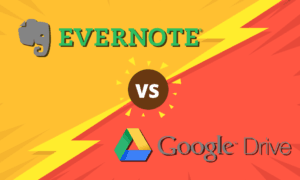


 A technophile with a love for words, Joseph Gildred utilizes his degree in comparative literature and background as an information technology analyst to ponder the future of human ingenuity. Not one to sit still for too long, Joseph joined the team because cloud technology and hopping from place to place go hand in hand. He has roots in Belgrade, Maine.
A technophile with a love for words, Joseph Gildred utilizes his degree in comparative literature and background as an information technology analyst to ponder the future of human ingenuity. Not one to sit still for too long, Joseph joined the team because cloud technology and hopping from place to place go hand in hand. He has roots in Belgrade, Maine.