Final Cut Pro X Review
Final Cut Pro X is a powerful tool that has been used to edit big-budget movies and YouTube videos alike. The downside is that it's hard to use and only available on Mac, but, for the right person, this is definitely the right tool, as you can read in this Final Cut review.

Final Cut Pro X is a top-of-the-range, Mac-only video editing software used by professionals to make movies. Its big budget credits include The Social Network, Wolverine and the Coen brothers’ No Country for Old Men.
It is also popular with amateur creators, with more than 2.5 million users having worked with it. In this Final Cut Pro X review, we’ll see if it stands out enough to justify its high price.
To summarize, we enjoyed using Final Cut Pro, but found it difficult to figure everything out. It takes time to learn, but that’s because there’s so much on offer. We recommend it to anyone, professional or otherwise, who is serious about working with video.
If you’re using it for large films, you may need extra storage space, so check out our best cloud storage and best cloud storage for large files guides.
For those who are trying to find the best video editing software and who aren’t worried about price, Final Cut Pro X is an excellent choice. If you’re just getting started with video editing, something simpler and cheaper may be a better pick.
Strengths & Weaknesses
Strengths:
- Professional-level tool
- Large selection of transitions, effects & features
- Performs well on older hardware
Weaknesses:
- Expensive
- Hard to figure out
- Support isn’t perfect
Alternatives for Final Cut Pro X
- 1$ 29999
- 2
- 3
- 4
- 5
Features
Final Cut Pro X is a feature-rich tool, offering all the basics and plenty of extras to make your movies even better.
Most video editing tools have a timeline area with several distinct tracks set out. Final Cut Pro X’s approach is slightly different. The timeline area is a large, empty space, allowing you to drag video clips to where you want them and position them above or below other elements. If you’re used to other tools, it isn’t immediately familiar, but it makes sense once you get familiar with it.

Basic editing and cutting is simple to do, and you can pan easily through the clips you add to your library. There are lots of extras that you can add to your movies, too.

There is a huge selection of titles. You can drag these into the timeline and connect them to a particular clip, making their backgrounds automatically transparent. There are also several 3D effects, such as having text zoom in above an image. All the title effects are packed with options, so you can customize them extensively.

Final Cut Pro X includes a large selection of visual effects, which have controls to tune them exactly how you want them. These are simple to use. You just drag them over the corresponding clip in the timeline, and they are instantly applied. You can easily give your film a specific look, which can be anything from a stylized grain to an old-fashioned movie effect.

You want your movies to sound as good as they look, and Final Cut Pro X has many audio effects to choose from. These range from professional adjustments to more entertaining, novel effects, both of which have their uses. For example, there are car radio and underwater distortions.

You have a similar level of choice when it comes to transitions. There are the usual fades and blurs, complex geometric effects, and animations, such as opening curtains and doors. You can be as subtle or as brash as you like, but if you’ve seen something done in a movie, there’s a good chance you’ll find something similar here.
Final Cut Pro Effects
If you want a tool with plenty of effects, Final Cut Pro X certainly has you covered. For another video editor with a great selection of effects, read our Corel VideoStudio Ultimate review.
Chroma keying is also included. Look for “keying” in the effects menu and drag into your timeline where you have two clips connected, and it will automatically guess what should be the key color. It did a great job for us, though you can pick and choose if you prefer to override its choice.
It lets you group similar clips into “auditions.” You can look through these and see which works best. This can be very useful if you want to try multiple effects on a particular video clip, or try different takes and see how they fit with your audio.
The “find people” feature can hunt through your clips to locate certain people, including when importing media. That’s useful if you have a lot of clips to sort through. It could even make searching through security footage easier, if you suspect you’ve had an intruder.
Final Cut Pro X Features Overview
Operating System
- Windows
- Mac
- Linux
Features
- 4K Editing
- Plug-ins available Action Cam Tools
- Chroma Key (green screen)
- 360-degree Video Editing
- Multicam Editing
- Export to YouTube
- Export to Facebook
- Export to Vimeo
- Apple Device Optimization
- Burn to DVD
- Burn to Blu-ray
Pricing
At $299.99, Final Cut Pro X is one of the more expensive tools on the market. It has been used to create movies and TV shows, so it’s clearly a professional-grade tool that many will be happy to pay for. If you are using it professionally, you can claim it as an expense. The best accounting software can help you out there.
Because it isn’t cheap, you’ll want to know what you’re getting. Fortunately, Final Cut Pro X comes with a 30-day free trial if you want to test it out.
If you want to get started with editing and don’t want to spend any money, you can try Hitfilm Express or Apple’s own iMovie, which probably came with your Mac. Read our Wondershare Filmora9 review for another free tool.
Final Cut Pro X is an expensive tool, but it isn’t a bad value and will be worth it if you take advantage of all its features. It gets a decent score here.
Ease of Use
To download Final Cut Pro X’s free trial, you will enter your email and a few other details, then download its installer. After unselecting the box to receive junk mail, we were surprised to see it reselect itself when we clicked the “submit” button, so do keep an eye on that. The 3GB download installed the software without further fuss, though.
Inside the app itself, Final Cut Pro X includes a large in-app help reference, so you can quickly get guidance on anything you can’t figure out. There’s also a useful list of keyboard shortcuts to help you speed up your workflow.

By default, Final Cut Pro X moves the selected point in your video as you shift your mouse over clip icons or the entire timeline window. We found that this made exploring the interface annoying, as you get a cacophony of forward and backward audio playing as you work. You can turn it off by clicking the “skimming” button, though.
At first, we had to look up how to do almost everything. If you’re used to the intuitiveness and simplicity of iMovie, Final Cut Pro X will come as something of a shock. Usually, we play around with tools until we find something we can’t do before looking at support material, but with Final Cut, we found it hard to figure out relatively basic things.
The flip side of this is that, when we did work things out, there were typically benefits from the extra complexity, and the less intuitive ways of working allowed more control over what took place in the movies.
We also felt that the tool was generally precise and designed so that experienced users can do things exactly how they want. Control freaks and professionals will no doubt appreciate it, though beginners should expect a learning curve.
If you need to keep track of how to do things as you’re learning, why not check out the best note-taking apps so you can write down a few hints.
Final Cut Pro Help
If you need help, there are several ways to get it. The in-app help is comprehensive, but slow because it loads pages from the internet. If you want to search for something specific, you need to use Apple’s general support page.
It would be nice to have a dedicated page for the software, perhaps one with permanently visible links to its index and FAQ, along with a function to search only Final Cut Pro X.
You also have access to Apple’s support communities and direct support. Its community forum is very busy, with most questions getting answers, but not all getting a satisfactory solution, from what we could tell.
What’s there is generally good, but for an expensive tool, we prefer to see more than that, especially as pretty much all its competitors have dedicated help pages.
Ease of use isn’t Final Cut Pro X’s strongest point, but that’s to be expected in a professional tool. It’s complexity is often a side effect of its power, and at no point did we have problems due to poor design or things not working as they should.
| Import formats: | |
| Video | Apple Animation Codec, Apple Intermediate Codec, Apple ProRes, Apple ProRes RAW and RAW HQ, AVCHD, AVC-ULTRA, Canon Cinema RAW Light, DV (DVCAM, DVCPRO, DVCPRO50), DVCPRO HD, H.264, HDV, HEVC, iFrame, Motion JPEG, MPEG IMX (D-10), QuickTime, REDCODE RAW (R3D), Uncompressed 8-bit 4:2:2, Uncompressed 10-bit 4:2:2, XAVC, XDCAM HD/EX/HD422, XF-AVC |
| Audio | AAC, AIFF, MWF, CAF, MP3, MP4, RF64, WAV |
| Image | BMP, GIF, HEIF, JPEG, PNG, PSD, RAW, TGA, TIFF |
| Containers | 3GP, AVI, MOV, MP4, MTS/M2TS, MXF |
| Export formats: | |
| Video | MOV, MXF, Apple ProRes, AVC-Intra Class 50/100/200, DV (DVCAM, DVCPRO, DVCPRO50), H.264, HDV, MPEG IMX, Uncompressed 10-bit 4:2:2, XDCAM HD/EX/HD422, Apple Animation Codec, AVC-Intra, QuickTime |
| Devices and targets | YouTube, Vimeo, Facebook, Apple Devices, DVD, Blu Ray |
Final Cut Pro X lets you work with a wide range of video, audio and image formats. Its default export menu lets you create files for DVD, Blu Ray, social media platforms and Apple devices. You can also produce videos for streaming services, like Vimeo and YouTube. Read our how to unblock YouTube guide if you can’t access it for some reason.
As you’d expect, it integrates well with other Apple projects. Folders for iTunes and Garage Band were automatically added to our media library, and the export options are weighted toward Apple-friendly formats and devices.
We tried exporting video for Apple devices and were told it was successful. After iTunes opened automatically we had a look for our video, but couldn’t find it. We had more luck exporting to the file system directly.
You can add video from many sources, but as your library starts to fill up, you might start needing more space. Our best cloud storage for video article is a good place to start.
Final Cut Pro X also includes a conversion feature to help identify and adjust files that will be affected by the shift from 32 bit to 64 bit, as Apple tightens up its rules. If you have a lot of videos to convert, you may like our guide on the best video converter.
Performance
Final Cut Pro X is a Mac product and was tested on a different system than we used with the other video editing tools we’ve looked at. Our Mac Mini is much older than our testing PC, so bear that in mind when looking at these figures. We used the same clips.
Though we’ve done several of these tests, this was the first time we had to look up how to change the export settings, which are fixed on the export screen itself and need to be changed beforehand. We couldn’t figure out how to export our clips at 60fps, so haven’t done so.
| Settings: | F1 Clip | Music Clip | Interview Clip | Average |
|---|---|---|---|---|
| 720p 30fps | 23.09 | 27.90 | 20.03 | 23.67 |
| 720p 60fps | N/A | N/A | N/A | N/A |
| 1080p 30fps | 38.99 | 37.06 | 30.55 | 35.53 |
| 1080p 60fps | N/A | N/A | N/A | N/A |
Export quality was excellent. Final Cut Pro X doesn’t show any kind of work in progress by default, but tries to open your files in whatever player you use for those formats. That worked fine most of the time, though iTunes left us baffled when hunting for our output movie.
You can carry on working while your video renders, which is useful and a feature also used by HitFilm, which you can read more about in our HitFilm review. That’s particularly good if you’re rendering large movies, so you don’t have to wait for hours while they finish.
On the other hand, you don’t get any feedback on how long the export process will take, which isn’t ideal if you’re sitting there with a stopwatch trying to time it for an online article.
It also includes a few useful features for monitoring performance. In the settings, you can choose to get warnings if frames are dropped in various situations, allowing you to fix any problems as soon as they arise.

We were concerned about testing Final Cut Pro X on our aging Mac Mini, but we were pleasantly surprised by how well it performed. We didn’t see any real delays or performance drops when using it, even when applying plenty of effects and with a crowded timeline. The longest delays we saw were when grabbing the online help pages.
Overall, Final Cut Pro X scores well here, performing solidly on our test hardware, and is no doubt even better on a more up-to-date machine.
Tools
Final Cut Pro X has its basic editing tools available from the timeline’s top-left menu. The “blade” tool allows you to cut clips up.
The “trim” tool is used for slip editing and lets you adjust the clips’ start and end points. You can adjust them without changing when the clips on either side of them stop and start, allowing you to get the timing just right. You can use the comma and full-stop keys to adjust those by a single frame, if you want to get really precise. There are also “zoom,” “select” and “position” tools, whose function you can likely figure out.
There’s a “range selection” tool to let you pick out bits of clips you want to cut or separate from the rest. We found ourselves doing this accidentally at first, but once you figure out the basics of using Final Cut Pro X, it is very easy to quickly highlight the areas of your movie you want to work with.
Comprehensive color grading tools are included to help make sure your movie looks right. There’s keyframing to adjust colors over time, as well as color, hue and saturation curves. You can match colors between shots.
Overall, Final Cut Pro X gives you the tools to do what you need, and you won’t find much it doesn’t do. You might have to check the manual sometimes, but it scores well here.
The Verdict
As you’d expect of a tool on a platform that has a free equivalent, Final Cut Pro X needs to be good to be worth buying, and it is. Its comprehensive feature set will suit anyone serious about film editing. It isn’t the easiest tool to pick up, but it has been designed to make sure you can do everything you need to.
The experience is also largely bug free. Final Cut Pro X didn’t crash once during our testing. If you want to be on the safe side, though, check out our how to automatically back up video guide.
If you’ve used Final Cut Pro and have anything to say about it, let us know in the comments. Thanks for reading.


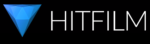
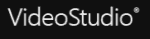
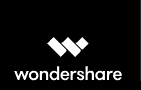
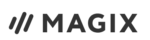
 Uncertain if he's a coder who writes or a writer who codes, James tries to funnel as much of this existential tension as possible into both of his passions but finds it of more benefit to his writing than to his software. When occasionally hopping out from behind his keyboard he can be found jogging and cycling around suburban Japan.
Uncertain if he's a coder who writes or a writer who codes, James tries to funnel as much of this existential tension as possible into both of his passions but finds it of more benefit to his writing than to his software. When occasionally hopping out from behind his keyboard he can be found jogging and cycling around suburban Japan.