Google Chrome Review
Google Chrome is a fantastic browser that was a real revolution when it came out. However, there are some serious privacy issues with it, and it eats RAM for breakfast. Read our full Google Chrome review for the details.
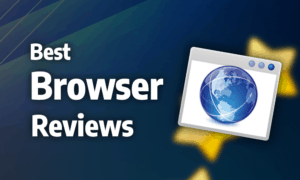
Google Chrome is the most popular web browser on the market, and for good reason. It provides an easy to use and clean interface, solid connectivity across devices and a massive library of extensions. That said, it’s resource-hungry and has a spotty track record when it comes to privacy. This Google Chrome review will run you through its features and flaws.
Google Chrome works on almost anything, with desktop versions compatible with Windows 7, 8, 8.1 and 10, macOS OS X 10.10 and later, as well as the Ubuntu, Debian, openSUSE and Fedora distributions of Linux. There are also mobile versions for iOS and Android. For this review, we used a Windows 10 laptop and an iPhone running iOS 12.3.
Strengths & Weaknesses
Pros:
- Fast
- Simple, easy-to-use design
- Deep integration across devices
- Vast library of extensions
Cons:
- Resource-hungry
- Privacy concerns
Features
By default, Google Chrome doesn’t bombard you with features, opting instead for a clean and simple user interface that consists only of a combined search and address bar, called the omnibar, navigation controls and a small space for your extensions.
This library of extensions is one of the browser’s biggest strengths because no competitor offers the same amount of third-party features. Whether you want built-in notes, extra bookmark bars, auto-refresh or any other advanced feature, there’s probably an extension that fits your needs.
The browser also features impressive cross-connectivity between devices. As long as you sync with your Google account, your preferences, bookmarks and search history come with you when you install the browser on a new computer or device. Because of that, setting up the browser is quick and easy to do.
Google Chrome Sync
Almost everything you do in Google Chrome can be backed up to Google’s cloud, right down to the tabs you leave open, and it gives you a solid set of options to choose what you want to sync. If you want to fine-tune those settings, check out our guide on how to backup Google Chrome.
Transferring your bookmarks to other browsers is equally pain-free, as you simply enter the bookmarks manager and export them as an HTML file. Learn more about that process in our guide on how to export and import Google Chrome bookmarks.
Unsurprisingly, Google Chrome is also well-integrated with Google’s other services, with shortcuts to apps such as Google Docs and Gmail located inside an “apps” menu on your bookmark bar. That integration extends to Google Translate, enabling you to translate any page to another language with a single click.
Google Chrome also comes with a built-in .pdf reader, which is nice to have, though it’s light on features compared to a dedicated reader, such as Adobe Acrobat, lacking support for things such as dynamic PDFs and virtual signatures.
Google Chrome Extra Features
A smaller feature that’s easy to miss is the handy context menu options provided in Google Chrome. They include an option for googling highlighted text, which other browsers, such as Mozilla Firefox, also offer, as well as an option to do a reverse image search, which saves you the time of downloading and reuploading the image.

Google Chrome also supports multiple users, complete with separate shortcuts to each individual’s browser instance. That’s useful for shared computers or for those who need separate instances of the browser for work and personal use.
Chrome Mobile Features
On its mobile version, Google Chrome retains its simple and intuitive user interface. There isn’t a lot to talk about in terms of mobile-specific features, but the “request desktop site” button is nice for handling websites that have inferior mobile versions. It tricks them into thinking you’re on a desktop device, making them send you the desktop version instead of the mobile page.
Google Chrome on mobile also comes with a reading list that lets you add any URL for later reading. Websites added to the list are then available offline, which is a great way to organize reading material for flights or other situations in which you may not have internet access.

There’s also a share button next to the address bar that allows you to share a website in almost any way you can think of.
Ease of Use
Sporting a clean and simple interface, Google Chrome is a breeze to use on desktop and mobile.
Chrome on Desktop
On its desktop versions, Google Chrome is easy to navigate. Everything you need to browse is compressed into a sleek taskbar at the top of the screen where you can find the omnibar, your bookmarks and navigation controls.

Tabs are separated with a clear change in hue and opening many tabs at the same time causes them to scale horizontally. Even when you have dozens of tabs open, it’s easy to tell what each tab is because of clearly displayed favicons that stay visible.
The aforementioned “search Google for” and “search Google for image” context menu options further simplify use, as well as the standard “paste and go/search” option when pasting text into the omnibar.
Chrome on Mobile
Google Chrome’s mobile versions also aim for simplicity in their design, which makes them just as easy to use as their desktop equivalents. The omnibar is located up top and the navigation controls, tab menu and settings are located at the bottom of the screen.

When you open your tab menu on mobile, you’re presented with three clean overviews for your regular tabs, incognito tabs and your most recent tabs across all your devices. That makes it easy to pull up a tab you had open on your desktop device on mobile, should you need to do so.
Performance
When it comes to performance, Google Chrome is a mixed bag. It remains one of the fastest web browsers on the market, with our tests putting it ahead of Mozilla Firefox, Opera and Microsoft Edge (read our Microsoft Edge review and our Edge vs Chrome comparison). That said, on mobile it’s slower than Mozilla Firefox and Safari, though the difference is small.
The desktop version of the browser is resource-hungry, though, eating up far more RAM than any of its competitors. That can quickly become a problem if you need to keep many tabs or windows open concurrently, and machines with low amounts of RAM will struggle to provide Google Chrome with the resources it needs.
Security
Google Chrome does a good job protecting its users from potentially nefarious websites, as we demonstrated in our article on which web browser is the most secure. It was once the only browser to employ sandboxing, meaning individual tabs were split into separate processes, limiting their access to each other and to your operating system.
If you’re visiting a website with an invalid security certificate or over the standard HTTP protocol, as opposed to the more secure HTTPS, Google Chrome will put a warning next to the omnibar to tell you the website may be unsafe. A bigger warning that fills the browser window will block websites with known malware or phishing schemes, using Google’s “safe browsing” service.

Additionally, Google Chrome will block pop-up windows by default, as well as ads that are known to carry malware, protecting click-happy users from opening ads that’ll infect their device.
Another vital aspect of browser security is updates. Because bugs in the code are quickly exploited by cybercriminals, developers need to be constantly pushing out security updates for the browser and encouraging users to update as soon as possible. Google Chrome does this well, as it’s updated every few days and the browser checks for a new update every five hours.
Passwords that are stored locally in the browser are protected using system security, such as your Windows username and password or the equivalent on other devices. If you opt to sync those passwords, they’ll be encrypted using your Google account or you can create a “sync passphrase” that also stops Google from accessing your synced data.
Still, you’re better off using one of our best password managers instead.
Privacy
There’s an inherent privacy concern with Google Chrome because Google’s core business revolves around advertising. Though Google doesn’t sell your data outright, it uses it to tailor ads to you. Though that could be seen as a benefit, and Google wants you to think it is, if you’re concerned with privacy, you may want to go with a different browser, such as Mozilla’s Firefox.
In theory, you can limit the data Google Chrome collects on you by disabling a few features. Turning off “autocomplete searches and URLs” and “show suggestions for similar pages when a page can’t be found” stops them from collecting search terms as you type them, and disabling the deceptively named “make searches and browsing better” stops it from sharing your browsing history with Google.

That said, all those features are on by default, and switching them off has an affect on the relevance of the search and website suggestions you receive. Beyond turning them off, there are a few tricks outside of the browser’s settings that you can use to improve your privacy, as covered in our anonymous browsing guide.
There’s also the question of how much disabling those features does, as we found out last year that despite turning off location history, many Google apps still had access to time-stamped location data.
Luckily, you have the option to manually delete some of the information Google collects about you by visiting its “my activity” page, as detailed in our guide on how to delete your Google history.

Besides the inherent privacy problem of Google as a company, Google Chrome offers you a robust selection of privacy settings. You can limit trackers and cookies in general or on a website-by-website basis, as well as tell the browser to send a “do not track” request to all websites, but that’s only effective as long as websites don’t ignore it.
Overall, we recommend you use one of our best VPN for Chrome when using it. Google has definitely been taking the evil path in recent years, and we have no idea where your data will end up. Read our monthly State of the Cloud column for examples.
The Verdict
If you’re willing to overlook its problems with privacy and RAM usage, Google Chrome is a fantastic browser. Its sleek and simple design makes it easy to use, and because of its vast library of extensions, you can add almost any functionality you could want from a browser.
The cross connectivity across devices makes it easy to set up and use on desktop and mobile, and there’s a Google Chrome app for every major operating system.
That said, users who are uncomfortable with the amount of personal data Google likes to have about them might want to consider a browser that doesn’t have a profit motive to collect their information, such as Mozilla Firefox or Vivaldi. Those who have old desktops with low RAM will also want to look elsewhere because Google Chrome quickly becomes resource-hungry.
What do you think about Google Chrome? Is the sleek and easy-to-use interface and impressive library of extensions enough for you to ignore the glaring issues with privacy? Let us know in the comments below. Thank you for reading.

 Originally a software engineer, Aleksander decided to leave the office lifestyle behind to live as a digital nomad. He now spends his time writing about technology and tourism, which allows him the freedom to call many different places home. When he’s not writing, he likes to read fantasy/sci-fi, listen to podcasts about history and politics and travel.
Originally a software engineer, Aleksander decided to leave the office lifestyle behind to live as a digital nomad. He now spends his time writing about technology and tourism, which allows him the freedom to call many different places home. When he’s not writing, he likes to read fantasy/sci-fi, listen to podcasts about history and politics and travel.