How to Erase Your Google History in 2020: A Quick Guide
We’ve all known about Google’s shenanigans for a while, but since its apps are such a pleasure to use, you may have stuck with them. That said, recent stories in the news about leaking email content to third-parties, as well as its own employees, might have been the last straw. If you want to bail, but don’t want it keeping your information, here’s how to erase your Google history.
“Don’t be evil” was once Google’s motto, but the online giant has had a difficult time adhering to that as it has grown into the behemoth it is today. The onrush of playful technical marvels, such as Google Earth and Street View, seems to have given way to corporate lawsuits, monopoly investigations and revelations of sharing data with the U.S. National Security Agency.
Of course, every time you sign up for a service, you’re all but forced to agree to pages of terms and conditions, which few bother to read and are difficult to understand unless you’re a lawyer.
It seems every time the EU, or some other government body, creates a privacy law banning online giants from doing things without permission, such as the General Data Protection Regulation, companies revise their terms and conditions, so you have to allow them to do whatever nefarious act was banned.
It’s confusing, but one thing is clear. You have the option to clear your data history in most Google services, so we’re going to take a look at them and tell you how to erase your tracks as much as possible.
Privacy is close to our hearts here at CommQueR.com and we’ve talked about it at length before. Our online privacy guide is a good place to start if you want tips for avoiding online surveillance.
What Does Google Know About You?

Google keeping your information may seem convenient when your contacts and emails are connected across your devices. It can also be useful to have your map application and phone using the same data as your browser to show your favorite places and where you’ve been.
The trouble is that data can be used for things you don’t want, too. Police in the U.S., for example, have used Google’s location information to arrest people near crime scenes, as we discussed in our April State of the Cloud round-up.
It has come to light that Google continue to track your location data, even if you select options you would expect to stop it from doing so. Stories like that make us think the only way to win is not to play.
Many people have pointed out how suspicious it is that they get junk mail that seems to correspond to things they’ve said in email. As mentioned, Google recently revealed that it allowed third parties to search your Gmail account, enabling them to infer all sorts of things about your buying habits and personal preferences.
That’s why you get loads of junk mail for cheap holidays when you tell your friends you need a break or contact lens ads when you complain to your significant other about all the time you’re spending in front of a screen.
Data can reveal all manner of things about us. If you’d like to see what Google has figured out about you, take a look at this link. It tells you what Google thinks you are interested in. The company uses the data is has collected about you to decide what ads to show you.
If you are using an Android phone, Google can tell where you are all day, every day. That gives it the capacity to gather all sorts of information about you. It can find out where you like to shop, what you do for fun, even who you are meeting.
An Android phone that uses your main Google account has access to your contacts, too. If you use Google Calendar, the company can even tell if you get to your appointments on time.
You might think using an iPhone keeps your information out of Google’s hands, but if you use Google applications and services, which are hard to avoid, it may still have access to your location data.
If your phone is behaving strangely and you have no reason to suspect it’s just getting old, it might be worth looking at our best antivirus for Android article to see if it has unwanted software running.
Make Your Chrome History, History
Chrome keeps a record of the websites you’ve visited, which is shared across your devices. If you don’t want that information stored, you can remove it.
To do so, click the three dots at the right of the screen to open the menu, then select history > history. You can also open the history panel by pressing CTRL + H.
The panel is clearly laid out so you should be able to find what you need without too much trouble.
You should see the “clear browsing data” option on the left side of the screen. Click it to open a settings panel. From there, you can choose what to delete. There are basic and advanced versions of the panel, which you can switch between by selecting the options at the top.

The basic form lets you choose whether to clear your browsing history alone or also get rid of cookies and cached files. Cookies allow websites to keep tabs on you or your data, so you might want to get rid of them if you have concerns about privacy. They are useful for keeping your settings and preferences intact, though.
Cached files take space, but can speed up load times, so get rid of them if you are short of disk space. The cache can be used to work out your browsing history, too, so it should be removed if you want to keep that private, as well.
The advanced version of the panel adds options that allow you to delete several other things, such as passwords and form data. Those could be used to figure out your browsing history and, in some cases, other people could use them to access your accounts from your computer.
Letting your browser store your passwords is convenient, but risky. If you want to make your account more secure without having to type your passwords in every time, it’s worth looking at a password manager. Read our best password manager article for more on that.
The time range selector lets you choose how far back you want to clear your data. If you want to get rid of all of it, select “all time”. You can choose other options if you only want to get rid of your recent history.
If you go for the all time option then your data will be removed and you can rest easy knowing that nobody is going to find out about your secret Justin Bieber addiction. Yes, you can use a private window, but you should read our piece on how safe incognito really is before relying on it.
Saying Goodbye to Google+
We won’t need to worry about Google+ much longer, as Google is about to delete the social media service. It might be worth making sure your data is removed when that happens, though. When it is taken offline, it is anybody’s guess what happens to the information it has stored and there may not be a means to delete it.
Keep in mind that Google might have set up Google+ for you, even if you’ve never visited it. Now is a good time to take a look, before you lose your chance.
If you are one of the few that use the service, navigate to the settings page.

The nuclear option, “delete your Google+ profile,” sits at the bottom. If you want to jump before you are pushed and remove your profile before Google does it for you, that is the place to click.
All of Google
If you want to delete the information Google stores about you across your account, visit myactivity.Google.com. There, you’ll be able to see your browsing history from all your devices.

At the left of the screen, there will be a link that says “delete activity by.” If not, you can find it by clicking the three dots at the top right.

You can choose to delete data across all your apps or pick the one you want to clear. Similarly, you can select a specific date range to work with. Select “all products” and “all time” to get rid of everything.
Alternatives to Google Services
Once you’ve escaped Google’s clutches, you might need to sign up for new services. We value security and privacy at CommQueR.com, so our reviews tell you if we have concerns about what the provider does with your information.
To learn more about sending email securely, take a look at our how to encrypt your emails guide. We’ve also discussed Google, along with several alternatives, in our best cloud-based email services feature.
There are plenty of options for cloud storage, too, so if you want to avoid using Google Drive, check out our top cloud storage options.
VPN Protection

Another way to make yourself harder to track is a virtual private network. It isn’t clear if that will help you avoid Google tracking completely, though, as it can identify you through other factors. Obviously, if you are signed in to a Google service when using a VPN, it will be able to link your activity to your account.
A VPN will at least mask your location. If you are not signed in to a Google account, it will also prevent services from connecting the dots and identifying you through your IP address. There are many other reasons to use a VPN, too, such as avoiding cybercrime, as our article on VPN security explains.
Final Thoughts
If you did everything in this article, hopefully, Google deleted the information it was keeping on you or at least stopped adding to it. If you are interested in finding out what Google has stored, you can check this link, which will let you download all the data.
The sands are ever shifting when it comes to tracking and privacy. If you want to keep your information out of Google’s clutches, we hope these tips will give you a headstart. Don’t be complacent, though, as new tracking methods and security holes are found all the time. Keep an eye on our State of the Cloud articles to stay up to date.
If you’ve tried these tips, let us know how you fared. If you have any other advice for keeping yourself under the radar, feel free to share it with us, too. Thanks for reading, and we look forward to hearing from you in the comments below.
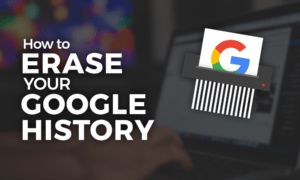

 Uncertain if he's a coder who writes or a writer who codes, James tries to funnel as much of this existential tension as possible into both of his passions but finds it of more benefit to his writing than to his software. When occasionally hopping out from behind his keyboard he can be found jogging and cycling around suburban Japan.
Uncertain if he's a coder who writes or a writer who codes, James tries to funnel as much of this existential tension as possible into both of his passions but finds it of more benefit to his writing than to his software. When occasionally hopping out from behind his keyboard he can be found jogging and cycling around suburban Japan.