How to Setup a VPN on Chromebook in 2020
For light computing tasks, it doesn’t get much better than Chromebooks. They’re inexpensive, easy on needed resources and easy to transport. Chrome OS has impressive security, too, making it an ideal choice for web browsing, email and word processing. That said, they’re not perfect. They’re still vulnerable to network-based threats.
In this guide on how to set up a VPN on Chromebook, we’re going to explain why Chromebooks need a virtual private network and how to get one configured. We’ll also pull from our best VPN guide to make a few recommendations along the way.
There are three methods of installation. The one you use will depend on which model of Chromebook you own. If you’re new to the world of VPNs, read our VPN security guide, too. It’ll provide a solid base for understanding what we’re talking about here.
Why Chromebooks Need a VPN
Chromebooks are more secure than Windows devices. The vast majority of computers use Windows, so it shouldn’t come as a surprise that software engineers turned criminals write malicious software to run on it. With a Chromebook, you’re unlikely to need antivirus software, but you should still check out our best antivirus software guide.
With limited storage and specs, Chromebooks are best used for browsing the web, answering emails and, maybe, word processing. From a security standpoint, the operating system is sound.
That is, with the exception of attacks that are OS-agnostic. Network-based threats, whether they are man-in-the-middle attacks or just some snooping, are fair game. Like any other machine, Chromebooks have wireless antennas and are capable of transferring data across a network.
That’s where a VPN comes in. A VPN serves as a middleman between your computer and the open internet. You first connect to the VPN server, and that initial connection is encrypted (you can learn more about that in our description of encryption). After your stream reaches the VPN server, the encryption is stripped and you travel on to the internet.
When connecting in this way, you mask your origin IP address and traffic. Because your initial connection is encrypted, no one can see what requests are coming from your machine or who they’re coming from. Instead, you’ll appear as though you’re connecting from the VPN server.
By replacing your IP address, a VPN allows you to go invisible online, meaning no one — not even government entities, corporations or snoopers — can track you. VPNs also have the upside of bypassing region-locked content on streaming platforms. Read our best VPN for Netflix if you’re interested in that.
Chromebooks are great for security, but there’s still a gap when it comes to the network. With a VPN, you’re not only protecting your identity and accessing new libraries of content around the world, but you’re also patching the one small hole in the Chrome OS security package.
How to Setup a VPN on Chromebook: Android
Chromebooks are beginning to support Android applications, so if you have a newer device with access to Google Play, you’re in business. Using a VPN service’s Android app affords you the convenience of a native installation and, in most cases, the full list of features.

First, you’ll need to make sure that your device is supported. If it is and you can’t find the Google Play Store, you’ll need to enable it. Head to your settings and search for “Google Play.” Tick the corresponding setting on and you’ll be able to start downloading apps.
After that, it’s simply a matter of finding the app in the Google Play Store that you want to install and letting it run. Our best VPN for Android guide is a solid starting point.
There’s one glaring issue with downloading a VPN from the Google Play Store, though. As you can see in our worst free VPN guide, there’s no shortage of scams in the search results, so you’ll have to stay vigilant to not expose your personal data. We believe our reviews do a great job of going into detail about VPN services, so we recommend sticking to our picks to stay safe.
If you find an option that we haven’t covered, it’s not because we haven’t noticed it. Rather, it’s usually because the app is logging your information or littered with malware. If it seems too good to be true, it probably is, so stick with providers that have a consistent track record.
There’s also the potential that your device doesn’t support Google Play Store, and that can’t be fixed with a software update. Android installation is the best method for installing a VPN on a Chromebook, but if that’s not possible for you, you’ll have to use one of our other methods.
Pros:
- Easy
- Full-featured VPN apps
- Dedicated interface
Cons:
- Not all Chromebooks support Android
- Difficult to sift through scams
How to Setup a VPN on Chromebook: Chrome
If installing the Android app isn’t an option, you can use a Chrome extension. It’s less than ideal because using an extension only covers your web traffic, but for Chrome OS, that’s most of what you’d want to protect, anyway.

That requires a few things, though. First, you have to be okay with only protecting your Chrome traffic, and second, the VPN you choose has to have a browser extension. Plus, that browser extension needs to allow you to control the VPN. CyberGhost, for example, offers a browser extension, but it’s only to use a free proxy (read our CyberGhost review).
There aren’t too many options, either. ExpressVPN has a solid browser extension, as does Windscribe (read our ExpressVPN review and Windscribe review), but some middle-of-the-road options, such as Mullvad, don’t offer one (read our Mullvad review).
In short, you’ll need to check before checking out. Be sure that the extension allows you to control the VPN, though. As with the CyberGhost example, not all browser extensions are built to be operated independently.
As for setting it up, the process is simple. Go to your VPN’s website or the Chrome Store and search for the extension you need. Install it on Chrome, and it’ll show up next to your address bar.
Pros:
- Any Chromebook can do it
- Easy
- Convenient
Cons:
- Not all providers offer a browser extension
- Only covers Chrome traffic
How to Setup a VPN on Chromebook: Manual
The last option is to set up the VPN manually, which, thankfully, Chrome OS makes easy. That said, you won’t be able to use OpenVPN as your VPN protocol without serious work. You need to dig into the Linux underbelly of Chrome OS to set one up, and many providers don’t offer instructions on how to do so.

If you can do it, go ahead. This guide won’t be covering OpenVPN setup. After all, if you know how to poke around Linux on that level, you probably don’t need this guide anyway.
The reason OpenVPN has problems is because Chrome OS doesn’t accept common certificates and keys. You can’t configure an OpenVPN connection from the desktop, despite the fact that Google gives you the option to do so. You’ll need to set it up using the console.
HideMyAss has a write-up on how to do it, but be forewarned that it’s not for the faint of heart. If you’re pushing for OpenVPN on your Chromebook, you’ll also want to read our HideMyAss review.
Along with most VPNs that cover manual setup on Chromebooks, we’re going to talk about setting up a L2TP/IPSec connection instead. Unfortunately, that means you’ll be giving up a lot in the way of security. As ExpressVPN puts it, “L2TP-IPSec provides weak security benefits and should only be used for anonymization or for changing locations.”
ExpressVPN is our top-rated provider, so we’re going to cover how to set it up on Chrome OS. The process is similar for other applications, but be sure to search out a guide in the knowledgebase for the specifics.
Before configuring, you’ll need to gather information, either on another screen or on a piece of paper. When configuring the VPN, you won’t be able to switch windows, so it’s important to have the information you’ll need at your disposal.
After signing in to ExpressVPN, click “set up on more devices” in the control panel. Move on and select “manual config” from the options, then “PPTP & L2TP-IPsec.” ExpressVPN will present you with the username and password for those protocols, as well as a list of server addresses that support them.
Copy the username, password and server address to a separate screen or a piece of paper before moving on. You’ll need them to configure the VPN. Note that this manual setup is only good for the connection to the server address you copied. If you want to change servers, you’ll need to go through the process again.

Head back to your desktop and navigate to your settings menu by searching or clicking the gear icon in the user panel. Move on to your network settings and find the tab for adding a new connection. Instead of setting up a WiFi connection, click “add OpenVPN/L2TP.”

A window will open with a bunch of fields to fill out. Here’s what you need to do:
- Server hostname: enter the server address you copied earlier.
- Service name: leave blank.
- Provider type: from the drop-down, select “LT2P/IPSec + pre-shared key.”
- Pre-shared key: enter “12345678” or the key provided by your VPN.
- Username: paste the L2TP username you copied earlier.
- Password: paste the L2TP password you copied earlier.
- Group name: leave blank.
After that’s done, simply hit “connect.” As with any WiFi networks you have set up, the VPN will appear in the user panel, and you can tell Chrome OS to prefer, forget or disconnect from the service.
Pros:
- Works on every Chromebook
- Reliable
Cons:
- Limited access to OpenVPN
- More advanced
Final Thoughts
Finding a good VPN for Chrome OS isn’t easy, especially with the strange installation methods of the applications. That said, the nontraditional install doesn’t mean that it’s difficult to get one. The three methods above work, and if you’re willing to go further, you can manually set up a connection with OpenVPN, too.
We tried to pepper a few good options throughout the review, ExpressVPN being the best, but if you’re looking for a more comprehensive list, read our best VPN for Chromebook guide.
Which VPN are you using on your Chromebook? Let us know in the comments below and, as always, thanks for reading.
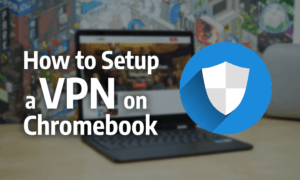

 Jacob Roach is a Midwesterner with a love for technology, an odd combination given his corn field-ridden setting. After finishing a degree in English at Southern New Hampshire University, Jacob settled back under the Arch in his hometown of St. Louis, MO, where he now writes about anything tech. His main interests are web technologies and online privacy, though he dips his toes in photography and the occasional card game as well. You can reach him at jacob[at]commquer.com.
Jacob Roach is a Midwesterner with a love for technology, an odd combination given his corn field-ridden setting. After finishing a degree in English at Southern New Hampshire University, Jacob settled back under the Arch in his hometown of St. Louis, MO, where he now writes about anything tech. His main interests are web technologies and online privacy, though he dips his toes in photography and the occasional card game as well. You can reach him at jacob[at]commquer.com.