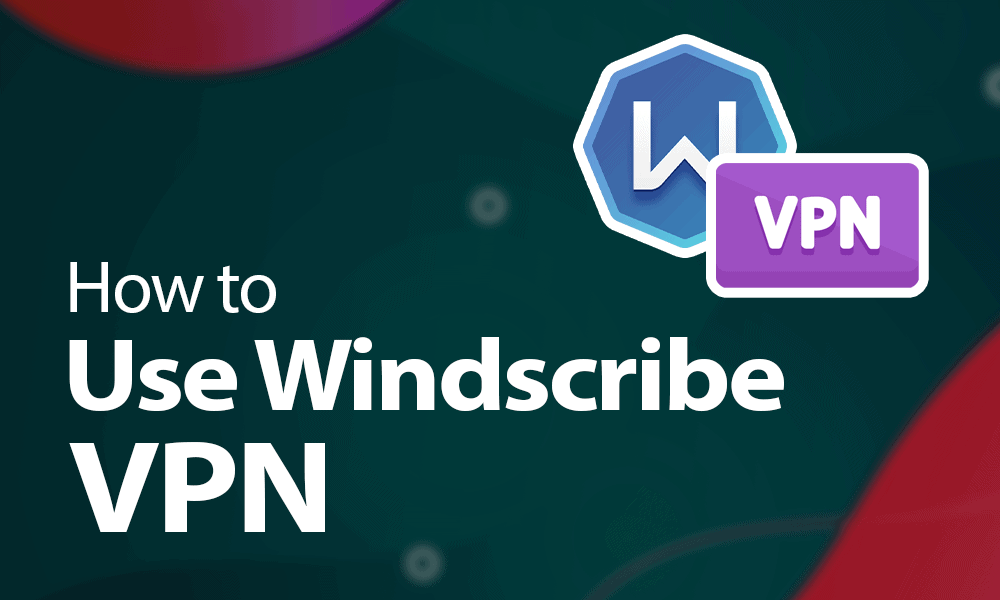How to Use Windscribe VPN in 2021: Easy Steps & Pricing Guide
It’s hard to find a good free VPN. However, Windscribe is one the few free VPNs you can trust. If you want to learn how to use Windscribe VPN or need information on its pricing, we've prepared a guide with the details.
It’s hard to come by a VPN (virtual private network) that’s both free and trustworthy. Fortunately, Windscribe is one of those VPNs. In this tutorial, we’ll go over how to use Windscribe VPN, so you can browse the web privately and stream geoblocked content for free.
Key Takeaways:
- Windscribe is one of the best free VPNs, has a no-logs policy and offers strong encryption.
- The free plan offers 10GB of free data, renewed monthly.
- You also have the option to “build a plan” where you can purchase access to server locations for $1 per month per location (minimum purchase of $2 required).
- Windscribe Pro subscribers now have ephemeral port forwarding available. Therefore, Pro users won’t need to purchase a static IP, except for permanent port forwarding.
Windscribe’s free plan also offers a feature portfolio that’s hard to come by in the free VPN space. Most free VPNs come with a low limit on data, fewer simultaneous connections and annoying ads. You won’t have to worry about any of these with Windscribe. The paid version certainly offers more features, of course. If you want to learn more, head over to our thorough Windscribe review.
Windscribe is a great free VPN for torrenting, with most of Windscribe’s servers allowing torrenting. The server list will tell you which servers you should or shouldn’t use for torrenting. Also, any Windscribe server that you shouldn’t use for P2P activity will have a P2P icon with a cross on it.
You can install the Windscribe VPN on Chrome by searching for “Windscribe” on the Chrome Web Store and installing Windscribe’s browser extension. When the extension has finished installing, log in using your credentials, and it should be ready for use.
What Is Windscribe?
People are wary of using free VPNs, and that’s a justified notion. While free VPNs are infamous for lack of security, there are a few credible options like the Canada-based VPN provider, Windscribe. It also claims a spot on our list of the best VPNs.
Windscribe is a VPN service, offering a generous free plan of 10GB of free data per month and unlimited simultaneous connections. You also have access to servers across 10 countries on the free plan.
Streaming Access
Given its focus on streaming, Windscribe also has native apps for Android TV, Amazon Fire TV and Nvidia Shield. Plus, you can also install Windscribe on your router if you want to stream on other devices that Windscribe doesn’t have native apps for.
Windscribe is a great free VPN to watch geoblocked content. Even on the free version, we were able to unblock streaming services like Netflix and Disney+, though you may need to switch between a few servers.
Security Features
The VPN also comes with ROBERT, which blocks ads, trackers, malware and phishing attempts. There’s also a kill switch, AES-256 encryption and a double-hop feature if you use the browser extension. Most free VPNs and proxy servers don’t offer this level of functionality.
The paid versions pack in a lot more features, but split tunneling isn’t available on apps for Linux and macOS Big Sur just yet. For now, the split tunneling feature is available only on apps for Windows, macOS 10.15 and Android.
Windscribe Port Forwarding
You can use port forwarding to remotely access your home network while connected to Windscribe. The Windscribe VPN supports port forwarding but not on the free version. Earlier users were required to purchase a static IP to use port forwarding.
Now all Pro users can access ephemeral port forwarding on all servers, not just the ones with a static IP. However, you still need to purchase a static IP for permanent port forwarding.
How to Use Windscribe VPN: Setup Guide
It’s fairly straightforward to get the Windscribe VPN up and running on your device, so you don’t need complicated setup guides. Below we’ve illustrated the steps involved in installing Windscribe and getting it ready for use.
- Register and Choose Your Plan
To get started, you need to register on Windscribe’s website by entering your personal information and clicking on “create account”. The service will sign you up for the free plan by default. If you want to switch to a paid version, go to the “my account” page and click on the “upgrade” button. The yearly plan is its best value, but you also have the option to build a custom plan.

- Download and Install Windscribe
Next, you’ll need the Windscribe VPN app. There’s a green “download” button at the top of all webpages on the Windscribe website. Clicking on the button takes you to the download page, where you’ll see all devices that Windscribe has an app for. Download the app and install it on your computer or device.

- Connect to a Server
Launch the app after the installation completes and sign in using your username and password. When you’ve logged in, the app will show you a list of the VPN servers you can connect to. Choose a VPN server to connect to or use the best location to let Windscribe find the best server for you. Now you will have an IP address from that location and will be protected by the Windscribe VPN security.

Windscribe Not Working? Try These Steps
VPNs can sometimes run into technical problems, but they are fairly simple to resolve. If you’re having trouble getting Windscribe to work, one of the following tips should fix your issue.
- Restart Windscribe
Restarting the Windscribe app on your device will often fix the issue. Disconnect Windscribe if it’s connected and quit the app. Launch the Windscribe app again and connect to a server. If you’ve installed Windscribe on your router, you’ll need to restart the router.

- Switch Servers
If restarting doesn’t help, head over to Windscribe’s location status page and check if the server you’re connecting to is overloaded. If it is, consider using a different server. The Windscribe app has a long list of servers — especially in the U.S. — that you can choose from.

- Clear Cache and Cookies
On the off chance that neither of the previous two fixes work, try clearing your browser’s cache and cookies. The process differs among browsers but you can see our guide on how to clear cookies.

- Contact Windscribe Customer Support
Hopefully, it won’t come to this. As a last resort, though, you can contact Winscribe customer support and get their guidance on how to get Windscribe to work again. Talk to Garry or submit a ticket from Windscribe’s support page and you should hear back from a representative soon.

Pick the Right Plan: Windscribe Plans & Pricing Guide
Windscribe’s Pro subscription is affordable compared to many other paid VPNs out there and comes loaded with features, though there are cheaper alternatives like VyprVPN out there.
The yearly plan is its best value, but a monthly plan is available. However, it’s not the paid plans but rather the free plan and the option to “build a plan” that make Windscribe stand out from the crowd.
Windscribe Free vs Build-a-Plan
You get 10GB of data per month on the free plan, but you can top that up with an additional 5GB each month by mentioning Windscribe in a tweet.
The “build-a-plan” option allows you to add server locations for $1 per month per location, provided you add at least two server locations.
Each location you add comes with 10GB of data, in addition to the 10GB of data you get for free. Plus, for an extra $1, you can get unlimited data and the ROBERT tool. Note that you can get access to a server location for $1 per month, not a particular server in that location.
Windscribe Money-Back Guarantee
Windscribe does have a refund policy, but the window to claim a refund (three days) is shorter than what other VPNs offer. However, this makes sense because there’s already a free version. Plus, you can also ask Garry, the chatbot, for a trial of the Pro version.
If you still want to have an option to claim a refund, make sure that you use less than 10GB of data and request a refund within three days from the day you pay for your subscription.
How Do I Get Windscribe for Free?
When you sign up on Windscribe’s website, the service automatically registers you for the free plan. Download the app for your device and log in using your credentials. Once logged in, connect to any of the free server locations, and you’ll be able to use the VPN for free.
Final Thoughts: Windscribe User Guide
Free VPNs are often dodgy when it comes to security and privacy. Windscribe is one of the few good VPNs that not only offers a generous free plan but also has good security and a no-logs policy that ensures privacy of your personal data.
Windscribe is a great free VPN if you want to stream geo-restricted content from platforms like Netflix and Disney+. However, the free plan has a 10GB data cap, so how much you’ll be able to stream will be limited.
Have you tried using Windscribe or another free VPN? Did you find something that Windscribe does better or worse than its alternatives? Let us know in the comments section, and as always, thanks for reading.