Icedrive vs Google Drive 2020: Icy New Service vs Cloud Storage Giant
Google Drive is one of the most popular cloud storage options due to its features and collaboration tools. But how does it compare to Icedrive, which offers better speeds and privacy? Find out in this Icedrive vs Google Drive matchup.
Finding the right cloud storage solution can be a tricky task that grows more complicated every year as new services are added to the already extensive lineup of options available. Icedrive is one of the freshest faces in the industry, having launched in 2019. As such, we’ve set up this Icedrive vs Google Drive comparison to see if Icedrive can compete with one of the biggest names in cloud storage.
While Icedrive is relatively fresh on the scene, Google Drive is a well-established cloud storage service that ranks among the big three, alongside Dropbox and Microsoft OneDrive. If none of these strike your fancy, we recommend checking out our best cloud storage list, where Sync.com and pCloud are our top two picks.
Overall, we think Icedrive is the better service. That said, if you need features like collaboration tools or primarily want to store your photos and videos, then Google Drive is the better option.
In terms of keeping your files secure from an outside attack, Google Drive is marginally better, as it offers two-factor authentication. That said, if you’re also concerned with keeping your files private from the company itself, Icedrive is the far safer choice.
Google Drive offers 15GB of free cloud storage by default, compared to Icedrive’s 10GB. Furthermore, if you’re willing to accept a slight downgrade in quality, Google Drive also provides you with unlimited online storage for photos and videos.
Icedrive vs Google Drive Matchup
In order to find out which cloud storage service is the better option, we’ll compare Icedrive and Google Drive in six different rounds, awarding one point for each. These rounds are focused on features, price, usability, file syncing and sharing, speed and, finally, security and privacy.
Since we have an even number of rounds, there’s a chance for a tie, in which case we’ll look at the finer differences between the services to determine which one deserves the overall win. So without further ado, let’s get into the nitty-gritty and get our comparison started.
- 1
- Sync Folder
- File Link Sharing
- Folder Sharing
- Versioning
- 2
- Sync Folder
- File Link Sharing
- Folder Sharing
- Versioning
1. Features
We’ll start by taking a look at the features that Google Drive and Icedrive offer. We won’t be touching on actual file syncing or sharing in this round, as these are core pillars of any cloud storage solution and deserve their own dedicated round later on in our comparison. That leaves extra functionality such as file previews and collaboration tools for this round.
Icedrive Features
Starting with Icedrive, the new service clearly opts for a simple and streamlined user experience rather than overloading the user with tons of advanced functionality. As such, there’s not that much to cover here, but there are still a few nice things worth mentioning.
Foremost among them is the excellent file preview system. This allows you to view many different types of files in the cloud without having to download them first. This includes documents, text files, images and even videos. This last one is the most unusual, as the web dashboard includes a fully fledged media player to let you stream videos directly from the cloud.

Versioning is also top-notch, as Icedrive keeps a record of all your changed and deleted files with no time limit. Take this with a large grain of salt though, as we reached out to customer support and they confirmed that this might not be the case forever as the service reaches a larger number of users.

Currently, the past versions of your files do not take up any of your storage space, but deleted files do. Luckily, they’re easy to find and delete in the “trash” section of the client or web dashboard if you need to free up some space.
With Icedrive’s fairly sparse feature set covered, it’s time to look at the much more extensive functionality of Google Drive. In terms of versioning, Google Drive retains changed files for up to 30 days or 100 revisions — whichever comes first. The same is true for deleted files, which can be recovered within 30 days of being moved to the trash.
Google Drive Integrations
Because it’s a Google product, Google Drive integrates with the company’s extensive lineup of other software. This includes the Android operating system, Gmail, Google Home and the various office applications included in Google Workspace.

Out of these, the deep integration with the Workspace apps — such as Google Docs, Sheets and Slides — is probably the most impactful. This allows users to create documents, work on them concurrently with other people and share them afterwards, all from the same ecosystem.

In typical Google fashion, there’s also a ton of third-party applications that you can download and install from the marketplace. This ranges from small applications to major plugins with online collaboration tools, such as Asana. This greatly increases the potential functionality within Google Drive.
Google Drive Photo Storage
If the main thing you want out of your cloud storage is a way to secure and share your photos, then Google Drive is one of the best online storage for photos, despite not technically being an online backup service. The best part about storing your photos with Google Drive is the fact that you can get unlimited storage for them, completely free of charge, though at a slightly lower resolution.
If you take your photos with a high-end camera, this downgrade might be quite noticeable. Photos captured with a smartphone though are practically identical to their original version even after the downgrade.

You can access your photos stored on Google Drive in a separate Google application, aptly named Google Photos. Here you can manage and organize your photos into albums, and there’s even an AI algorithm that automatically recognizes people and objects, and creates categories for them.

At the end of the day, there’s really no contest in terms of features. While Icedrive focuses on providing a streamlined and secure cloud storage service, Google Drive practically floods you with functionality (you can read more about it in our Google Drive review). That means Google’s cloud storage service easily wins our first round, leaving Icedrive to catch up.
2. Pricing
With the “features” round behind us, it’s time to take a look at another key aspect of cloud storage, namely how much you have to pay to use it. Both services perform well here, featuring excellent free plans as well as reasonably priced paid subscriptions.
Icedrive Pricing
We’ll start by taking a look at Icedrive. Its free plan provides you with 10GB of free storage, no strings attached. If you need more storage space than this, there are three paid plans you can choose from. These are called Lite, Pro and Pro+ and come with 150GB, 1TB and 5TB of storage, respectively.
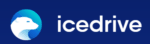 | |
Free
| |
Lite
| 1-year plan $ 1.67/ month $19.99 billed every year Lifetime plan $ 1.64/ month $59.00 one time payment, Monthly price for 3 years of use |
Pro
| |
Pro+
| |
The cheaper Lite plan is only available on an annual basis, with a price tag of $19.99 per year. If you prefer to pay monthly, you’ll need to go for either the Pro or Pro+ plan, which have a cost of $4.99 and $17.99 per month. You can still pay per year with these plans, as well, which brings the price down to $49.99 and $179.99 per year, or $4.17 and $15 per month if you break it down.

Finally, Icedrive also offers the somewhat unusual option of a lifetime plan. This means that instead of paying a recurring subscription, there’s a one-time payment that in theory gives you access to your cloud storage in perpetuity. If you go for this option instead, the plans cost $59, $149 and $499, respectively.
Although there’s always some risk involved in purchasing plans like these — after all, the provider might backtrack on its promise, or worse yet, go bankrupt — you only have to use Icedrive for roughly three years before it pays off.

The last thing to mention with Icedrive’s plans is that they all include a bandwidth cap. This means that you’re limited in how much data you can upload or download in a given month. The free plan is set at 3GB, while the paid plans limit you to 250GB, 2TB and 8TB, respectively.
Google Drive Pricing
Moving on to Google Drive, the cloud storage behemoth offers a slightly more generous free plan with 15GB of storage. Beyond this, Google offers six paid plans, though three of them are a bit difficult to access.
The first three are the main offerings and provide you with 100GB, 200GB or 2TB of storage for $1.99, $2.99 and $9.99 per month. You can save a bit of money by paying for an entire year at a time, which costs $19.99, $29.99 and $99.99 for the three plans, respectively.
15GB
| |
100GB
| |
200GB
| |
2TB
| |
10TB
| |
20TB
| |
30TB
| |
The final three Google Drive plans aren’t publicly advertised anywhere on Google’s site. In order to see them, you have to first subscribe to one of the smaller plans, which is annoying to say the least. These final three plans are only available on a monthly basis, and cost $49.99, $99.99 and $149.99 for 10TB, 20TB and 30TB of cloud storage.

Unlike Icedrive, Google Drive imposes no bandwidth caps on your subscription. That means you can upload and download as much data as you’d like. That said, Icedrive’s data caps are larger than the storage you receive, so unless you’re uploading and downloading your entire storage capacity and then some every month, you’re unlikely to hit the cap.
As you can see, both services are very affordable and there’s not a huge price difference between them. That said, Icedrive offers slightly more bang for your buck than Google Drive does, and the added option of lifetime plans is a nice bonus. That means Icedrive takes the win in pricing, which evens the score to 1-1.
3. Usability
Next up for our comparison is a look at usability. In short, this means how easy Icedrive and Google Drive are to install, set up, learn and use. Both providers scored very well in this category in their individual reviews, though for different reasons.
The best thing about Icedrive in this category is that it actually provides a fully fledged desktop app. Many other services — Google Drive included — rely almost entirely on their web dashboards and relegate their desktop apps to the system tray of your computer, which is an approach we’re not fans of.
Virtual Drive & Portable Application
With Icedrive, there are actually two separate applications you can install. First, there’s the “virtual drive,” which sets up a lightweight control panel and the titular virtual drive on your device. The control panel gives you access to some basic settings, as well as the ability to create sync folders (more on that in our next round).

The second application on offer is far more in depth. Icedrive calls it its “portable application,” and it’s essentially a one-to-one mirror of its web dashboard. Here, you can perform any action you’d be able to do through your browser, giving you full control over your cloud storage natively within your operating system.

As mentioned, we think this is a great approach, as the alternative of having only a small system tray application can be incredibly frustrating. This is exactly the case for Google Drive, where the only native desktop app on offer is the backup and sync application, which lodges itself in your system tray.

Because of this, what you can actually do with the app is severely limited. It shows you a list of the most recent files you synced with the cloud, as well as four buttons along the top of the frame.

All that said, Google Drive’s actual web dashboard is predictably well designed and easy to use. Everything you need to navigate within Google Drive itself is neatly arranged in a main menu on the left-hand side of the screen, while a smaller menu on the opposite side contains any apps you’ve installed.

Mobile Apps
Another key factor in usability is whether or not you can access your files on the go. Both Icedrive and Google Drive offer a mobile app for this purpose, which is compatible with both Android and iOS. In Icedrive’s case, this is a fairly standard mobile app, which lets you upload files from your mobile device, access your cloud storage and automatically upload new photos.

Google Drive’s main app comes with all the same functionality, but there’s also a dedicated Google Photos application that makes uploading, managing and sharing your photos and videos much easier.

Although Google Drive is a very user-friendly service, the fact that Icedrive provides a fully fledged desktop client makes this a lopsided affair. That means Icedrive gets a second win, which brings the score to 2-1 as we reach the halfway point of our comparison.
4. File Syncing & Sharing
Finally it’s time to look at what is arguably the core functionality of any cloud storage service, namely its ability to sync and share your files. As we mentioned earlier, because these features are so essential to cloud storage, they get their very own round dedicated to them rather than being lumped in with the rest of the functionality in our first round.
Icedrive File Syncing
As usual, we’ll start by taking a look at how Icedrive handles file syncing and sharing. There are two main ways you can transfer your files to the cloud with Icedrive, the first being its virtual drive. From the user’s perspective, this acts as a separate hard drive on your computer where you can drag and drop files and folders you want to upload.

Anything you place in this section won’t take up space on your local device, making it a fantastic option if you’re looking to save on local storage space. However, this also means that you’ll only be able to access your files when you have an internet connection.

If you’d rather keep offline access to the files you put into Icedrive’s storage, then creating sync folders is the better option. Icedrive lets you set up as many sync folders as you want. This means you don’t have to change your existing file structure like you do with other services that create a dedicated sync folder.

This dual approach to file syncing is excellent, as it gives users the best of both worlds. We’re also huge fans of the ability to define your own “sync pairs,” as Icedrive calls them, as the alternative of having to dump everything into a centralized folder is messy to say the least.
Icedrive File Sharing
Things aren’t quite as good when it comes to Icedrive’s ability to share files, though. You can create public links to individual files, but unfortunately not for entire folders. This means that if you need to share an entire project with someone else, you’ll have to manually create a link for each file, which can easily become very cumbersome.

Furthermore, Icedrive doesn’t offer a lot of advanced sharing functionality either. Users on one of the paid plans can set up password protection and expiration dates for their shared links, but that’s about it. This stands in stark contrast to services like Tresorit where you get detailed statistics on how your links are being accessed as well as a wide range of optional settings.
Google Drive File Sync & Share

Google Drive takes a similar approach to file syncing as Icedrive, in that you can tag any folder on your device for sync regardless of its exact location. There’s also a dedicated Google Drive folder for you to drag and drop files into. However, unlike Icedrive’s virtual drive, anything stored here still takes up storage space on your device.

As for sharing, Google Drive offers some more control over what the people you share your files with can actually do with your files, but also lacks the password protection and expiration dates that Icedrive has.

When you create a shareable link for a file or folder, you can designate people as either viewers, commenters or editors. As you can probably guess, this determines how much access the people you share the link with have to the files or folders in question.
Viewers can simply look at the file but nothing else, while commenters can leave comments and editors have all the same privileges as the owner of the file. This means that anyone with an editor link can modify and create files, as well as delete existing ones.

File Sharing & Syncing: Google Drive vs Icedrive
This is our closest round so far. In terms of syncing, the only real difference between the two is that Icedrive’s virtual drive gives you the option of saving some storage space on your local system. That makes Icedrive more useful for the average user who just needs to store files online and ease the load on their hard drive.
Google’s file management and sharing options are excellent for online collaboration, that is if you don’t care about privacy. Icedrive offers password protection and expiration dates for sharing links, which is a more secure way to share files. We’re also big fans of Icedrive’s dual approach to syncing, so that’s another point in its column for this category.
That brings our score to 3-1 for Icedrive, meaning the best Google Drive can hope for at this point is a tie. That seems unlikely, though, as we still have security and privacy to look at a bit later — a category where Google rarely performs well.
5. Speed
Before we get to security and privacy though, let’s take a quick look at the speed of Icedrive and Google Drive. Barring any major surprises, this is probably the least important round of our comparison, as you’re unlikely to care all that much about a few minute differences.
That said, it can still be very annoying to have to wait a long time for your files to upload or download, so it can still be a big deal in the right circumstances.
To test the speed, we uploaded and downloaded a 1GB folder to each cloud service twice, and then averaged the results. The tests were performed with an internet connection from North Macedonia with an upload speed of 5.9 Mbps and a download speed of 32 Mbps. That means we expect the uploads to take about 25 minutes, while the downloads should finish in roughly 5 minutes.
| First attempt: | Second attempt: | Average: | |
|---|---|---|---|
| Icedrive upload | 00:28:44 | 00:28:28 | 00:28:36 |
| Icedrive download | 00:05:01 | 00:04:55 | 00:04:58 |
| Google Drive upload | 00:30:26 | 00:31:32 | 00:30:59 |
| Google Drive download | 00:07:40 | 00:05:28 | 00:06:34 |
As you can see, Icedrive is clearly the faster service of the two. Although Google Drive isn’t slow, there’s still a noticeable difference here, especially when it comes to download speed.
That means this is yet another victory for Icedrive, which pretty much seals the deal in terms of who’s going to be the overall winner of this comparison as the score is now 4-1 with only one round to go.
6. Security & Privacy
Finally we arrive at our last round of this comparison, which covers privacy and security. While these two things rely on a lot of the same factors, such as encryption, a cloud storage service can easily do well with one and terribly with the other, as we’ll see for one of our contenders here today.
By far the most important thing for both security and privacy is encryption, but for slightly different reasons. From a security standpoint, both Icedrive and Google Drive feature excellent encryption. Icedrive uses the Twofish encryption algorithm while Google Drive opts for the more traditional AES. Icedrive’s key sizes are 256-bit, while Google Drive uses 128-bit keys.
Although 256-bit keys are obviously better, 128-bit encryption is more than enough for the vast majority of users, as it would still take a gargantuan effort to crack. The difference in algorithms also doesn’t matter much, as the differences between them are only really interesting to security experts and crypto-nerds.
Zero-Knowledge Encryption
So while both services have adequate encryption to keep your data safe, that leaves the question of whether your data is private. To achieve this, you need something known as client-side encryption (or zero-knowledge encryption, if you prefer).

Basically this means that only you and your device are capable of decrypting your data, making it useless in anyone else’s hands. For Icedrive, this is partially supported. It’s only partial because you have to place your files in the dedicated “encrypted storage” section, which isn’t available on the free plan.
Still, this is far better than Google Drive, where there is no option for zero-knowledge encryption at all (check out our best zero knowledge encryption services if this is a priority for you).
This shouldn’t come as much of a surprise to anyone familiar with Google’s business practices, as its whole philosophy revolves around collecting as much data on its users as possible, in order to effectively target its ads.

That means that although it’s pretty much a tie in terms of security — and even a slight lead for Google Drive as it offers two-factor authentication, which Icedrive doesn’t. However, for privacy, there is simply no contest. That means Icedrive scores another victory in this round, which brings our final score to a whopping 5-1 in its favor as we conclude our comparison.
The Verdict: Icedrive Wins
With that, our Google Drive vs Icedrive comparison is finished. This was without a doubt a slam-dunk victory for the newcomer, Icedrive, as Google Drive only managed a single win in our features round. Although Google’s service was off to a great start with an advantage in terms of collaboration and extra functionality, it fell far short in almost every subsequent category.
This is a change of pace from our other Icedrive comparisons, which were all much closer contests. Icedrive narrowly lost in our Icedrive vs Sync.com and Icedrive vs pCloud comparisons, and eked out close victories in our Icedrive vs MEGA and Icedrive vs Tresorit battles.
What did you think of our comparison? Do you agree that Icedrive is the better service in every category outside of features? Or do you think we were too harsh on Google Drive? Let us know in the comments below. Thank you for reading.


 Originally a software engineer, Aleksander decided to leave the office lifestyle behind to live as a digital nomad. He now spends his time writing about technology and tourism, which allows him the freedom to call many different places home. When he’s not writing, he likes to read fantasy/sci-fi, listen to podcasts about history and politics and travel.
Originally a software engineer, Aleksander decided to leave the office lifestyle behind to live as a digital nomad. He now spends his time writing about technology and tourism, which allows him the freedom to call many different places home. When he’s not writing, he likes to read fantasy/sci-fi, listen to podcasts about history and politics and travel.