Internet Explorer Review
In case you didn't know, Internet Explorer is still around and serves mostly as a testament to how far we've come since the 90s. It's a pain to use, a mess to look at and can't access many sites, as you can read in this Internet Explorer review.
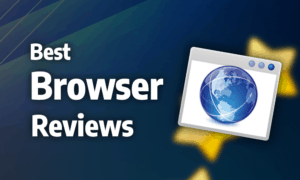
Internet Explorer launched in 1995, and for a long time, it was the king of web browsers, at least in number of users. The rise of Google Chrome in 2008 dislodged it from its dominant position, and it has been in decline since, eventually being replaced by Microsoft Edge in 2015 (read our Edge review). This Internet Explorer review will explain the browser’s pros and cons.
The browser is an outdated mess, and with a serious dearth of features, an antiquated and ugly interface and poor performance, it’s one of the worst web browsers you could use. The only upside to Internet Explorer is that certain ancient websites and intranet systems are still built for it exclusively, meaning you’re sometimes forced to use it.
The latest and final iteration of the browser, known as Internet Explorer 11, is only available for Windows 7 and later. It’s also the only version of the browser for Windows 10, 8.1 and 8. Internet Explorer for macOS used to exist, but it was discontinued in 2003 after the launch of Apple’s Safari. For this review, we used a laptop running Windows 10 to do our testing.
Strengths & Weaknesses
Strengths:
- Works better with old websites
Weaknesses:
- Serious lack of features
- Ugly & inflexible interface
- No longer in active development
- Slow & resource-hungry
Alternatives for Internet Explorer
Features
Internet Explorer lacks many of the features now considered standard for web browsers. Though you can add Google and a few other search providers to your search bar, the default search engine is locked to Bing.
Other missing features include themes and the ability to mute tabs. Though there’s a rudimentary auto-fill, it can’t save payment methods, and anything other than passwords can’t be managed or edited, only cleared.

Internet Explorer has add-ons, but the selection is poor compared to Chrome’s and Mozilla Firefox’s (read our Firefox review). Fortunately, there’s a version of Adblock Plus, but that’s the bare minimum you want from a browser’s extendibility. Because the browser isn’t based on Chromium (read our Chromium review), it can’t use Chrome’s extension library.

The browser comes with Bing Translate, allowing you to translate webpages to more than 45 languages by right-clicking and choosing the translate option in the context menu. Though it’s better than nothing, Bing Translate is nowhere near as good as Google Translate, which features more languages and greater accuracy when translating.
Internet Explorer integrates well with other Microsoft products. You can import websites into Excel or OneNote, which saves the text by automatically creating a Excel sheet or OneNote page. It’s a useful tool if you need to copy a lot of data, such as tables, into local files, but you can do it in other browsers with an extension.
Ease of Use
The basic structure of Internet Explorer’s interface looks similar to other browsers with the address and search bars on top and the tabs and bookmarks beneath them, but it has far too many menus and buttons. The interface feels ancient, and there’s a lack of control over the browsing experience, with simple things such as pinning or selecting multiple tabs missing.

Other than basic settings for text size and color, there’s no way for you to customize the look of the browser. Because modern browsers, such as Vivaldi (read our Vivaldi review), let you change almost every aspect of how the browser looks and feels, Internet Explorer’s customization options look woefully insufficient.
The settings menu also feels like an outdated relic and navigating it to find the option you’re looking for is often tedious and difficult because making small changes frequently requires you to pore through lengthy checklists hidden in advanced categories.

On the compatibility front, lots of websites don’t test for Internet Explorer, so you’ll quickly run into problems while browsing, and that’ll only get worse over time. That’s because Internet Explorer has a low number of users and doesn’t support many modern web standards, which makes optimizing websites to it a painful task for web developers.
On the other hand, some old websites still use legacy frameworks, such as ActiveX, which is built in to Internet Explorer. In addition, intranet websites and applications used internally by companies are sometimes made for the browser.
Performance
Internet Explorer is slow, achieving similar speeds to its replacement browser, Edge, which is much slower than all the other browsers we’ve tested, with the exception of Tor Browser (read our Tor Browser review). RAM usage is also high, with the browser consuming just as much of your system resources as Chrome, despite being so much slower.
Internet Explorer has a performance dashboard, which you can bring up on each tab to measure its CPU and RAM usage, as well as the paint time, frame rate and number of network requests. Unfortunately, it only works on individual tabs, so it’s inefficient if you want to compare the performance of all your open tabs or find the website that’s consuming the most resources.
Security
The biggest problem with Internet Explorer’s security is that it’s no longer in active development or a priority for Microsoft. Though the browser still receives support, it only gets a security update about once a month, which is infrequent compared to other browsers, as we covered in our article on which web browser is the most secure.
Unlike most browsers, it doesn’t warn you when you access a website over an insecure connection. There’s a padlock next to the address bar when you’re connected with HTTPS, but its absence is easy to miss and can leave you unaware you’re sending personal or important information over an unsecure connection, which can lead to data being collected by third-parties.

There are three security levels, with each mostly focusing on blocking various scripts or prompting you for permission before running them. The advanced settings allow you to choose individual security measures, but they’re convoluted and make it a pain to manage website settings and permissions.

To protect users from malicious content, such as malware or phishing schemes, Internet Explorer uses Microsoft Defender SmartScreen. It warns users when they’re about to open a website known for malicious behavior, serving the same purpose as Google’s Safe Browsing does for a lot of other browsers. That said, Defender SmartScreen is faster than Safe Browsing.
Privacy
As for privacy, Internet Explorer does the minimum but not much more. You can turn on tracking protection in the settings, as well as use “inPrivate browsing,” which is just another name for the standard private windows that all browsers have. You can set the browser to automatically delete all data including browsing history, cookies, etc. on exit, though, which is a nice touch.

The privacy policy for Internet Explorer is long and complex, and the most pertinent information is hidden toward the end, which is where it discloses that though the data collected from you will stay with Microsoft most of the time, it may be handed over in certain circumstances, and your data will always be used by the company to personalize and “improve” your experience.
If you’re serious about protecting your privacy, you should use a different browser and read our anonymous browsing guide, which contains tons of helpful tips and tricks on how to protect yourself from prying eyes while online.
The Verdict
Frankly, Internet Explorer is a terrible browser. It was far behind the competition even before the rise of Chrome in the late 2000s (read our Chrome review), and it hasn’t gotten much better. Bad performance, lack of features and an outdated design add up to one of the least useful browsers on the market. Even Microsoft’s security chief has told people not to use it anymore.
The fact that Edge took over as Microsoft’s primary browser in 2015 hasn’t helped, and if for some reason you feel the need to use a browser built-in with your Windows computer, that’s what you should use (although you can disable Microsoft Edge or uninstall Microsoft Edge if you’d prefer not to use it).
What do you think of Internet Explorer? Is there a compelling reason to use it that we haven’t covered in this review that compensates for its many flaws? Let us know in the comments below. Thank you for reading.
Internet Explorer FAQ
Why Has Internet Explorer Stopped Working?
The most common cause for this error is that Internet Explorer is unable to access the .dll files it requires. Those are libraries used when programs need to communicate with each other or share data, and many applications depend on them to function. Other possible causes are add-ons or plugins that are crashing or a damaged cache.Updating or resetting Internet Explorer usually fixes those problems, but if one of them persists, you can also try disabling your add-ons, disabling software acceleration in the settings or resetting your security zone.
How to uninstall Internet Explorer
To uninstall Internet Explorer, you need to open the settings, select “apps,” then click “apps and features”. There, you’ll find a link to “programs and features” under “related settings.” Click it, then select “turn Windows features on or off” on the left side of the window. Finally, uncheck the checkbox for “Internet Explorer 11,” click “OK,” then confirm and restart the computer to finish.
How to Update Internet Explorer
Internet Explorer is updated through Windows Update. That means it’s probably being updated automatically, but if you want to make sure you have the latest Internet Explorer update, open the settings, select “update and security” and click “check for updates.” It’ll download and install updates if you’re not on the newest version.
How to Delete Internet Explorer
Simply follow the instructions in the question above on “how to uninstall Internet Explorer” to delete the browser and all its contents from your computer.
How to Enable Cookies in Internet Explorer
To enable cookies in Internet Explorer 11, you need to open the “internet options” menu via the gear icon in the top right of the browser. From there, select the privacy tab, then click “advanced” under “settings”. There, you can enable or disable first and third-party cookies separately or have the browser prompt you before allowing them.


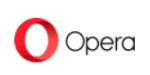
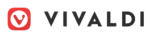


 Originally a software engineer, Aleksander decided to leave the office lifestyle behind to live as a digital nomad. He now spends his time writing about technology and tourism, which allows him the freedom to call many different places home. When he’s not writing, he likes to read fantasy/sci-fi, listen to podcasts about history and politics and travel.
Originally a software engineer, Aleksander decided to leave the office lifestyle behind to live as a digital nomad. He now spends his time writing about technology and tourism, which allows him the freedom to call many different places home. When he’s not writing, he likes to read fantasy/sci-fi, listen to podcasts about history and politics and travel.