MAGIX Movie Edit Pro Review
MAGIX Movie Editor Pro is a useful bit of software that lacks a bit in the more advanced departments, but overall does a great job of editing video. Check out our full Movie Editor Pro review for all the details.

Our lives are being captured on camera more than ever, as accessibly priced video cameras let anyone shoot their own movies. Thanks to YouTube and social media, it’s easy to share your results with the world. Fortunately, there are loads of great editing tools out there. We’re taking a look at one of them today in this MAGIX Movie Edit Pro review.
The best video editing software should not only be great at doing the basics, but also offer plenty more. Movie Edit Pro is mostly easy to use and doesn’t take long to pick up. It doesn’t do everything, but it is certainly a tool worth considering.
We found that it occupied a useful middle ground between depth of features and ease of use. It performs well and offers plenty of extras, despite not being the slickest tool around. It has several minor issues, which we’ll discuss below, but none of these get in the way of it being a useful piece of software.
Strengths & Weaknesses
Strengths:
- Cheap
- Quick & responsive
- Easy to use, with caveats
Weaknesses:
- Clunky-looking design
- A few quirks
- Some included features aren’t immediately available
Alternatives for MAGIX Movie Edit Pro
- 1
- 2
- 3
- 4
- 5
Features
Movie Edit Pro makes basic editing easy, with a responsive user interface and controls that are mostly readable. It has all the standard features, such as video and audio tracks, a library for media features and a button for cutting up your clips before rearranging them and deleting what you don’t need.
Movie Edit Pro also includes a selection of transitions, which you can easily drag between scenes. The different transitions have large icons that indicate how they look, doing a better job than Hitfilm while being less distracting than VideoStudio’s animated equivalents (read our Corel VideoStudio Ultimate review for more on that).
It can record directly from various sources, such as a connected camera or microphone, as well as your own video and audio files. You’ll need plenty of space for all that media, so our best cloud storage article is worth a look.

There are different export options available in its menus. These include exporting directly to a selection of video, audio and image formats.
Movie Edit Pro Uploads
You can upload videos to YouTube and Vimeo, as well as burn to a DVD, CD or Blu-ray. Our how to unblock YouTube guide is worth checking if you live somewhere it is hard to access.
Movie Edit Pro also integrates with Shutterfly. If you want to take advantage of cloud storage to keep all your videos in one place, take a look at our best cloud storage for video article.
There are also options for exporting to devices. Instead of listing dozens of specific devices, they include sensibly named categories, such as “iOS medium resolution.”

Movie Edit Pro has plenty of effects to choose from. Rather than only offering a long list of premade effects, though, you can adjust many settings yourself, which lets you tune things exactly how you want them.
There are distortions and filters. You can adjust color, brightness and contrast, as well as the speed of video clips.There are also plenty of preset options, such as old-film filters, lens distortions, color adjustments and many others.

Creating a quick effect is just as simple as other tools, but if you want something specific, you have scope to set it up yourself. With so much control, you can get creative and make your movies effects stand out from the crowd. You can also save any effect you conjure up for later use.

You’re just as well catered to if you enjoy tinkering with audio. There are echo effects, filters for various types of environments and rooms, as well as things like a compressor filter to make your audio more intense. You can focus on bass or dialogue, or apply distortions.

There’s a useful mixer that allows you to take a more hands on approach, in addition to the easily selectable, personalizable effects. This, again, has several presets you can use to give you an idea of where to start.
Chroma keying is also included. You can select this from the video effects panel and choose what part of your video becomes transparent. That’s a great way to add backgrounds or add your own effects to your movies.
Motion tracking is a powerful feature, allowing you to draw a box around an object and have its location followed — by effects or even text — through the video. It isn’t perfect, but with some trial and error, you can do a lot with this.
An option is selected by default to send analysis data to MAGIX. We assume that just means what you click on, but if you’re paranoid about these kind of things, you might want to untick it.
Read our State of the Cloud articles to learn which companies are snooping on people using their tools. Then read our online privacy guide to learn how to claw back a little control.
Overall, Movie Edit Pro gives you plenty of ways to manipulate and enhance your movies, and gets a good score here.
MAGIX Movie Edit Pro
Operating System
- Windows
- Mac
- Linux
Features
- 4K Editing
- Templates Action Cam Tools
- Chroma Key (green screen)
- Plus and Premium versions only 360-degree Video Editing
- Plus and Premium versions only Multicam Editing
- Export to YouTube
- Export to Facebook
- Export to Vimeo
- Device Optimization
- Burn to DVD
- Burn to Blu-ray
Pricing
Prospective owners of Movie Edit Pro have several versions of the software to choose from. The Pro version is very reasonably priced for video editing software at $69.99, while the Plus and Premium versions cost $99.99 and $129.00, respectively.
The Plus version has extra transitions, templates and effects. It also includes additional features, such as multicam and 360-degree editing, as well as direct editing and travel routes. The Premium version includes extra effects on top of this.
There is a 30-day free trial, which you don’t need a credit card to sign up for. The trial version is limited to three-minute output videos, but that’s more than enough to test it out. We got a pop-up when trying to export an MPEG video, though, telling us the code was unavailable due to licensing conditions.
We got a lot of junk mail after signing up to MAGIX, so be warned. To be fair, though, it stopped after unsubscribing.
There’s also an in-app store. This includes various extras, such as transitions, templates and a wide selection of intro and outro animations. You can also purchase extra soundtracks, images and various visual extras.
Most of the simpler extras are in the $5-to-$10 range, though the more advanced visual filters can run more than $80. If you’re after a free alternative, though, take a look at our Wondershare Filmora9 review.
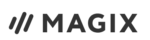 | |
| Pro | Lifetime plan $ 1.94/ month $69.99 one time payment, Monthly price for 3 years of use |
| Plus | Lifetime plan $ 2.78/ month $99.99 one time payment, Monthly price for 3 years of use |
| Premium | Lifetime plan $ 3.58/ month $129.00 one time payment, Monthly price for 3 years of use |
Ease of Use
To get started with MAGIX Movie Edit Pro, you first download its installer, which then downloads the main application. In addition to this tool, it tries to install some other things, which we suggest you decline.
After installation, if you haven’t yet purchased it, you’ll need to register to start its free trial. You then get an activation code to enter. After that, you’re free to get started.
When you’re coming to grips with Movie Edit Pro, you might want to download its manual. That’s available straight from the help menu, along with an introductory video. At more than 300 pages, the manual has a lot to offer. That said, not everyone is in the market for reading a novel just to learn a piece of software.
The introductory video option took us to a page that asked us to select our country. There were only four choices, however: the United Kingdom, Ireland, Australia and South Africa. That’s one of the most narrowly focused country-selection screens we’ve seen.
All the links took us to the same list of videos, so Americans don’t need to worry, though they might not appreciate having to lie about their country of origin to get to the support material.
Somewhat ironically, the videos have something of an ‘80s U.S. television vibe to them. The narrator gives instructions that aren’t always a perfect match for what’s going on screen, but never mind.
The support material is idiosyncratic, but despite that, there is plenty of it, and you can figure out what you need without too much fuss. MAGIX also has a contextual help menu that lets you click on screen elements to get a detailed description of them.
Movie Edit Pro Support
If you want direct support, the help menu has an option to contact its community. Unusually, this gives you a pop-up window to ask your question, but without telling you who you’re asking. We prefer to know in advance if our queries are going to be sent or posted somewhere.
We tried asking about its strange print screen issue via its help pop-up, and rather than being thrown into a live chat, we were directed to its forum. No results matched our search. The forum is generally pretty active, though, with responses to questions and detailed discussion taking place.

There are also some good tutorial videos on the support page, as well as a media area showing off people’s creations.
Movie Edit Pro is quick and responds near-instantly to input. It has a more intuitive user interface than some of its rivals, despite not looking as attractive at first glance. You can sometimes tie yourself in knots with its more advanced features, though.
Viewing Projects
There are several ways to view projects. The default is the storyboard mode, but there is also a scene overview and a timeline. We recommend selecting the timeline view if you’re familiar with other tools. It is the closest approach and our preferred way of working.
You can easily cut and move your clips from the timeline, as well as apply transitions and subtitles. Adding these is just a question of dragging them from the selection box to the relevant clip and then adjusting the settings, as required.
If you’re working with other people on your movies, you may need help getting organized. The best project management software can help coordinate your team.
On occasion, Movie Edit makes things harder than they need to be. For some reason it interrupts the normal function of the print-screen button, throwing up an unnecessary pop-up and often preventing screenshots from being taken, so it loses some marks for that.
We didn’t really find any bugs with its regular editing tools, though there are UI quirks. Dragging transitions to the timeline seems to replace your video entirely, and on one occasion, we couldn’t undo to get back to where we were before.
Dragging layers around to change their order doesn’t work as intuitively as other tools. In most other editors, adding and rearranging layers is easy, but we had trouble with it here and also ran into issues when applying effects to different parts of our video.
We also found that sometimes nothing happened after selecting something — usually related to online or external features — from the menu.
The UI is mostly clear, though the options screens and menus feel crowded and overpopulated with small text. The controls are intuitive, in that you can tell what buttons do, although simple functions are often overly complicated.
Using Movie Edit Pro is mostly straightforward, but it makes plenty of missteps. We recommend looking through the manual and other help material to make the most of the software.
File Formats & Resolution Support
| Import formats: | |
| Video | (DV-)AVI, M(2)TS, MJPEG, MKV, MOV, MXV, VOB, WMV(HD) |
| Audio | MP3, OGG, Surround Sound/5.1, WAV, WMA |
| Image | BMP, GIF, HEIF, JPEG, PNG, TGA, TIF |
| Export formats: | |
| Video | (DV-)AVI, M(2)TS, MJPEG, MKV, MOV, MXV, VOB, WMV(HD) |
| Media | DVD, Blu-ray, AVCHD |
| Audio | MP3, WAV |
| Image | BMP, JPEG |
That’s a decent selection of formats, though not as comprehensive as VideoStudio Ultimate. We had issues with the MJPEG output, but produced AVI movies for our tests that were excellent quality. We didn’t find any issues importing.
If you need help switching between file formats, take a look at our best video convertor article for some tips.
Performance
Movie Edit Pro needs a 64-bit version of Windows 7, 8 or 10. You’ll need at least a 2.4 GHz processor with 4GB of RAM and a graphics card with at least 512 MB.
We tested its rendering speeds with our standard set of clips and settings. Due to a licensing problem with our test version, we had to output to the AVI format, rather than our usual MPEG.
It couldn’t convert our source clips to 60FPS output either. Our test system has an Intel i5-7600 CPU with 16GB of memory and a 6GB graphics card. It uses an SSD for storage.
| Settings: | F1 Clip | Music Clip | Interview Clip | Average |
|---|---|---|---|---|
| 720p 30fps | 31.40 | 30.92 | 28.29 | 30.20 |
| 720p 60fps | N/A | N/A | N/A | N/A |
| 1080p 30fps | 51.34 | 45.85 | 45.01 | 47.4 |
| 1080p 60fps | N/A | N/A | N/A | N/A |
Those speeds are twice as fast as Hitfilm (read about that in our HitFilm review). Movie Edit Pro is slower than VideoStudio Ultimate, but the output quality is much better. It’s a shame we couldn’t get 60FPS output from it, but what it can do, it does quickly. The output video quality was good, too, even when upscaling to 1080p.
While editing, Movie Edit Pro impressed us with its performance and was free of delays, stutters and crashes. Its preview window showed what we were working on without problems. If you do have issues, you can reduce the preview frame rate and resolution, as well as switch off effects.
Overall, it scores well here, being reasonably fast at rendering with high-quality output. It also performs well while editing. If you want to be extra careful, though, our how to automatically backup video guide will help you if your hard drive fails.
Tools
Movie Edit Pro has a few useful tools hidden away in its menus. Got to “edit > wizards” and you’ll find several extras that can add to your output.

The slideshow maker has a template selection option, but there is only one choice by default, so unless you pay a visit to the store, you’re stuck with “chillout,” the default option. You don’t have to use a template, though.
There are various settings you can tweak to customize your slideshow. There’s an intensity setting, and you can choose from a selection of transitions and effects, as well as pick a soundtrack.

The soundtrack maker asked us to install another module to use it. We weren’t able to do this in our test version, but if you’re able to get it working, you can create music in a variety of styles and add “emotions” at specific points in your video.
Movie Edit Pro also includes travel-route animation tools, though, again, we found this didn’t work for us out of the box. Nothing happened when we attempted to use it.
Movie Edit Pro also gives you the option to install Music Maker alongside it and includes a link to MAGIX Photo Designer in its menu. Photo Designer is free, but Music Maker costs $99, with a discount available at the time of writing. These are both useful extras and worth considering if you have an interest in creating pictures or music to accompany your movies.
When you choose “share > backup to CD or DVD” from the menu, the MAGIX Speed burnR software appears. This lets you burn to Blu-ray, too, which we hadn’t previously found in the menus.
It also proved curiously resistant to screenshotting, so you’ll have to take our word for it that it exists. Movie Edit Pro’s various extras are a mixed bag, and it gets an average score here.
The Verdict
Idiosyncratic and slightly weird, but capable of great things, Movie Edit Pro is the David Lynch of the video editing world. We ran into plenty of issues with it, but none of them stopped us from having fun using the tool. It does the basics very well and has plenty of extras and effects. Its feature set isn’t as comprehensive as Corel VideoStudio Ultimate, but it performs much better.
It feels like it has been developed by passionate people that care about what they are doing, but aren’t especially bothered about the competition.
If Movie Edit Pro was free, we’d prefer it to Hitfilm for making quick, easy changes to movies for personal use or a small YouTube audience. That said, we prefer Hitfilm for serious use. There isn’t much in it, though, and both tools are enjoyable and capable.
Movie Edit Pro often looks and feels dated, but it delivers where it counts. Once you’ve figured it out, it is easy to work with. It has plenty of features, effects and options, too.
If you’ve used this or any other video editor and have something to say about them, please tell us in the comments. Thanks for reading.

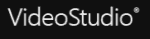
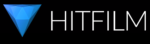
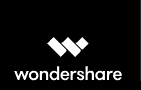

 Uncertain if he's a coder who writes or a writer who codes, James tries to funnel as much of this existential tension as possible into both of his passions but finds it of more benefit to his writing than to his software. When occasionally hopping out from behind his keyboard he can be found jogging and cycling around suburban Japan.
Uncertain if he's a coder who writes or a writer who codes, James tries to funnel as much of this existential tension as possible into both of his passions but finds it of more benefit to his writing than to his software. When occasionally hopping out from behind his keyboard he can be found jogging and cycling around suburban Japan.