odrive Review
Though officially still a work in progress, odrive is a remarkable powerful multi-cloud management tool that offers the best sync of its kind. It falls short in a few other areas, but for the full picture you're best off reading our detailed odrive review.
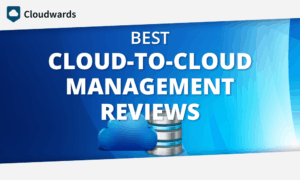
For those looking to better manage digital assets spread out across different cloud services, odrive provides multi-cloud management to help you do just that. It supports many of the big cloud storage names today, like Google Drive and Dropbox, in addition to protocols like WebDAV and FTP to further your integration options.
In this odrive review, we’ll run down some of the tool’s biggest hits, including private, end-to-end encryption as well as a unique and powerful approach to syncing.
We’ll also discuss some feature fumbles that should give you pause, even though odrive still ranks among the best multi-cloud management tools out there today (the field remains a work in progress).
Do note that odrive doesn’t provide any storage itself, though. If you’re looking for standalone cloud storage rather than a management tool, our best cloud storage guide is the place to start.
Alternatives for odrive
Strengths & Weaknesses
Strengths:
- Desktop sync client
- End-to-end encryption
- Network drive features
- Good for collaboration
Weaknesses:
- No cloud-to-cloud sync
- No cloud-to-cloud backup
- No two-factor authentication
Features
With odrive, you’ll find many of the features you’d want from a multi-cloud management system. There are a few unexpected surprises, too, but there also some unfortunate misses.
The central aim of the software, and any multi-cloud management tool, is to bring all of your cloud storage services together into one place as though it’s all just one big, happy cloud.
To unify your cloud services, odrive uses a combination of a web interface and a desktop sync client. The desktop client is available for Windows and Mac, with a beta version out for Linux. odrive has supposedly had Android and iOS apps in the works for a few years but so far, nothing.
You can create unlimited cloud connections even if you’re on the free plan. Otixo, a rival service, only allows ten connections on free accounts.
We’ll cover what cloud services are supported later in this review. odrive also supports the WebDAV, FTP and SFTP protocols. There’s a command-line interface, too, for working with servers.
odrive Backup and Transfer
Otixo doesn’t offer cloud-to-cloud sync or cloud-to-cloud backup, which is one of the unfortunate misses we mentioned.
In fact, there’s not even an easy way to perform a onetime transfer from one cloud to another. You’ll have to use the desktop client and move content there. For better cloud-to-cloud connections, checkout MultCloud (read our MultCloud review).
On the plus side, the odrive sync client lets you see cloud content from your desktop file system without having to store that content on your computer. We’ll talk about this point more when we discuss user experience. It’s quite a useful feature and not very common.
Another such feature is odrive’s capacity to encrypt files privately, something you won’t get natively with most cloud storage services. We’ll look at this feature more when we talk security later in this review. We’ll also discuss odrive’s troubling lack of two-factor authentication.
odrive also lets you share files by generating links and create shareable workspaces. You can use workspaces to bring together multiple files from multiple cloud platforms for project work.
While not available yet, odrive’s website indicates that it will be offering backup capabilities soon, letting you backup local content to your cloud service. Although we can’t imagine it cracking the ranks of the best online backup tools available, we’ll reserve judgment.
Overall, the feature set is a mixed bag, but that seems to be the case with most cloud management tools available. We’ve yet to find one that truly impresses all around. Hopefully, odrive will fix its mistakes because it certainly has the potential to be that service.
Pricing
You can get a feature-limited free version of odrive or subscribe for service annually.
If you opt to subscribe, you have to pay for a year up front, there’s no month-to-month option. The cost, at $99 per year, works out to a little over $8 a month. That’s about 20 percent more than what you’ll pay for service with Otixo (read our Otixo review), a service that also has a month-to-month option.
The free version of odrive seems generous, given that you can set up unlimited connections and use many of the features available. The features you can’t use, unfortunately, really kick the legs out of the experience.
One, which we’ll discuss later, includes an inability to unsync files in the desktop client once they’ve been downloaded to your hard drive. More reasonably, only Premium users get access to the encryption feature.
If you do think you want to subscribe, you can try out the Premium plan first with a seven-day trial, which all users get when they sign up for a free plan. Additionally, if you subscribe and decide you’ve made a horrible mistake, you can cancel for a refund within 30 days.
Supported Clouds & Protocols
You can use odrive to connect a variety of cloud storage services but there are a few that aren’t supported. Options include big names like Dropbox, Google Drive, OneDrive and Amazon Drive, as well as lesser-known entries like Yandex Disk and HiDrive.
A big miss is Egnyte Connect, the best enterprise sync and share service we’ve yet to review.
Three cloud infrastructure services are included for integration: Amazon S3, Google Cloud and Backblaze B2. However, that leaves Rackspace Cloud Files, Azure, Wasabi and a few other decent options out in the cold.
The good news is that odrive does support WebDAV, which will let you implement cloud storages not on the list, so long as they support WebDAV themselves. That includes pCloud (read our a pCloud review), a longtime favorite here at CommQueR.com.
odrive also supports FTP and SFTP protocols to connect your personal cloud storage servers.
Finally, the service supports a few apps. These include Facebook, Gmail, HipChat, Instagram and Slack. Their inclusion lets you do things like automatically download social media photos and videos, save email attachments (Gmail) and share files (Slack).
User Experience
Once you’ve signed up for odrive and signed in, you’ll find an interface where you can start adding cloud storage accounts.

Click “link storage” to begin doing that. You’ll be able to pick your desired storage from a list of popular providers. If you don’t see what you’re looking for, click where it says “storage catalog” to discover more options.
If you’re connecting a cloud storage account, you’ll need to authorize odrive to access that account, which requires your user credentials. The process takes about ten seconds, after which you’ll be able to see it listed in the storage tab of the odrive web UI.
You can click on any drive listed there to access its contents directly from odrive.

You can download, delete, rename and share from the browser UI. The file sharing feature generates a link to a folder or file, which can be password protected and given an expiry date, more security than you’ll get sharing content directly from Google Drive and a few other services.
Image files can be previewed, but no other file types can, even .pdfs. You can also create folders and upload files. Conveniently, the odrive UI supports drag and drop, letting you upload multiple files at once.
Oddly, there’s no option to search for files. That means if you don’t recall which service you stored a file with, you’ll have to go looking. We also didn’t find an option to open files by launching the cloud storage service they’re stored in, which seems like a no-brainer feature for a multi-cloud management tool.
We do like odrive’s “spaces” feature, which lets you create shared work environments that can integrate content from multiple different cloud storage services. This makes it easier to collaborate on projects that include files stored with multiple providers.
However, there’s no work chat or even a commenting feature for spaces, so it all feels a bit underpowered. Otixo has a similar feature, called “workspaces,” that’s much more polished.
That’s pretty much all there is to the web UI, aside from an encryption tab we’ll discuss later. It’s easy to use and there are a few nice features, but we’d like to see more.
odrive Desktop Sync Client
You can download the odrive sync client from the web browser. Installation just takes a minute and after the client will open your browser to walk you through a quick tutorial. The gist of it is that any cloud service or app you connect to odrive will appear in the odrive desktop folder.

The folder works like a master sync folder for all your cloud storage services but with a catch: by default, the folders and files in the folder aren’t actually synced. Rather, what you’re seeing are placeholders, which provides a huge advantage.
That advantage is that you can still see what content is stored in the cloud from your computer’s file manager, but that content doesn’t take up space on your hard drive. It works like Dropbox’s neat “smart sync” feature (access to which requires the rather pricey Dropbox Pro, as you can read about in our Dropbox review).
You can turn sync on for any folder or file by right-clicking on it and selecting “sync,” which will download it to your hard drive. To turn sync off again, just right-click and choose “unsync.” However, note that, for reasons we can’t fathom, unsync is only available for Premium users.
Free users that convert placeholders to actual files will just have to keep them like that.
You’ll have access to some settings and other options via the odrive taskbar icon. These include bandwidth throttling, splitting large files and setting sync intervals (also all Premium features).
We would like to see an option to encrypt folders directly from the desktop client rather than having to use the web UI, but all in all, we have to say that the desktop client is our favorite thing about odrive.
That’s mostly due to the use of placeholder files rather than having to actually download content to see it. More cloud storage providers need to implement this feature.
Security
The encryption option available in the web UI (a Premium feature) should appeal to those worried about cloud privacy. Unless you choose a zero-knowledge cloud storage provider, cloud storage companies manage your encryption keys for you.
That means those companies can decrypt your files to scan them for things like pirated content or to feed government surveillance programs like PRISM. If you’re using Google Drive, Google also may scan your data to use for marketing, which you can find out more about in our Google Drive review.
odrive’s encryption feature takes that power away. It lets you create encrypted folders on your cloud drives. Files kept in these folders have both their filenames and content scrambled in a way that’s private and end-to-end, which means nobody but you can decrypt them.

You’ll be asked to create a password used to generate the encryption keys. Don’t lose this password because odrive doesn’t save it since that would mostly defeat the purpose of the feature. If you do lose it, you’ll lose access to all the files in your encrypted folder.
The level of encryption, by the way, is AES-256, the same protocol used by zero-knowledge encryption service Boxcryptor, which fulfills a similar purpose (read our Boxcryptor review).
While we love the encryption option, we’re not at all thrilled about the fact that odrive doesn’t offer two-factor encryption. Without this feature, if your odrive account password is stolen or cracked, whoever has it will be able to easily access all of your cloud files (well, other than those in encrypted folders, due to the additional encryption password).
With two-factor authentication, a secret code, usually sent to your phone, is required when logging in from an unfamiliar machine. Most cloud storage services today offer two-factor authentication. The fact that odrive doesn’t undercuts that benefit and is probably the biggest reason to stay away from this service.
If you go odrive, make sure you take steps to create a strong password that’s hard to brute-force crack.
Support
odrive has a user guide you can access via the web UI. It’s searchable and will walk you through some basic steps. There’s a troubleshooting category in the guide, too, but oddly that category only has one article and it isn’t about troubleshooting (“how to check your sync app version”).
There’s also a user forum that seems fairly active where you can pose questions and research past answers. odrive maintains a blog and has a short FAQ page, too.
If you can’t find answers to your questions there, there’s a “contact customer service” page. However, the only direct contact options there are email addresses for the sales and billing team (of course). odrive redirects technical questions to the user forum.
In a nutshell, we’re not impressed with odrive’s approach to customer support.
Final Thoughts
We were pretty excited at the outset of the review process for odrive because we thought we’d finally found the perfect multi-cloud management system. We were basing that primarily on discovering the use of placeholders rather than downloaded files and that odrive could be used to encrypt cloud content.
Both of those are great features. However, they’re the only really compelling reasons to use the service and we’re not sure they’re compelling enough for some of our readers.
While the cost is a bit higher than we’d like, our real concerns are the lack of two-factor authentication and cloud-to-cloud sync capabilities. We’d also like to see odrive add integration for a few more cloud services, in addition to better customer support.
The end result is that, like most of the competition, odrive both succeeds brilliantly and fails miserably. Sorrowfully enough, it does that first bit just enough that it’s still one of the best multi-cloud management tools available today.
Let us know your thoughts on odrive in the comments below. Thanks for reading.

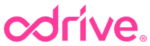
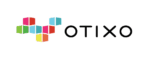

 A technophile with a love for words, Joseph Gildred utilizes his degree in comparative literature and background as an information technology analyst to ponder the future of human ingenuity. Not one to sit still for too long, Joseph joined the team because cloud technology and hopping from place to place go hand in hand. He has roots in Belgrade, Maine.
A technophile with a love for words, Joseph Gildred utilizes his degree in comparative literature and background as an information technology analyst to ponder the future of human ingenuity. Not one to sit still for too long, Joseph joined the team because cloud technology and hopping from place to place go hand in hand. He has roots in Belgrade, Maine.