Opera Neon Review
Interested in browsing the web in ways you'd never have imagined? Then try out Neon, Opera's proof of concept browser with some very weird ideas. That said, there are some cool features, too, as you can read in our full Opera Neon review.
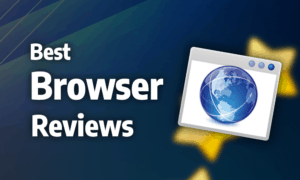
Opera Neon is a proof of concept released in January 2017, created to explore new ways of browsing the web. Although it was never intended to replace Opera’s flagship product (read our Opera review here), it served as a testing ground for features, some of which were later ported to the company’s main product.
In this Opera Neon review, we’ll run through the strengths and weaknesses of this experimental browser.
While the overall design and layout of the browser is certainly interesting, it also lacks certain crucial features, such as cross-device synchronization and third-party add-ons. Furthermore, there’s some significant security and privacy concerns that you should be aware of before deciding to use Opera’s concept browser.
Opera Neon is only available on desktop and is compatible with Windows 7 and later, as well as macOS X 10.9 and later. For this review, we used a laptop running Windows 10 to test the browser.
Strengths & Weaknesses
Strengths:
- Innovative design
- Useful media tools
- Low RAM consumption
Weaknesses:
- Doesn’t receive new updates
- Serious privacy & security concerns
- Pretty slow
Alternatives for Opera Neon
Features
Neon comes with some excellent minor features included. There’s a video player embedded in the taskbar on the left side of the screen that lets you play videos from YouTube or Vimeo while looking at other tabs or even after switching to another application.

A screenshot tool is also included in the same menu, but it’s less flexible than the tools used by the regular Opera browser or Firefox (read our Firefox review), as it only lets you crop and capture a selection of the website, rather than the whole thing.
When you take a screenshot using the tool, it automatically saves in the gallery folder, which you can easily access through the same menu on the left side of the screen. Viewing the image through the gallery also tells you what the source URL for the screenshot is, which is an excellent way of keeping track of where you captured the image.

Like the regular Opera browser, Neon is based on Chromium (read our Chromium review), but due to the way the browser is built, it is not compatible with any Chrome extensions, unlike other browsers that share the same architecture, like Brave (read our Brave review).
What’s worse, it’s not compatible with any dedicated Opera add-ons, either, which means you’re limited to the browser’s native functionality.
A basic PDF viewer is inherited from Chromium, but it lacks advanced features, like signatures and support for dynamic PDF files.
There’s also no mobile version of the browser, and Neon is unable to sync with Opera’s other mobile browsers, like Touch or Mini. In fact, there’s no synchronization between devices at all, so if you use multiple computers and want your browsing experience to transfer between them, you’ll want to look elsewhere.
Ease of Use
The most interesting part of Opera Neon is its innovative interface design. Tabs are listed along the right edge of the screen in a scrollable menu, and each is presented as a bubble showing what the website looks like, making them easy to identify.
The browser also uses an algorithm Opera calls “gravity,” which determines what tabs you’re using the most and pulls them toward the top of the list.

Rather than using a traditional start page, Neon has a customizable home screen that copies the desktop background of your computer, making it feel more integrated with the device.
Here, you’ll find all the webpages you most frequently visit, as well as your bookmarks. You can easily open any of these webpages by clicking the corresponding bubble or dragging it over to the tab bar.

Another great convenience feature in Neon is the split-screen mode. This divides the screen between two separate tabs, making multitasking significantly easier. Unfortunately, due to how the browser displays webpages, they’re never entirely full-screen, making them appear somewhat smaller than normal.

When a tab is playing sound, a green speaker icon is shown on top of the tab’s icon, which also serves as a mute button. Additionally, Neon lets you add any search engine you want, rather than limiting you to a select predetermined list.

When setting up the browser, you have the option to import settings from Internet Explorer (read our Internet Explorer review) or Firefox, but oddly enough not Chrome or Opera.
You can also easily set and change website permissions — like location services, JavaScript, pop-ups and images — by clicking the green padlock in the top right corner. Unfortunately, the padlock disappears when you’re connecting through HTTP, so these settings are not always readily available.
Performance
Neon is not a particularly fast browser. In our speed tests, it scored lower than most other major browsers, including standard Opera, Chrome and Firefox. It’s also only slightly faster than Edge (read our Edge review), which is one of the slowest browsers we’ve reviewed.
However, the browser also uses very little RAM, with roughly half the memory consumption of Google Chrome (read our Chrome review). Unfortunately, CPU usage is unusually high, regardless of how many tabs you have open.
Like all browsers based on Chromium, Opera comes with a dedicated task manager, which makes it a lot easier to identify what tabs are using the most resources, should you need to limit the browser’s footprint. You can also disable all images, which is a great way to save on data use if you have limited bandwidth.
Security
Security is Neon’s biggest problem. Because the browser was primarily intended as a proof of concept, it has not received any updates since its release in 2017, making it incredibly vulnerable to exploits, malware and other types of cybercrime.
As we pointed out in our article on which web browser is the most secure, update frequency is one of the most crucial aspects of browser security, so this is a big problem.
Unlike standard Opera, Neon does not come with a built-in ad-blocker. Although this generally isn’t a problem for most browsers, as third-party ad-blockers are easy to find, Neon’s complete lack of add-ons means that there is no way at all to block ads.
Since ads are a common vector for malware, this is a big security concern. There is a pop-up blocker included, though, so that’s something.
Furthermore, Neon does a really bad job of warning users that they’re connecting to a website through an unsecure HTTP connection. Although it displays a green padlock for HTTPS connections, the absence of this icon is the only indicator that your connection is not secure, which is less than ideal.

Although most browsers make use of Google’s Safe Browsing database to protect users from malware and phishing schemes, Neon instead opts for the Yandex and PhishTank databases. While this is better than nothing, they’re not as effective as Google’s alternative.
Privacy
Neon shares the same privacy concerns as the regular Opera browser. Chinese investors bought the company in 2016, which is incredibly concerning given the Chinese government’s willingness to strong-arm private companies into providing them with backdoors and user data.
Its privacy policy is also terrible, as it clearly states that Opera reserves the right to collect any and all user information — from names to IP addresses and browsing history — and share or sell it to anyone it wants.
Furthermore, there are plenty of services enabled by default that compromise your privacy, such as search prediction, URL auto completion and more. In theory, you can turn these off, but it’s hard to say for certain how private this makes the browser.

Given all these privacy concerns related to Neon, we strongly recommend checking out our anonymous browsing guide to make sure you’re as protected as you can be when using the browser. You’ll also want to consider using a VPN, so head over to our best VPN list, if you don’t already have one or think you might need an upgrade.
The Verdict
Neon is certainly an interesting concept, but even though the interface design is a breath of fresh air in the often-stagnant browser market, there are some serious flaws that are hard to ignore. The lack of browser updates is a huge problem, as are the various other security issues, like the lack of an ad blocker or warnings for unsecure connections.
Privacy is also a major concern, but this is no different from many other browsers, like the traditional Opera browser or Chrome. That said, minor features — like split-screen support, the image gallery and video player — are all great ideas that we would very much like to see adopted by browsers that are properly supported.
What do you think of Opera Neon? Is the well-designed and innovative interface and useful minor features enough to make you overlook the serious problems with privacy and security, as well as the complete absence of add-ons and cross-device synchronization? Let us know in the comments below. Thank you for reading.

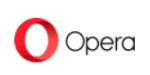


 Originally a software engineer, Aleksander decided to leave the office lifestyle behind to live as a digital nomad. He now spends his time writing about technology and tourism, which allows him the freedom to call many different places home. When he’s not writing, he likes to read fantasy/sci-fi, listen to podcasts about history and politics and travel.
Originally a software engineer, Aleksander decided to leave the office lifestyle behind to live as a digital nomad. He now spends his time writing about technology and tourism, which allows him the freedom to call many different places home. When he’s not writing, he likes to read fantasy/sci-fi, listen to podcasts about history and politics and travel.