Opera Review
Opera has been around a long time and has built a small, but loyal, fan base over the years. A few years it made headlines for being the first browser to have a built-in VPN, but a recent change in ownership has cast its security and privacy in a new light. Read our full Opera review for the details.
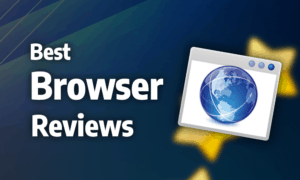
The Opera browser has been around for over two decades. Though it has always been an underdog, its user base has stayed stable for much of that time, despite massive changes in the browser market. In this Opera review, we’ll lay out how it compares with other browsers to help you decide if it’s worth making the switch.
Opera is a feature-packed browser with strong customization options. Because it’s built on Chromium, it can take advantage of most of Google Chrome’s extension library, including some of our best VPN picks.
Changes in ownership and architecture have led to privacy concerns, though, and the browser is resource-hungry. It’s also slower than competitors such as Google Chrome or Mozilla Firefox but not by a huge margin.
Opera has a desktop version for Windows 7 and later, macOS X 10.10 and later and Ubuntu 16.04 and later. On mobile, there are two applications: Touch and Mini. Both are available for iOS 11 and later and Android 5.1 and later. For this review, we tested the browser on a Windows 10 laptop and an iPhone running iOS 12.3.
Strengths & Weaknesses
Strengths:
- Lots of great built-in features
- Compatible with most Chrome extensions
- Fast
Weaknesses:
- Privacy & security concerns
- High RAM usage
Alternatives for Opera
Features
Opera provides a lot of great features while retaining a simple and manageable interface. There’s built-in support for messaging apps, such as Facebook Messenger and WhatsApp, which saves you from using clunky web interfaces or third-party extensions to access them.

Setting up the browser is as straightforward as it gets. If you’re installing it for the first time, Opera automatically detects your default browser and imports your bookmarks, browser history and saved passwords. You can also sync your settings, bookmarks, passwords and history between devices if you sign up for an Opera account.
Plus, you can send encrypted links and content, including articles, videos, images and personal notes, between devices using “my flow.” There’s a button next to the address bar for sending web pages and YouTube videos. Everything else is as easy as selecting the text, link or image, right-clicking and selecting “send to my flow.”
Opera Extensions
Aside from the functionality that comes baked in with the browser, Opera has a decent library of extensions. More importantly, because it’s based on Chromium, it’s compatible with many Chrome extensions (read our Chrome review). That means you can add almost any feature you can think of to Opera through Chrome’s huge library of third-party functionalities.
Ad blockers are probably the most used type of extension, but that feature is already included with Opera. You just need to turn it on manually in the settings when you set up the browser.

There’s also a news reader that pulls articles from your choice of sources. It lets you pick from many publications and news websites and presents the news and articles in a clean and digestible way.
Opera Browser VPN
The built-in VPN is a nice addition, but it’s limited in that it doesn’t let you choose a specific country. Instead, it lets you pick between appearing to be in the Americas, Europe or Asia.
That, combined with the lack of a tunneling protocol or encryption beyond HTTPS, means it’s not particularly useful for privacy or circumventing regional restrictions on services such as Netflix. Check out our geoblocking guide for better alternatives.

Like Firefox (read our Firefox review), Opera has a snapshot tool that lets you capture a screenshot of your screen or part of the page but lacks the ability to create one huge capture of the whole webpage, regardless of length.

Finally, whenever you select text that includes currency, measurement units or time zones, Opera will automatically convert them for you and display the conversion in a small pop-up menu above your selection. Though that’s a small feature, it comes in handy often and is something we would love to see adopted by other browsers.

Opera Mini and Touch
Opera has two mobile versions of its browser: Touch and Mini. Touch doesn’t have many features. There’s a built-in ad blocker that you’re prompted to activate the first time you open the app, as well as cookie and tracker protection. If you toggle the “desktop site” option in the settings, the browser will serve you the desktop version of websites instead of the default mobile one.
With Mini, there are “turbo” and “mini” modes that aim to lower data usage and increase speeds on slow connections by downgrading images and stripping unnecessary content. Mini even keeps a running tally of how much data you’ve saved while in one of those modes.
Ease of Use
Despite all the features baked into Opera, it presents a clear and manageable interface that’s easy to navigate on desktop and mobile.
Opera on Windows
Much of the interface’s design on desktop is standard, with the tabs, search and address bar and bookmarks along the top of the screen.
The snapshot button is in the top right, along with the drop-down for recent downloads and an “easy setup” menu that lets you customize the look of the browser with themes, use light and dark modes and turn elements of the interface on or off. The menu also lets you clear your browsing history and change your download location.

On the left edge of the screen is a customizable shortcut bar that gives you access to the integrated messaging apps and the news reader, as well as your browsing history, downloads and extensions.
The tabs are clearly separated, and though there’s no horizontal scrolling, there’s a drop-down that shows you the titles of your open and recently closed tabs. Tab previews is also a clever feature that when turned on lets you hover over a tab to see its contents, which makes it easier to identify which tab is which if you have a lot of them open.

If that isn’t enough to help you navigate your tabs, you can also open the instant search function in the sidebar to search them for specific words or phrases. You can use instant search to search the web, too, but it isn’t useful compared to just using the regular search bar. Another functionality we like is the ability to scroll to the top of a page by clicking the active tab.

When you watch a video, Opera lets you detach the video from the webpage and resize and move it wherever you want. The video will then remain in place, regardless of which tab you’re looking at or whether you switch to another window.

Opera on iOS
Opera Mini has a simple interface that isn’t much different from other mobile browsers. The address and search bar is located up top, with navigation controls, the tab menu and the settings on the bottom. The tabs are grouped into normal and private tabs, as well as a list of open tabs on other devices.

Touch is clunky compared to Mini. Rather than giving you buttons at the bottom of the screen, it hides your tabs and navigation controls behind a button that you need to press and hold. It’s quite frustrating not having immediate access to those buttons.
Performance
Opera is a fast browser. Our tests on desktop put it just behind Chrome and Firefox but well ahead of Edge in speed (read our Microsoft Edge review).
The Mini version of the browser on mobile came dead last in speed, but the Touch variant had similar scores to Chrome, Firefox and Safari, which are all roughly in the same place when it comes to speed on mobile.
Opera is also resource-hungry and its RAM consumption is comparable to Chrome, which is notorious for it.
Security
Like most browsers, Opera gives you a warning when accessing websites on unsecure connections. It’s not as good at protecting you from malicious websites, though, because it doesn’t use Google Safe Browsing for those services, opting instead for Yandex and PhishTank for malware and phishing websites, respectively, which don’t offer the same level of protection.

Plus, Opera is updated about every four to six weeks, which is roughly half as frequent as the base Chromium, which receives an update every two to three weeks. That means security problems that are discovered and fixed in Chromium could remain in Opera for several weeks.
Privacy
In 2016, Opera was sold to a group of Chinese companies and investors. Given the scandals involving the Chinese government’s willingness to force tech companies to provide backdoors into their software, that was a big blow to the browser’s privacy.
According to its privacy policy, Opera collects data on its users, including names, IP addresses and search terms. It also reserves the right to share that data with third-party applications but doesn’t give specifics.
In theory, including a VPN in the browser should improve its privacy, but the company that operates the VPN service, SurfEasy, essentially collects everything it can from users, including browsing history, IP address and bandwidth usage while using the VPN. The company is also based in Canada, which is part of the Five Eyes spying program.
That said, you can turn off some data collection by disabling certain features in the settings, but it’s unclear how much of an affect that has. Check out our anonymous browsing guide for pointers on how to improve your online privacy in general.
The Verdict
Opera is a solid yet flawed browser that has a lot of great features available from the get-go. Things such as the automatic unit conversion, tab previews, the ability to detach videos and integrated messaging apps set it apart from the competition without overcrowding you with buttons and interface elements.
That said, the browser comes with serious privacy concerns, and it doesn’t do as well at protecting you from cybercriminals as other browsers, such as Chrome and Firefox, do. It’s also just as resource-hungry as Chrome, consuming large amounts of RAM, regardless of whether you have a lot of tabs open.
How do you feel about Opera? Is the slew of clever features and slick presentation enough to counterbalance the problems it has with privacy and security? Let us know what you think in the comments below. Thank you for reading.
Opera FAQ
What is Opera?
Opera is a web browser that includes features such as a built-in ad blocker, free VPN and units converter. It’s available for Windows, Android, iOS, macOS and Linux.
How to Use Opera VPN
Opera includes a VPN for free when you download the browser. You can turn on the VPN by clicking the “VPN” button in the address bar and ticking the switch to “on.”
What is Opera Mini?
Opera Mini is a stripped down version of Opera for Android and iOS. It doesn’t have many of the features of the full browser, making for a lightweight and fast browsing experience.

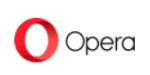


 Originally a software engineer, Aleksander decided to leave the office lifestyle behind to live as a digital nomad. He now spends his time writing about technology and tourism, which allows him the freedom to call many different places home. When he’s not writing, he likes to read fantasy/sci-fi, listen to podcasts about history and politics and travel.
Originally a software engineer, Aleksander decided to leave the office lifestyle behind to live as a digital nomad. He now spends his time writing about technology and tourism, which allows him the freedom to call many different places home. When he’s not writing, he likes to read fantasy/sci-fi, listen to podcasts about history and politics and travel.