
- Strengths & Weaknesses
- Alternatives for Passwork
- Features
- Passwork User Management and Permissions
- Passwork Self-Hosted vs. Cloud
- Passwork Features Overview
Passwork Review
Passwork is a decent password manager that would probably suit a lot of people very well, if it weren't for its missing features and its high price. That said, if you like your applications basic, read this full Passwork review for an app that might fit the bill.
Passwork is a business-focused password manager that allows you to choose between storing your passwords in the cloud or keeping them local. Although it gets a lot right in terms of features and usability, Passwork has a few issues. In this Passwork review, we’re going to explore all of its ups and downs.
Along the way, we’ll also see if Passwork has what it takes to be included in our best password manager guide. From features and pricing to user friendliness and security, we’ve scoured the service to see what makes it tick and what makes it fall flat.
For the short answer, Passwork is a competent, albeit expensive, business password manager. Although it’s still worthy of a shoutout on our best password manager for small business list, Passwork doesn’t reach the heights of 1Password or Zoho Vault. That said, with a five-day free trial at the ready, there’s no reason not to give it a shot.
Strengths & Weaknesses
Strengths:
- Easy to use
- Cloud & Self-Hosted plan options
- Multiple user management options
- Security dashboard
- Multiple organization options
- Vast sharing settings
- Support for unlimited vaults
- Five-day free trial
Weaknesses:
- Expensive
- Limited support resources
- Limited entry types
- Few two-factor authentication options
- Short refund window
Alternatives for Passwork
- 1
- Google Authenticator 2FA
- Zero-knowledge
- Multi-device sync
- Mobile apps
- 5 day trial Free plan
- 2
- 2FA
- Zero-knowledge
- Multi-device sync
- Android/iOS Mobile apps
- Free plan
- 3
- 2FA
- Zero-knowledge
- Multi-device sync
- Mobile apps
- Free plan
- 4
- 2FA
- Zero-knowledge
- Multi-device sync
- Mobile apps
- Free plan
- 5
- 2FA
- Zero-knowledge
- Multi-device sync
- Mobile apps
- Free plan
Features
Passwork is a business password manager, and as such, most of its features are aimed toward that use. Instead of offering multiple entry types, like 1Password does, or an automatic password changer, like Dashlane has, Passwork focuses much more on user management, organization and integrations.
Passwork User Management and Permissions
As is the case with most business password managers, most of Passwork’s features come down to user management. You can add as many users as your subscription allows, but before you can add passwords, those users needs to confirm their email. After that, you can change access to entries and folders, as well as give the user an overall permission level.

Entries and folders are only two levels of organization, though. In addition, Passwork allows you to manage multiple vaults. Depending on the size of your business, this level of organization could be useful. Say, for example, that there are a handful of applications that your team of employees needs access to. You could create a separate vault for them.
Even with the multiple levels of organization, Passwork never gets in the way when it comes to sharing entries. You can choose to invite users to an entire vault, share a specific folder or even share a single entry. In many ways, moving entries around feels very similar to Google Drive (read our Google Drive review).
Passwork Self-Hosted vs. Cloud
As we’ll dig into in the “pricing” section below, Passwork offers two services. There’s a cloud-based password manager, which lets you take advantage of Passwork’s cloud for syncing and password access. However, if you already have a server, you can host your own server, too.
With that configuration, only your employees have access to your passwords, which helps with security. More than that, though, you don’t need to pay a recurring subscription. Instead, Passwork imposes a hefty one-time fee based on the number of users you need. We’ll dig into that in the next section.
There are a few other differences, too. The Self-Hosted services come with a lot more flexibility, allowing you to add your business branding to the interface and edit the source code. However, the Self-Hosted services only come with a year of free updates, whereas the Cloud plan is continually updated for free.

As for the differences between Self-Hosted tiers, there are many, as you can see in the screenshot above. The biggest difference is the number of users you can support, but other things may make a difference depending on your needs, such as data import, active directory support and customer support.
Passwork Features Overview
Security
- Google Authenticator 2FA
- AES-256 Encryption
- Zero-knowledge
- 2FA keys
- Security analysis
- Multi-device sync
- Backup and recovery
- Mobile apps
- Password changer
- Password generator
- Browser extension
- Autofill
- Form auto-fill
- Browser UI
- Desktop UI
- Facebook Messenger Live chat
- Phone
- Help center
- Forums
- 24/7 support
More
- 5 day trial Free plan
Pricing
Judging by the pricing table below, it’s easy to assume that Passwork has a lot going on when it comes to pricing. However, the line is fairly simple. Although Passwork handles subscriptions a little differently than other password managers, it doesn’t mean that the service is expensive. That said, large teams can find cheaper options elsewhere.
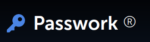 | |
Cloud
| 1-year plan $ 1.50/ month $18.00 billed every year |
Self-Hosted Small Team
| |
Self-Hosted Start
| |
Self-Hosted Standard
| |
Self-Hosted Premium
| |
Cloud is the plan most people will stick with. It’s $1.50 per month per user, billed annually and supports one to 100 users. That said, there aren’t any volume discounts. Unlike other business password managers — Zoho Vault comes to mind — you’re paying the same price per user, no matter how many you have.
That makes the Cloud plan a great choice for small teams, but a poor one for managing more than 50 users. If you just want to try Passwork, you can take advantage of a five-day free trial, no credit card required.
Breaking Down Passwork Self-Hosted
Things get messy with Passwork’s Self-Hosted options. There are four plans, each of which require a one-time purchase. Although the upfront cost is high, it’s an investment in the future, much like Sticky Password’s Lifetime subscription (read our Sticky Password review). That said, you aren’t given much flexibility with the number of users on your account.
Unlike Cloud, which lets you specify the number of users on your account, Self-Hosted gives four distinct limits. That poses a few issues, the most obvious of which is if you’re just over the imposed limit. For instance, a team of 20 users and a team of six users will pay the same $490 price tag for Start.
If you’re part of a growing business, you also need to consider how many users you’ll have, not the ones currently on your team. Unlike a standard subscription model, you can’t just add more users during the next billing cycle. It’s a one-time purchase, which presents some strange issues when it comes to growing your team.
User count isn’t the only difference between the plans (you can see a more in-depth breakdown in the “features” section above). As it pertains to price, there are different refund periods for each of the plans.
Small Team doesn’t have a money-back guarantee, Start offers seven days, and Standard and Premium offer 14 days. Regardless, you can request a free demo for up to five users.
User Friendliness
Passwork has a lot going on, but despite that, it never manages to feel overwhelming. Instead of trying to pave its own path, Passwork borrows design decisions from other popular applications, most notably Google Drive. That doesn’t mean Passwork looks like Drive. Rather, many of the functions are as accessible.
Before getting to that, you need to sign up for an account. Choosing the plan that’s right for you will largely depend on your needs, though we recommend that most small businesses stick with the Cloud version. Self-Hosted is best for businesses that have a dedicated information technology department.
After choosing your plan, you’ll need to create an account. For the cloud version, Passwork requires an account password as well as a master password. There’s also a warning above the master password creation field stating that Passwork cannot restore your account in the event you forget your master password.

Adding and Organizing Passwords
As mentioned earlier, there are three levels of organization: passwords, folders and vaults. Adding new passwords is simple, with Passwork allowing you to name them, add a URL, attach notes and even attach files. Beyond that, though, you can generate strong passwords from the creation page, as well as add a color and tags.

Additionally, entries can support multiple logins. Say, for example, you want to tie all of your G Suite logins to a single entry, well, you can do this with Passwork. That said, passwords are the only entries supported. Although you can add notes and attachments, you can’t store credit cards or other entry types in your vault.

You can also import entries as long as you have the proper subscription. Once everything’s set, it’s time to get sharing.
As mentioned in the “features” section above, you can invite users to vaults and folders. You can share individual entries in this way, too, as well as through a link. Additionally, you can set links to be single-use or reusable, and to specify an expiration time.

Digging Into the Settings
At first glance, Passwork has a lot of settings, which you can access using the hamburger menu in the top-left corner. Despite having a lot of different sections, the settings are easy to digest. For the most part, you can skip past the “my account” section. When getting set up, the only concern there is two-factor authentication.

There’s a lot going on in the “management” section, though. There, you can add new users, manage their permissions, export your password data and even view your history. If you have any discrepancies about who used what, you can view how you and each of your users interacted with Passwork.

Also in the “management” section is Passwork’s security dashboard, where you can view the strength of your passwords individually, as well as the strength of your overall account. Furthermore, you can add filters to analyze different areas of you account. For example, you can view the passwords of a specific user or those stored in a specific vault.

The Passwork Browser Extension
In addition to the web app, Passwork has a browser extension, though it’s less robust than, say, Keeper’s browser extension (read our Keeper review). The extension is solely for autofill, and from our testing, it works well. However, you can’t manage passwords or access any of the web app’s advanced features.
It might be worth it to skip the extension altogether. In our previous evaluation, we noted multiple crashes on Chrome using the browser extension. Although that didn’t happen this time around, it’s something to keep in mind. Considering how little the extension does, it’s better to just have an extra browser tab open.
Security
Passwork has a familiar security structure, utilizing AES-256 encryption and a zero-knowledge model, both of which you can learn about in our description of encryption. However, Passwork has to solve the issue of multiple users, a problem that usually doesn’t come up when using a password manager. Thankfully, it has a solution.
Each of your vaults has a 256-bit key that’s generated on the client’s side. This key is what encrypts your vaults, meaning each of your vaults are encrypted individually. Your master password is what unlocks these vaults, as it’s used to encrypt the individual vault keys. Because this happens client-side, Passwork can never decrypt your information.
Client-side doesn’t mean local, though. Because Passwork is based in your browser, that’s where you store your master password. It’s encrypted, of course, but it’s still something to note. Storing your encrypted master password in your browser doesn’t inherently make it more vulnerable (local storage could pose issues, too), but it’s something to keep an eye on.
In short, Passwork looks secure, at least from what we can tell based on its security writeup. There aren’t any data breaches on record, and Passwork is utilizing the latest in encryption. That said, we would’ve liked to see more authentication options, particularly with the Cloud version.
Specifically, we would’ve liked to have multi-factor options. Passwork supports one of the best two-factor authentication apps, Google Authenticator, but that’s it.
More modern authentication options, including YubiKey and biometric authentication, are necessary for a business password manager. Considering how much Passwork focuses on other areas, it’s disappointing to see it fall short here.
Support
Passwork has a lot of hands-on support, but only if you’re flipping a hefty bill. Direct support is a feature hidden behind Passwork’s more expensive tiers, with only a lonely Facebook Messenger option for all other inquiries. That wouldn’t be a problem if there were a lot of self-help resources, but unfortunately there aren’t.
First, let’s talk about how to get a hold of Passwork. If you want the privilege of customer service, you’ll need to spend nearly $500.
Customer support is only available on the Start plan and above, with Standard and Premium receiving priority support. That’s for Self-Hosted plans. Cloud subscribers are left with a single email address that’s tucked away in the bottom corner of the website.

Although it’s not ideal, an email address works. Passwork’s lack of self-help resources is inexcusable, though. The Cloud and Self-Hosted versions are provided a six-topic FAQ each, with no more than a paragraph dedicated to each question. It’s more marketing copy than anything else. The brief FAQs won’t solve many issues.
In a business context, self-help resources are everything. User manuals for new employees, webinars for getting set up and hands-on training are the norm for Passwork’s competitors. Although there are many other aspects of the service we like, its support is severely lacking.
The Verdict
Passwork gets a lot right, offering an accessible interface and useful features for businesses. However, it misses in a lot of areas, too. The price is too high for large businesses and the support is mediocre, to say the least. That, combined with a lack of multi-factor authentication options, makes Passwork a decent password manager, though far from the best.
What do you think of Passwork? Are you going to give the five-day free trial a shot? Let us know in the comments below and, as always, thanks for reading.
Passwork FAQ
What Is Passwork?
Passwork is a business password manager that offers cloud and self-hosted password management. It supports anywhere between one to 100 users, with support for user counts beyond 100 through a direct quote.
Is Passwork Free?
No, Passwork is not free. There’s a limited five-day trial for Passwork’s Cloud subscription, but that’s it. If you’re interested in the Self-Hosting options, Passwork offers a limited refund window depending on your plan. The Start plan offers a week to receive a refund, while Standard and Premium offer two weeks.
Is Passwork Secure?
Passwork combines a zero-knowledge model and AES-256 encryption, making it secure. Instead of locking everything behind a single master password, Passwork generates keys for your individual vaults. Those keys are then encrypted using your master password.








 Jacob Roach is a Midwesterner with a love for technology, an odd combination given his corn field-ridden setting. After finishing a degree in English at Southern New Hampshire University, Jacob settled back under the Arch in his hometown of St. Louis, MO, where he now writes about anything tech. His main interests are web technologies and online privacy, though he dips his toes in photography and the occasional card game as well. You can reach him at jacob[at]commquer.com.
Jacob Roach is a Midwesterner with a love for technology, an odd combination given his corn field-ridden setting. After finishing a degree in English at Southern New Hampshire University, Jacob settled back under the Arch in his hometown of St. Louis, MO, where he now writes about anything tech. His main interests are web technologies and online privacy, though he dips his toes in photography and the occasional card game as well. You can reach him at jacob[at]commquer.com.