Puffin Browser Review
The Puffin browser is an interesting fowl in that it renders server-side, making it more secure, but it's a bit slow at times. It also costs money, making it a rara avis, indeed. Read our full opinion in this Puffin browser review.
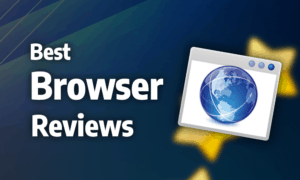
Puffin is a web browser launched in 2010 by CloudMosa, a company aiming to rethink users’ approach to web browsing by rendering websites server-side. While this is an interesting approach to browsing that benefits both security and privacy, there is a huge gap in quality between the desktop and mobile versions. This Puffin review will tell you how it compares to other browsers.
The Puffin desktop version requires a paid subscription that will run you either $2 per month or $12 per year, but you can sign up for a one-month free trial. On mobile, there is a free version and a pro version (which costs around $5 depending on your region), with the main difference being that the former is supported by ads and does not have a built-in adblocker.
Puffin is compatible with Windows 7 and 10, macOS X 10.12 and later, as well as Android 4.1 and later. The browser is also available on iOS 8.0 and later, but this version will be discontinued in October 2019. For this review, we used a laptop running Windows 10 and a Nexus 5X with Android 8.1.
Strengths & Weaknesses
Strengths:
- Very secure
- Great privacy
- Low resource & data consumption
- Excellent mobile version
Weaknesses:
- Subscription or purchase required for full functionality
- No syncing between devices
- Terrible desktop version
Alternatives for Puffin Browser
Features
Puffin’s most notable feature is that the website runs and renders on the cloud. While this provides excellent security and privacy, it also has a noticeable effect on performance on desktop devices, which we will touch on later in this review.
While Puffin runs on Chromium’s Blink engine (read our Chromium review), the browser is not compatible with any Chrome extensions, nor does it have any of its own. This is a huge downside for a browser in today’s age, as alternatives like Firefox (read our Firefox review) or Chrome itself greatly benefit from the additional features you can add with extensions.
There’s also no way to sync between devices, which is something you would expect from a browser with both mobile and desktop versions. Puffin does come with a built-in adblocker, but it’s only available with the mobile app’s paid pro version or with the desktop version, which requires a subscription.
Features on Desktop
The desktop variant of Puffin is missing many common features that are standard in modern web browsers. You can only choose between four default search engines — Google, Bing, NAVER and Yandex — and there is no way to mute tabs or manage your autofill settings other than clearing them.

Whenever you download a file through Puffin, you have the option of saving it directly to the cloud. This feature supports Dropbox, Google Drive and OneDrive, and you can set the download default to any of these or select one each time you download.

Features on Mobile
Puffin fares much better with its mobile features. There’s a built-in gamepad that, when turned on, includes a virtual joystick and four mappable buttons overlaid on the browser’s UI. You can also turn on cursor mode, which displays a virtual cursor where you last touched the screen.

Mobile Puffin also has a theater mode, which is a video player that can circumvent the often terrible players found around the web. The player is basic, but functional, and allows you to easily adjust the volume and scroll through the video by swiping up/down or right/left while watching.
Like most mobile browsers, it comes with a desktop mode. If you prefer to never get a website’s mobile version, you can set desktop mode as the default, which saves you from turning this on every time the browser closes.

Puffin’s mobile variant also provides the option to save directly to the cloud, with additional options for saving to local storage or an SD card. You’re also limited to the same four default search engines as on desktop, which is unfortunate.
Ease of Use
Due to the way Puffin functions, certain websites will identify it as a proxy server, which can leave you locked out of some sites. Several countries block Puffin outright, including China, Iran, Qatar and the UAE. Most ISPs in the United Kingdom also partially block it due to the infamous age restriction, but you can opt out of this by contacting your ISP.

Ease of Use on Desktop
While Puffin’s desktop interface will be familiar if you’ve used other browsers built on the Blink engine, like Opera (read our Opera review), it also lacks quite a bit of functionality. There’s no way to group tabs, and you can’t select more than one tab at a time. Additionally, you can’t pin tabs, nor is there a history dropdown when you right click the back button.

There are also virtually zero options for customizing the browser’s appearance. Puffin on desktop doesn’t even let you install themes. Combined with the lack of third-party extensions, this means you’re pretty much stuck with how the browser looks. You are only able to change the language and whether or not to show the home button.

Ease of Use on Mobile
The mobile version is much easier to use than Puffin for PC. It features a pretty standard UI with the back button, address bar, tab menu and general menu arrayed along the top of the screen from left to right.

Opening the general menu lets you see your data savings and gives you access to the settings, bookmarks, downloads and history. Here, you can find the speed dial, as well as a news reader, although you can’t customize the sources.

Unlike the desktop version, Puffin gives you two themes — light and dark — to choose from on mobile devices, allowing you at least some control over how the browser looks and feels.

The only hitch with the browser’s ease of use on mobile is the select tool. Trying to select text, especially if you want just a few words or letters, can be quite finicky. Additionally, the browser reacts sluggishly to holding down your finger on the screen.
Performance
This is yet another category where there is a significant difference between Puffin’s desktop and mobile versions. On mobile, Puffin is incredibly fast — faster than any other browser we’ve reviewed. However, it’s painfully slow on desktop, with only Edge (read our Edge review) and Internet Explorer performing worse.
Another problem with the desktop version’s performance is a tendency to lag when you’re interacting with website content, such as buttons or links. This is especially prevalent on slower connections, when the delay between your clicks or cursor movements and the website’s reaction is very noticeable.
Puffin also saves you a significant amount of data. By compressing the website and stripping out unnecessary content and bloat, you end up using a lot less bandwidth than you normally would. Additionally, you can choose whether to apply this compression to just mobile network connections or also WiFi.
The data saving includes image downscaling. When you want to see the image’s full quality in data saving mode, you can click the “refine image” button in the general menu. However, this feature is not available on desktop.

RAM consumption is also remarkably low. This isn’t terribly surprising, as Puffin’s servers on the cloud are doing most of the heavy lifting. When it comes to limiting resource consumption on your computer, this feature definitely pays off, as the browser uses as little as 25 percent of the resources that Chrome does (read our Google Chrome review).
Security
Puffin’s cloud-based approach to browsing gives you unparalleled security and protection from malware and other malicious content. Since nothing actually loads on your device, there is no risk of something infecting it.
Your traffic is still vulnerable, though, if you’re on an unsecured HTTP connection. That’s because, once it leaves Puffin’s server, third parties can still pick up and analyze your traffic. Unfortunately, Puffin does little to notify users when this happens.
There’s no warning outside of the absence of the green padlock on the address bar. Additionally, you can’t click the padlock to see the details of the website’s security certificates.

As always, a built-in adblocker is another plus for security, protecting users from themselves and scripts and trackers hidden in ads. This is especially important with a browser like Puffin where there are no third-party extensions to fill this need.
Privacy
Since Puffin encrypts your traffic and routes it through its own servers, it should function much like a VPN — although just for your browser rather than the entire device. However, as Puffin does forward your IP information to whichever site you’re communicating with, you’ll still need to use one of the best VPN providers if you want anonymity while surfing.
Like with all VPNs, you need to be able to trust the provider’s handling of your data. In theory, CloudMosa could collect all sorts of data on you, since all your browsing happens on its servers, but this is true for any VPN or proxy.
However, CloudMosa’s privacy policy states that it does keep logs, including source addresses (your IP address), destination addresses and URLs. These logs help create aggregate reports that CloudMosa purges every 100 days. While the reports stick around, CloudMosa claims that there is nothing that can identify users individually and that the reports are intended purely for internal analysis.
The Verdict
If your primary concern when browsing the web is your security and privacy, then Puffin is an excellent choice, as the browser’s innovative approach of rendering websites on its own servers protects you from both snooping and malicious content. If you’re just looking for a mobile browser, then you can’t really go wrong with Puffin, as on Android it performs well in all categories.
However, Puffin’s desktop version is its Achilles heel, as it struggles with both terrible performance and a lack of features. This is especially grievous because this part of the browser requires a paid subscription, unlike on mobile where you have two versions, one for free and one available for a one-time fee.
What do you think of Puffin? Does the top-notch security and privacy make it worth it, or is the poor performance and scarcity of features on desktop enough to turn you away? Let us know in the comments below. As always, thank you for reading.
Puffin FAQ
What Is the Puffin Browser?
The Puffin browser is a web browser developed by CloudMosa that focuses on providing excellent security and privacy by rendering websites in the cloud on its own servers.
How Do I Use the Puffin Browser?
To use Puffin for PC, you need to visit the Puffin browser download page, select your platform and download the installer. Additionally, you need to sign up for a subscription to gain access, although there is a free trial available that lasts for one month.If you’re looking for the Android version of Puffin, you can download it either through the Google Play Store or download the Puffin browser APK from one of the various third-party download sites.



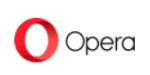

 Originally a software engineer, Aleksander decided to leave the office lifestyle behind to live as a digital nomad. He now spends his time writing about technology and tourism, which allows him the freedom to call many different places home. When he’s not writing, he likes to read fantasy/sci-fi, listen to podcasts about history and politics and travel.
Originally a software engineer, Aleksander decided to leave the office lifestyle behind to live as a digital nomad. He now spends his time writing about technology and tourism, which allows him the freedom to call many different places home. When he’s not writing, he likes to read fantasy/sci-fi, listen to podcasts about history and politics and travel.