- Strengths & Weaknesses
- Alternatives for 1&1 IONOS Cloud Backup
- Features
- 1&1 IONOS Cloud Backup Options
- 1&1 IONOS Cloud Backup Active Protection
- 1&1 IONOS Cloud Backup Features Overview
1&1 IONOS Cloud Backup Review
1&1 IONOS Cloud Backup is an interesting backup provider in that it works as an IaaS solution, but comes with its own, proprietary backup client. The result is a very versatile, if expensive, backup option. Read our full 1&1 IONOS Cloud Backup review for the details.
1&1 was launched in 1988 with the goal of delivering data center architecture and an extensive network. In 2018, it merged with ProfitBricks’, a cloud infrastructure solutions company, and changed its name to 1&1 IONOS.
If you don’t need cloud backup, 1&1 IONOS offer other products. 1&1 Website builder will help you create that site you always wanted and 1&1 IONOS Web Hosting will help you get it up and running. Read more about them in our separate 1&1 website builder and 1&1 IONOS Web Hosting reviews.
1&1 IONOS is an infrastructure-as-a-service solution with a proprietary backup manager called Cloud Backup. 1&1 IONOS Cloud Backup was implemented in partnership with a dedicated cloud backup provider, Acronis. Our regular readers will recognize that name as the company behind Acronis True Image, which is a product that lets you backup multiple computers.
It’s more user-friendly than 1&1 IONOS’s solution, but it can’t backup unlimited devices like 1&1 IONOS Cloud Backup can. That said, if Acronis sounds intriguing to you, read our Acronis True Image Cloud review to learn more about it.
1&1 IONOS Cloud Backup requires you to access its Data Center Designer and use it to create backup units. That approach might be overwhelming for mainstream users. Plus, its subscription plans aren’t cheap.
That said, 1&1 IONOS Cloud Backup works on many devices including servers, laptops, tablets and smartphones. It can backup all of them and places no limit on the number of devices you can backup. It also provides unlimited backup space that you pay per-gigabyte for, so the pricing is flexible.
If you don’t think 1&1 IONOS Cloud Backup is the right solution for you, consult our best online backup comparison list for alternatives. For other enterprise solutions, read our best enterprise file sync and share providers guide. Otherwise, stick with us as we go into the details in this 1&1 IONOS Cloud Backup review.
Strengths & Weaknesses
Strengths:
- Private encryption
- Active protection
- Server backup
- Unlimited devices
- Fast
- Good ease of use
- Strong technical support
- Many backup & restore options
Weaknesses:
- Expensive
- No continuous backup
- No block-level copying
- Mobile app not available for Cloud Backup
Alternatives for 1&1 IONOS Cloud Backup
- 1
- Continuous Backup
- Incremental Backup
- External Drive Backup
- NAS Backup
- Unlimited Backup
- Versioning
- Private Encryption
- 2
- Continuous Backup
- Incremental Backup
- External Drive Backup
- NAS Backup
- Unlimited Backup
- Versioning
- Private Encryption
- 3
- Continuous Backup
- Incremental Backup
- Yes but not on Basic plan (all other plans) External Drive Backup
- Yes but only on Safe Backup Pro plan NAS Backup
- Unlimited Backup
- Versioning
- Private Encryption
- 4
- Continuous Backup
- Incremental Backup
- External Drive Backup
- NAS Backup
- Unlimited Backup
- Versioning
- Private Encryption
- 5
- Continuous Backup
- Incremental Backup
- External Drive Backup
- NAS Backup
- Unlimited Backup
- Versioning
- Private Encryption
Unlimited GB
$ 1000
Features
Cloud backup services help protect your important files by mirroring their structure in the cloud. Once your initial backup is complete, you can be sure your files are safe from hard drive crashes or other software glitches.
Because cloud backup services replicate the structure of your files in the cloud, you can’t use them to clear space on your hard drive. That’s the main distinction between cloud backup and cloud storage services. If you want to learn more about what sets them apart, read our explanation.
1&1 IONOS Cloud Backup helps you protect your computers, servers, tablets and smartphones. It can backup your entire machine, system state, specific disks, files and folders. Plus, it can backup Microsoft Active Directory and Microsoft SQL and Exchange servers.
It can’t backup your external drives or network-attached storage, though. If you need that read our best online backup for NAS and best online backup for external drives roundups.
1&1 IONOS Cloud Backup Options
Standard backup options include scheduling, backing up to a local or network folder, which means hybrid backup is available, and image backup. One of the most useful features, continuous backup, is missing, though. The closest you can get to replicating its use is by setting backup to run every minute for almost the whole day.
You can also choose the level of compression of your data, which can be none, normal, high or maximum.
1&1 IONOS Cloud Backup can perform full backups, which backup everything in one place. Subsequent backups are incremental, meaning they only upload changes since your last full backup.
When you create your backup, you can choose to send it to 1&1 IONOS on a hard disk drive by using the Physical Data Shipping service. Subsequent incremental backups can be performed via the internet.
File versioning is also available. It gives you full retention control, which means you can choose to keep your backup indefinitely and retrieve the desired version you want at any time.
1&1 IONOS Cloud Backup Active Protection
1&1 IONOS Cloud Backup features Active Protection, which helps protect your files against ransomware. Plus, it has private encryption and other security features. We’ll talk more about them in the security section.
If you delete files from your local machine, 1&1 IONOS Cloud Backup can keep them in the cloud indefinitely, by number of backups or age. Backups are only deleted if the backed up device is removed from the backup service or the backup plan is deleted.
1&1 IONOS Cloud Backup also helps you reduce downtime by loading your Linux or Windows backup into a virtual machine.
You can use 1&1 IONOS Cloud Backup to request additional servers with the backup client already installed on them and configure everything from the cloud panel, as well. To learn more about backup features, and backup in general, visit our online backup library.
1&1 IONOS Cloud Backup Features Overview
Backup
- Backup Scheduler
- Continuous Backup
- Incremental Backup
- Image-Based Backup
- External Drive Backup
- NAS Backup
- Server Backup
- Hybrid Backup
- Mobile Device Backup
- Unlimited Backup
- Unlimited Devices
- Speed Throttling
- Block-Level File Copying
- Multithreaded Backup
Restore
- Courier Recovery Service
- Browser Access
- Mobile App Access
- Versioning
- Deleted File Retention
Security
- Private Encryption
- At-Rest Encryption
- SSL In-Transit Encryption
- AES 256-bit Encryption Protocol
- Two-Factor Authentication
- Hardened Data Centers
- Proxy Server Settings
- HIPPA Compliant
Support
- 24/7 Support
- Live Chat Support
- Telephone Support
- Email Support
- User Forum
- Knowledgebase
Misc
- File Sharing
- Device Sync
- Free Trial
Pricing
You can use a free trial before deciding to subscribe to 1&1 IONOS Cloud Backup, but you need to spend time communicating with the sales team via email to get it approved. If you’re satisfied with the service, you can upgrade to a plan with a fixed amount of backup space or a flexible one.
The Cloud Backup options let you pay less for a fixed amount of backup space. Once you use it up, the Cloud Backup Flex pricing will apply. Note that this Cloud Backup Flex rate is cheaper than if you were to go with Cloud Backup Flex from the start.
You need to pay $5 per month for 50GB which may seem fair to the uninformed, but for a dollar more per month, you can get unlimited backup space with Backblaze. That’s only for one computer, though. If that suits your needs better you can learn more about it in our Backblaze review.
The Cloud Backup Flex plan is more expensive per gigabyte at 12 cents, but it’s more flexible. If you don’t need much space, it can save you money.
That said, it’s far more expensive than Wasabi, which only charges 0.0039 cents per gigabyte. Wasabi only offers storage, though, so you need to use an app that can help you backup your data. CloudBerry Backup is a great choice because it integrates with Wasabi and has a lot of backup features.
Read our CloudBerry Backup review to learn the details about it.
Ease of Use

Before you can create a backup, you need to log in to 1&1 IONOS’s Data Center Designer and create a backup unit. We’ll talk more about that process in the next section.
Once you do that, you need to download and install a backup agent to create a backup on your device. It communicates with the backup system and assigns the backups to the backup unit. The backup agent works on Windows, macOS and Linux.
It acts as a system tray icon and shows the status of your backup, when the last backup was completed and which backup unit is associated with your device. The settings menu lets you change your encryption and launch the backup management console.

You manage everything regarding backup from it. It’s attractive and clear. The menu on the left lets you preview your devices, backups, monitor activities, check for alerts and delete backup agents from your devices. It’s fast and easy to use.
There’s a mobile app, but it doesn’t work with 1&1 IONOS Cloud Backup, so you won’t be able to check your backup if you’re away from a computer. That’s a major miss considering most backup solutions provide a way to access your backup using a smartphone.
File Backup & Restoration

To create your backup, you need to create a backup unit first. You do that by entering a unique name and your credentials. Once it’s created, you can enter the backup management console.
Next, you need to add a device. Before you can do that, though, you need to download and install the backup agent so you can register your device with the service. The “add” button at the top opens the “add devices” menu, which lets you download clients for specific machines.

Once you download and install the backup agent, you can register your device by clicking the register link, which becomes available at the end of the installation. Alternatively, you can copy the registration token and input it by using a button at the bottom of the “add devices” menu.
After that, you’ll see your device. Select it and choose the “backup” option from the sidebar.

1&1 IONOS Cloud Backup Settings
You can backup your entire machine, specific disks, files, folders and system state. If you choose to backup entire disks or specific files or folders, you need to specify them via a file manager. Even though the file manager works in the browser, it’s fast and you won’t have trouble finding the disks or folders you need.
To enter the file manager, click the orange “specify” link, then “select files and folders.” Before you select files and folders, though, you can choose to back them up directly or use policy rules, such as “[all files],” “/root”, “%programfiles%” and others.

Next, you can choose to backup local or network folders. After you select your folders, you can modify the default schedule or turn it off, in which case you need to start the backup process manually.
Scheduling offers many options, including scheduling by time, by time since last backup, on Windows event, when a user logs on or off the system and when the system starts or shuts down.

Scheduling by time lets you backup monthly, daily, weekly or hourly. Monthly backup can run on specific months, days of the month or week. Weekly and daily backup let you choose a specific time at which the backup will run and on which days. Hourly backup gives even more granular control. You can use it to specify how often your backup should run in minutes.
1&1 IONOS Cloud Backup Conditions
If that wasn’t enough, 1&1 IONOS Cloud Backup lets you specify start conditions that must be met before the backup process will run. They include conditions such as the user being idle, fitting a certain time interval, not starting on a metered connection and more.
After that, you can set how often 1&1 IONOS Cloud Backup will clean up old backups. You can keep them indefinitely, by a number of backups up to a maximum of 200 or by age. Age lets you specify months, weeks, days and hours.
Next, the encryption slider lets you turn encryption on and specify a password which 1&1 IONOS Cloud Backup doesn’t record.
Before you start, you can also click the little gear icon at the top right to access advanced options.

They let you change the compression level, filter files, delay backup start time and more.
Finally, hit “create” and the backup will start.

If you want to restore your files, the process is simple. As with the backup process, you need to select a device. Once you do that, click the “recovery” link in the sidebar menu on the right.
You’ll see a chronological timeline of your backups. Select any of them and click “recover files/folders” or click “more ways to recover,” which lets you download files or images.

For testing purposes, we went the “files/folders” route. A new window will open asking you to enter your password if you encrypted your backup. Next, you’ll see the content of your backup. You can select any file or folder in it and click “recover.”

Before starting the restore process, you can choose to restore files to their original location or a new one. Other recovery options include backup validation, file exclusions, file-level security and more.

After you click “start recovery,” you can choose to overwrite existing files, overwrite existing files only if they’re older or to not overwrite them.
1&1 IONOS Cloud Backup doesn’t skip a beat when it comes to backup and restore operations. They are easy to create and execute and offer many options. Plus, 1&1 IONOS Cloud Backup hides the advanced options, so you don’t have to mess with them if you don’t want to.
Speed
1&1 IONOS Cloud Backup has multiple redundant data centers in the U.S. and Europe. Specifically, they’re in New Jersey, Las Vegas, London, Berlin, Frankfurt am Main, Germany, and Karlsruhe, Germany.
That’ll help you reach faster speeds because you have more chances of being close to a server. Besides that, your transfer speeds will depend on your internet service provider and whether you turn encryption on.
We turned it on and used a 1GB zipped folder for our tests. We transferred the folder using a connection in Belgrade, Serbia, with an upload speed of 9.34 megabits per second and a download speed of 126 Mbps. With those speeds, our file should’ve taken about 15 minutes and 19 seconds to upload and a minute and eight seconds to download.
Note that our target data center was in Frankfurt am Main, Germany, which is relatively close.
| First attempt: | Second attempt: | Average: | |
|---|---|---|---|
| Upload time | 00:16:00 | 00:15:08 | 00:15:34 |
| Download time | 00:00:57 | 00:00:57 | 00:00:57 |
1&1 IONOS Cloud Backup didn’t disappoint. As you can see from our speed table, it only took 15 minutes and 34 seconds to upload a 1GB test folder. That’s how long it should take in an ideal scenario. The download time was also matched the time we expected it to take. Your initial backup shouldn’t take a long time to complete.
We say that because 1&1 IONOS doesn’t have a global network of servers, so there’s a chance you’re going to be far away from one, which will affect your transfer speeds.
If transfer speeds take too much of your bandwidth, you can throttle them from the backup settings menu. We tested whether 1&1 IONOS Cloud Backup uses block-level file copying by modifying our backed up folder and performing another backup, but the upload didn’t take less time.
We asked a 1&1 IONOS representative to clarify and he responded by saying that: “incremental Backup Jobs are only supported on the file level.”
Security
1&1 IONOS Cloud Backup scrambles your backup data using AES 256-bit encryption and lets you hold the private key needed to decrypt it. That means it classifies as zero-knowledge encryption. It also means 1&1 IONOS can’t reset your password, so write it down or use one of the best password managers to store it. The SSL protocol will protect your data in transit.
Versioning protects you against ransomware, but 1&1 IONOS Cloud Backup has a feature that actively protects against it and cryptocurrency mining called Active Protection. It watches the processes running on the protected machine. When a third-party process tries to encrypt files or mine cryptocurrency, Active Protection creates an alert and executes additional actions.
1&1 IONOS’s data centers are hardened and use many security mechanisms to ensure the safety of your data. Different mechanisms are in place depending on which data center you use. You can see them here.
The data center that we connected to in Frankfurt am Main, Germany, uses double-door systems with safety glass, 24/7 patrols and surveillance, card reader devices, biometric identification and alarms. Its power supply and air conditioning systems are more than 99.99 percent available. Plus, it complies with ISO 27001, which is the major information security standard.
The data centers replicate storage drives on a second storage server in a second fire zone in the same data center. On top of that, all communication connections and devices have at least one backup in place.
That’s all for nothing if someone gains access to your account, though. To prevent that, 1&1 IONOS supplies two-factor authentication. When turned on, it requires you to enter a security token in addition to your credentials, which means your account is safe, even if someone steals your username and password.
Privacy
1&1 IONOS collects personal information, such as name, email address, postal address, phone and fax numbers, payment account information and other information required to provide the services requested. It also keeps a record of contacts for customer or technical support.
It may also collect information about how you use its services. Such information may include browser type and language, your IP address, and the actions you take on its website, such as webpages viewed and links clicked.
Two third-party services, Mouseflow and Google Analytics, help it do that. You can opt out of Mouseflow by visiting www.mouseflow.com/opt-out/.
If your domains aren’t set to private registration, 1&1 IONOS will share your information with the publicly available WHOIS registry. The share will contain personal information, such as your title, first name, surname, domain name, email address, country and phone number.
1&1 IONOS may also use personal information to market products and services to customers, but only to the extent you agree to it.
1&1 IONOS Cloud Backup Data Sharing
The company may also use that information and share it with trusted third parties for research regarding the effectiveness of its website services, marketing, advertising and sales efforts. 1&1 IONOS won’t sell or otherwise share the information with a third party for a third party’s marketing purposes unless you authorize it to do so.
1&1 IONOS may also disclose combined, anonymized data based on information collected from users to investors and potential partners. In that case, only statistical information will be shared.
1&1 IONOS may occasionally use third parties, such as its subsidiaries and affiliated companies, to analyze, preserve, store or manipulate data received from its customers. In such cases, third-party service providers will be required to treat data with the same degree of responsibility as 1&1 IONOS and they’ll be forbidden from disclosing it to others.
Google Analytics collects information about the use of 1&1 IONOS’s website, such as how often users visit, which pages they visit and which websites they used prior to coming to it. Google Analytics only collects your IP address, not your name or other identifying information.
1&1 IONOS uses the data received from Google Analytics to improve its services. Personally identifiable information isn’t combined with Google Analytics data.
When required by law, 1&1 IONOS may need to disclose your personal information. Plus, it believes disclosure is necessary to protect its rights and to comply with a judicial proceeding, court order or other legal processes. It may also disclose information about you for purposes of national security, law enforcement or other public issues.
It collects personal information, but only that which you supply for registering with its services. That’s normal for an online service. It also collects metadata, which it uses to enhance its services. That’s also what most services do.
That said, it may share your personal information with “trusted” third parties for research regarding its services. That’s a worrying clause, and we wish the company had a way to opt out of it.
It’s good that private encryption is available to protect your backup data. With it in play, you can be sure only you’ll be able to read it. Plus, 1&1 IONOS adheres to the General Data Protection Regulation. You can learn more about it in our GDPR guide.
Support

If you encounter a general problem with 1&1 IONOS Cloud Backup, you can click on the “?” button in the backup management console to open the help section. The articles are clear and concise, but they could use screenshots to make them easier to follow.
If the help section doesn’t solve your issue, you can contact the technical support team, which works around the clock all year. You can get a hold of them via email or phone.
We tested the technical team by sending out a few emails and we received a reply in a matter of minutes which is the fastest response we’ve seen. That said, such support is expected from an enterprise solution.
Another option is to enable your dedicated personal consultant. You can activate the feature at any time free of charge. After you do so, you’ll be able to get in touch via chat or phone.
Lastly, there’s a DevOps Central Community forum that’s full of tutorials ranked from “beginner” to “advanced.”
The Verdict
1&1 IONOS Cloud Backup is a good backup service thanks to its strong security, fast transfer speeds, excellent technical support and the ability to backup an unlimited number of devices. We also like how it provides many options for backup and restore, including advanced scheduling.
That said, the service lacks true continuous backup and a block-level file copying algorithm, which are staple cloud backup features. It’s also expensive, but the price might be justified if you need to protect a lot of business computers, including servers. The many backup options that you can tweak just the way you want sweeten the offer, too.
What do you think about 1&1 IONOS Cloud Backup? Is an IaaS solution with a proprietary backup client what you need or do you need a cheaper solution fit for personal users? Let us know in the comments below, and if you do need something for personal use, check out our online backup reviews for ideas. Thanks for reading.

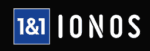
 Branko has a bachelor’s degree in software engineering and likes to write cloud storage, backup and privacy laws. Naturally, he thinks Assange and Snowden are champions of the internet age. In his spare time, he does all sorts of stuff, including photography, reading, salsa dancing and learning languages. He also likes barbecue, hiking, traveling and skiing. Favorite movie never made: Jodorowsky’s Dune.
Branko has a bachelor’s degree in software engineering and likes to write cloud storage, backup and privacy laws. Naturally, he thinks Assange and Snowden are champions of the internet age. In his spare time, he does all sorts of stuff, including photography, reading, salsa dancing and learning languages. He also likes barbecue, hiking, traveling and skiing. Favorite movie never made: Jodorowsky’s Dune.