Arq Backup Review
Arq Backup is a cool service that links up to several storage providers so you get a very flexible backup experience; you can even go old-school and backup to a physical drive. It's not as versatile as CloudBerry, but comes with a lower price tag. Check out our full Arq review for the pros and cons.
Arq Backup began to take shape in in the mind of its creator, Stefan Reitshamer, in 2009. He wanted an easy and reliable backup app, but he couldn’t find one at the time, so he built one. Initially, he chose Amazon S3 as the backup destination because it had a strong infrastructure and unlimited storage. You can learn more about it in our Amazon S3 review.
Now, Arq Backup can backup to multiple cloud services and there’s a separate version called Arq Cloud Backup that comes with cloud space of its own. That version is only available for macOS at the time of writing, so we’re going to focus on the original Arq Backup app that works as a control center for your backup space.
Those readers familiar with the cloud backup market might be reminded of CloudBerry Backup and they’d be right to compare them, but Arq Backup doesn’t quite match up. That’s because it has fewer storage options it can connect to, poor app design and a lack of image-based backup. If CloudBerry Backup sounds interesting, learn more about it in our CloudBerry Backup review.
That said, Arq Backup has upsides that include backing up to local storage like any of the best offline backup providers, no file-size limits, file versioning, strong encryption and incremental backups.
If that doesn’t tilt the scales in favor of Arq Backup, and you’re looking for a backup solution that includes storage and is easier to use than “cloud backup control center” solutions, consult our best online backup roundup for ideas. Otherwise, stick with us as we dive into the details in this Arq Backup review.
Strengths & Weaknesses
Strengths:
- Flexible storage option
- Online and local backup
- Good encryption
- No file-size limits
- File versioning
- Incremental backups
- Strong privacy
Weaknesses:
- Not many storage options
- Poorly designed
- No image-based backup
Alternatives for Arq Backup
- 1
- Continuous Backup
- Incremental Backup
- External Drive Backup
- NAS Backup
- Unlimited Backup
- Versioning
- Private Encryption
$ 139 - 2
- Continuous Backup
- Incremental Backup
- External Drive Backup
- NAS Backup
- Unlimited Backup
- Versioning
- Private Encryption
- 3
- Continuous Backup
- Incremental Backup
- External Drive Backup
- NAS Backup
- Only on Ultimate Plan Unlimited Backup
- Versioning
- Private Encryption
- 4
- Continuous Backup
- Incremental Backup
- External Drive Backup
- NAS Backup
- Unlimited Backup
- Versioning
- Private Encryption
- 5
- Continuous Backup
- Incremental Backup
- External Drive Backup
- NAS Backup
- Unlimited Backup
- Versioning
- Private Encryption
Features
Arq Backup provides a desktop client that you can connect to several storage options, including some of our best cloud storage providers, such as Dropbox, Microsoft OneDrive and Google Drive. In total, Arq works with eight providers including Wasabi. Wasabi is cheap, fast and scalable. You can find out the specifics about it in our Wasabi review.
Connecting to a cloud storage lets you make plain cloud storage into online backup, allowing you to use Arq Backup’s automatic backup scheduling, deduplication and restore capabilities. If you do, your files will be protected against software glitches or hard drive crashes. Plus, Arq Backup has private encryption, which we’ll talk more about in the security section.
Arq Backup also keeps all previous versions of files stored. Having that is helpful because it can protect you from ransomware, which might infect your computer.
You can’t create a versioning policy, but storing many versions shouldn’t be a problem because Arq Backup performs incremental backups, only transferring the parts of files that changed rather than the whole file. Backup is also continuous, meaning you won’t have to worry about keeping your backup up to date.
The client backs up without a hitch and doesn’t limit the size or type of files you can backup. Still, it takes more work to set up and manage than mainstream solutions, such as Backblaze. For more on how Backblaze handles, read our Backblaze review. Arq Backup doesn’t have as many features as CloudBerry Backup or Duplicati, either.
Arq Backup can backup to your network-attached storage device, so you can implement the 3-2-1 backup rule and get the benefits of local and remote backup. On top of that, you can use Arq Backup to backup to your SFTP server. If you’re unfamiliar with the SFTP protocol, read our what is FTP guide.
Unlike CloudBerry Backup or Arq Backup, Duplicati is free. If that’s important to you, check out our Duplicati review. What’s missing from Arq Backup’s arsenal of features is disk-image backup and mobile apps to let you access your backup on the go. If you want to learn more about backup features and online backup consult our online backup library.
Arq Features Overview
Backup
- Backup Scheduler
- Continuous Backup
- Incremental Backup
- Image-Based Backup
- External Drive Backup
- NAS Backup
- Server Backup
- Hybrid Backup
- Mobile Device Backup
- Unlimited Backup
- Unlimited Devices
- Speed Throttling
- Block-Level File Copying
- Multithreaded Backup
Restore
- Courier Recovery Service
- Browser Access
- Mobile App Access
- Versioning
- Deleted File Retention
Security
- Private Encryption
- At-Rest Encryption
- TLS In-Transit Encryption
- AES 256-bit Encryption Protocol
- Two-Factor Authentication
- Hardened Data Centers
- n/a Proxy Server Settings
- HIPPA Compliant
Support
- 24/7 Support
- Live Chat Support
- Telephone Support
- Email Support
- User Forum
- Knowledgebase
Misc
- File Sharing
- Device Sync
- 30 Free Trial
Pricing
You can purchase Arq Backup for a one-time fee of $49.95. That gives you a lifetime, transferable license that you can use for your computer or server. If you’re not sure about Arq Backup, you can use the free 30-day trial to see how it works.
We said Arq Backup doesn’t come with online backup space, but it’s important to stress because it means you’ll have to make a separate purchase, and that’ll require a monthly or annual subscription.
Though that may put some users off, others will benefit because the approach makes Arq Backup more flexible. Far from being a con, the approach provides Arq Backup with a good deal more flexibility than online backup options such as Carbonite and IDrive.
Arq Backup has eight cloud options available at the moment: Amazon Drive, Amazon S3, Amazon Glacier, Dropbox, Google Drive, Google Cloud Storage, Backblaze B2, Microsoft OneDrive, Wasabi and any Amazon S3-compatible server. If you don’t know which one would suit your needs best Arq keeps a page to help you decide.
Many of those solutions are on our best cloud storage comparison list, so consult it if you need to know the details about the services. Others are what’s known as infrastructure-as-a-service solutions. We have the best of them in our best cloud IaaS for file hosting article.
Most users will be just fine with Arq Backup’s selection, but it’s not as impressive as the 60-plus providers available with CloudBerry Backup. You also need to pay just $29.99 for the CloudBerry Backup desktop license.
Ease of Use
Arq Backup’s desktop clients are available for Windows and macOS. The installation doesn’t take long, and once you start the client, it’ll guide you through setting up your backup plan. The guide isn’t exhaustive, though. You’ll still need to tweak many settings later.
The client is straightforward to use if you have technical knowledge, but it feels like a product of the ‘90s. You won’t be impressed with how attractive it is, either. You’ll have to use the drop-down menus on the top of the window or the sidebar to interact with the app.
That’s in strong contrast with the big colorful, buttons and one-click operations we’ve come to expect from more intuitive solutions on the cloud backup market. If you don’t want to work to maintain your backup plan you should choose a service such as Backblaze or Carbonite, both of which provide storage.
That said, if you want to pick and configure your storage, CloudBerry Backup gives you more features and options, is more user-friendly and looks more attractive.
You can’t access your backup when you’re away from your computer because Arq Backup doesn’t have mobile apps. If you want that, and need to backup your mobile data, your best bet is to use IDrive. Unlike most backup solutions, it can backup mobile data besides photos and videos. Read more about it in our IDrive review.
File Backup & Restoration
After you install Arq Backup, you’ll need to select a backup destination.
As we said, you can choose between eight cloud storage options. Other options include SFTP backup to your own server as well as backup to an external drive or NAS device.
For our tests, we chose to backup our data to Google Drive. Connecting to it is straightforward. All you have to do is enter your Google credentials and give Arq Backup permission to access your drive.
After that, you need to set up an encryption password. Arq Backup won’t know it, only you will, and because of that, you’ll lose access to your backup if you forget it.
By default, Arq Backup selects the C drive to backup. You can change that and modify your backup schedule if you want. Plus, you can add exclude files from your backup by extension or by file or folder name. What’s missing is an option to select the most common file types or folders for backup.
Arq Backup runs backups every hour, but you can alter the schedule from the destinations preferences pane by double-clicking on your destination or selecting the destination and clicking the “edit” button. You can set them to run at intervals of a certain number of hours, at a specific time during the day or manually.
The advanced preferences window lets you select an option called “thin backups from hourly to daily to weekly.” If you do so, Arq will save all of your hourly backups for the last 24 hours, all of your daily backups from the past month and weekly backups until a storage limit you set is reached.
Arq Backup runs the deduplication process automatically, which means the same file content won’t be stored multiple times.
To restore files, you need to use the restore hierarchy in the sidebar on the left. Once you find the files you want to restore, you have to click the specific restore from the center pane. Your files will appear in the center pane. Select what you want and click the “restore” button near the bottom. The whole process feels clunky and could be more user-friendly.
Speed
Initial backups can take a long time, depending on how much data you have to protect and how close you are to a server. In this case, that means a server from Google Drive. Because of Google’s global network, the speeds are usually fast. You can read more about how Google Drive performs in our Google Drive review.
To assess Arq Backup, we conducted upload and download tests using a 1GB zipped folder. We used a WiFi connection out of Belgrade, Serbia, with an upload speed of 6 megabits per second and a download speed of 100 Mbps.
| First attempt: | Second attempt: | Average | |
|---|---|---|---|
| Upload time | 00:25:10 | 00:26:16 | 00:25:43 |
| Download time | 00:15:24 | 00:15:19 | 00:15:23 |
The average speed for a 1GB upload was 25 minutes and 43 seconds, which is a great result considering some services take close to an hour. Once you finish with your initial upload, things will move even faster thanks to Arq Backup’s block-level file copying algorithm, which transfers only the changed portions of already uploaded files.
The download test results aren’t as rosy. Arq Backup took 15 minutes and 23 seconds on average which is much slower than the minute it should take in theory.
If Arq takes too much of your bandwidth, you can throttle it by setting a limit or making it slow down when you use your internet connection for other purposes.
Security
As mentioned, Arq Backup lets you use your own password to create an encryption key, which means it has private encryption. That means your files will be scrambled before leaving your computer and encrypted until you restore them.
That way, no matter which storage service you use, it won’t be able to read or scan your files. The level of encryption used is AES 256-bit.
Arq Backup uses the SSL protocol to protect your files in transit. One example of threats posed during transfer is the man-in-the-middle attack.
That’s all the security measures that Arq Backup employes. Beyond them, the level of security and privacy you get depends on the storage provider you use. All available providers store data on RAID servers in secure data centers that can withstand natural disasters and physical and virtual attacks. Your data should be safe regardless of the service you choose.
Privacy
Private encryption will prevent anyone from reading your files, so you won’t have to worry about that, but we checked Arq Backup’s privacy policy for suspicious clauses regarding the handling of your personal information.
The privacy policy is short and clear. It says Arq Backup collects personal information when you provide it and when you use the service. You provide your contact information, including name and email address, when you register. When you purchase a license from the Arq Backup online store, you give out your financial account information, but Arq Backup doesn’t store it.
Arq Backup also receives information when you contact it, such as your name, email address, phone number and other data you choose to provide.
Like many services, Arq Backup may collect certain information automatically from your device. The information may include IP address, browser type, internet service provider, operating system and more.
Arq Backup uses contact information to email purchase receipts, software update notifications, security update notifications and a few helpful emails to get started. It may also send promotional emails from time to time. It promises not to sell your information to third parties.
The legal basis for collecting personal information is as follows:
“However, we will normally collect personal information from you only (i) where we need the personal information to perform a contract with you; (ii) where the processing is in our legitimate interests and not overridden by your rights; or (iii) where we have your consent to do so. We have a legitimate interest in developing our Services and communicating with you as necessary to provide this, for example when responding to your queries, improving our software or undertaking marketing.”
If you don’t like those practices, you can unsubscribe from receiving certain promotional emails. You can also disable cookies if you’re fine with some aspects of Arq Backup not working. You can request access to information associated with your account by emailing [email protected], too.
Arq Backup only retains personal information it collects from you if it has an ongoing and legitimate business need to do so. That’s in line with how most services operate and we didn’t find suspicious clauses.
Support

You can use the provided documentation to get help with your issue. It doesn’t have many articles, but they’re clear, have screenshots and are easy to follow. There’s no search option, though. If the articles don’t help, you can contact support.
To do that, you need to send an email to [email protected] Arq Backup says it tries to answer emails within one business day. We sent an email with questions to test that, and the answer came in 10 hours.
Other forms of support, such as chat, user forums and phone, aren’t available.
The Verdict
Despite the distinct impression that Arq Backup was designed by an engineer’s hand, it’s a decent backup tool. That said, there are far better options, so we recommend that you browse them for ideas.
Such backup services include Zoolz Home Backup, Acronis True Image and others we’ve mentioned, will likely cost less money once you factor in the storage cost.
If you need a tool with similar capabilities, go with CloudBerry Backup. If you’re a macOS user, read our Time Machine vs. Arq Backup vs. Duplicati vs. CloudBerry Backup article.
We’d like to hear about your experiences with Arq Backup, so don’t hesitate to post comments. If you use another tool to create your backups, we’d like to hear about that, too. Thank you for reading.

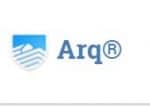







 Branko has a bachelor’s degree in software engineering and likes to write cloud storage, backup and privacy laws. Naturally, he thinks Assange and Snowden are champions of the internet age. In his spare time, he does all sorts of stuff, including photography, reading, salsa dancing and learning languages. He also likes barbecue, hiking, traveling and skiing. Favorite movie never made: Jodorowsky’s Dune.
Branko has a bachelor’s degree in software engineering and likes to write cloud storage, backup and privacy laws. Naturally, he thinks Assange and Snowden are champions of the internet age. In his spare time, he does all sorts of stuff, including photography, reading, salsa dancing and learning languages. He also likes barbecue, hiking, traveling and skiing. Favorite movie never made: Jodorowsky’s Dune.