HiDrive Review
Though it offers a few nifty features, on the whole HiDrive just isn't compelling enough to prove up to the competition.
Launched in 2010, HiDrive is the cloud storage solution of Berlin-based Strato, an internet hosting service. While priced similarly to Dropbox, HiDrive just doesn’t have enough features to prove a very compelling member of the Dropbox alternatives club.
During this HiDrive review, we’ll walk you through the highlights you’ll want to know about before signing up yourself, including looking at its sync and file sharing capabilities. We’ll also point out some problems with its security, headlined by the fact that the service puts the full responsibility of file encryption on the user.
If you’re looking to try the service out yourself, there is a free HiDrive plan. However, be warned that the free plan is offered through a different portal than HiDrive’s traditional plans, and upgrading will cost you more. See the pricing section below for more information.
If you decide HiDrive isn’t the cloud storage service for you, our cloud storage comparison tool will help you target other options. If you’re still interested, read on.
Alternatives for HiDrive
- 1
- Sync Folder
- File Link Sharing
- Folder Sharing
- Versioning
- 2
- Sync Folder
- File Link Sharing
- Folder Sharing
- Versioning
- 3
- Sync Folder
- File Link Sharing
- Folder Sharing
- Versioning
Strengths & Weaknesses
Pros:
- Multiple plan options
- Password-protected links
- Decent sync speeds
Cons:
- Complicated sign-up process
- No built-in encryption
- Confusing online GUI
Features
The central aim of HiDrive, as with any cloud storage service, is to free up hard-drive space by letting you store files on a remote server, instead. However, like most modern cloud storage services, HiDrive’s feature set offers much more besides.
Key features include both file sharing and device synchronization, which we’ll review in the “file sharing & sync” section of this review.
As far as platform support, HiDrive has both a web GUI and desktop clients for Windows and Mac that you can use to manage your account. Mobile apps to access files are available for Android and iOS. Both mobile apps can also be used to share and upload files, with an option to automatically upload photos.
HiDrive supports WebDav, FTP and rSync for users with more advanced needs. However, you’ll have to pay a $4.95 add-on fee to use these protocols.
SMBs users can add a teamwork package to their account for $10 a month that lets them add up to five additional accounts. However, if you’re looking to get serious about enhancing your peer collaborations, we’d recommend sticking with one of the picks mentioned in our best EFSS (enterprise file sync and share) guide.
HiDrive also lets you backup any folder on your hard drive by right-clicking it and selecting “save to HiDrive.” While some will find the feature useful, don’t make the mistake of thinking HiDrive is an online backup tool, because it isn’t.
Its missing many key features common to those services mentioned in our best online backup guide, including backup scheduling. If you’re having trouble understanding the cloud storage and online backup, we have an article on the subject that should help.
Price
One of the immediate problems we encountered with HiDrive is that that are two different portals to sign up for service. Making matters more confusing, plans for both sites use the same naming conventions, despite having different prices.
One set can be found on www.free-hidrive.com. While the plans found in this portal include a free 5GB plan, upgrade plans are absurdly overpriced. For example, a 1TB price plan will set you back over $50 a month, with a three-month commitment required.
You’ll find much more value using the second portal, www.strato.com, although there’s no free plan available. Here’s a look at the pricing:
You can go month-to-month or pay for a year in advance for small discount. The cost of service is comparable to that of cloud storage services like Dropbox and Google Drive. While the costs are certainly more digestible that what you’ll find at www.free-hidrive.com, you could get 2TB of cloud storage from Sync.com or pCloud instead for less money.
Really, the only thing we like about HiDrive when it comes to subscription costs is that if offers more selection than most of the competition, which should appeal to those that don’t need a terabyte or more of storage.
Ease of Use
Signing up for HiDrive can be a bit of a mess thanks to the fact that HiDrive has two different price plan portals. Unfortunately, after you get all that sorted and sign up, the chaos continues with the HiDrive web GUI.

Rather than lay out navigation links vertically along the left margin, or even horizontally along the top of the page, HiDrive went with a semi-tiled layout that distracts more than helps. Adding to the issue, the GUI doesn’t make use of the full browser window, leaving unattractive dead space along the right side.
The most important view in the HiDrive GUI is the file-management page, where you can view your usage statistics and access your files. Here, there are navigation options to access your various folders actually are along the left margin and there’s a handy a toggle to switch between list and thumbnail views.

While you can upload files directly to the cloud through the online GUI, to get the most out of the service, you’ll want to install the desktop client on your machine and use that, instead.
Do this by clicking the tile that reads, “connect your computer with HiDrive.” You’ll be redirected to a page to download the client for your Windows or Mac computer.

Installation only takes a minute or so, depending on your internet connection. After that’s done, you’ll need to sign into your account through the client and grant the app permission to access your storage.

The client will walk you through some service highlights before letting you setup file synchronization. Once finished, an HiDrive sync folder will be created in your file system. Going forward, all you need to do is drag files into that folder to send them cloudwards.
One thing to note is that HiDrive doesn’t set up subfolders in your sync folder like many other cloud storage services do. You’ll need to create your own documents, music and photos folders, or whatever else you want, to organize your files.
File Sharing & Syncing
File sync, as mentioned, relies on a special HiDrive sync folder created in your file system. Files stored in it are kept on both your computer hard drive and the cloud by default.

Files also get sent to other devices you’ve connected to the cloud, synchronizing content between them. In addition to sharing new files across devices, changes to existing files are copied, too.
Of course, given that the root purpose of cloud storage for many users is freeing up hard-drive space, storing files both on your computer and in the cloud doesn’t always make sense. To that end, HiDrive has included a selective sync feature that lets you turn off sync for specific folders.

HiDrive supports file sharing though both the desktop client and web GUI. Using either, you can right-click on any folder or file to generate a link that others can use to access your content. Using the online web GUI, however, is a bit more pleasant.

HiDrive actually has some very nice share features, which might be its saving grace. These features include the ability to password-protect links, give them expiry dates and set download limits. While these might seem like logical features to add to support content control, most cloud storage services don’t include them.
Upon generating a link, you can share it manually using copy and paste, or send it to specific individuals via email. Using the email option, however, causes your operating system’s email program to open, rather than handling it all through the GUI. It’s minor annoyance, but an annoyance nonetheless.
You can also create upload links, allowing others to save files to your cloud storage.
One thing we did notice that’s a bit odd is that HiDrive doesn’t have any permissions options for shared folders. Most cloud storage services let you restrict others with read only and edit permissions, but HiDrive does not. This miss prevents it from joining services like Sync.com, pCloud and Dropbox Professional in the conversation for best file-sharing cloud storage service.
Overall, HiDrive’s file sharing and sync options hit more than miss and redeem the service somewhat.
Speed
Most cloud storage services take the same approach to enabling device synchronization, which is the sync-folder model. The difference is in how efficient sync runs, which is a result of many factors, including server load and good infrastructure.
We ran HiDrive through the same tests we do with any other cloud storage service, uploading and downloading a 1GB compressed test folder we’ve put together. These tests were conducted over a WiFi network with 15 Mbps download and 10 Mbps upload speeds.
The times weren’t eye-popping, but they’re not terrible either. That’s especially true given that we ran our tests from Southeast Asia, and the HiDrive servers are housed in Germany.
If you find HiDrive’s sync capabilities are impacting your network resources, preventing you from doing others things, there is a throttle option available through the desktop client settings.
Security
Files sent to HiDrive are transmitted over secure connections, with HTTPS, SFTP, encrypted WebDAV and encrypted rsync protocols available if you’re willing to pay for them. However, the files themselves are not encrypted by the client. This is a departure from how most cloud storage services work, which encrypt files both in transit and at rest on their servers.
It isn’t a good departure, either. If you do decide to store files with HiDrive, make sure you take steps to encrypt them first, which the service itself recommends. We suggest using Boxcryptor, which is compatible with HiDrive.
Interestingly, HiDrive claims the absence of encryption is done for the benefit of the user, allowing them to control the encryption keys for their files.
In addition, files can also be encrypted with free programs before being uploaded to HiDrive. The advantage of this is that only the person who encrypts the files knows the password—unlike with many online storage providers who automatically encrypt the files stored. This is because on these providers’ servers, the encryption generally takes place only when the data reaches the server, which means that the operator is able to disable the encryption/decrypt the files. Hence, STRATO recommends that its customers encrypt the files themselves before uploading them.
The suggestion made is that services like Dropbox, which manage encryption keys, are less secure. That’s completely true, but ignores the fact that HiDrive could also implement a private, end-to-end encryption option itself rather than telling users to find another service to do it.
Several other cloud storage services do just that. Check out our list of best zero-knowledge cloud storage services if you want to ensure your privacy, but don’t want it to be a hassle.
In addition to the encryption problem, HiDrive also doesn’t support two-factor authentication, a means of keeping your data secure even if your password is stolen or cracked. This feature miss makes it especially important that you take steps to create a strong password when using HiDrive.
The HiDrive data centers themselves are based in German and protected under the German Data Protection Act. They’re also tested annually by an independent security firm, TÜV Rheinland, and certified using the ISO 27001 standard, the same standard used by banks to ensure data center integrity.
Support
Strato maintains a comprehensive knowledge base of all its cloud storage solutions, including HiDrive. There you’ll find a contact option to receive email support, too.
In order to actually get to the email submission form, you’ll have to bypass several attempts to redirect you various support articles that tend to be wholly irrelevant to the issue at hand.
Once you finally get to the email submission form, response times are reasonable. For example, we sent out a test email with some basic questions and received a reply back within a day. The reply, however, didn’t completely answer our questions and wasn’t particularly well-written. The support center is based in Berlin, so it may be that there was a language gap.
For DIY help, the Strato knowledge base itself isn’t bad. The articles are well written and categorized to help you find relevant information more quickly. There’s also a search bar.
Overall, though, we found the entire support experience a bit perplexing. It’s not well designed and doesn’t make it easy to contact a technician. On a final note, if you sign up for service through www.free-hidrive.com, you don’t get support at all, so make sure you go through the official Strato portal, instead.
Final Thoughts
Strato HiDrive doesn’t do enough to warrant serious consideration as a cloud storage service in our eyes, other than the fact that it offers 100GB and 250GB plans for those that don’t need a terabyte or more of storage.
While we like some of the file sharing protections like link passwords and download limits, there are better services that do the same thing. Good examples are Sync.com and pCloud, which also provide zero-knowledge encryption while HiDrive doesn’t encrypt your files at all.
The bottom line is that even if you can successfully navigate a signup process made confusing by two different subscription portals, the value just isn’t there. Unlike many of the services mentioned in our best cloud storage guide, HiDrive doesn’t do anything impressive to separate itself from the crowd.
That’s our take, anyway. We’re always welcome to different opinions, so feel free to leave your thoughts on the subject in the comments section, below, and thanks for reading.

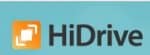

 A technophile with a love for words, Joseph Gildred utilizes his degree in comparative literature and background as an information technology analyst to ponder the future of human ingenuity. Not one to sit still for too long, Joseph joined the team because cloud technology and hopping from place to place go hand in hand. He has roots in Belgrade, Maine.
A technophile with a love for words, Joseph Gildred utilizes his degree in comparative literature and background as an information technology analyst to ponder the future of human ingenuity. Not one to sit still for too long, Joseph joined the team because cloud technology and hopping from place to place go hand in hand. He has roots in Belgrade, Maine.