Microsoft Azure Review
Probably one of the most popular IaaS providers out there, Microsoft Azure offers competitive pricing and fast speeds, as well as integration with a host of third-party transfer software. Read our full Microsoft Azure review for the complete picture.

For those looking for a capable cloud infrastructure service to host files, Microsoft Azure provides reasonable pricing and even deeper global infrastructure than the popular Amazon S3. Azure also works well with configurable third-party software such as online backup client CloudBerry Backup and cloud storage client Storage Made Easy.
Coming up in this Microsoft Azure review, we’ll break down costs, server network, user experience, security and support to show you why it ranks as the best cloud IaaS option available.
Don’t forget to read our CloudBerry Backup review and Storage Made Easy review for information on our two favorite Azure-friendly tools, too.
Alternatives for Microsoft Azure
- 1
- Sync Folder
- Sync Folder
- File Link Sharing
- File Link Sharing
- Folder Sharing
- Link Passwords
- Folder Sharing
- Versioning
Free - 2
- Sync Folder
- Sync Folder
- File Link Sharing
- File Link Sharing
- Folder Sharing
- Link Passwords
- Folder Sharing
- Versioning
Free - 3
- Device synchronization
- Sync Folder
- Sync Folder
- Shared Folders
- File linking
- File Link Sharing
- Microsoft Office Integration
- Google Docs Integration
- File Link Sharing
- Folder Sharing
- Link Passwords
- Monitor user activity
- Folder Sharing
- Versioning
Strengths & Weaknesses
Pros:
- Huge server network
- Reasonable costs
- Strong user experience
Cons:
- Pricey support
Pricing
Many products and services fall under the Azure umbrella, all with different costs. That includes the Azure App Service, Azure Virtual Machines and Azure Container Service. Hosting files for backup or storage requires the use of Azure Blob Storage, which is designed for unstructured data.
Like most IaaS solutions, you’re charged for what you use, which provides a scalability advantage over traditional cloud storage and online backup services.
That said, calculating costs for Azure can get tricky since they include per-gigabyte fees for both storage and usage. We’ll cover the prices, but, if you need a more accurate estimate, Microsoft provides a storage calculator that’ll help.
Azure Storage Rates
Microsoft charges based on total gigabytes stored in Azure Blob Storage each month. There’s no minimum storage amount required, so you can store as little data as you want.
There’s also no ceiling.
There are three types of Azure Blob storage: hot, cool and archive. Hot storage is optimized for frequent access. You’ll pay more for storage, but less for usage, than you will with cool or archive storage. It’s the best choice of the three for file sync and share and ideal for those who use Storage Made Easy.
Cool storage is optimized for infrequent access while archive storage is for rare access. Use the former for short-term backup and the latter for long-term.
Microsoft also offers local redundant storage and geographically redundant storage . GRS prices are considerably higher because files get stored within multiple data centers, while LRS only uses one. Unless you’re building out a content-delivery network or have offices around the world, LRS should suffice.
The costs of LRS hot storage are much more expensive than Wasabi or Backblaze B2, but more than reasonable for an IaaS with a server network of Azure’s size. For comparison, hot storage with Rackspace Cloud Files costs $100 per terabyte, more than five times the cost of Azure (read our Rackspace Cloud Files review).
Amazon Glacier, well-known as a long-term backup solution, has higher storage costs than Azure’s archive storage. Many IaaS providers also only provide hot or archival storage options. We like that Microsoft provides a middle-ground option.
Azure Usage Rates
Microsoft supplements its reasonable storage costs with equally reasonable usage costs. Most notably, there are no charges for egress for hot storage. Egress refers to file downloads, which most providers charge for.
There are egress charges for both cool and archive storage. Cool storage also includes data upload fees.
Not matter which kind of storage you use, there are charges for API calls, which is something you’ll want to pay attention to if you intend to use Azure for application development. You can find those costs here.
If you want to give Azure a trial run before committing, you can sign up for a free 5GB account that’s good for one year.
Server Network
Microsoft maintains cloud data centers in 52 spots around the globe, and access to Azure is available in 140 countries.

North America has the most facilities with 13, all but two of which are in the United States. Europe has eight, with several more on the way. The Asia-Pacific region is well-served, too, with facilities in China, South Korea, Japan, Singapore and Australia.
There’s just one data center in South America, located in Brazil, and none in Africa or the Middle East, though Microsoft has four listed for launch.
For comparison, budget IaaS option Backblaze B2 has one data center location, in California. Amazon S3 has 14 spread across the world. Google Cloud has 16.
You get the picture. In terms of server facilities, Azure far surpasses the rest of the field. While that doesn’t necessarily mean you’re going to get faster service with Azure, it doesn’t hurt.
Ease of Use
For this review, we’re interested in Azure as an option for hosting files. Like other advanced IaaS platforms, Azure does much more than that, including providing tools to build apps, host webpages and construct databases.
Due to its complexity, you may find it hard to get started with Azure, which is why we put together a guide to help. While focused on backup, our guide will give you an idea of how to set up Azure for file storage, so we won’t go into it in as much depth here.
To keep files in Azure Blob Storage, create a storage account by logging into the Azure dashboard and clicking “storage” in the “getting started” window.

On the next page, under the Azure marketplace pane on the left, click “storage” again. A new pane will populate to the right with a list of featured apps. Click the one that says “storage account.”

Next, create a storage account. In IaaS parlance, you’re creating a bucket or container, but Microsoft doesn’t use either of those terms. You’ll need to give your account a name, pick an account type and choose a data center location.

For account types, you can select blob storage, general-purpose v1 or general-purpose v2. Pick general-purpose v2 for most cases. It supports all the latest Azure storage features, blob or otherwise, and provides the best pricing.
Click “create” and you’ll be ready to upload files once you’ve obtained the API key for that storage account. You can find that key by clicking the “access keys” link in the Azure portal.

With these keys and your account name, you’ll be able to integrate Azure with third-party applications designed to move files.
Client options include simple upload-and-download apps like those among our best file-transfer clients and more developed tools such as Duplicati, Arq, CloudBerry Backup and Storage Made Easy. You could also setup a network drive pointing to Azure using a tool like Mountain Duck.
While Microsoft’s IaaS solution might not be as easy to use as Wasabi or Backblaze B2, neither of those offer as complex a range of services. Once you get over the initial learning curve, Azure provides an attractive and user-friendly interface to create and manage storage accounts.
Security
When creating your storage account, you’ll be given an option to encrypt all data stored server-side. Known as at-rest encryption, this approach provides some assurance that a server breach won’t result in readable copies of your files being stolen.

Azure uses advanced-encryption standard for an encryption protocol, set to 256 bits. That’s the protocol recommended by the U.S. National Institutes of Standards and Technology and the one most used by cloud providers.
Encryption keys are managed by Microsoft and stored on a separate server from your data. There’s no option for private, end-to-end encryption, but that’s the norm with a cloud IaaS service. If that level of protection is something you require, many third-party tools that pair with Azure offer client-side encryption.
To guard against password theft that would allow others to log in to your Azure dashboard and cause havoc, you can enable two-factor authentication. 2FA requires an additional security credential when logging into Azure on an unfamiliar machine. You can receive this code as a text message or go with an authenticator app like Google Authenticator.
Both physical and virtual contact to the Azure data center network get monitored closely. Data center access is funneled through a single access point, with the rest of the center blocked off by tall fences. Facilities are patrolled by guards and monitored 24/7 by closed-circuit TV, including cameras on the front and back of every server rack.
Support
In order to receive full support for Azure from Microsoft, you have to sign up for a support plan. If you don’t pay for support, you’ll only get help with billing and subscription issues from Microsoft, though you can use the support forums for technical issues.
There are four support plan levels available: developer, standard, professional and premier. Plans for support don’t come cheap. The least expensive, developer support, costs $29 a month. Standard support costs $100 and professional costs $1,000.
Premier support requires calling Microsoft to get a quote.
The developer plan should suffice for non-production environments, including backup and cloud storage, giving you email support during business hours. For $29 a month, we’d expect telephone support to be included, but that requires the standard plan. Then again, a similar support plan with Google Cloud costs $150 a month, so, by comparison, Azure’s ask seems reasonable.
Response times are estimated at under eight business hours for the developer plan. More expensive plans get faster responses depending on issue severity. For North America, business hours run from 6 a.m. to 6 p.m. PST, Monday through Friday. In most other countries, support hours are between 9 a.m. and 5 p.m. on weekdays.
For DIY guidance, Azure maintains online documentation and a knowledgebase that covers many common questions. The knowledgebase can be searched or you can browse topics by product and tags like “backup” or “billing.”
Microsoft’s DIY resources run deep and its user forum is active, but those advantages don’t outweigh the cost of its support plans to create a favorable impression.
Final Thoughts
If you can overlook its pricey support plans, there’s much to admire about Microsoft Azure. Compared to similar IaaS services like Amazon S3 and Google Cloud, storage rates are lower and the server network is bigger. We’re big fans of its attractive and easy-to-use web interface, too.
We rank Azure as the best cloud IaaS solution available, even if it has a long way to go before matching Amazon’s market numbers. Of course, we’re open to differences in opinion. Share your own thoughts about Azure in the comments below, and thanks for reading.

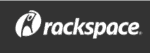
 A technophile with a love for words, Joseph Gildred utilizes his degree in comparative literature and background as an information technology analyst to ponder the future of human ingenuity. Not one to sit still for too long, Joseph joined the team because cloud technology and hopping from place to place go hand in hand. He has roots in Belgrade, Maine.
A technophile with a love for words, Joseph Gildred utilizes his degree in comparative literature and background as an information technology analyst to ponder the future of human ingenuity. Not one to sit still for too long, Joseph joined the team because cloud technology and hopping from place to place go hand in hand. He has roots in Belgrade, Maine.