MiMedia Review
MiMedia is an interesting services that focuses mainly on, well, media files. It offers plenty for users, including a fairly friendly pricing scheme, but its interface and support system could use some definite improvement.
MiMedia is a personal cloud storage provider that focuses on storing your photos, videos, music and documents. It was launched in 2010 to help you organize and manage the files that hold your memories and documents. In this MiMedia review, we’re going to see how the company managed to do that and what other features it offers to make it a good Dropbox alternative.
It has good upload speeds, interesting features and decent pricing, but MiMedia needs to improve its support and the user experience if it wants to compete with the best cloud storage providers. If you want to know more, read on. We’re going to go into detail about specific areas of the service and give our final thoughts at the end.
Alternatives for MiMedia
- 1
- Sync Folder
- File Link Sharing
- Folder Sharing
- Versioning
- 2
- Sync Folder
- File Link Sharing
- Folder Sharing
- Versioning
- 3
- Sync Folder
- File Link Sharing
- Folder Sharing
- Versioning
- 4
- Sync Folder
- File Link Sharing
- Folder Sharing
- Versioning
- 5
- Sync Folder
- File Link Sharing
- Folder Sharing
- Versioning
Strengths & Weaknesses
Strengths:
- Fast
- Decent value
- 10GB free plan
- Good sync & share capabilities
Weaknesses:
- Poor user experience
- Weak support
Features
Cloud storage services make it easy to move your work to the cloud, share your files and collaborate with others. They also reduce your dependence on your hard drive, which might break or crash.
MiMedia lets you upload documents, but you can’t edit or collaborate on them. The services focuses more on media files. If you need a cloud storage service that’s good with photos and videos, but can support many other file types, as well, and offers a lot of features, read our best cloud storage for photos and videos piece.
If you’d rather skip the list and read about the top pick, refer to our pCloud review.
When you upload photos, MiMedia shows them on the “photos” page. You can only sort them by date taken and date added. Filter can select all photos or just your favorites, which you mark by clicking the heart icon.
You can also add captions to your photos.

If you click the year in the upper left corner of the “photos” page, you can see your photos sorted by month and year. Accessing them can be a pain, though. The app navigated us to a different year than the one we clicked.
The search icon in the upper right lets you search through your photos by name. The main menu has several features: “favorites,” “this day,” “discover,” “collections” and “MiDrive.” “Favorites” presents your favorite media.
“This day” shows you an animation consisting of your photos taken on a specific day accompanied by background music.
“Discover” scans your tags and displays your photos in groups according to them. It also shows a Google map, which we believe is supposed to be where you took the photos, but the feature is still in development.
“Collection” groups your photos and videos, while “MiDrive” is a space in which you can upload files and invite users. We’re going to talk more about it in the sharing category below. You can leave comments on photos in it and edit their layout.
When you click a photo, you can see it enlarged and modify it. There is only one photo editing option: rotate. Consider that it is a service dedicated to media files, we expected it to have basic editing options. Others apps have them, including Flickr and 500px, both of which are on our best photo management apps list.
With the photo enlarged, you can share it, add it to a MiDrive or collection, manage its tags, download it or delete it.
The MiMedia desktop app also lets you use it to specify sources from the cloud for your desktop wallpaper. The time interval for changing wallpapers could be as short as 10 seconds or as long as one day. The same goes for a screensaver.
Pricing
Pricing is best if the service has plans that are good value, which means you get a lot for your dollar. More storage for less, several plans and and many features are all good indicators that you’re getting good value. If cheap plans are your chief concern, refer to our best deals in cloud storage.
We like to see a free plan or trial, too, so you can test the service. MiMedia has four plans, which differ in the amount of storage they offer.
The free plan, called Starter, provides 10GB of storage. That’s not much, but it’s enough to store some of your media files and get a feel for the service.
The next plan, Basic, charges $7.99 per month, or $85 for the year, and gives you 500GB of storage.
If you need more, you can subscribe to the Plus plan, which offers 1TB for $9.99 per month or $100 a year. That’s a good value, but Sync.com, our overall top pick in cloud storage, offers 2TB for $96 per year. For more on it, read our Sync.com review.
MiMedia has its own 2TB plan, called Premium, but it costs $15.99 per month or $160 for the year. That’s far from the best value on the market.
Ease of Use
MiMedia is available for Android, iOS, Windows and macOS. There’s also a web app, which has a modern interface that is attractive and easy to use.
The front page displays a collection of your photos behind the main menu. The menu is near the middle of the page and shows your options. The left side presents the types of files you can upload. Clicking one will send you to the page corresponding to that file. The right side lets you access features and your user profile.
When you move off of the home page, the menu transforms into a button in the upper left that shows your options when you hover over it. An attractive drag and drop feature makes it easy to upload files.
Uploading takes the form of notifications on the right, which don’t cover the work area, so you can keep working while you wait for it to finish.
Scrolling through your photos isn’t as smooth as it could be, though, because image thumbnails first appear blurry and take a second to sharpen enough that you can see the actual photo.
Deleting photos isn’t much better because you have to select each one manually, which is tedious and downright awful if you have a lot to do. Google Photos lets you select and deselect your photos in a user-friendly way, so check it out if you want a better user experience.
Playing videos works without a hitch, but the same can’t be said for music. You can’t click on a track to play it. Instead, you have to select it, then add it to the queue. On top of that, the track didn’t start playing for us.
File Sync & Sharing

You can only sync photos, videos, music and documents and the desktop app scans for them automatically. It selects all the files it finds and gives you the option to exclude individual or types of files by selecting the applicable buttons at the top. You can set parameters for automatic exclusion in the settings menu.

You can upload photos from your computer, social media and other cloud storage. Possible sources include Dropbox, Facebook, Flickr, Google and Instagram. We tried Flickr and got stuck in the select folders menu. When we tried Google, nothing happened. Suffice it to say, uploading from external sources needs fixing.
The desktop app doesn’t follow the classic sync model because there’s no specific sync folder. Rather, MiMedia scans for supported files and shows you a list of folders that contain them. They are preselected by default, but you can pick and choose.
You can right-click any folder in your system files manager and choose MiMedia’s “upload once” option. It works like syncing a folder with other services.
If you want to “sync” your content, you have to select the little gear icon in the desktop app, navigate to “downloads,” then click “download now.”

You can share single or multiple photos to Facebook or Twitter or via email.

If you need to collaborate with others, you can create a MiDrive, which is like a collection for your photos that lets you invite people to it.
Speed
It took around 12 minutes on average to upload 525MB of photos, which is as fast as theoretically possible. Our connection was done over WiFi out of Belgrade, Serbia with an upload speed of 6 megabits per second and a download speed of 102 Mbps.
On our first try, a couple of photos lagged, but they were uploaded, regardless.
Security & Privacy
Working online, including storing your files in the cloud, has risks. Once the files are online, hackers and other malicious individuals won’t hesitate to target them. That means good security is a must.
Cloud security uses many protocols and encryptions to protect your files in transit and at rest. They include the TLS protocol to stop man-in-the-middle attacks, two-factor authentication to prevent access if someone steals your login credentials and private, end-to-end encryption to ensure your privacy by keeping anyone but you from reading your files.
MiMedia doesn’t use many of those, but it encrypts your files during transfer using 128-bit SSL encryption. Once on the server, redundant architecture keeps your data safe from accidents.
The company also commits to privacy by saying that only someone with your credentials can access your data, so make sure to create a strong password or use one of our best password managers.
Support

MiMedia has an FAQ divided into many sections, which makes it easy to find what you’re looking for. Sections include “account,” “security,” “mobile app” and more. A bar at the top of the page lets you type in your question to filter through the topics. It also says you can “ask” the question, but there’s no form to submit it to the support team.
That said, there is a form you can reach by going to the “about us” page and clicking the “reach out to us” link. The page showed a couple of errors when we opened it and reported that we needed to make corrections before submitting our question, but it didn’t make it clear what those were.
Phone and chat support aren’t mentioned so we assume they are not available.
Final Thoughts
MiMedia is a service that lets you handle your media files and documents. It has features that let you filter them and create collections. MiDrive is interesting because it lets you invite others to your collection and get their feedback.
That said, ease of use needs work. Basic operations, such as deleting and selecting photos, are a chore, scrolling through photos is tedious and playing music doesn’t work.
You won’t experience slow upload speed with MiMedia, though. Security is decent, with protection for your media during transfer and redundant server architecture to safeguard your files. The same can’t be said about support, as it only has an FAQ and a contact form that doesn’t work.
If you require a top-notch service to handle your media you should look to our best cloud storage providers, but if you don’t have many files, need to upload them fast and won’t be bothered by a couple of quirks, give MiMedia a shot.
What do you think about MiMedia? Let us know in the comments below. Thank you for reading.

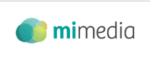

 Branko has a bachelor’s degree in software engineering and likes to write cloud storage, backup and privacy laws. Naturally, he thinks Assange and Snowden are champions of the internet age. In his spare time, he does all sorts of stuff, including photography, reading, salsa dancing and learning languages. He also likes barbecue, hiking, traveling and skiing. Favorite movie never made: Jodorowsky’s Dune.
Branko has a bachelor’s degree in software engineering and likes to write cloud storage, backup and privacy laws. Naturally, he thinks Assange and Snowden are champions of the internet age. In his spare time, he does all sorts of stuff, including photography, reading, salsa dancing and learning languages. He also likes barbecue, hiking, traveling and skiing. Favorite movie never made: Jodorowsky’s Dune.