Cloud Storage Provider Comparison 2020
Cloud storage is an increasingly complicated field with more and more providers entering the fray. Researching all the different options and finding the provider that’s right for you can be a gargantuan task, which leaves many people just picking one of the big names, like Dropbox, Google Drive or OneDrive. We’ve reviewed all the different options out there and put together this cloud storage comparison to make the process easier.
- 1
- Sync Folder
- File Link Sharing
- Folder Sharing
- Versioning
- 2
- Sync Folder
- File Link Sharing
- Folder Sharing
- Versioning
- 3
- Sync Folder
- File Link Sharing
- Folder Sharing
- Versioning
- 4
- Sync Folder
- File Link Sharing
- Folder Sharing
- Versioning
- 5
- Sync Folder
- File Link Sharing
- Folder Sharing
- Versioning
- 6
- Sync Folder
- File Link Sharing
- Folder Sharing
- Versioning
- 7
- Sync Folder
- File Link Sharing
- Folder Sharing
- Versioning
- 8
- Sync Folder
- File Link Sharing
- Folder Sharing
- Versioning
- 9
- Sync Folder
- File Link Sharing
- Folder Sharing
- Versioning
- 10
- Sync Folder
- File Link Sharing
- Folder Sharing
- Versioning
- 11
- Sync Folder
- File Link Sharing
- Folder Sharing
- Versioning
- 12
- Sync Folder
- File Link Sharing
- Folder Sharing
- Versioning
- 13
- Sync Folder
- File Link Sharing
- Folder Sharing
- Versioning
- 14
- Sync Folder
- File Link Sharing
- Folder Sharing
- Versioning
- 15
- Sync Folder
- File Link Sharing
- Folder Sharing
- Versioning
- 16
- Sync Folder
- File Link Sharing
- Folder Sharing
- Versioning
- 17
- Sync Folder
- File Link Sharing
- Folder Sharing
- Versioning
- 18
- Sync Folder
- File Link Sharing
- Folder Sharing
- Versioning
- 19
- Sync Folder
- File Link Sharing
- Folder Sharing
- Versioning
- 20
- Sync Folder
- File Link Sharing
- Folder Sharing
- Versioning
- 21
- Sync Folder
- File Link Sharing
- Folder Sharing
- Versioning
- 22
- Sync Folder
- File Link Sharing
- Folder Sharing
- Versioning
- 23
- Sync Folder
- File Link Sharing
- Folder Sharing
- Versioning
- 24
- Sync Folder
- File Link Sharing
- Folder Sharing
- Versioning
- 25
- Sync Folder
- File Link Sharing
- Folder Sharing
- Versioning
- 26
- Sync Folder
- File Link Sharing
- Folder Sharing
- Versioning
- 27
- Sync Folder
- File Link Sharing
- Folder Sharing
- Versioning
Our video below will give you an overview of the questions you should ask yourself before picking a cloud storage provider.
Then we’ll give you a detailed explanation of everything you should take into consideration, such as the different types of storage, the most important features and the benefits of using the cloud. Finally, we’ll take a look at the four best cloud storage and backup services, and the advantages and disadvantages of each.
Cloud Storage Providers – How to Make Your Cloud Choice
The phrase “cloud storage” is often used as an overarching term to refer to all types of non-local storage. However, it’s also a specific category of storage clouds — such as Google Drive or iCloud Drive — that include features like sync and share.
This type of storage in the cloud usually takes the form of a folder located on your computer where you can drop any files that you want to store online. This folder is then synced with the providers servers, while a local copy is retained on your device.
If what you’re looking for is a way to secure specific files and folders, such as work documents or photos, then this type of storage service is probably your best bet.
On the other hand, if what you want is to backup an entire device, or software that will go through your existing file structure and perform a backup automatically whenever anything changes, then you’re better off going with a backup service, such as IDrive or Backblaze.
Cloud Storage vs Online Backup: What “Cloud” Do You Need?
Cloud Storage
Cloud storage is the general term used for all kinds of online storage providers. On top of this, it’s usually used to distinguish services that utilize file syncing, which means that a copy of your files is kept locally on your device. Examples of such services include Dropbox, Google Drive and Microsoft OneDrive. Features like file sharing and collaboration tools are commonly included in these kinds of services.
Online Backup
Online backup is another form of storage that focuses on backing up data from your device to the cloud. Usually this includes some sort of automatization, which can come in the form of regularly scheduled backups or the continuous monitoring and uploading of your files. Generally, these services do not include features like file sync, sharing or collaboration tools.
Online Storage
Online storage, like cloud storage, can also be used as an overarching term. More specifically, it can also refer to storage services where you can upload your files without having to keep a copy locally.
File Sync and Share
File sync and share are core features of most cloud storage solutions. File syncing means that you place the files you want to upload to the cloud in a folder on your device, which are then copied (or synced) with the cloud. File sharing, on the other hand, usually involves creating a link that you can send to other users to grant them access to said file.
One-Click Hosters & Cyberlockers
One-click hosters, also known as cyberlockers, are services that you can use to upload files for sharing without creating an account. This provides a great degree of anonymity and results in these services often being used to distribute pirated content. Services like WeTransfer and pCloud Transfer are examples of this kind of storage.
The Benefits of Using the Cloud
No More File Attachments
Cloud storage allows you to send files to other people without having to attach them to emails. This gets around the restrictive 25MB size limit on email attachments and also makes it easier to share files with multiple users.
Syncing: Most Up-to-Date File Versions
Through file synchronization, you can ensure that you always have the most up-to-date version of files across all your devices or between different users.
Collaboration for Teams and Businesses
Cloud storage solutions commonly include collaboration tools. This is especially handy for teams and businesses, as it allows different users to work on the same file or document simultaneously without having to send the file back and forth.
Backup Important Information
If your computer breaks down, cloud storage services can ensure that you don’t lose access to vital files, such as important documents or treasured photos. Although you could accomplish the same thing with an external hard drive, cloud storage is far safer and also saves you the trouble of manually transferring your files.
Offline Access
Unlike online storage or cryptolockers, cloud storage solutions with file-sync functionality allow you to have offline access to your files stored on the cloud.
Cloud Storage Advantages & Disadvantages
Advantages
- Offline access to files
- Sharing functionality
- Collaboration tools
Disadvantages
- Requires you to manually place files in storage
- Caps on storage space
- Doesn’t allow you to create a full disk-image
Online Backup Advantages & Disadvantages
Advantages
- Automatic backups
- Potentially unlimited storage
- Create a complete copy of everything on your device
Disadvantages
- No offline access
- No collaboration tools
- Often no sharing capabilities
Budget: Cheap or Free Cloud Storage Providers
Many cloud storage and backup providers offer a free plan with limited storage capacity. Generally, this means offering somewhere between 5GB and 20GB of free storage in the cloud, depending on the service.
Of our top cloud storage providers listed below, Sync.com, pCloud, OneDrive and Icedrive offer free plans. Sync.com and OneDrive both come with 5GB of storage for free, while pCloud and Icedrive offer 10GB.
Although free cloud storage plans come with significant limitations, there are plenty of cheap budget options available if you’re looking for the most bang for your buck. Microsoft OneDrive does well in a cloud storage price comparison, as an Office 365 subscription gives you 1TB of storage for $5.83 per month, in addition to access to all the Office 365 applications.
If you’re an Amazon Prime subscriber, then Amazon Drive might be a better budget option. All Amazon Prime users get 5GB of free storage space, which you can upgrade to 1TB for $4.99 per month.
When it comes to our top backup providers, only IDrive offers a free plan that comes with 5GB of storage. This isn’t a huge amount, but the upside is that you have access to all of the service’s features, which is great. Although there aren’t a lot of options for free cloud backup software, there are plenty of services available at a very reasonable price.
Backblaze and Carbonite both provide you with unlimited storage for $6 per month, while IDrive gives you 2TB or 5TB for just $5.79 or $8.29 per month, respectively. Acronis True Image is the most expensive of the bunch, as 1TB of storage will run you $8.33 per month, though there are cheaper plans with less storage available.
Cloud Storage Services: Enterprise, Business or Personal Use?
Enterprise/Business
Cloud storage services intended for business or enterprise generally feature much more advanced user controls. This allows you to set up multiple users and groups, which can be given different permissions. Usually these services will charge you per user, rather than per device or by the amount of storage.
Personal Use
Cloud storage designed for personal use, on the other hand, generally doesn’t include multiple users or group functionality. Instead, they focus on backing up one or multiple devices for a single user, and charge per device or by a specific amount of storage capacity.
Families
Finally, a good family cloud storage solution will be something of a hybrid between the two previous use-cases. Many providers offer family plans that allow you to create multiple users on the same license, which will allow you to easily sync and share files with your family members.
How Safe Is Cloud Storage?
When you’re storing your files on the cloud, it’s important that you can be confident that no one will gain unauthorized access to them. The security of cloud storage — whether it’s protection from cybercriminals or government agencies — varies greatly depending on the provider.
The most important factor when it comes to cloud security is encryption. AES 256-bit is the gold standard for this, but 128-bit is also usually sufficient. This protects your files while they’re on the server, but you’ll also want a service that uses SSL/TLS to keep them safe while in transit.
Two-factor authentication is another feature that greatly improves the security of a storage service. This allows you to designate a device that will receive a one-time code whenever you attempt to log in to the service. This protects you in the event that someone gets a hold of your password, as well as preventing anyone from brute-forcing your account.
Another important part of cloud security is the concept of “zero-knowledge.” A zero-knowledge service is one that lets you manage your own encryption key (also known as private encryption), which means that no one but you will be able to decrypt your files.
This is an added level of security that is especially useful if the service’s data centers are located in a country with poor cloud privacy laws, such as the U.S.
Private encryption does come with some drawbacks though. First of all, if you forget your password, then the service won’t be able to recover it for you. This means you’ll lose access to all your files stored on the cloud, so make sure to install a password manager if you want to enable private encryption.
Another drawback is that private encryption severely limits collaboration features, as other users won’t be able to access your files.
Best Cloud Storage 2020: Our Favorite Cloud Storage Providers
Finding the right cloud storage for you is an individual decision that will depend greatly on your specific requirements. However, we’ve put together a short list of what we think are top contenders for most users. If you’re interested in a more detailed breakdown of any of these, make sure to check out the full reviews.
Sync.com — A secure cloud storage service at a reasonable price
Sync.com tops our list of the best cloud storage by focusing heavily on security while not sacrificing too much when it comes to advanced features. Unfortunately, though, its end-to-end encryption means that its upload and download speeds are on the slower side.
The service is zero-knowledge, meaning only you can decrypt your files. Given the extensive security, the service is also priced very reasonably, though there are no monthly plans, which can be a problem for some users.
It also offers mobile apps for iOS and Android, allowing you to access your files on the go. Sync.com also includes extensive sharing functionality, as you can adjust all sorts of settings for your shared links, such as download limits, email notifications and passwords.
Pros
- Great security & privacy
- Reasonable prices
- Extensive sharing functionality
Cons
- No monthly plans
- Clunky interface
pCloud — Feature-rich and fast cloud storage at an excellent price
pCloud is our pick for the best online storage for photos that isn’t a dedicated photo storage solution. It’s good for much more than just photos, though, as it’s an incredibly easy to use cloud storage service with file syncing that allows you to keep your existing folder structure. File sharing can be done in multiple ways, and you even get usage statistics for your shared files.
If you like pCloud and know that you’ll be using it for a long time, its lifetime plans make it the cheapest cloud storage out there, as you get 500GB of storage in perpetuity for a one-time fee of $175.
Unfortunately, you have to pay extra for zero-knowledge encryption, which is an unusual move, to say the least. If you do pay for it, though, you ensure that your files can’t be decrypted by pCloud and handed over to a third party.
Pros
- Lifetime plans
- Sync your existing file structure
- Extensive file-sharing features
Cons
- Encryption purchased separately
- No document integration
Tresorit — Business storage focused on security and privacy
Tresorit is another cloud storage service with a heavy emphasis on security. To this end, it offers strong zero-knowledge encryption, two-factor authentication and a very clear privacy policy. It’s a bit more expensive than most other entries on this list, though, with a pricetag of $12 per user for its cheapest plan.
Tresorit is primarily intended for businesses and professional use, but private individuals can still sign up for the service, though they’ll find a lot of the features (such as advanced controls for groups and users) not very useful. The software is compatible with Windows, Mac, Android, iOS and Linux, which means you’ll be able to use it pretty much regardless of what device you have.
Pros
- Great security & privacy
- Compatible with most devices
- Fantastic user management
Cons
- Expensive
- No block-level file sync
Icedrive — Cheap cloud-based storage focused on ease of use
Icedrive stands out mainly due to its beautiful interface design, which makes it a pleasure to use, as well as its excellent prices. It offers more free storage than most other services (10GB), and its 1TB plan is only $4.19 per month if you sign up for a full year. Unfortunately, it’s a bit light on features, so if you’re looking for a lot of advanced functionality, Icedrive might not be for you.
Icedrive’s approach to cloud storage is unusual in that there’s no actual file syncing going on. Instead, your files are kept purely on the cloud while the ones you see on your device are merely icons that download the file in real time when you open it. Although this does free up space locally on your device, it also means you won’t have offline access to your files.
Pros
- Great interface design
- Solid security & privacy
- Reasonable prices
- Generous free plan
Cons
- Somewhat lacking in features
- No offline access to files
- No collaboration tools
Other Cloud Storage Providers to Know
Final Thoughts
Now that we’ve compared our top picks for data storage, we hope that you’ve found answers to all your questions about cloud storage. With the information presented here you should be able to make an informed decision and pick the cloud based storage that best fits your needs.
We’d love to hear what you think of our comparison. Do you still have unanswered questions about using the cloud for storage? Did we leave out your favorite storage service? Let us know in the comments below. Thank you for reading.

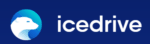
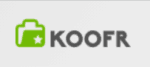



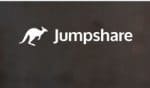
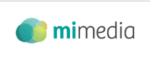
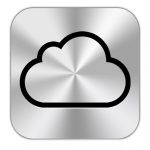
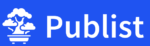
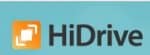
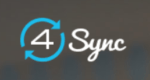
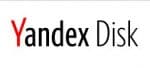

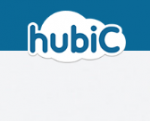



 Mauricio is the ultimate shot-caller at CommQueR.com. Having founded the site on a cold and rainy summer’s night in Hamburg back in 2013, he’s been working hard on making it the most authoritative resource for reviews on the internet. Currently his main concerns are industry relations and affiliate management, where his BA in Business Communication Management comes in very handy. Reach him at mauricio [at] commquer.com, though he’s a busy man so he’ll ask you to get straight to the point.
Mauricio is the ultimate shot-caller at CommQueR.com. Having founded the site on a cold and rainy summer’s night in Hamburg back in 2013, he’s been working hard on making it the most authoritative resource for reviews on the internet. Currently his main concerns are industry relations and affiliate management, where his BA in Business Communication Management comes in very handy. Reach him at mauricio [at] commquer.com, though he’s a busy man so he’ll ask you to get straight to the point.