OpenDrive Review
The only unlimited cloud storage provider out there, OpenDrive's appeal will be limited to people willing to deal with its odd pricing scheme and outdated interface.
The world of unlimited cloud storage has a population of one: OpenDrive. The cost is right, too, at just $9.99 per month, the same as 1TB of Dropbox Plus storage.
Cheap, unlimited storage is a nice draw, but execution is just as important. During this OpenDrive review, we’ll find out how the service ranks against the best cloud storage options available today.
If you’re just looking for the highlights, outside of its generous storage allotment, there’s quite a bit to like. OpenDrive is one of the few cloud service to offer both cloud storage and online backup functionality. It also provides zero-knowledge encryption, file sharing and mobile apps.
We were likewise impressed by the fact that the service comes with an integrated notes app and task-management capabilities. You can even share your account with multiple users — four on an unlimited plan — which is otherwise unheard of in the consumer cloud storage field.
While OpenDrive shines on paper, however, we found the service to be somewhat buggy, highlighted by slow and occasionally failed sync processes. The general user experience also feels a bit old-fashioned.
Keep reading to find out what else we did and didn’t like or test the service yourself with a free 5GB account.
Strengths & Weaknesses
Strengths:
- Unlimited cloud storage
- Good pricing
- Productivity tools
- Backup capabilities
- Multiple users
- Private encryption
Weaknesses:
- Slow sync speeds
- Occasional sync failures
- Limited support
- No two-factor authentication
Alternatives for OpenDrive
- 1
- Sync Folder
- File Link Sharing
- Folder Sharing
- Versioning
- 2
- Sync Folder
- File Link Sharing
- Folder Sharing
- Versioning
- 3
- Sync Folder
- File Link Sharing
- Folder Sharing
- Versioning
- 4
- Sync Folder
- File Link Sharing
- Folder Sharing
- Versioning
- 5
- Sync Folder
- File Link Sharing
- Folder Sharing
- Versioning
Features
OpenDrive is primarily a cloud storage service, though it also has limited online backup functionality. This makes it one of the few cloud services that try to do both, although we’d recommend a dedicated online backup service if redundancy is high on your list (we’ll subtly plug our overview of best data recovery solutions here).
Check out our guide on the differences between cloud storage and online backup to learn more about what each type of service can do for you. Our best online backup guide can point you to a dedicated provider, as well, if you need something with more oomph than OpenDrive.
As a cloud storage service, one of OpenDrive’s primary goals is to extend the space available to you on your hard drive by letting you store files on remote servers. It’s the only cloud storage service to provide unlimited storage (though it falls short when it comes to its free plan, read our best free cloud storage article for more information).
That benefit comes at a reasonable cost, too, which we detail in our pricing segment, next. Most people like won’t need that much space, though, and you can opt for less at a slightly lower cost.
Unlimited plans can’t be used to backup files from NAS devices, either, while capped storage plans can. See our best backup for NAS guide for other suggestions.
OpenDrive Servers
OpenDrive doesn’t provide a multiregional network of servers like some of the bigger names in the industry (i.e., Dropbox, Google Drive and OneDrive). It’s only data center is located in Phoenix, Arizona. That may impact speeds some; see our speed overview below section for the details.
In addition to providing file-storage space, OpenDrive also provides file-syncing capabilities. This means you can make edits to a file on one device, and see those edits reflected on another connected device in near real-time.
OpenDrive also provides a selective sync feature, though it’s a bit oddly implemented. Selective sync lets you store files only on the cloud and not your hard drive, so you can free up space.
OpenDrive can also be used to share files with others. The section of this review called “file sharing & sync” will discuss both features in depth.
Other key features include file versioning and deleted file retention. File versioning lets you rollback unwanted file changes, including inadvertent corruptions. You can store up to an impressive 99 versions for each file.
Deleted files are kept for up to 90 days in a recycle bin, so you can recover them if accidentally erased.
While a smaller player in the market, one of the interesting things about OpenDrive is that it tries to pull off some big player moves. Like Dropbox, it provides a notes application and task management.
You can also create and edit text documents, spreadsheets (.xls) and presentation files from the OpenDrive browser.

These tools are slow and don’t pack much in the way of features, however, unlike the excellent integrated Google Docs suite you get for free with a Google Drive account (read our Google Drive review).
We’re somewhat intrigued by the fact that an OpenDrive personal account lets you do something more traditionally belonging to business cloud storage tools like those found in our best enterprise file sync and share roundup: you can share your account with other users.
Up to four users can use a single subscription, and as the account owner you’ll be able to manage permissions for them. Given that it provides unlimited cloud storage space, this is a pretty tempting proposition for budget shoppers.
Supported computer operating systems include Windows and Mac. There’s no native Linux client, but you can use WebDAV to connect that OS to your cloud storage.
Mobile apps are available for Android and iOS that let you not only access cloud files, but automatically protect mobile files and stream media.
Overall, the OpenDrive feature list is pretty impressive, with both expected (sync, sharing, versioning) and unexpected (notes, task management, backup) inclusions. However, as we’ll see, the execution doesn’t always keep pace.
Pricing
OpenDrive provides a free plan with 5GB of online storage if you’d like to check it out. Infrascale has added some additional incentives to get more free storage like 2GB for a review, 500MB for a tweet and 500MB for following the company on Facebook or Twitter.
If you’re serious about using OpenDrive, you’ll want a paid subscription. The service provides an interesting mix of options, headlined by its unlimited storage plan for $9.99 monthly or $99 annually.
If you opt for a free 5GB account, OpenDrive imposes activity restrictions like a 1GB per day bandwidth limit and 100MB file limit.
Unlimited plans don’t have any such limits. Capped plans do limit bandwidth, although the lowest cap is reasonable 25GB per day and you can pay to increase that all the way up to 5TB.
The cost of OpenDrive compares favorably to other cloud storage options. Dropbox, for example, limits to you to 1TB for the same cost as OpenDrive Unlimited. Even Sync.com’s 2TB, $8 per month plan — one of the better deals in cloud storage (read our Sync.com review) — loses some luster in comparison.
Ease of Use
Signing up for OpenDrive takes a few seconds, after which you’ll be granted access to the browser UI and can download the desktop client.
The browser experience feels a bit dated and doesn’t seem quite as intuitive as some of the more modern options like pCloud (read our pCloud review). However, that doesn’t mean its difficult to use so much as a little boring.

Navigation icons along the left side let you switch between views for:
- Files: view the files you’ve stored in the cloud
- Notes: view notes you’ve created
- Tasks: view your task lists
- Users: manage access to your account
- Settings: configure setting
- Support: get help from OpenDrive
The files view is further divided into folders for your documents, music, pictures and a public folder. These are just the default folders; you can create more as you like. There’s also a “secure” folder that’s protected with private encryption.
At the top of the files view, on the right, you’ll find buttons for uploading and downloading files. However, the browser interface uses drag and drop, too, for convenience.

Each account can have up to four users, which as the account owner you can add from the “users” view.

Users can be given view or edit permissions for both folder and projects, which are groups of folders. You an also limit their storage and daily bandwidth.
The ability to overview usage statistics isn’t given a place of prominence, for example as a central dashboard. Instead, you’ll need to to go into “settings” to view that stuff, and the presentation leaves a bit to be desired.
However, you can see figures for storage space used, and graphs for uploads, downloads and bandwidth used over time.
Much of your use won’t take place over a browser, but through your computer file system. Like most cloud storage tools, OpenDrive uses the sync folder model popularized by Dropbox (read our Dropbox review for the story behind that).
The OpenDrive sync folder is easy enough to use; we’ll point out some trouble performance issues later in this review, however.
OpenDrive also has a desktop UI that you can use to manage sync and backup processes.

For backup, you can only add individual folders and files one at a time to you backup plan, making it much harder to use for this task than a smarter service like Backblaze (read our Backblaze review).
You can, however, set backups to run continuously or on a set schedule.

OpenDrive also has options to let you automatically exclude or include files based on file type, age or size.

Moving on, you can access OpenDrive cloud storage from your smartphone using apps available for Android and iOS. The apps are better designed than the browser experience, and can be used to preview files and even stream media (except for .mkv files, for some reason).

Files can be set for offline access and are shareable. You can also set a phone up to automatically send valuable content like photos, videos and notes to the cloud.
We did have the mobile app crash on us a few times during use. A few others mention the same issue in the Google Play Store comments for OpenDrive, as well as noting slow performance and even glitches with lost files, so it seems like our issues weren’t a complete fluke.
File Sharing & Syncing
You can share content stored in the OpenDrive cloud from both the browser and mobile app. To do so from the browser, find the folder or file you want to share and click the “share” icon.

This creates a URL link pointing to the folder or file. If you pick a folder, individual links for content inside it will also get created, a nice touch that provides added control. You can then right-click on any linked content and choose “send by email.”

Beyond that, you’ll have to distribute links manually. There’s no option to drop links automatically into social media services like Facebook and Twitter. That’s not too bad; we’re more concerned about the absence of key settings, which are generally available on more privacy-oriented cloud solutions. Misses include an inability to set link permissions and password expiry dates.
You can set password permissions on individual files, but you have to right-click on a single file and select “properties” to do so.

That helps some, but link passwords and expiry dates directly connected to the share process are a better approach.
Sharing from the mobile app is a pretty simple but likewise limited. Just open any document, video, photo or other file, and tap the “share” icon to copy a file link to your clipboard.

OpenDrive sharing is overall just too limited to make our list of best cloud storage for file sharing, headlined by Sync.com, a service that hits everywhere OpenDrive misses.
Sync with OpenDrive is pretty straightforward, taking the sync folder model as mentioned earlier in this review. Once you install the desktop client, this folder will be created in your operating system and simply called “OpenDrive.”

Move a file into the sync folder and it will get send to the cloud, then on to any other devices connected to your OpenDrive account.
Any type of file can be synced, although if you’re on a tiered storage account, there is a minimum bandwidth restriction of 25GB per day that limits functionality. As noted earlier, you can pay to increase this limit.
OpenDrive provides selective sync to let you only store files in the cloud and not also on your hard drive. This is key for taking full advantage of that unlimited storage space. However, the implementation is weird: the option to use selective sync is hidden in OpenDrive’s clumsy desktop interface. You have to click a drop-down menu and select “move.”

Then, you can only select one folder or file at a time to move. Most cloud storage services let you manage selective sync for multiple folders and files at once, greatly speeding up the process.
We’ll get into just how efficient OpenDrive is at actually copying files in the next segment. However, we’ll point out now that we did experience failures trying to upload large files. Other user have complained about sync files not appearing in their cloud storage, too.
Speed
While the mechanism of sync is simple enough in concept, one of the things we’ve found here at CommQueR.com is that sync efficiency can vary greatly from one service to another, with Dropbox generally leading the way in execution.
To see just how well OpenDrive’s sync algorithms performed, we conducted a few file transfer tests using a 1GB compressed folder. These tests were performed over a WiFi network from a location in Bangkok with internet speeds of 10 Mbps up and 30 Mbps down.
Your own times will vary depending on where in the world you’re located in proximity to OpenDrive’s Arizona data center. While we were sending them halfway around the world, the results were still more than disappointing, aside from the fact that it gave us time for an nice power nap.
During upload, the process kicked of fast enough, then quickly slowed down and hung several times (or sometimes outright failed).

Granted, in most cases you won’t be uploading 1GB files. However, it can make a difference if you work a large volume on a daily basis.
For comparison, here are the upload results of the same test using a few rival services:
- Sync.com: 15 minutes
- pCloud: 22 minutes
- Google Drive: 11 minutes
- Dropbox: 9 minutes
Download speeds performed better, more comparable to the rest of the field.
Security
OpenDrive takes an interesting approach to file scrambling in that it gives you access to both managed and private encryption.
Managed encryption means OpenDrive retains control of your encryption keys, while private encryption — also called zero-knowledge encryption — means that you retain control.
Private encryption is more secure, but if you forget your encryption password, OpenDrive can’t reset it for you. That means you’ll lose access to them, so make sure you secure that password somewhere safe, like a password manager.
OpenDrive Encryption
Files are transferred through a 128-bit TLS/SSL connection and are encrypted server-side using 256-bit AES. Read more about what these features mean in our cloud security overview.
It should be noted that file encryption is only available through the desktop app. Files upload through the browser or mobile app don’t get encrypted.
OpenDrive’s use of file versioning will give you a measure of protection against ransomware. Stored files are also monitored with Comodo HackerGuardian Antivirus Protection to further guard against malware attacks.
You can also set automated reports to monitor account activity that you’ll receive via email.
OpenDrive’s datacenter is protected with a firewall and the network continuously monitored for breaches. The data centers are further secured with video surveillance and onsite security, and the environment controlled to guard against fires and flooding.
OpenDrive is also HIPAA compliant and SAS 70 Type II certified. Files are also stored on multiple servers for redundancy, though not for free accounts. There’s also a 100 percent uptime guarantee in place, which OpenDrive backs with a refund policy.
OpenDrive doesn’t include an option for two-factor authentication, which is a miss. That, along with some of the link-sharing oversights we mentioned earlier (no link passwords or expiry dates) are areas of improvement.
Support
OpenDrive provides 24/7support through email. We fired off a few test questions to gauge response time, and were received responses back usually within half day. Not great, but we’ve experienced slower.
Live chat isn’t an option. Telephone support is supposed to be offered during business hours according to OpenDrive’s features overview, but we couldn’t actually find the support number listed anywhere in the OpenDrive support portal.
If you can’t wait for email support, OpenDrive maintains a support archive that’s run through ZenDesk. You’ll find categories for announcements, FAQs, known issues and a knowledge base.
The knowledgebase is limited, though, with only 18 articles at time of writing. OpenDrive has a blog, but to say it’s not very active would be an understatement. The last entry is dated June, 2016.
The Verdict
The buggy nature of OpenDrive’s sync capabilities are likely the biggest drawback that will keep people from jumping ship from Dropbox or any of the decent Dropbox alternatives on the market. In addition, we’d also like to see two-factor authentication, better support and more modern user experience.
For those that can overlook the occasional hiccup, though, there’s still plenty to like. Unlimited storage, good pricing, backup, zero-knowledge encryption, media streaming, notes and task management top the list.
Though it won’t be winning any prizes from the CommQueR.com team, we’re happy to admit that there is some value here for some. We’d love to hear your own thoughts on OpenDrive, which you can add to our comments section, below. Thanks for reading.


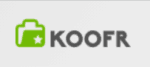
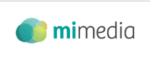
 A technophile with a love for words, Joseph Gildred utilizes his degree in comparative literature and background as an information technology analyst to ponder the future of human ingenuity. Not one to sit still for too long, Joseph joined the team because cloud technology and hopping from place to place go hand in hand. He has roots in Belgrade, Maine.
A technophile with a love for words, Joseph Gildred utilizes his degree in comparative literature and background as an information technology analyst to ponder the future of human ingenuity. Not one to sit still for too long, Joseph joined the team because cloud technology and hopping from place to place go hand in hand. He has roots in Belgrade, Maine.