Rackspace Cloud Files Review
Though Rackspace Cloud Files is an excellent provider, its services come at a premium: it is by far the most expensive IaaS provider out there. Read the full breakdown of its pricing structure in our Rackspace review and likely join us in concluding you may want to shop around a bit more.
For those shopping for cloud infrastructure to host data, one of the biggest names in the industry is Rackspace. The company’s file-hosting service, Cloud Files, can help you save hard drive space and backup your devices, among other things.
In this Rackspace Cloud Files review, we’ll look at how the service stacks up against the competition. In short, there are big concerns with the bottom line. At four times the cost of Amazon S3, five times the cost of Microsoft Azure and twenty times the cost of Wasabi, we can’t justify ranking Cloud Files among the best cloud IaaS providers.
Keep reading for the details. If you decide to give Cloud Files a try, you may also need a client to upload files. We outline the top options for simple file uploads in our best file-transfer clients overview. We’re also big fans of CloudBerry Backup, for those looking to implement a data-protection plan for their computer hard drive using Rackspace Cloud Files.
Alternatives for Rackspace Cloud Files
- 1
- Sync Folder
- Sync Folder
- File Link Sharing
- File Link Sharing
- Folder Sharing
- Link Passwords
- Folder Sharing
- Versioning
Free - 2
- Device synchronization
- Sync Folder
- Sync Folder
- Shared Folders
- File linking
- File Link Sharing
- Microsoft Office Integration
- Google Docs Integration
- File Link Sharing
- Folder Sharing
- Link Passwords
- Monitor user activity
- Folder Sharing
- Versioning
- 3
- Device synchronization
- Shared Folders
- File linking
- Microsoft Office Integration
- Google Docs Integration
- Monitor user activity
Strengths & Weaknesses
Pros:
- Decent server network
- Multiple U.S. servers
- Two-factor authentication
Cons:
- Overpriced
- Weak support
- No at-rest encryption
Pricing
There is no monthly subscription fee for using Rackspace Cloud Files. You’re charged for what you use, which provides a scalability advantage over cloud storage solutions like Egnyte Connect and backup tools like Acronis True Image. There’s no cap on how much data you can store or minimum storage requirements.
Costs are split into storage and usage rates. While this is standard practice for IaaS solutions, Rackspace stands apart in just how expensive those rates are. Unlike its closest competitors, the company has not reduced prices in recent years as the industry’s evolved.
As a result, those prices are probably the most convincing reason to take your business elsewhere.
Rackspace Storage Rates
Rackspace Cloud Storage rates for standard storage are tiered. While there are no minimum requirements, the more you store, the less you pay per gigabyte.
Multiply the rates by 1,000 to get a rough approximation of what you’ll pay per terabyte. That works out to $100 per month for the first 1TB stored, which is about four times the rate for Amazon S3, which you can read about in our Amazon S3 review.
It’s hard to figure why Rackspace costs so much more than its biggest competitor, which also has a more impressive server network. We couldn’t get a straight answer from Rackspace about the high cost or any plans to market correct.
Rackspace Usage Rates
There are no incoming bandwidth rates for Rackspace Cloud Files, so you won’t incur fees for uploading files. You will be charged for outgoing bandwidth, including egress (file downloads), at a rate of 12 cents per gigabyte.
That price tag is aligned with Google Cloud, but more expensive than other providers. Many services, such as Wasabi, now provide free data retrieval (read our Wasabi review).
The cost of Rackspace just doesn’t add up in 2018, when more capable services offer storage for less.
Rackspace Cloud Files provides a minimum billing notification feature. That won’t stop you from accruing a big bill, but it will let you know when you are. All new customers receive a 14-day free trial, which should be enough to figure out if Cloud Files is worth the cost.
Server Network
Rackspace has five data center locations around the world. Three are in the United States, located in northern Virginia, Dallas and Chicago. There are two in the Asia Pacific region, located in Hong Kong and Sydney, and the final facility is in London.

When you create storage buckets, you can pick which region your files are hosted in, but you’ll need to create a UK account to make use of the London location.
Amazon and Google both have about three times as many facilities as Rackspace. Microsoft Azure leads the pack with 52 facilities worldwide, 10 times more than Rackspace.
Rackspace has a 100 percent uptime guarantee, excluding downtime for scheduled maintenance. By the terms of the guarantee, you’ll receive a 5 percent credit against your monthly bill for every 30 minutes your server is offline.
Ease of Use
You can use the Cloud Files control panel to manage your account. As with any IaaS, the process can be confusing until you get your bearings. Rackspace provides many more services besides hosting files, and most of the control panel features won’t apply to those just looking to upload files using clients such as CyberDuck or Duplicati (read our Duplicati review).

Before you can start sending files to the Rackspace cloud, you need to create a container. Containers, sometimes called “buckets” by other IaaS providers, are a bit like drawers in a dresser in that they’re used to organize files.
To create a container, open the control panel’s “storage” menu and select “files.”

On the next page, click the create container button.

Then, add a container name, pick a server region and select one of three container types:
- Private: store files in the cloud and access them via the control panel or API
- Public (CDN): automatically stores files on servers close to your customer locations
- Static website: upload an .html file
If you intend to enlist Rackspace for online backup using a third-party client, choose “private.” The same goes for setting up cloud storage using a sync-and-share service such as Storage Made Easy (read our Storage Made Easy review).
Once your container is created, you can connect third-party apps to it by retrieving your Rackspace API key. You can do so by clicking your username in the top-right corner of the control panel and selecting “account and settings.”
Scroll down to the security header and click the button that reads, “show API key.”

For help using this API key to connect a third-party client so you can start uploading files, see our getting started with Rackspace guide. It’s mostly a matter of knowing what to click and what to ignore.
Security
Rackspace data centers are designed to prevent trespassing and cyber attacks. In terms of physical security, entry is guarded using biometric authentication and facilities are monitored 24/7 by video surveillance.
To negate data intercepts like man-in-the-middle attacks, all traffic to and from the Rackspace Cloud gets protected using SSL to create an encrypted tunnel. Authentication also requires a username and API access key. The key can only be obtained from the Rackspace Cloud control panel, which requires your user credentials to access.
Because weak passwords can be cracked and even strong passwords can be stolen, Rackspace lets you enable two-factor authentication to prevent others from obtaining your API access key.

With 2FA turned on, logins from unfamiliar machines will require an additional security code. This code can be obtained using a smartphone phone authenticator app like Google Authenticator, Authy or Duo, or you can receive it via a text message.
Unlike Amazon S3 and Azure, Rackspace doesn’t have an option to encrypt files stored server-side. That’s a miss, even though end-to-end encryption can be added by many clients used to manage file uploads. CloudBerry Backup, for example, can encrypt your files using the AES protocol.
Support
Rackspace provides three channels for direct support: telephone, email and live chat. All three are available 24/7, so you should never have trouble getting in touch with someone.
That said, the quality of support is questionable. We used live chat to fire off several simple questions, and in each case, the support representative failed to give us a direct response. Instead, they pointed us to webpages and told us to find the answers there. In a few cases, the webpages provided weren’t even relevant.
To gauge response time for emails, we shot off some test inquiries. In every case, Rackspace support never got back to us. Similar reports from other users indicate our poor experience was not an isolated occurrence.
Rather than going to support for answers, you can browse the Rackspace support home. There, you’ll find a FAQ page and a searchable article database. There’s also a specific section dedicated to Cloud Files.

The knowledgebase isn’t bad, but it’s not enough to salvage our impression of Rackspace support.
Final Verdict
Not long ago, Rackspace Cloud Files was neck-and-neck with Amazon S3 in terms of storage cost. While Amazon and other big-name IaaS providers have dropped their prices since, Rackspace hasn’t budged.
There’s no good reason why, especially since Rackspace runs a smaller network than those same competitors unless you’re looking at budget-friendly providers like Backblaze B2 or Wasabi. It may simply be that Rackspace has decided to focus on managed services rather than its own IaaS offering.
Whatever the reason, if you’re looking for a cloud infrastructure service to pair with CloudBerry Backup, Storage Made Easy or another file-hosting client, we suggest looking elsewhere.
Agree or disagree? Share your thoughts on Rackspace’s place in the cloud IaaS market in the comments below, and thanks for reading.

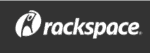

 A technophile with a love for words, Joseph Gildred utilizes his degree in comparative literature and background as an information technology analyst to ponder the future of human ingenuity. Not one to sit still for too long, Joseph joined the team because cloud technology and hopping from place to place go hand in hand. He has roots in Belgrade, Maine.
A technophile with a love for words, Joseph Gildred utilizes his degree in comparative literature and background as an information technology analyst to ponder the future of human ingenuity. Not one to sit still for too long, Joseph joined the team because cloud technology and hopping from place to place go hand in hand. He has roots in Belgrade, Maine.