
- Strengths & Weaknesses
- Alternatives for RoboForm
- Features
- New Features in RoboForm 8
- RoboFrom Features Overview
RoboForm Review
RoboForm is an inexpensive password manager that presents a ton of options to people who want to tweak them. The interface, however, isn't for everybody, as you can read in our full RoboForm review.
RoboForm is constantly in question for our best password manager guide, offering a low price and features we’ve never seen before. That said, it has a few issues with usability. If you’re willing to look past the somewhat dated interface, you’ll find one of the most flexible password managers around.
In this RoboForm review, we’re going to take a deep dive into the service after having purchased a license. From the RoboForm login to importing our passwords, we’ll cover our experience with its usability, features, security and more, all before giving our verdict.
For the short answer, RoboForm is one of the better options out there. Security and features are its two strong points, though the user interface won’t be everyone’s cup of tea. Thankfully, you don’t need to take our word for it. With a generous free plan and 30-day refund policy, there’s no reason not to give RoboForm a shot.
Strengths & Weaknesses
Pros:
- Inexpensive
- Excellent free plan
- Solid security
- Helpful knowledgebase
- Password analysis
- Highly customizable
Cons:
- Some usability issues
- Dense user manual
- Overwhelming options
Alternatives for RoboForm
- 1
- 2FA
- Zero-knowledge
- Multi-device sync
- Mobile apps
- Free plan
- 2
- 2FA
- Zero-knowledge
- Multi-device sync
- Mobile apps
- Free plan
- 3
- 2FA
- Zero-knowledge
- Multi-device sync
- Mobile apps
- Free plan
- 4
- 2FA
- Zero-knowledge
- Multi-device sync
- Android/iOS Mobile apps
- Free plan
- 5
- 2FA
- Zero-knowledge
- Multi-device sync
- Mobile apps
- Free plan
Features
RoboForm has a lot of features, though many of them may not be apparent at first. Power users can harness RoboForm’s many settings, which offer a highly flexible experience. As long as you’re willing to go through the trouble of configuring the app to your liking, RoboForm is one of the most feature-dense password managers around.
There are two features in particular that emphasize this idea clearly. The first is search. You can actually customize how RoboForm reacts to the phrases you enter in the search field. When mapping to function keys, you can automatically launch a search from your search engine of choice using the phrase you entered.
Cross-app mingling doesn’t end there, either. RoboForm supports autofill for Windows applications, even on the free plan. It’s worth noting that autofill is specifically for Windows apps, not just apps that run on Windows.
Rounding out the standard features is offline access. Unlike the Steganos password manager, which forces you to stay offline, RoboForm gives you the option. Although encryption happens locally no matter what choice you make, you can decide if your encrypted vault syncs with RoboForm’s servers or stays local.
New Features in RoboForm 8
The most recent version of RoboForm added a handful of new features, downgrading the feature list of RoboForm 7 to the free plan. There are a lot of small changes, both to the user interface and the overall usability. However, version 8 brings with it a slew of additional features.
The most important new feature is secure sharing. Subscribers to the Everywhere plan can share individual entries and entire folders, all through an encrypted connection.
You can also specify emergency-access recipients, who can access your account in the event that you’re locked out. For both features, the recipient just needs a free RoboForm account.
Our favorite new feature is the security center, which provides a password audit for all of your accounts. In the desktop app, RoboForm will give you an overall security score based on the credentials you have stored. Additionally, the security center shows how old your passwords are and if you have any reused passwords.

RoboFrom Features Overview
Security
- 2FA
- AES-256 Encryption
- Zero-knowledge
- 2FA keys
- Security analysis
- Multi-device sync
- Backup and recovery
- Mobile apps
- Password changer
- Password generator
- Browser extension
- Autofill
- Form auto-fill
- Browser UI
- Desktop UI
- Live chat
- Phone
- Help center
- Forums
- 24/7 support
More
- Free plan
Pricing
RoboForm is one of the cheapest password manager around, offering excellent deals for individuals and families alike. The focus of RoboForm is on a small scale, though. Although there’s a business plan available, the price adds up quickly, and it provides little in the way of third-party integrations.
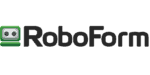 | |
Free
| |
Everywhere
| 1-year plan $ 1.99/ month $23.88 billed every year |
Family
| 1-year plan $ 3.98/ month $47.75 billed every year |
Business
| 1-year plan $ 2.91/ month $34.95 billed every year |
As a general note, RoboForm offers subscriptions for one, three and five years, no matter which plan you choose. There are discounts the longer you go, though. For instance, purchasing five years of the Everywhere plan offers a 16-percent discount, shaking out to a little more than $1.50 per month.
The price in the table above is if you purchase a year, but even then, RoboForm is cheap. An Everywhere plan costs just shy of $2 per month, putting Dashlane’s $5 monthly rate to shame (read our Dashlane review).
The Family plan also offers an excellent value, with five Everywhere licenses for less than $4 per month (that’s even cheaper than 1Password). In fact, the Family plan earned a nod in our best password manager for families guide.
Dissecting RoboForm Free
RoboForm Free is the star child for most users, though, as it offers unlimited password storage, multi-platform support and RoboForm’s security center for free. That said, it took a backseat to LastPass in our best free password manager guide. RoboForm’s free plan unfortunately lacks multi-device sync. Still, it’s worth a look. RoboForm doesn’t limit your entries on the free end of things, unlike, say, True Key, which you can learn about in our True Key review. Furthermore, it supports Android and iOS, making it a great choice for protecting passwords on your mobile device. You can learn more about that in our best password manager for iOS guide.
Goodies in RoboForm Everywhere
Although the free plan is attractive, RoboForm includes some extras in its paid Everywhere subscription. The most important addition is multi-device sync. Using RoboForm’s servers, you can access your encrypted vault on any device, so long as you remember your master password. Syncing also serves to backup your encrypted vault.
Some quality-of-life improvements are present, too, the most notable of which is web access. Instead of needing to use the Chrome extension, you can log in and access your RoboForm account from any web browser. The Everywhere plan also supports two-factor authentication, adding a layer of security to online access.
Despite offering a free plan, RoboForm also has a 30-day refund policy for the Everywhere plan. As long as you cancel within the first 30 days, your entire subscription will be refunded, no matter which duration you purchase. That said, the free plan serves in place of any sort of free trial of RoboForm Everywhere.
User-Friendliness
RoboForm presents a simple setup process and tons of flexibility, putting it in a league of its own compared to other password management apps. However, those options sometimes take away from the overall user experience. Although not difficult to use, RoboForm struggles in presenting large password vaults in an easily digestible manner.
Installing Roboform 8
If you’re sticking with a free plan, or at least trying one, there’s little fuss in getting set up. From the homepage, all you need to do is click “get RoboForm.” There isn’t a signup page or any annoying confirmations to deal with. Rather, the latest download for your operating system begins right away.
The installer is more involved, but in a good way. In addition to getting the local application set up, the installer will also enable the extension in your choice of Internet Explorer, Edge, Chrome, Firefox and Opera. You can also choose to have RoboForm fill and save fields from Windows applications.
You’ll find further customization options in where you save your logins, which isn’t granted by most password managers. Compared to other tools, these advanced settings, seem so simple, though we seldom see them. Allowing you to change them during setup makes the process of getting started feel much more fluid.
The RoboForm Editor
The RoboForm editor is the local hub you’ll use for managing your passwords. However, the program has a few problems. Although not inherently dated from an aesthetic standpoint, the usability is weak. RoboForm uses a Windows-esque folder hierarchy that presents your logins in an unpleasing way.

You can organize by folder, but if you’re importing from a browser, everything is dumped into a single page. Although the RoboForm editor falls flat compared to other password managers from a usability standpoint, it excels in options.
The look isn’t the only thing RoboForm has in common with Windows Explorer. RoboForm can also do things like manage multiple windows of the editor at once, which is something other password managers can’t do. You can even customize which fields show up in the main view, allowing you to clean up some of the clutter that’s there by default.
Digging into the settings reveals even more options. RoboForm gives you granular control over just about everything. In addition to customizing how autofill and autosave work, you can program keyboard shortcuts and even customize search list actions in the settings menu. This level of customizability is unmatched by any other password management app.

Using RoboForm for Chrome
The RoboForm Chrome extension is a bit of a mess. On the surface, it’s fine, presenting a few categories, some options and the security center. However, opening your list of passwords shows you literally everything, expanding the modest size of the extension to fill your entire browser window.
In short, don’t expect to organize your entries in the Chrome app. It’s really just there for autofill, sync and generating passwords. The password generator is an interesting tool, opening a second window with your new password and allowing you to drag and drop it.
Between the Chrome extension and Windows app, RoboForm is a little jumbled. Dated in parts but modern in others, RoboForm excels with options and customizability, though it doesn’t always present information in the best of ways. It’s not the worst user experience we’ve had — read our LogMeOnce review for that — but it’s far from the best.
Security
RoboForm, thankfully, offers a security white paper that details all of the intricate bits of its security structure. Everything is as it should be, with RoboForm using AES-256 for symmetric encryption on your entire vault (read our description of encryption for more on that).
Instead of encrypting files individually, like some encryption software do, your entire vault is locked behind a single AES-256 key. That key is generated from your master password, which RoboForm requires to be at least eight characters long with at least four non-numeric characters.
However, RoboForm never sees that master password. Rather, your key is generated using PBKDF2 with the SHA-256 hash function and a 32-byte salt. That result is used to authenticate your account.
If this is gibberish to you, let’s break it down. A hash is a one-way algorithm that can’t be decrypted. RoboForm essentially sees a bundle of random characters, which is matched to a database to authenticate your account. Your master password is never seen by anyone but yourself.
Has RoboForm Been Hacked?
No, RoboForm hasn’t been hacked, which is a breath of fresh air compared to its competitors Abine Blur and LastPass (read our Blur review). Instead of hiding from the question, RoboForm addresses it openly. You can find an answer to what happens if RoboForm is hacked directly on its security page, as well as in an interview with RoboForm’s VP of Marketing in 2011.
A lot has changed in the nine years since that interview, but one of the core concepts remains intact. Although RoboForm offers multi-device sync — allowing you to pull information from RoboForm’s cloud — it’s not required. Similar to Sticky Password, RoboForm offers offline access to your passwords.
Because everything is encrypted locally, you’re still protected. However, the process of sending your encrypted database to the server is done away with, which is the greatest threat for password managers.
Support
RoboForm offers free support around the clock, responding to requests no matter the time of days, though Everywhere subscribers get priority over Free ones when it comes to email. Paying members also have access to chat support, but it’s unfortunately limited to Monday through Friday during business hours.
You can thankfully find a lot of answers in the knowledgebase. Like the local app, the knowledgebase is a mishmash of good and bad elements. The face is attractive, with RoboForm laying out articles into easily digestible sections. Clicking through to a section simply displays a list of topics, though.

Likewise, the user manual, which covers everything about the application, is thrown onto a single page. These self-help resources are good, providing plenty of detail and screenshots. However, like RoboForm’s other tools, the presentation could be better.
The Verdict
RoboForm Everywhere is a worthwhile subscription, even if the free version is more attractive at first glance. For less than the competition, RoboForm goes toe-to-toe on features, although the interface could use some tweaking. Beyond the dated look, RoboForm impresses with some unique tools and endless customization.
What do you think of RoboForm? Are you going to take the free plan for a spin? Let us know how it goes in the comments below and, as always, thanks for reading.
RoboForm FAQ
Is RoboForm Secure?
Yes, RoboForm is secure. In addition to using AES-256 encryption for your vault and offering offline access, RoboForm doesn’t have any security breaches on record. Furthermore, the strict master password requirements means an attacker would have trouble breaking into your account, even if RoboForm was breached.
Is RoboForm a Good Password Manager?
RoboForm is a good password manager, offering a long list of features and unlimited storage for a low price. There’s a free plan, too, though it lacks multi-device sync. Even so, there are a handful of usability issues that hold it back from being the best pick.
Is RoboForm Really Free?
RoboForm is really free, though it also offers a paid subscription. RoboForm Everywhere is only a few dollars per month and includes multi-device sync, folder sharing and emergency access. Those features aren’t available on the free plan.














 Jacob Roach is a Midwesterner with a love for technology, an odd combination given his corn field-ridden setting. After finishing a degree in English at Southern New Hampshire University, Jacob settled back under the Arch in his hometown of St. Louis, MO, where he now writes about anything tech. His main interests are web technologies and online privacy, though he dips his toes in photography and the occasional card game as well. You can reach him at jacob[at]commquer.com.
Jacob Roach is a Midwesterner with a love for technology, an odd combination given his corn field-ridden setting. After finishing a degree in English at Southern New Hampshire University, Jacob settled back under the Arch in his hometown of St. Louis, MO, where he now writes about anything tech. His main interests are web technologies and online privacy, though he dips his toes in photography and the occasional card game as well. You can reach him at jacob[at]commquer.com.