Safari Review
Safari is Apple's built-in browser for both Mac and iOS and, well, it does about as well as any standard browser. We recommend using it mostly to download a better alternative, as you can read in this full Safari review.
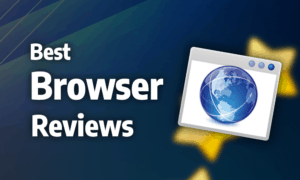
Safari is Apple’s proprietary browser and has served as the default option for accessing the web on all the company’s devices since its release in 2003. This Safari browser review will give you an idea if its worth sticking with the browser or if you’re better off downloading something else, like Chrome or Firefox (read our Firefox review).
The Safari web browser has been around for a long time now, but it still has a distinct lack of included features. The basics are there, of course, but that’s about it. The interface is also clunky, making the browser a bit of a pain to use. That said, its performance is excellent, and Apple has a surprisingly clean track record on privacy, compared to other tech giants.
Unfortunately, Safari is only available on macOS and iOS. A Windows-compatible version of the browser used to exist, but it was discontinued in 2012. For testing, we used a MacBook running OS X 10.13.6 (High Sierra) and an iPhone running iOS 12.3.
Strengths & Weaknesses
Strengths:
- Fast
- Low-resource consumption
Weaknesses:
- Only available on Apple devices
- Few features
- Clunky interface
Alternatives for Safari
Features
Rather than syncing directly through the browser, data from Safari is included in the regular iCloud sync available on OS X and iOS. Unfortunately, though, you can only sync your browsing history and bookmarks through this feature.
Most other browsers allow you to sync additional elements, such as your settings and currently open tabs. Passwords are not stored or synced with Safari itself, either, as this is done instead through Apple’s KeyChain software.
Features on Mac
There’s not much to speak of when it comes to features for Safari on Mac. While the same can be said of many other browsers, they generally make up for this by offering rich extension libraries full of additional functionality. Although there are some add-ons available for Safari, the selection is incredibly limited, which is a huge downside for a browser so sparse in features.

Rather than letting you add any search engine you want, you’re limited to Google, Bing, Yahoo and DuckDuckGo. Although the selection could certainly be worse, this is a pointless limitation.
It gets even worse when you look at customization, as Safari offers very little control over how the interface looks. This isn’t very surprising, as limiting the level of control users have over its software is a fundamental part of how Apple designs all of its products and software, and whether or not you prefer this to a more open approach is highly subjective.
One very handy feature, especially for developers, is the option to emulate iOS within the browser. This essentially disguises your Mac as an iOS device and allows you to access websites or services that either work a lot better on mobile or are exclusive to mobile devices.
Features on iOS
Safari fares a little better in terms of features when it comes to its iOS version. First, if you need offline access to a website or simply want to remember an article for later, you can save the site to your reading list.

You can also create a PDF from any given website, and the conversion is actually surprisingly good, far surpassing that of Brave (read our Brave review), which also offers this feature.

There’s an option to request the desktop version of a website, but unlike other mobile browsers such as Opera (read our Opera review), the setting is not persistent. This means that if you prefer desktop sites to the standard mobile ones, you end up having to click this request for every page you visit.
Unfortunately, you’re limited to the same four search engines as on Mac: Google, Yahoo, Bing and DuckDuckGo. Like we mentioned above, these aren’t terrible options, but in this day and age, you should be able to add any search engine you wish.

You can also install content blockers, which are extensions that block various website elements like ads, pop-ups, HTTP connections, and specific CSS, among others. This is great because many other browsers on iOS, such as Chrome (read our Chrome review), have no way of installing ad-blockers or other security extensions on the platform.
Ease of Use
Safari’s interface is decent, but despite having very few features clogging up the UI, it still feels a little clunky and cumbersome to use, both on Mac and iOS.
Ease of Use on Mac
The basic UI itself is fairly standard, with the address bar and navigation controls on top, followed by the tabs underneath. The tab bar remains hidden whenever you only have one tab open. We found this to be confusing and unnecessary, as you often don’t know whether you’ve disabled the tab bar by accident or if you’ve closed all of your tabs, save one.

It’s not all bad by any means, as tab management on Mac is simple but solid. Once you open a lot of tabs, Safari lets you scroll through them rather than endlessly minimizing them. There’s also the tab overview, which presents each tab as a larger tile, making it even easier to find the one you’re looking for. Additionally, you can also mute and pin individual tabs.

Ease of Use on iOS
Safari’s UI on iOS is even more sparse than on Mac. The address bar is located at the top of the screen, and at the bottom you can find the navigation controls, the tab menu, the share menu and shortcuts to the reading list. Rather confusingly, the share menu also contains some other features, like PDF conversion and desktop mode.

The tab menu is quite annoying to deal with. Rather than showing your open tabs in a clear way, it seems to take inspiration from a deck of cards and shows them at an angle. This means you can only see the top part of your tabs from the menu, with the exception of your latest tab, making it significantly harder to locate a specific website.

Furthermore, all the settings are located outside of the browser. To access them, you need to go into your iPhone or iPad’s settings application. This is an intentional standard Apple wants to encourage for iOS applications, but most browsers still retain settings inside the browser itself, which makes for quicker access to them.
Performance
Safari’s performance is excellent on all accounts. It’s incredibly fast on iOS, faster than most other browsers, in fact. On Mac, though, it’s a little slower, lagging behind the likes of Chrome, Firefox and Vivaldi (read our Vivaldi review).
The speed is still good, though, just not among the fastest. RAM consumption is also low, especially compared to Chrome and other browsers based on Chromium (read our Chromium review).
Security
Like many other browsers, Safari uses Google Safe Browsing to block malicious websites, protecting users from malware and phishing schemes. You can also turn on JavaScript blocking, and a pop-up blocker is enabled by default. Even so, you’ll want to check out our best pop-up blockers to ensure you’re as protected as you can possibly be.

There’s no ad-blocker included, but there are a few options in the app store. Unfortunately, as we mentioned earlier, the selection for Safari extensions is far sparser than other major browsers, which means you’re more limited than usual when picking an ad-blocker.
Although there’s a padlock symbol next to the URL when you’re connecting over HTTPS, there’s nothing besides its absence to let users know that their connection isn’t secure. This is less than ideal, as users can easily overlook the fact that there’s no padlock, leaving them unaware of their vulnerability.

Safari’s update frequency is also terrible, as new releases are generally tied to OS X updates. Even minor security patches are infrequent, as Safari receives on average only one every other month, which is terribly slow. This leaves users exposed to cybercriminals who have plenty of time to discover the browser’s weaknesses, which they can exploit.
All this means that Safari isn’t among the most secure web browsers, so if you’re concerned with security, we recommend going for something like Puffin, instead (read our Puffin review).
Privacy
Safari lets users block cookies and trackers through the settings, but it’s a simple “on/off” switch. Ideally, browsers let users have more control over the process by providing separate settings for different kinds of cookies and trackers.

Compared to the other tech giants, Apple has gone relatively unscathed in terms of major privacy scandals. It even managed to score itself some good PR on this back in 2015 when it refused to provide the FBI with the means of unlocking encrypted phones.
Nevertheless, its privacy policy is far from ideal. It’s long and convoluted, as well as vague in terms of what product each paragraph applies to. Although it’s clear that Apple collects plenty of information through your Apple account — such as your name, IP address, physical address and more — this isn’t necessarily related to Safari.
Search queries can also be gathered by Apple, but the company claims that they are rarely associated with a name or specific user. Apple also reserves the right to share your information with third parties for a host of different reasons, most of which are vague enough to cover almost anything.
Though Apple certainly isn’t as bad as the likes of Chrome, you’ll still want to read our anonymous browsing guide if you use Safari, given all the problems with its privacy policy.
The Verdict
For many, the lack of features and a clunky user experience lands Safari in the camp of mediocre built-in browsers along with the likes of Microsoft’s Edge (read our Edge review). Still, Apple does better than Microsoft in this regard, as Safari’s performance is at least top-notch.
While Safari’s security and privacy certainly aren’t terrible, they aren’t particularly great, either. The small selection of ad-blockers and subpar privacy statement in particular are big problems in these categories.
On the upside, Safari scored great on performance, which is an area where it excels all around with great speeds on both iOS and desktop, coupled with low RAM use.
What do you think of Safari? Do you agree that the user experience is cumbersome, and that the lack of features and customization severely damages the browser, given the limited availability of add-ons?
On the other hand, perhaps you’re a fan of Apple’s minimalistic and controlled approach to design and wouldn’t have it any other way. Let us know in the comments below! Thank you for reading.

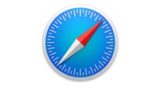
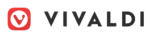



 Originally a software engineer, Aleksander decided to leave the office lifestyle behind to live as a digital nomad. He now spends his time writing about technology and tourism, which allows him the freedom to call many different places home. When he’s not writing, he likes to read fantasy/sci-fi, listen to podcasts about history and politics and travel.
Originally a software engineer, Aleksander decided to leave the office lifestyle behind to live as a digital nomad. He now spends his time writing about technology and tourism, which allows him the freedom to call many different places home. When he’s not writing, he likes to read fantasy/sci-fi, listen to podcasts about history and politics and travel.