SugarSync vs Dropbox: An Old-School Battle in 2020
Here at CommQueR.com, we like to make it simple for you to navigate the cloud storage market. It’s especially tiresome when you can’t decide between two services so we’re going to do that for you. In this SugarSync vs Dropbox comparison, we’re going to see who comes out on top.
Dropbox is ranked higher than SugarSync on our online storage price comparison chart, but that doesn’t mean it wins by default in all the categories we’re going to go through. Cloud storage services can focus on different things, such as security, speed or user experience. Depending on what you’re looking for, one provider might fit better than the other, so we’re going to compare them on general factors.
If you want an in-depth look at the services, consult our separate SugarSync review and Dropbox review.
Over the next five rounds, we’re going to see how the services fare in a head-to-head comparison. At the end of each round, we’ll name a winner. Then, after the dust has settled, we’ll conclude with a summary of results and declare the overall winner.
- 1
- Sync Folder
- File Link Sharing
- Folder Sharing
- Versioning
- 2
- Sync Folder
- File Link Sharing
- Folder Sharing
- Versioning
1. Storage Cost
Good storage cost is determined by how much subscription plans offer for the money. The more plans a service has, the better your options will be. It’s great if the service offers a free plan or trial, too, so you can test it before committing. If you’re only concerned with good value, read our best deals in cloud storage guide.
Dropbox’s first plan is called Basic. It’s free and gives you 2GB of storage, which you can add to in 500MB increments with referrals. That said, there are free plans with more storage, as you can see in our best free cloud storage piece.
Plus is $10 a month for 1TB which is a decent deal, but not among the best values on the market. If you pay for the year, you can bring the price down to $99. It comes with offline access, remote device wipe and priority email support.
Professional costs $20 a month and provides 2TB of storage. It has everything Plus has, as well as full-text search, 120-day version history, priority chat support, smart sync and more. Again, though, there are better prices for that amount of storage.
SugarSync is much more expensive. There are three plans for personal users. The 100GB plan is $7.49 per month, which is close to what some services charge for 1TB. The next plan gives you 250GB for $9.99. For 500GB, you’ll have to pay a ridiculous $18.95 a month. The 1TB plan costs a steep $55.00 a month.
For the same price as SugarSync’s 250GB plan, you can get 2TB from pCloud. Read our pCloud review to learn more about that deal.
Though both services have solid plan flexibility, SugarSync has some of the worst pricing plans on the market. It’s one of the rare services that Dropbox manages to beat in the pricing department.
2. Security & Privacy
There’s no shortage of dangers on the internet, so having good security is a must. Hackers won’t hesitate to target your data with ransomware or man-in-the-middle attacks. They might try to steal your login credentials, too.
Cloud services use many methods to secure your data against potential threats. For example, two-factor authentication will stop hackers who’ve stolen your password from accessing your account. Still, you should make sure you have a strong password to begin with.
The TLS protocol prevents man-in-the-middle attacks from succeeding, while encryption secures your data in transit and at rest. Private, end-to-end encryption prevents anyone other than you from reading your files.
SugarSync has solid security. It uses AES 256-bit to encrypt your files at rest and the TLS protocol to protect them in transit. Unfortunately, it’s not a zero-knowledge provider. That means that company employees could read your files. To avoid that, you can try Sync.com, our top rated cloud storage service. Read our Sync.com review to learn more.
SugarSync also support versioning, keeping the last 12 versions of your files. You can use it to roll back to a previous version if you get hit by ransomware.
Dropbox has a checkered history with security because it was breached in 2012 and connected to the PRISM project in 2013. The company took measures after the breach, though, and has improved.
It uses AES 256-bit at rest and the TLS protocol with AES 128-bit to protect your files in transit. The level of encryption is good, but Dropbox decrypts your files to extract metadata for indexing when they get to its data center and then re-encrypts them.
Your metadata will remain in plain text on a separate server. That’s not the best scenario for your privacy so consider using Boxcryptor, a private encryption add-on. That said, Dropbox does offer two-factor authentication.
There’s versioning to help you recover from ransomware attacks, too. Basic and Plus users can restore versions that are up to 30 days old, while Professional users get 120 days.
Neither SugarSync nor Dropbox classifies as zero-knowledge, but they both use AES 256-bit to encrypt your files. Dropbox offers two-factor authentication to secure your credentials, but also decrypts your files to extract metadata, which might be a concern to some. SugarSync doesn’t do that so it wins this round.
3. User Experience
A straightforward user experience is better than one that’s complex, outdated and requires help from the resident computer enthusiast. Cloud storage services should work on most operating systems, as well as have attractive and intuitive interfaces.

SugarSync’s web app is functional, but it feels dated because it requires more steps to complete simple file operations than many services. For example, if you’re in the root folder and want to upload a file, you have to toggle the drag-and-drop area instead of it just appearing when you drag over a file. Plus, you can’t upload folders by using drag-and-drop.

The desktop app is more attractive and intuitive, though. The navigation is on the left and different colors make good contrasts, so it’s easy to spot what you’re looking for. After you install it, the “my SugarSync” folder, which is your default sync folder, is placed in the existing documents folder. It works on Windows and macOS.

The mobile app is easy to use. It gives you the option to automatically backup your photos and videos and lets you share your files and save them for offline access.

Dropbox’s user experience is polished. The desktop client is easy to use and consists of a system tray icon and sync folder. It works on Windows, macOS and Linux. The system tray icon shows your notifications, enables you to quickly get to your sync folder, launches the web client and sets your preferences.

The web client has an attractive interface. It’s a breeze to navigate and it displays information in a clear manner. Drag-and-drop and other mainstream features make it fluid and enjoyable to use.

The mobile app works on Android and iOS. It lets you upload photos and videos from your phone automatically. You can edit your file information in just one step, which is better than what you can do with SugarSync’s app, and it lets you share files and folders, too.
Though SugarSync has good ease of use, it falls short of its competitor because Dropbox is available for Linux and performs better on the web and mobile.
4. Sharing
Once your files are online, you’re going to want to share them. Doing so shouldn’t be tedious, but easy and fast. Plus, you should be able to share directly to the big social networks, individuals and groups. You should also be able to protect your shares using content controls, such as password protection, expiry dates and permissions.

When you want to share a file using Dropbox, you generate a link to it. You can email the link or copy it and send it manually. You can protect it by adding a password or expiry date or by disabling downloads. For folders, you can invite others via email and set permissions to “edit” or “view.” There’s a page that shows you what you’ve shared, too.
You can share from the desktop client, as well. The file request feature lets you invite others, even those who don’t use Dropbox, to upload files to your folder. “Showcase” enables you to share your files on a professional-looking page, which is a nice addition. There’s no way to share directly to social networks, though.

SugarSync lets you share links directly to social networks, such as Twitter or Facebook, but you can’t protect them with passwords or expiry dates. You can share folders the same way or you can invite people via email to collaborate on them. When you share folders by invitation, you can choose to give permission to “edit” or “view.”
If you’re using the desktop client, you can share from it by right-clicking the file or folder and choosing “copy public link.” There’s also a “shared by me” page that shows what you’ve shared. That’s useful, and it’s not something all services offer.
SugarSync has the bare-bone features you need to share files or folders, but lacks features that would help you protect your shares. Dropbox has those features and all the others necessary for sharing, so it wins this round.
5. Additional Features
We’re going to look at features that go beyond the standard set for this comparison. Some examples are media preview and playback, integration with third-party apps and productivity tools.

Dropbox integrates with Office Online, allowing you to collaborate on documents. It also gives you a decent note-taking app called Dropbox Paper, which you can read about in our Dropbox Paper review. If you need a more powerful one, though, we suggest that you read our best note-taking apps article.
Selective sync is available, but we’re more fond of the improved version called “smart sync.” It allows you to turn off sync for a folder, but still show it in your sync folder. That seems minor but it keeps you from having to use the web app to find out where your files are.
You can play music and video with Dropbox, as well. The native player isn’t great, but there are several good ones that integrate with the service. Because of that, Dropbox is on our list of the best cloud storage for video.
SugarSync doesn’t offer much beyond the standard features of cloud storage. What it does offer comes down to an Outlook plugin and email uploading. Adding support for online apps and integrations with third-party services would help it stand out.
Things being as they are, though, Dropbox offers more features, so it wins this round.
6. The Verdict
SugarSync only has one win, so the obvious winner is Dropbox. That said, SugarSync has strong security, good ease of use and solid sharing capabilities. That’s marred by its high price and the lack of security options for sharing, though.
Dropbox, much to our surprise, has subscription plans that are better value than SugarSync’s, streamlined ease of use and sharing that won’t leave you wanting more options to secure files and folders.
What do you think about this comparison? Did it help you make up your mind? Let us know in the comments below. Thank you for reading.
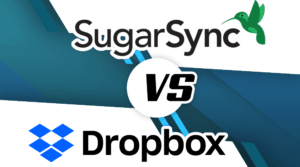


 Branko has a bachelor’s degree in software engineering and likes to write cloud storage, backup and privacy laws. Naturally, he thinks Assange and Snowden are champions of the internet age. In his spare time, he does all sorts of stuff, including photography, reading, salsa dancing and learning languages. He also likes barbecue, hiking, traveling and skiing. Favorite movie never made: Jodorowsky’s Dune.
Branko has a bachelor’s degree in software engineering and likes to write cloud storage, backup and privacy laws. Naturally, he thinks Assange and Snowden are champions of the internet age. In his spare time, he does all sorts of stuff, including photography, reading, salsa dancing and learning languages. He also likes barbecue, hiking, traveling and skiing. Favorite movie never made: Jodorowsky’s Dune.