Task Management vs Project Management: Staying Organized in 2020
There are all sorts of software aimed at helping you get more organized. You can use it to plan anything from your shopping to major projects. We’re going to take a look at two types of software by comparing task management vs. project management.
The categories have traits in common, but project management software goes further than task management tools in doing things for you. Let’s talk about what each type of software can do, then look at examples. Hopefully, that can help you figure out which is more appropriate for your needs.
What Does Task Management Software Do?
Task management software, surprisingly enough, lets you create tasks. You can often group those tasks into lists. When tasks are finished, you can mark them as such, perhaps getting a satisfying “ding” sound, as you do with Wunderlist (read our Wunderlist review).

Beyond that, you can often share tasks with friends or colleagues. You can set deadlines and get notifications when they’re close.
Typically, you can share data with other applications, although project management software often goes further with that, giving you data sharing with many other platforms.

The benefits of task management software are that it lets you see what you need to do and plan things accordingly. Task management software is often so simple that it’s easy to dismiss as trivial, but in practice, just the act of setting out what you have to do can make getting things done much easier.
For some, that’ll be enough, and because task management is simpler, it’s probably the best way to get started. If you want to get deeper into things, though, you’ll need project management software.
What Does Project Management Software Do?
Project management software typically does everything task management software can do and more. That doesn’t necessarily make it better, though. If you only need task management, dedicated apps with quick, clear interfaces will do what you want without fuss.
In addition to letting you create lists of tasks, project management software allows you to create relationships between them. This might just mean moving them from column to column in a kanban board, but it could mean creating dependencies between them in a Gantt chart.
If you do that, you’ll be able to see how a delay to one task can affect the whole project. If that sounds useful, read our how to use a Gantt chart guide.

You also get multiple ways to view tasks in project management software. There’s usually a list view, which is most similar to what task management tools show. Often, there’s a kanban board, too, along with a calendar and timeline.
Integrations are common, with almost all project management tools allowing you to share data with other platforms. They can include communication platforms, such as Slack, or storage platforms so you can upload files.
Though most tools let you upload files as attachments, a dedicated storage solution can help. Read our top cloud storage picks article for a guide to what’s available.

You can often share tools with other project management platforms, so you can take advantage of their different features. Integration with the Zapier service, which lets you share data with potentially thousands of platforms, is popular.
Project management software often looks trickier to use and has more going on visually. The more advanced tools have a learning curve, but the simplest ones are generally easy to pick up.
There’s crossover, too. Some tools tick a few task management boxes and a few project management boxes. There are a lot of options.
The Best Task Management Software
Wunderlist
Wunderlist is a task management tool that allows you to create tasks and tick them off as you work through them. You sort them into lists, and you can share them with others if you’re working on a group project.

It’s available almost anywhere. You can run it in the browser or download apps for Windows, macOS, Android, iOS and Chrome OS. It has browser extensions, too.
Its core features are excellent, allowing you to create tasks and add them to named lists. When you tick them off, there’s a “ding” sound to reward you for a job well done. Like most task management apps, it’s focused on that basic functionality and makes planning easy and enjoyable.
You can also create subtasks, set deadlines and get notifications when things need to be done. You can pick from a cheerful selection of background photographs and upload files, as well as take voice recordings when you get tired of typing.
If you need to store audio files outside of Wunderlist, take a look at our best cloud storage for large files article.
There are several other features, too. You can share tasks with other platforms, such as Trello and Slack. Zapier is also available to connect with many other platforms. If you have the technical chops, you can wire it to your own website or app with its API.
Wunderlist is fast and responsive, which helps you engage with it because you’re not waiting for it after you make changes. It includes nice usability features, such as keyboard shortcuts, letting you use it even faster.
Though simple, it has a knowledgebase and a support team that can answer questions if you get stuck, which might happen if you venture into using its more advanced features.
Its security is also top-quality, with 256-bit SSL encryption protecting your data. Read our cybercrime article for more about online dangers.
It’s free to use, but you need to sign in to it with a Microsoft account. Microsoft is expected to phase it out in favor of its other application, Todoist, but for now, Wunderlist is an outstanding task list application that you can use for free.
We enjoyed using Wunderlist and would recommend it to anyone looking to get started with task management software. Read our Wunderlist review for more details.
Pros:
- Easy
- Free
- Good interface
Cons:
- Need to use a Microsoft account
- May not be around long
- No custom backgrounds
Things
Things is another simple tool that has a few basic features that it does well. It’s only available for macOS and iOS. Apple fans might want to look at our best project management for Mac guide, as well. Read our Things review for more about the software.
Things lets you create tasks, sort them into lists and divide your lists among projects, which you can group. It also lets you create recurring tasks. It’s a good choice if you want to be systematic about things because tasks you do regularly can be created automatically.
That can be a big time saver if you have a long list of jobs that recur every week or month. It means you can set up a full schedule without having to do extra work. It can also send you reminders to keep resolutions or achieve personal goals.
Maybe you want to run every week, for example, or cook a new kind of meal. Things can help remind you of what you need to do.

Things is an old-fashioned app that you buy outright, then get everything, including cloud features, for free. The desktop version isn’t cheap at $49.99, but the $9.99 iPhone version is a much better value. Those prices compare well to software with monthly fees, too.
If you need help with its more advanced features, it has a thorough knowledgebase and its support team gave a detailed, helpful response to our query.
It has a few bugs and we saw minor errors in its interface, which takes the shine off it a little. It’s a good choice if you want a simple application that you don’t need to pay a subscription fee to use.
Pros:
- Recurring tasks are great
- Cloud features are free
- Simple design
Cons:
- Need to buy it upfront
- For Apple devices only
- A few minor bugs
Todoist
Todoist goes further than its task management rivals and includes many templates to give you a head start when first using it.
In addition to letting you share tasks with Google Calendar, it lets you use Zapier to access many other apps and has over 50 direct integrations.
Its karma system allows you to accumulate points for ticking off tasks. You get bonuses for doing various things and can lose karma if tasks become overdue. If you want to gamify your work, or life, Todoist is an excellent choice and will motivate those who like to compete against themselves or others.

It allows you to pick your own theme from several well-named colors, including tangerine and clover. There are file uploads, comments and analytics features, too.
Its plans include a free offering that lets you use its basic features and two paid plans that give you more advanced functionality for a few dollars a month. You can try its premium features with a two month trial too, if you provide credit card details. Educators and nonprofits get discounts. You get priority support on its premium plans, as well as team billing.
Todoist is one of the most full-featured task management systems. Take advantage of everything it offers and you’ll find yourself sailing out of the calm waters of task management into the choppier ocean of project management software.
Being able to scale up like that isn’t necessarily a bad thing, though, and Todoist may suit those who want to start simple and have room to grow later.
It’s available for many devices, with apps for Windows, macOS, Android and iOS. Browser extensions and email plugins are also available. There are also wearable applications and third-party Linux apps. That gives it as broad a reach as you could want.
Pros:
- Strong range of templates
- Karma system
- Discounts for educators & nonprofits
Cons:
- Some paid features available for free elsewhere
- Card required for premium trial
- It runs on everything – there’s no escape
Somewhere in Between
You have to draw a line somewhere, and though you can argue about where it should go, we think Trello is the tool that sits closest to it. It has a focused, kanban-based approach, as well as several features that let you go beyond that if you choose to do so.
Trello
Trello is a good example of a platform that sits on the boundary of project management and task management. Its core features are more like task management software, but it has several extensions that can turn it into a more advanced project management platform.
Trello is a kanban based tool. If you haven’t used one before, check out our how to use a kanban board guide. The tasks you create are added to named columns and you move them from column to column to reflect their status. If done correctly, they should flow from left to right. Columns can be named to represent people or different stages in your production process.
Trello, like most task management software, is based around a single view. Its kanban board gives you more scope to control things than a simple list, though. You can also add different views with Trello’s extensions.
It has lots of those, and if you use several of them, you can convert it into a tool equivalent to more sophisticated project management software. It also has unique features, such as “butler,” which lets you automate workflows.

You can create buttons that manipulate tasks automatically, so if you have jobs that need doing regularly, you can set Trello to do them instantly.
With its adjustable backgrounds, stickers and emoji, you have plenty of scope for customization, and many businesses use Trello for publicly visible lists, such as menus or schedules. You can use it for seating arrangements at events, too. It’s a flexible system.
Most of its features are free, with extra customizations, larger file sizes and stronger security on its paid plans.
Read more about it in our Trello review. After that, our Trello beginner’s guide will help you learn what you can do with it.
Pros:
- Simple
- Versatile & extendable
- Excellent free plan
Cons:
- Limited without extensions
- Separate account for community features
- No live chat or phone support
The Best Project Management Software
There are all kinds of project management applications out there, ranging from more serious, business-focused applications, such as Wrike and Mavenlink, to more relaxed tools, such as Asana and Podio.
monday.com
monday.com is our favorite project management tool and came out on top in our list of the best project management software. It combines a professional feature set with an outstanding interface that makes it easy to get to grips with its more advanced features.
monday.com doesn’t have subtasks or dependencies, but that’s a design choice. It considers them evil. Instead, it gives you huge scope to customize your tasks’ data.
Task management software lets you create tasks that often consist of little more than a line of text. Project management software gives you several fields, but with monday.com, you can choose what data you want to include with each item. That means you can use it for all sorts of things if you set it up correctly.

monday.com provides templates to help you get started, and it guides you toward the correct one to use.
It has many views, including a kanban board and activity log. There’s a Gantt-like timeline, as well as a calendar. A map view, time tracking and a chart view are also included.
monday.com integrates with a lot of platforms, such as Slack and Trello, and you can use the Zapier service to share data with other apps.
Its interface is outstanding, with all sorts of little animations to help you work with it and understand what will change when you click things.
Its security features are excellent, with AES 256-bit encryption used and two-factor authentication available. You can also beef up your security with domain-restricted sign-ups, Google authentication and custom password settings.
You get fantastic support. We sent questions via its contact form and got a response in just four minutes. It has a large knowledgebase and an effective instant help feature, which helps you find articles quickly.
The biggest downside is the lack of a free plan, but its entry point of $25 per month for teams of five is excellent value.
Overall, monday.com is our top choice of project management tool, with its combination of usability and power making it a hit.
Read more about it in our monday.com review and get tips on starting with it in our monday.com beginner’s guide.
Pros:
- Outstanding interface
- Cheap
- Easy to use
Cons:
- Gets complicated if you add too many fields
- No dependency management or subtasks
- No free or individual plans
Asana
Asana is a great choice if you want to ease yourself into the world of project management. Its interface is bright and cheerful, and it knows how to motivate you. Tick a task off and there’s a chance you’ll trigger one of its celebrations, which will send a cute, colorful animal flying across the screen.

In addition to being fun to use, Asana gets the serious stuff right. It allows you to create as many projects as you want on its free plan. You can use its kanban board, list and calendar views for free, too. You can also track project progress, have conversations with teammates and upload files.
Though its free plan is good, its paid plans, which start at $9.99 per month, also offer nice features. On those, you can use its Gantt-like timeline view and create forms to capture information. If you prefer a dedicated Gantt based tool, take a look at our TeamGantt review instead.
The timeline lets you create dependency relationships between tasks, which is where project management starts to pull ahead of task management in terms of usefulness, but it adds a layer of complexity that could get in your way if you don’t want it.
Asana’s integrations allow you to use it with other services, including Trello and Jira, which you can read about in our Jira review. You can upload files of up to 100MB in size. Our best online storage for teams will help you if that’s not enough.
Our Asana review covers the tool in detail, and our Asana beginner’s guide will help newcomers to the software. It’s a great choice for beginners, but it also offers power with its dependency management.
Read how it compares to some of our other favorite tools in our monday.com vs. Asana and Wrike vs. Asana comparisons.
Pros:
- Fun & enjoyable to use
- Cheap
- Many integrations
Cons:
- Light-hearted approach not for everyone
- Slow support
- 100MB attachment-size limit
Wrike
Wrike is another big hitter that does well in our lists and comparisons. It came out on top in our list of the best project management software for small business, for example. You can also see how it compares directly to rivals in our Wrike vs. Trello and Wrike vs. Basecamp matchups.
It has dependency management and subtasks, allowing you to set relationships between your tasks. That means you can ensure your schedule is feasible, as well as track the impact of delays.

You can personalize your workspace with its selection of themes, as well as superimpose calendars from different projects to see how schedules fit together.
It has a proofing feature, which allows you to comment on files, including during videos. If storing many files, its integration with Dropbox and Google Drive will prove useful. It also integrates with other services, such as Salesforce, Slack and Adobe Creative Cloud.
If you want to move your schedule around, dependencies let you do that without accidentally making things unfeasible. If tasks are dependent on one another, Wrike will let you know if anything is scheduled to start before its preceding tasks are finished.
Wrike’s report generation allows you to produce information on parts of your business. You can check on overdue and unassigned tasks to make sure everyone on the team has something to do.
Wrike has a usable free tier, but its best features are on its paid plans, which start from $9.80 per user per month. In addition to the browser, it is available for Windows, macOS, Android and iOS.
Wrike is one of the strongest tools when it comes to online security. It has two-factor authentication, which you can learn more about in our what is two-factor authentication article.
If you’re going all out to get a full featured project management application that can help you with major projects, Wrike is a great choice. Read more about it in our Wrike review.
Pros:
- Broad feature set
- Excellent security & privacy
- Dependency management
Cons:
- Has a learning curve
- Tricky navigation
- Top plans aren’t cheap
Final Thoughts
Task and project management tools are serious business, and picking the right one can help your productivity. There are a lot of options and it can be bewildering. The different categories of software do different things, though there’s a lot of crossover between them.
In addition to reading our reviews, the best way to learn about software is to use it. Almost all the tools we covered have a free trial, and many have a free plan, too. Read our list of the best free project management software for examples.
If you’ve tried any of the software listed here, or have anything else to recommend, let us know in the comments. Thanks for reading.


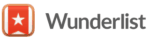
 Uncertain if he's a coder who writes or a writer who codes, James tries to funnel as much of this existential tension as possible into both of his passions but finds it of more benefit to his writing than to his software. When occasionally hopping out from behind his keyboard he can be found jogging and cycling around suburban Japan.
Uncertain if he's a coder who writes or a writer who codes, James tries to funnel as much of this existential tension as possible into both of his passions but finds it of more benefit to his writing than to his software. When occasionally hopping out from behind his keyboard he can be found jogging and cycling around suburban Japan.