Tor Browser Review
The Tor Browser is almost infamous as a way to access the dark net, but what happens when you judge it as just a regular browser? You get a review that shows it has great security, but has some serious usability issues, as you can read in our full Tor review.
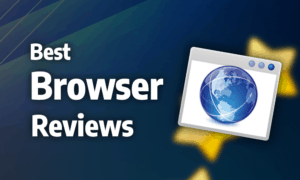
Tor Browser was launched in 2002 by the Tor Project as a browser with built-in support for the Tor Network. It’s based on Mozilla Firefox, but it comes with several extra prepackaged privacy and security features. This Tor review will explain the benefits and drawbacks of the increased privacy and help you decide if the onion browser is right for you.
As we noted in our VPN vs. proxy vs. Tor article, Tor isn’t perfect when it comes to privacy, but it offers a level of anonymity on its default settings that you don’t get from other browsers without the use of a virtual private network. That said, it takes a significant hit to performance because of that.
Despite solid security features in the browser, there are inherent security flaws with the Tor network that you should be aware of before installing. The browser is also light on features, but compatibility with Firefox add-ons partially makes up for this.
Tor is available for Windows XP and later, macOS and Linux. There’s also a mobile version that’s compatible with Android 4.1 and later, but nothing for iOS. For this review, we used a Windows 10 laptop and a Nexus 5X running Android 8.1 for testing.
What Is Tor?
Tor is a network of nodes that protects your privacy from anyone monitoring you. Because it routes your browsing traffic through three nodes prior to the destination, someone spying on you needs to monitor your connection or the entry node and that of the exit node or target website at the same time to uncover your identity and location.
The nodes are maintained by volunteers. Data is encrypted between each node so that none can see what your traffic consists of or where it’s going past the next node. Traffic over insecure (non-HTTPS) connections won’t be encrypted between the exit node and the destination server, though, meaning you need to be cautious when using websites that don’t offer HTTPS.
As for how to use Tor, you can make use of the network with most browsers, though that usually requires an extension or third-party application known as the onion router. With Tor, this functionality is built in and always on.
Strengths & Weaknesses
Strengths:
- Great for anonymity
- Can use Firefox extensions
Weaknesses:
- Inconsistent & slow speeds
- Inherent security issues
- High RAM & bandwidth usage
- Certain websites block Tor
Alternatives for Tor Browser
Features
Outside of the privacy features, the primary reason to use Tor is to access “onion services,” which are websites that can only be reached through a .onion address. You can do that with other browsers, as well. Again, you’d have to use additional software to do so, but Tor has it built in.

That’s the part of Tor that’s often called the dark web because the physical server location of a website that’s only accessible through a .onion address is hidden from prying eyes.
Features on Desktop
Because it’s based on Firefox, the browser can make use of most add-ons in the Firefox marketplace. Though it isn’t as comprehensive as the Google Chrome equivalent (read our Chrome review), there are still many add-ons available, so you can add almost any feature you can think of.
There’s also a reader mode, which strips the page you’re reading of anything not related to the main text and gives you a handy estimation of how long it’ll take to read.

Tor lets you customize a fair bit of the interface, but not as much as Vivaldi does (read our Vivaldi review). You can change the fonts and colors at will, and you have access to the thousands of themes created for Firefox. In addition, you can reorganize the interface by moving the buttons to wherever you‘d like them on the screen.

Features on Mobile
Tor on Android offers the same anonymity the desktop version does. You get less control, though, because you can’t see the details of the “Tor circuit,” which is the nodes you’re using to hide your traffic, and can’t easily create a new circuit like you can on desktop.
There aren’t a whole lot of other features to talk about on mobile. You can turn on desktop mode to avoid mobile versions of websites, and a guest session can be created that can’t access your bookmarks, saved logins, etc. and will be deleted, along with its browser data, when the app is closed.
Ease of Use
In terms of its interface, Tor feels essentially identical to Firefox (read our Firefox review), with only a few differences between them. That isn’t a bad thing, though, because the interface is sleek and easy to navigate on desktop and mobile.
The biggest issue for ease of use is that many websites block connections made through Tor because of the security problems of the network. That includes websites such as Yelp, FIFA and many more.

In addition, because the target website thinks your request is coming from the exit node, which is most likely in a different country, any language localization will often default to a language you don’t speak, requiring you to hunt down the manual language controls on localized websites.
Ease of Use on Desktop
The interface on desktop is the standard one you’re used to seeing in most web browsers. Tabs use horizontal scrolling rather than minimizing once you reach a certain number of open tabs, and they can be pinned to avoid accidentally closing them. In the top right, there’s a drop-down list of open tabs, and by right-clicking a tab, you can close all tabs to the right of it.

When you type in an address or search query, all your alternative search engines are shown as small buttons, making it easy to perform the search through any search engine, not just your default one.

To the right of the address bar are the settings, a drop-down for downloads, a security button that tells you which security level you have enabled and a Tor button where you can create a new identity, resetting your browsing data.

Ease of Use on Mobile
Tor follows the standard layout for browsers on Android, with the address bar, tab menu and settings located at the top of the screen. Navigation controls are placed at the top of the settings menu, and you can reset your identity in the Android quick settings drop-down.
Performance
Performance is Tor’s greatest weakness. It should come as no surprise that routing your traffic through three extra stops slows down the browser. Though the speed fluctuates a lot, it generally scored far lower in our speed tests than any other browser, including Microsoft Edge, which is the slowest of the major browsers (read our Microsoft Edge review).
Tor also uses a lot of RAM, even outpacing Chrome in terms of resource consumption. Bandwidth usage is also high, which can be problematic for users on metered or limited data connections.
At the end of the day, Tor’s performance issues are essentially an unavoidable part of the Tor network, so you’re left to decide if the anonymity you get is worth the trade-off.
Privacy
Privacy is Tor’s reason for being. Your browsing traffic is encrypted and routed through three separate nodes, known as the “Tor circuit,” between you and the website. On desktop, you can see which country each node is in and create a new circuit by clicking a button in the settings menu, but you don’t get that level of control on mobile.

That said, because Tor doesn’t encrypt the traffic between the exit node and the destination server, whoever is managing the exit node has the ability to monitor the contents of the data you send. They won’t be able to identify you, though, as only the first node has access to your IP address.
Though most exit nodes are safe, it’s been proven that a small percentage are run by cybercriminals to steal login information or inject malware. Intelligence and law enforcement agencies have also been known to operate exit nodes for monitoring purposes, but that doesn’t let them identify you unless they’re also running the entry node or monitoring the connection.
Tor tries to police its exit nodes by flagging suspicious activity, but it’s unclear how effective it is at doing so.
There’s also a button to create a new identity. That clears all browsing data instantly, which is what the browser does automatically when you close a session. Tor doesn’t collect data on users by default, but you can enable an option to send usage and research data to Mozilla, which has a good track record for handling data collection.

Though you can choose your search engine in the settings, the default option is DuckDuckGo, which is the best choice if you want your searches to remain private.
When you maximize the browser window, a warning tells you doing so may allow others to see what your screen size is. Though that’s a minor feature, it hammers home how concerned Tor is with privacy.
Security
Because Tor is based on Firefox, you can enable blocking of known malware or phishing websites. That said, because Firefox uses Google Safe Browsing to do that and Tor is all about privacy, the feature is turned off by default.

The browser also has the NoScript and HTTPS Everywhere extensions installed. The former blocks scripts from running on untrusted domains. The latter forces websites to use HTTPS when possible. If the green padlock next to the address bar disappears, that means there’s no way to connect to the website using HTTPS and an insecure connection is being used.

That’s especially important to be aware of when using Tor compared to other browsers. As mentioned, because data sent over an insecure connection isn’t encrypted between the exit node and destination, it allows whoever is managing the exit node complete access to the data being transmitted, which means they can inject malware on their end.
Unless you exclusively visit websites that allow HTTPS, you should run an antivirus program when using Tor to protect yourself from malicious exit nodes, so we recommend checking out our list of the best antivirus software.
Another solution is to use a VPN (see our list of the best VPN providers) with Tor because then your data will remain encrypted on the final leg of the transaction, but this makes an already slow browser even slower.
In addition, you can set Tor to one of three security modes: “standard,” “safer” and “safest.” The stricter you set it the more website features that can potentially carry malware will be disabled.
The Verdict
If you’re looking for anonymity without the use of a VPN, there’s no browser that does it better than Tor. That anonymity comes at the expense of performance in the form of slow speeds and high consumption of RAM and bandwidth, though, as well as serious security problems when you’re browsing on an insecure connection.
Though it’s light on built-in features, compatibility with Firefox add-ons goes a long way to compensate for this and the browser is sleek and easy to use. Unfortunately, there are a lot of websites and services that block Tor, so you probably won’t be able to use it for all your browsing needs.
What do you think of the Tor browser? Is the extra layer of anonymity worth the terrible performance and security flaws? Let us know in the comments below. Thank you for reading.
Tor FAQ
Is it Safe to Use Tor?
Tor is generally safe to use, but it has a significant weakness over insecure connections because it allows the exit node to inject malware into your browsing traffic or downloads. Though most exit nodes aren’t malicious, it remains an inherent risk.
Is Tor Free?
Yes, using Tor is free.
Is Tor Legal?
Tor is not illegal anywhere, but certain countries, such as Turkey, block the service.
Can I Be Tracked Using Tor?
Tor provides an extra layer of anonymity by routing your traffic through three extra steps. This protects you against tracking from someone just watching one end of the transaction (for example your internet connection or the website you’re visiting). That said, by correlating data traffic, it’s possible for someone who monitors both ends of the transaction to track you.

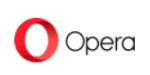
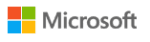




 Originally a software engineer, Aleksander decided to leave the office lifestyle behind to live as a digital nomad. He now spends his time writing about technology and tourism, which allows him the freedom to call many different places home. When he’s not writing, he likes to read fantasy/sci-fi, listen to podcasts about history and politics and travel.
Originally a software engineer, Aleksander decided to leave the office lifestyle behind to live as a digital nomad. He now spends his time writing about technology and tourism, which allows him the freedom to call many different places home. When he’s not writing, he likes to read fantasy/sci-fi, listen to podcasts about history and politics and travel.