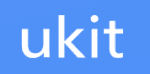uKit Review
If you're looking for a simple website builder that goes easy on the bells and whistles, you may want to give uKit a look. While it has some weaknesses in the usability and SEO departments, if you know what you're doing you'll like it. Check out our full uKit review for the details.

With outstanding design and general ease of use, uKit positions itself as one of the best website builders on the market. That said, it’s not without fault. It doesn’t have a powerful search engine optimization tool and coding might be difficult for beginners.
If you want a builder adapted to deep customization, check out our uCoz review. It’s built by the same developers, but features much more powerful tools.
uKit can work well for low-maintenance businesses, though. If you don’t need a flashy store and crazy digital marketing plugins, you’ll love it. Add great templates into the mix and you get a decent website builder. Read on to find out more in this uKit review.
Strengths & Weaknesses
Strengths:
- Beautiful design
- Decent editor
- Great store feature
Weaknesses:
- Light on features
- Lacking support
Features
uKit’s features have been thought out well, offering deep customization and powerful tools. You can do anything from digital marketing to working with SEO, so it’s an all-inclusive package.
uKit Forms
uKit offers a basic form creation widget, but it works. That said, you won’t find yourself using it as much as uKit’s MailChimp integration. It’s a great tool that helps you keep in contact with leads over email. Newsletters are easy to compile and the integration with uKit lets you drag a MailChimp form onto any page.

Besides looking better than most default forms, using the MailChimp add-on means any contact is automatically transferred to your MailChimp database.
Collecting emails is a tricky business with the General Data Protection Regulation in place. You have to make sure you’re in compliance with its data protection rules, which uKit makes easier. You can add a pop-up and edit policy pages in a matter of minutes, so data collection is easy.
uKit Store
If you want to sell online with uKit in the long-run, you’re going to need to upgrade to uKit’s eCommerce plan. Unlike with other website builders that feature that type of pricing, though, you can try the store tool for free for 14 days.
The tool itself is exhaustive. To add a product on any page, you just drag the product widget onto it and uKit will generate dummy content for you that’s easy to edit.

The first time you click the product widget, you’ll also go through a process to set up a store. You can set the currency, prices and other general information. More importantly, you can set shipping methods available so prices update based on what customers choose as their shipping location.
After you’re done with all that, editing products on-page is easy. You can modify images, descriptions and metadata, but, unfortunately, there aren’t many options for the structure of a product page.
On the other hand, an awesome feature is that you can choose what happens to the website when a customer adds something to their cart. For example, they can be sent to said cart or they can remain where they are.
That’s an important option based on your price tags. If you’re selling expensive items, being sent to the cart afterward would be better, otherwise the customer will just add more products and get discouraged by the grand total.
If you want to focus on e-commerce, there are better platforms, such as Shopify. It’s an exhaustive tool, but it’s also hard to master, so read our beginner’s guide to Shopify beforehand.
uKit Blogging
Blogging with uKit isn’t as easy as it is with some website builders, but it isn’t as cumbersome as others, either. Templates have a default blog page that sends you to a limited blogging tool.
To start updating your visitors, you just have to add an article there and edit it on-page. The structure and design of the system is similar to Facebook articles, meaning that it’s simple but beautiful.
There aren’t many customization options. All you can do is insert images and quotes and format text.

On the other hand, ranking on Google with your posts is easier than it is with other website builders. For example, you can modify the keywords you rank for, which helps a lot with being indexed and is a rare feature among website builders.
For a better blogging platform, look into WordPress. If it’s suited to your needs, read our best web hosting for WordPress guide because the software doesn’t come with its own hosting.
uKit Features Overview
Design
- Premade Themes
- Form Builder
- HTML Editor
- Forum Support
- Vector Art Gallary
- Audio
- HD Video
Usability
- Drag and Drop interface
- SEO Editor
- Mobile Support
- App Center
- Blog Support
- eCommerce Support
- Page Editor
Services
- SEO
- Marketing
- Website Design
Extras
- SSL Certificate
- Domain Name
- Ad Credits
- Site Review
Support
- Help Center
- Forum
- Live Chat
- Phone
- 24/7 Support
- Video Tutorials
- Text Tutorials
Misc
- Free Plan
Pricing
uKit’s pricing plans are complex. The Minimal plan is well-suited for trying the software. It gives you the tools to get something mobile-friendly up and running, with hosting and a domain name included. It’s a good plan if you don’t have an online-first business. It’s also a good pick to see if uKit will work for you.
The Basic plan isn’t that great. The only added benefit is a lot of statistics and premium designs. At first glance, it looks like a nice upgrade, but there’s a catch. Most website builders feature those stats and design features from the get-go, so the plan is a“money grab on uKit’s part.
The eCommerce plan is self-explanatory. It’s not too pricey, or cheap, so the only reason to upgrade to the plan is if you like uKit and want to start an online store with it. For more information, scroll up to the “uKit store” section of this review.
Finally, the Pro plan is just a money grab. Custom color schemes should be available at lower pricing plans, as well, because the feature isn’t costly for the developers to implement.
Design & Tools
The uKit editor is beautiful and complex enough to take care of your online needs.
The “pages” tab is where you’ll manage all sections of your website. Besides the standard options for managing pages, it lets you manage pop-ups. uKit has a few of those built-in, but you can also create them. That helps a lot with engaging visitors on your website.
You can also use the “pages” tab to add necessary pages, such as a 404 error message or your company’s confidentiality policy.
Technically, you can do that with any website builder by adding a new page and editing it into what you need. The difference is that uKit gives you a template for that type of content, so it’s much easier to set up those boring but necessary pages.
The “widgets” tab lets you drag and drop premade elements and blocks. Though the blocks are well-made, there aren’t many of them. If you want to work with a website builder that has a lot of elements, read our Duda review. That said, Duda doesn’t have an unlimited library, either, so you get the bare minimum: text boxes, shapes, buttons and forms.
Besides those, you get cool integrations from the “widgets” tab. We’ve already talked about MailChimp forms, but you can also insert a Soundcloud media player, for example, which is great for an artist’s website.
The “design” tab lets you change colors and fonts. You can only choose from a few predetermined palettes in the free version. You can create style sets, too, but as long as you don’t upgrade to a paid version you’re limited visually.
Design takes a lot of work and fine retouches. As long as you can’t insert HTML color code, it’s hard to get the exact look that you have in mind.
The “preview” tab lets you view how your website displays on different screens. Mobile responsiveness is important for Google, so being able to edit for that is a great feature.
What’s also great is that uKit templates are responsive and optimized for mobile, which cuts your job in half. You can choose which elements display on what screens, too, so it’s easy to make an optimized website.
The editor also features backup and undo features. You can backtrack if you make a mistake in a session, and if you want to try something risky, such as changing the template, you can backup the website and get back to that version if anything goes wrong.
Since we mentioned templates, let’s talk about them. Besides being responsive, they’re beautiful. That’s true for most website builders, but the templates are optimized for niche and even language in uKit.

Let’s say you have a law firm dealing in automotive cases. When you sign up, you’ll find a template for your niche, equipped with dummy content and structure, that matches the country you’re living in.
Voog isn’t the best website builder on the market, but it also has awesome templates. If that sounds good, read our Voog review.
Finally, the “dashboard” tab lets you manage the back-end stuff. It’s where you’ll manage your domains, edit your website’s code, get an SSL certificate and integrate with a customer relationship management tool.
You can only edit your code in HTML and the sole CRM available is AmoCRM. That could change, but it’s a big limitation for the expert user who can code ouse a CRM. For most users, though, it won’t hinder their online efforts.
Ease of Use
uKit isn’t as easy to use as most website builders, but you can do almost anything once you get the hang of it. The problem is it has a steep learning curve. There’s nothing especially hard, though, just a few minor hurdles. The left board could benefit from a few labels or icons for the tabs and on-page editing could be clearer.
With that in mind, playing around for 15 minutes is enough to understand what everything does. As software in general, it’s not hard to use. It’s just that compared to other website builders, it’s clear that things could be done better.
It helps that some functionalities are only activated on the main screen if you trigger them. For example, the “store” tab will only appear once you’ve added your first product. On the other hand, though that ensures a decluttered and clean interface, it could make for a confusing five minutes until you find the e-commerce feature.
Support
The problem of hiding features behind counterintuitive tabs or sections can also be seen with uKit’s support.

The knowledgebase features nine categories of tutorials and Q&As, all backed by explicative images and videos. They’re well-made, so getting help on your own shouldn’t be a problem.
Getting in contact with the developers is a different story, though. Unfortunately, the website builder doesn’t offer phone support, chat support or a forum for users to help each other. The only way to get in touch is via an old ticketing system. Though outdated, it’s not a huge issue because uKit agents respond to emails promptly and valuably.
Site123, for example, provides much better support. It’s not the sharpest tool in the website building shed, but if a great help center is important to you, read our Site123 review.
The Verdict
uKit is great if you want to create a website for an offline business or a small online enterprise. Beautiful design, great features, responsive templates and ease of use once you get used to the software rank it among our best website builders.
Unfortunately, it’s not the perfect website builder. uKit lacks the community, constant development and variety of tools that come with using a giant, such as Wix or Weebly. For more on that, read our Wix review. Besides, it’s hard to get into uKit, even if you can use it alright after some playing around.
On top of that, blogging and SEO aren’t extraordinary in uKit. If that’s important to you, read our best web hosting guide. A safe choice is WordPress, but another content management system might be right for you. Before you choose WordPress, though, read our beginner’s guide to WordPress. It’s a great tool, but a hard one to use.
Did you have a similar experience with uKit? Do you plan to use it or a different website builder? Let us know in the comments below. Thanks for reading.