Vivaldi Review
Vivaldi comes from the same team that developed Opera back in the day, and it shows. It's easy to use and fast, but has some of the nifty features that you're used to from Chrome as well. Add to that a great privacy policy, and you've got a winner. Check out our Vivaldi review for the details.
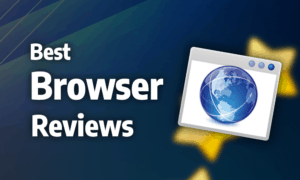
Vivaldi was created by a co-founder and former CEO of Opera and released in 2016. It’s intended for power users and provides an impressive level of control over the interface. Vivaldi is also fast and comes with several great features. Additionally, it gets top marks for security and privacy. Keep reading this Vivaldi review to see how it compares to other browsers.
Vivaldi is compatible with Windows 7 and later, Mac OS X 10.10 and later, and all major Linux distributions. Unfortunately, Vivaldi is not yet available for iOS, but a beta version for Android 5.0 and later was released in September 2019.
We used a laptop running Windows 10 and a Samsung Galaxy S8+ with Android 7.1.2 for testing. As it’s still in early beta, Vivaldi for Android is sure to change rapidly, and for this review we tested version 2.7.1624.219.
Strengths & Weaknesses
Strengths:
- Fast
- Customizable
- Great privacy controls
- Compatible with Google Chrome extensions
Weaknesses:
- No iOS version
Alternatives for Vivaldi
Features
Because Vivaldi is based on Chromium, it’s compatible with most Google Chrome extensions, with the exception of those that modify the interface (read our full Google Chrome review). That means you have access to a wide variety of extensions, from ad blockers to VPNs to almost anything else you can think of.
The browser has a built-in notes function that allows you to create text notes and connect them to a specific website or link as well as attach files or screengrabs to them.

There’s a screen capture tool included in the browser that lets you capture a selection or the full page, regardless of length. You can save the image as a .jpg, .png or copy it to your clipboard.

Where Vivaldi stands out is in the amount of control it allows you over the look and feel of the browser. You can change fonts, themes and colors at will, as well as move the interface elements, such as tabs and buttons, to any part of the screen. You can even set up a schedule that automatically adjusts the theme depending on the time of day.

The customization doesn’t end there, though. Vivaldi gives you control over your keyboard and mouse shortcuts, letting you map any action to whichever button or mouse gesture you want.

It also comes with a reader view that strips a webpage of unrelated content to present the text in a clean manner. You can customize the view to suit your needs, as well, including text size, line spacing and fonts.

You can set up multiple profiles, too, which lets you create different configurations depending on the task you’re using the browser for. That can be handy given the number of things you can change. It’s also useful for shared computers because you might want to set up the interface differently than other people using the device.
Vivaldi Sync
By signing up for an account, you can sync your bookmarks, settings and history between devices. Not only does this make browsing a seamless experience between mobile and desktop, but it also saves you the hassle of tweaking the huge number of available settings each time you set up Vivaldi on a new computer.

Having a Vivaldi account also gives you access to a Vivaldi email address and its webmail interface. It provides the basic features you’d expect from an online mail client, but the look and feel are dated, easily passing for something made over a decade ago. Have a look at our list of the best email hosting services for better alternatives.

Vivaldi lets you set up a blog with your account, too. Though basic, it’s a decent blogging framework, provided you’re not trying to do anything too fancy with it. That said, if you’re serious about blogging, you’ll probably want to go for a dedicated solution, and our list of the best web hosting providers can help with that.
Vivaldi also lets you block non-active tabs from playing audio. That’s an invaluable feature when you’re opening a lot of tabs at the same time, which can lead to mysterious audio that you have to hunt down and silence. On a similar note, you can force the browser to only play animated images once (or not at all), rather than looping them endlessly.
Features on Mobile
Vivaldi on Android is far sparser than it is on desktop when it comes to features. This isn’t entirely surprising, though, as this version of the browser is still in early beta, so there is probably more to come in the future on this front.
For some reason, Vivaldi didn’t include the option to add any search engine you want to its Android version. Instead, it limits you to seven choices: Bing, Google, DuckDuckGo, Startpage.com, Ecosia, Wikipedia and Qwant.
Although these options will probably be sufficient for most people, being able to add ones like YouTube (like you can with Vivaldi for desktop) would be a big advantage.

Vivaldi’s Android version also comes with a screenshot capture tool, which is unusual for mobile, as you’re generally restricted to using the device’s standard shortcut for screenshots. The capture tool isn’t quite as flexible as it is on desktop, but you can still take a picture of the entire website, regardless of length, or just the part that’s in view.
Ease of Use
The default look of Vivaldi is similar to most browsers, with tabs, an address bar, navigation controls and bookmarks located at the top of the screen. The addition of a rewind button that takes you back to the previous domain you visited is a neat extra.
Next to the address bar, there’s a drop-down for your recent search history. A separate search bar lets you quickly switch between search engines, but you can still use the main address bar to search using your default search provider.

In the bottom right corner, there are buttons for the screen capture tool, turning off images, applying filters, such as grayscale, and a scrollbar for zooming.
Vivaldi Tab Management
Vivaldi offers a lot of control over tab management. By selecting multiple tabs, you can put them in a “stack,” which saves valuable real estate on the tab bar. Once in a stack, the tabs can be “tiled,” meaning the browser window is divided between the tabs, letting you work with several web pages simultaneously.

You can pin a tab, which moves it to the left side and prevents it from being closed, letting you close all tabs while keeping your pinned ones open. Tabs you’ve opened but haven’t looked at are marked as unread, and a preview of the tab is shown when you hover over it. You can also change the width of the active tab, forcing it to stay a minimum size when a lot of tabs are open.
By pressing ctrl + tab, you can open the tab cycler, which can be configured into list form or previews. If that isn’t enough of an overview, there’s a button on the left side of the screen that brings up a list of open and recently closed tabs.

In the same bar on the left side of the screen, there are also buttons to open your download manager, notes, history and bookmarks. You can pin any website there to give you quick and easy access without opening a new tab, too.

Ease of Use on Mobile
The Android version of Vivaldi looks and feels much like its bigger brother on desktop. This is excellent, though, as we had few complaints with the original’s interface. On startup you’re presented with a customizable speed-dial menu, which lets you organize your favorite and most used websites in the form of tiles that will be instantly accessible every time you open a new tab.

There are four separate tab menus, one each for regular tabs, private ones, tabs open on other devices and those that you’ve recently closed. The Android version of Vivaldi has something unusual for mobile browsers, which is a tab bar across the top of the screen, in addition to the more traditional menu.
This is especially nice for larger phones, as you can easily spare the extra real estate for quicker access to your tabs.

Furthermore, you can quickly change between your private and regular tabs by clicking the shortcut in the top-right corner, saving you the hassle of going through the menu.
Performance
Vivaldi is a fast browser, easily outperforming Chrome, Mozilla Firefox, Opera and Microsoft Edge in our tests. It does so while using roughly 20 percent less RAM than Chrome or Opera at low and high loads, too. That said, on high load, it still uses quite a bit more than Firefox does (read our Firefox review for more on this).
On Android, the news is not quite as good, as this version of Vivaldi is on the slower end of the spectrum, and most major browsers, like Chrome or Firefox, are significantly faster. However, since Vivaldi for Android is still in its early beta stage, so we hope to see this improve as it gets closer to an official launch.
You also get the option to hibernate inactive tabs, which lowers resource consumption if you tend to keep a lot of tabs that you aren’t using open. That might not be ideal for users with limited connections, though, because opening hibernated tabs reloads them from scratch.
Security
Like many browsers, Vivaldi uses Google Safe Browsing to protect you from known malware and phishing websites. That’s arguably the most effective security database, but it’s a trade-off with privacy because the service requires your browsing activity to be sent to Google. Vivaldi gives you the option to turn off the service, so you can decide what’s more important to you.
Update frequency is a crucial part of browser security, and it’s doubly so when the browser is based on Chromium. Fortunately, Vivaldi is updated roughly once a week, which is excellent. Because Chromium receives an update every two to three weeks, that means potential security flaws can be patched by Vivaldi quickly.
The browser also warns you when you’re accessing a website over an unsecure HTTP connection. The warning is easy to notice because it includes a warning sign and text saying “not secure” next to the address bar.
Privacy
The only data Vivaldi collects from you is basic usage information. That includes the version of the browser you’re running, your CPU architecture, screen resolution and a randomized ID. The data is sent once every 24 hours, along with your IP address, which is anonymized by removing the last eight bits.
Vivaldi’s privacy policy is simple and easy to understand, which is more than you can say about Chrome or Opera (read our Opera review).
Vivaldi and Cookies
Vivaldi lets you block cookies, but the setting is bare-bones because you can only choose between blocking all cookies or blocking none. Other browsers, such as Firefox, break them into separate categories, such as cryptominers, trackers and cookies, which allows you greater control over what to block.

That said, Vivaldi uses several Google features, including safe browsing, auto-fill and search suggestions, all of which involve sending user data to Google. They’re easy to turn off, though, so if you don’t want to compromise on privacy you don’t have to.

Though Vivaldi is excellent for privacy, there are several steps you can take to improve your online anonymity in general, as per our anonymous browsing guide.
The Verdict
Vivaldi is a great browser with few downsides. It features impressive customization and access to Chrome’s vast library of extensions while also being fast and light on RAM consumption compared to other browsers. It includes quite a few handy features, too, such as notes, tab stacking and tiling and the ability to permanently pin websites to the sidebar.
When it comes to security and privacy, Vivaldi again receives top marks. It updates frequently and does a good job blocking malicious websites. It also collects little data on you as a user and presents a clear overview of which third-party services you need to disable if you want to maximize your privacy.
The only drawback to the browser is its lack of an iOS version. The developers have stated this is something they’re working on, but due to Apple’s stringent requirements for browsers on the platform, it will take some time to be released.
What do you think of Vivaldi? Do you agree that the staggering flexibility and great performance makes it the best web browser on the market? Or are you an iOS user whose need to sync between devices outweighs all the other great things about Vivaldi? Let us know what you think in the comments below. Thanks for reading.
Vivaldi FAQ
What Is Vivaldi?
Vivaldi is a web browser created by a co-founder and former CEO of Opera. It’s designed to allow the user to customize every aspect of the interface.
Where Can I Download Vivaldi?
You can download Vivaldi from the download section of the company’s website here: https://vivaldi.com/download/
How Good Is Vivaldi Browser?
Vivaldi is a great browser with few drawbacks. It’s fast and gives users tons of control over the browser experience while also packing quite a few handy features. In addition, it does well with both privacy and security.

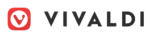
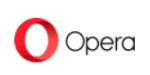


 Originally a software engineer, Aleksander decided to leave the office lifestyle behind to live as a digital nomad. He now spends his time writing about technology and tourism, which allows him the freedom to call many different places home. When he’s not writing, he likes to read fantasy/sci-fi, listen to podcasts about history and politics and travel.
Originally a software engineer, Aleksander decided to leave the office lifestyle behind to live as a digital nomad. He now spends his time writing about technology and tourism, which allows him the freedom to call many different places home. When he’s not writing, he likes to read fantasy/sci-fi, listen to podcasts about history and politics and travel.