Wondershare Filmora9 Review
Wondershare Filmora9 is a powerful, easy-to-use editor that you can use for as little as nothing. Between the free plan and its flexibility, there's a lot to recommend it. Check out our full Wondershare Filomora9 review for all the details.

Wondershare Filmora9 is a dramatic shift from the previous iterations of the software. For the past few years, Wondershare has focused Filmora more on non-editors. Though the latest version is still easy for beginners to grasp, it offers more advanced options for veteran and pro users, earning it a place among the best video editing software.
No matter which pricing plan you choose, you get every tool the base program has to offer. That includes its 200-track audio-video timeline, library of effects and transitions and audio, color and text tools. The program has everything you need to create professional-level results at a consumer-level price.
Wondershare allows you to buy this video editing software for the price that’s best for you — even free. You can also choose to pay a yearly subscription fee, buy the program outright or get the Ultimate version, which gives you everything in the add-on store.
Strengths & Weaknesses
Strengths:
- Easy for beginners to grasp
- Advanced tools for veteran users
- Add-on packs with even more useful tools
- Up to 100 video & audio tracks
Weaknesses:
- No storyboard mode
- Weak workspace customization options
Features
Filmora9’s timeline allows you to add up to 100 video tracks and 100 audio tracks. That gives you the ability to create complex projects. Simple videos probably won’t require more than two or three, but if you’re editing a feature film, music video or other complicated product, it’s great to have the flexibility.

The base program comes with more than 200 video effects. They’re mostly filters and overlays, but they take a lot of the guesswork out of giving your video the right look. For example, if you want to give your project a retro ‘70s feel, just pull that effect onto the clip you want. There are also effects that replicate a bad TV signal, cinematic flares, video walls and more.
You also get about 200 transitions for your videos, which are great if you want to give a sense of time passing or just signal that the scene has ended. They include simple fades, rolls and wipes, as well as sweeps, warps and more. It’s easy to get the look and feel you want between scenes.

Filmora Audio Tools
The audio tools in Filmora9 are quite robust for its class. Basic tools include the ability to adjust volume, fade clips in and out, adjust pitch, reduce background noise and equalize your sound. You also get a decent library of stock sound effects, such as an atomic bomb, car horns and laser shots. Though those tools are basic, they get the job done.
It has 50 free music tracks that you can use, too, with genres such as rock, electronic and folk. Plus, you can sync your iTunes library and import music from there. It’s far from comprehensive, but it’s good enough to get you started.

Tools such as the chroma key (green screen) used to be limited to the big Hollywood studios, but now they’re standard fare. It’s easy to use in Filmora9, too. Just import your green screen footage, drop it on the timeline and input the image you want behind it. You won’t be able to achieve Star Wars-quality chroma keying, but it’s good enough for YouTube and amateur films.
Filmora Extra Features
Filmora9 also includes motion and color controls. They allow you to achieve just the right feel. Color correction is basic but useful, which is to be expected with a program at this price point. Still, it allows you to achieve a consistent look from shot to shot.
Filmora9 makes creating titles as simple as possible. You can choose from about 140 preprogrammed templates, including opening and closing credits, titles, lower thirds and subtitles. They’re excellent for creating a cinematic, journalistic and fun look for your video.
You can also manipulate the speed and motion of your video projects. It’s easy to learn how to slow down or speed up your video and audio, as well as make them go in reverse. Plus, you can pan and zoom across your footage using the motion control tab.
The tools included with Filmora9 are great, but if you want to go further, Wondershare offers add-on packs with tools geared toward enterprise and professional users. If you like what you get with the base program, it’s worth trying the add-on packs for free if you move up to the next level of editing.
Wondershare Filmora9 Features Overview
Operating System
- Windows
- Mac
- Linux
Features
- 4K Editing
- Action Cam Tools
- Chroma Key (green screen)
- 360-degree Video Editing
- Multicam Editing
- Export to YouTube
- Export to Facebook
- Export to Vimeo
- Device Optimization
- Burn to DVD
- Burn to Blu-ray
Pricing
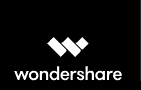 | |
| Free Plan | |
| 1 Year License | 1-year plan $ 3.75/ month $44.99 billed every year |
Lifetime License
| Lifetime plan $ 1.94/ month $69.99 one time payment, Monthly price for 3 years of use |
| Unlimited | 1-year plan $ 13.99/ month $167.87 billed every year |

Unlike other video editing tools, Filmora9 has several pricing options, all of which include every feature it offers. Some programs, such as Adobe Premiere Pro CC, only have subscription plans. The ability to buy the program is a huge plus for people who don’t like renting software. It’s nice not having to keep paying for it when times are tight, even if you don’t get the updates.
Filmora Free Version
There’s a free option for the software, and unlike other programs that offer limited free trials, you get all the tools the program offers. The only hitch is that your exported videos will have a Filmora9 watermark. It’s distracting, but if you don’t mind your videos including what amounts to an ad, it’s not a bad deal.
A one-year license for Filmora9 will run you about $45. That’s not bad for the program. In addition to getting all the tools, the watermark goes away and you get updates to the software for free. If renting software doesn’t bother you, this is probably your best bet.
The Lifetime option is how you buy the program outright. You get everything in the one-year plan, except you only pay once. You’ll pay about $20 more, but it’s worth it to not lose access to the program if renewal time comes and you’re low on cash.
The Unlimited plan gives you the whole shebang. You get everything in the base program, as well as everything from the add-on pack store. It’s pricey, but if you can afford $164 a year, it’s worth it.
Ease of Use
If you’re familiar with video editing software, you’ll recognize the layout and workflow, but Filomora’s is simplified compared to other consumer-level video editing software. The features and tools are accessible from the main window of the interface, so it’s easy to navigate and find what you need.
One strange thing about Filmora9 is that there’s no storyboard mode. Storyboard mode, in contrast to timeline, shows every element of your project equally, regardless of how long it is. It’s a good way to lay down the broad strokes of your project, then switch to the timeline for fine-tuning. It’s a great tool for beginners and previous versions of Filmora had it, so it’s odd it’s not included.
You don’t have to use your mouse and cursor to do everything in Filmora9. It has convenient keyboard binds that let you cut, crop, zoom and rotate footage with ease. Keyboard shortcuts also include quick access to the color correction and chroma key modules. They’re effective time savers.
Like any video editing program, you’ll have to spend a least a few hours, and go through the processes a couple of times, to learn to use Filmora9, especially if you’ve never used video editing software. If you have problems learning it or using a particular tool, Wondershare has a great YouTube channel that explains how each tool works and how to get the most out of it.
File Formats & Resolution Support
Filmora9 works with most video file formats you’re likely to have. Compatible video formats include .mp4, .m4v, .mov, .wmv, .avi, .mkv and more. The list isn’t comprehensive, so obscure or proprietary formats may not work, but unless you’re in a highly specialized field or working at a Hollywood industry level, it’s unlikely you’ll get a video format you can’t import to the program.

Only in recent years did consumer-level programs like Filmora9 gain the ability to import ultra-high-definition 4K resolution. That’s great because it opens the program up to transforming big, beautiful, detailed footage into a final product that’s on the same visual level as anything they can produce in major studio houses.
When you’re done editing your video, Filmora9 gives you a lot of exporting options. You get a long list of video and audio formats, including .mp4, .mov, .mkv, .f4v, .webm and more. Plus, you can export audio-only formats, such as .mp3 and .ogg. If you need to export into a format Filmora9 doesn’t support, you’ll have to get one of the tools from our best video converters.
You can also optimize videos for playback on specific devices. For example, if you know that your video will be watched on an iPhone or Android smartphone, simply pick that profile from the device tab in the export menu. You also get profiles for gaming consoles, such as Xbox and PlayStation, as well as smart TVs and Apple TV.
Filmora YouTube Upload
One of the most useful export features is the ability to upload finished projects directly to video sharing services, such as YouTube and Vimeo. That’s great because it allows you to skip several steps in the publishing process. Plus, online services have specific settings that look best on their platforms. Filmora9 takes the guesswork out of that.
If you want to make a DVD of your video, there’s an export option for that. The disc creation menu is basic but functional. Not only can you burn your projects directly to a disc, but you can also create DVD folders and an ISO file.
ISO files are basically a blueprint for a DVD. When you create one on your computer, you can use it to burn a new disc whenever you want. That’s great for archiving and backup. ISO files take a lot of storage space, though, so if you plan to archive projects in that format, you should look into an external hard drive or one of the best cloud storage for video services.
The disc burning menu also allows you to create a DVD menu. You get 11 templates to choose from, including themes for specific holidays, such as Valentine’s Day and Christmas, as well as simple elegant backgrounds. You can’t create chapter breaks or extra features, but that’s not unexpected at this level of video editing software.

Another thing you can’t do with Filmora9 is make a Blu-ray disc. That’s odd because the program is compatible with high-definition and 4K resolution. Resizing that big, beautiful footage to standard definition seems like a shameful waste.
Performance
Unlike other consumer-level video editing programs, Filmora9 is available for Windows and macOS. Almost all other programs are available for Windows, few are available for macOS. That makes Filmora9 a great alternative to free programs, such as iMovie, and professional-level applications, such as Adobe Premiere Pro CC and Final Cut Pro X.
We tested Filmora9 with footage that was previously captured to make a short film. It was able to import every element, audio, video and otherwise. We were able to trim unwanted footage, arrange elements on the timeline and adjust audio and color with as much ease and effectiveness as on the professional-level software used to create the original film.
Though we weren’t able to replicate the original film exactly because Filmora9 isn’t compatible with some of the plugins we used to create advanced visual effects, we were able to approximate it. The result was a finished product that could’ve been shown at a film festival.
When we exported the finished test project, it took Filmora9 about 25 minutes to complete, which isn’t bad for a 15-minute video. It probably would’ve been shorter if our test computer was beefier. When we watched the resulting video, it was crystal clear. There was no pixelation, motion blur or other distortion in it. The audio was also crisp and clear.
We also exported a one-minute test scene in various resolutions and frame rates, including 1080p at 30 frames per second, 1080p at 60 fps, 720p at 30 fps and 720p at 60 fps. We timed the exports to see how long the program would take to complete each and how large the video files were. The results are in the table below.
| Format: | Time to Export (min:sec) | File Size (MB) |
|---|---|---|
| 1080p (30fps) | 1:38 | 63.2 |
| 1080p (60fps) | 2:29 | 63.6 |
| 720p (30fps) | 1:12 | 39.8 |
| 720p (60fps) | 1:45 | 40 |
We exported videos in .mp4 (H.264) on a 1.4 GHz Intel Core i5 iMac running macOS Mojave version 10.14.15
Tools
Filmora9 offers lens correction, which is great for videos captured with action cameras because they have that fisheye effect that can be distracting. The lens correction tool has presets for action cam models from camera manufacturers such as GoPro, Panasonic, Ricoh, Sony and iON. This makes the program a good alternative to free software, such as GoPro Quik.
Another nifty tool is scene detection. When you import your files into Filmora9, you can tell the program to automatically scan your footage for separate shots and organize them together in your media bin for easy placement on the timeline. That’s especially useful for long shots from events like sporting events and music concerts.
You can also record what’s happening on your computer screen. That’s great if you want to make a tutorial for software, make commentary on a news article or get a recording of a live stream or online video.
Filmora and Webcams
You also have the ability to capture video from your webcam and audio from a microphone in the program. That may seem like a simple thing, but it’s useful because it means you don’t have to have extra software to record unique video and audio and import it. Just record it from Filmora9 and its automatically in your media bin, ready for editing.
There are a couple of advanced tools missing from Filmora9 that are found in other consumer-level programs. For example, you can’t import or edit 360-degree footage. This isn’t a huge deal, since that technology is still relatively new.
It’s also missing a multi-cam editing module, which would be awesome for quickly editing together the same even taken from from different angles – like a live concert that was recorded by several smartphones. This would be good to include, but not a deal breaker for beginners.
If there’s a feature you want or need that isn’t available in Filmora9, you can contact Wondershare by using the “new feature request” option under the “help” menu. Wondershare is great at incorporating user feedback and giving editors what they want and need.
The Verdict
Filmora9 is a good buy for beginners and enthusiasts. You get all the tools you need to yield professional-looking results at a consumer-level price. You’re only limited by your ability to learn the tools to their fullest potential.
If you like Wondershare products, check out our Wondershare Data Recovery review, as well. We liked it, and it may help you out of a tight spot.
Thanks for reading our review. Download the free trial for yourself and let us know what you think in the comments below, or if we missed anything.
Wondershare Filmora9 FAQ
How Do You Get Rid of the Filmora9 Watermark?
The only way to do so is by signing up for one of the paid plans, we're afraid. We have to say, though, that the lowest tier plan is perfectly affordable.
How Do You Change Movie Resolution in Filmora9?
It's pretty easy, actually: go to "export," then "create." Pick the format you want, go to "settings" and then choose the resolution you want.
How to Use Filmora9?
Wondershare Filmora9 is one of the easiest video editors to use in our experience, check out our "ease of use" section above for a few tips.