ZenMate Review
ZenMate VPN has improved since our last review, but it still fails to knock it out of the park. Read our full ZenMate review to find out why.
In our last ZenMate review, this VPN was on version 3.5 of its software. Back then, the interface was a bit of a mess, and some options settings had obscure names that didn’t make sense.
Additionally, the ZenMate website was filled with contradictions on things ranging from the refund policy to the available protocols. Plus, there was no choice of protocol or encryption, leaving you with no way to control your security.
Now, ZenMate has moved on to version 5 of its desktop client with some notable improvements. Its menu options have improved and the service is more user-friendly overall. The speeds are solid and there’s actually a choice of protocols.
With all that said, there is still some conflicting information on the website and an overall lack of features, like split tunneling, that will prevent it from contending with the likes of ExpressVPN on our best VPNs list.
Strengths & Weaknesses
Strengths:
- Good speeds
- Widely compatible with many devices
- Competitive pricing
Weaknesses:
- Lacking in features
- Inability to access some streaming sites
- No split tunneling on desktop client
- Limited choice of protocols & encryption
Features
ZenMate offers an impressive variety of applications and extensions, each one with its own set of built-in bells and whistles. There are browser extensions for Chrome, Firefox, Opera and other Chromium browsers like Edge and Brave. It also has desktop clients for MacOS, Windows and even Linux, and apps for iOS and Android.
Starting off with the desktop client for Windows, ZenMate has done a good job of cleaning things up and giving less obscure option names. The first two options shown are toggle switches for automatically starting the software on boot up and auto-connecting to the server of your choice.

Below this is a dropdown menu for selecting a language and another toggle for the kill switch. The automatic connection options and the kill switch are the two most basic features we expect from every VPN for security reasons, and both are implemented quite well.
At the very bottom of the “general” settings page, there are a few final options that let you opt in and out of anonymous data usage or update your client to a newer — but potentially unstable — beta version.
Next is the “connection” settings page, which houses a couple of protocol options that we’ll look at in more detail in the “security” section. There are also a few options for security-oriented things, such as using a random port to connect, DNS leak protection and disabling IPv6 when connected to the VPN.

ZenMate has managed to nicely streamline its settings layout, and everything now has a clear name and description of what it does, but there is still an overall lack of features. In the desktop client, there’s no split tunneling, which is a feature that is becoming increasingly standard. Check out our ExpressVPN review for an example of excellent split tunneling.
We also looked at the browser extension on Chrome and found that it offered an entirely different set of features. The browser extension offers a tracking blocker and a malware blocker that can block potentially malicious websites and code before it loads onto your browser. This is a nice feature to have, but it won’t take the place of a good antivirus software.
The more interesting features offered by the browser extension are the “whitelist” and “smart location” options. Together, these features function similarly to split tunneling, only rather than splitting your connection on a program-by-program basis, it does so on a website-by-website basis.

If you add a site to your whitelist, ZenMate VPN will automatically disconnect while you are on that site. Conversely, if you add a site to your smart location list, you can choose to always allow the VPN to connect while you’re there and you can choose which server to connect to as well.
This still isn’t as good as real split tunneling, as it can leave you vulnerable if the VPN turns off when you visit a whitelisted site but have something else running in the background, such as a torrent. If you look at our CyberGhost review, you’ll see that it takes a similar approach to split tunneling but offers better overall execution.
Overall, ZenMate does a decent job of covering the basics, but its features pretty much end there.
Zenmate VPN Features Overview
General
- PayPal, Credit card
- Accepts cryptocurrency
- Unlimited Simultaneous connections
- Supports split tunneling
- Unlimited bandwidth
- Free trial available
- 14 days Refund period
- 3400 servers in 74 countries Worldwide server amount
- Windows, MacOS, Linux
- Android, iOS
- Chrome, Firefox, Edge, Opera
- Can be installed on routers
Streaming
- Can access Netflix US
- Can access BBC iPlayer
- Can access Hulu
- Can access Amazon Prime Video
Security
- 128-AES, 256-AES
- OpenVPN, IKEv2
- Enabled at device startup
- Allows torrenting
- No-logging policy
- Passed DNS leak test
- Killswitch available
- Malware/ad blocker included
Support
- Live Chat
- 24/7 Email support
- Phone support
- User forum
- Knowledgebase
Pricing
Although it’s a bit hard to notice at first, ZenMate offers two different plans. By heading to the page where you choose your plan, you’re initially shown only what ZenMate calls the Ultimate plan. By clicking on the button above the prices that says “switch to Pro for Browser,” you can find some cheaper plans that offer a limited set of features.
Pro for Browsers, as the name suggests, is a more affordable option that only gives you access to the VPN using the browser extensions. The Ultimate plan gives users access to all of the various desktop programs and mobile apps that ZenMate provides.
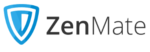 | |
1 Month Ultimate Plan
| |
6 Months Ultimate Plan
| 6-months plan $ 5.39/ month $32.34 billed every 6 month |
18 Months Ultimate Plan
| 18-months plan $ 2.22/ month $39.96 billed every 18 month |
1 Month Pro for Browsers
| |
6 Months Pro for Browsers
| 6-months plan $ 3.19/ month $19.14 billed every 6 month |
1 Year Pro for Browsers
| 1-year plan $ 1.99/ month $23.88 billed every year |
Both plans offer discounts for longer time frames. The browser-only plan starts at less than $5 a month, the six-month option brings the monthly cost down to just over $3, and the 12-month plan works out to only $1.99 a month. This is a pretty good deal for a VPN, but again, you’re limited to using only the VPN’s browser extension, which is far from ideal.
As for the Ultimate plan, the monthly option comes in at $10.99, putting it up there in price with top-shelf options like NordVPN and ExpressVPN. If you’re looking for a solid yet affordable month-to-month VPN option, be sure to check out our Mullvad review.
The six-month and 18-month options bring the price down considerably, though, with the six-month option cutting the per-month cost in half, and the 18-month option offering a pretty great value at only $2.22 per month.
Unlimited Devices & ZenMate for Free
On top of the hard-to-beat long-term pricing, ZenMate also allows users to connect an unlimited number of devices to a single account. What’s more, there are two different ways to get ZenMate for free.
First, you can use the browser extensions on Chrome, Firefox and Opera, with some restrictions. Using the extensions for free only gives you access to four of the VPN’s servers, and you are limited to a speed of 2 MB/s.
You can also get a seven-day free trial of the desktop clients or mobile apps on ZenMate’s website. While it’s a nice way to test out the VPN to see if it’s right for you, it’s not enough to qualify it for our best free VPN services list.
Despite all the good things we’ve said about ZenMate’s overall pricing structure, there are still a couple of shortcomings. For one, it does not accept cryptocurrency as payment. You’re limited to paying with either PayPal or a credit or debit card.
The other point of concern when it comes to pricing is that there is still contradictory information on the website regarding the refund policy. On the site’s checkout page — and elsewhere — you will still see the 30-day money-back guarantee plastered about. However, in the text of the actual refund policy, you’ll find that it says you have only 14 days to submit your refund request.
These kinds of inaccuracies used to plague the entire website, and while version 5 is better than it was in the past, there are still some significant inconsistencies.
Ease of Use
ZenMate has a very run-of-the-mill interface layout and style. It’s very usable, albeit bland. As we mentioned in the “features” section, the settings menu has only two pages and everything seems to be in a logical place.
The options are clearly labeled in the menu, whereas the previous release used often-ambiguous names without explanations. Now there are short one- or two-line descriptions beneath each option, which is a nice addition that has become pretty standard with VPNs.
The server menu is nicely laid out and has a flag icon next to the name of each country, making it easier to browse. You can sort the list alphabetically by country name, by distance from your location or by how much load each server is under.

A search bar to the left of the list makes it easy to find a specific server, and you can favorite locations that you visit often. The ZenMate client is streamlined and easy to use, but it feels very bland and — in a way — low effort.
If you look at our NordVPN review, you’ll see a similar interface overall — right down to the blue-and-white color scheme — but with a bit more appeal to it. NordVPNs map interface with boats and trees adds a bit more style and character, and the user experience that comes with it adds convenience that ZenMate is desperately lacking.
There’s one more thing worth noting about ZenMate VPN from an ease-of-use perspective. When you sign up, you will get an email letting you know that there is some kind of manual processing that must occur before your account is activated.
The confirmation email states that it could take up to an hour for your account to be activated, and for us it took about that long. If you need immediate VPN access for some reason, this is obviously a hindrance. Otherwise, expect to wait about an hour before being able to use the VPN.
Speed
In our last ZenMate VPN review, we found that speed was actually one of ZenMate’s strong suits, and this still seems to be the case. Every server we tested had very respectable speeds, mostly reaching into the triple digits for download speeds and even higher upload speeds.
| Location | Ping ms | Download Mbps | Upload Mbps |
|---|---|---|---|
| Unprotected | 4 | 308.42 | 343.29 |
| U.S. | 12 | 173.67 | 304.72 |
| UK | 78 | 98.44 | 106.20 |
| Brazil | 126 | 136.82 | 34.70 |
| Germany | 96 | 112.13 | 310.00 |
| Japan | 156 | 72.56 | 139.62 |
| Average | 94 | 118.72 | 179.05 |
That said, we noticed two minor hiccups. One was the upload speed in Brazil, which was significantly lower than the rest of the servers. While it wasn’t horrible, there was a noticeable difference in performance on this server compared to the others.
Brazil’s slower speed wasn’t noticeable while browsing websites, but when it came to streaming, things took a bit longer to finish their initial buffer and would often default to 720p, rather than 1080p.
The other notable outlier was the download speed in Japan. Despite having the lowest download speed and the highest ping, the Japan server actually seemed better for streaming than the Brazil server. Japan, like all the other servers (with the exception of Brazil), loaded videos in very quickly and defaulted to 1080p and even 60fps when available.
Overall, ZenMate is an impressively fast VPN that would probably serve most people well in this regard, but its shortcomings kept it from making our fastest VPNs list.
Security
The security of a VPN is largely determined by the protocols and encryptions it uses. ZenMate gives users the choice between OpenVPN and IKEv2, with OpenVPN being our recommendation. If you want to learn more about the differences between these protocols, check out our VPN protocol breakdown, but in short, OpenVPN is widely considered the gold standard for quick and secure VPN connections.
As for encryption, you don’t have a choice. Instead, the encryption is tied to the type of device you’re using. The browser extensions are limited to AES-128, while the desktop and mobile app versions use the much stronger AES-256.
Again, we have an encryption article for those who are interested in learning more about the different types of encryption. However, the short and sweet of it is that AES-256 is a very powerful encryption, and when paired with OpenVPN, it offers strong protection.
That said, ZenMate does a good job of covering the basics, just as we saw in the “features” section, but it fails to go the extra mile. While OpenVPN is the long-standing champion of protocols, WireGuard is quickly catching up to it.
ZenMate fails to offer WireGuard or any kind of proprietary algorithm, like VyprVPN does with its Chameleon protocol, which improves its ability to get around things like firewalls.
Privacy
The ZenMate privacy policy can best be described as average. It uses a variety of standard trackers on its website to gather information, such as your operating system and browser. This information is anonymized and used to optimize the website.
This amount of data collection is to be expected on practically every website at this point, though it would be better without it. Aside from information gathered on the website, ZenMate has a zero-logs policy and is based in Germany, which doesn’t have the best privacy laws, but it’s not bad either.
Streaming Performance
ZenMate was hit or miss when it came to streaming. Initially, we just tested some streaming sites on a normal connection, rather than servers dedicated to streaming.
On the generalized servers, we had no issue getting through to Netflix and BBC iPlayer content. However, both Hulu and Amazon Prime Video blocked us and told us to turn off our VPN. This issue persisted on both of these websites even when we used one of the servers specifically labeled as being “optimized” for Hulu or Amazon.
This seems to be happening more and more, with Amazon and Hulu enforcing their no-VPN policies more than the BBC and Netflix. If you’re looking for a VPN to get around region blocking more reliably, be sure to take a look at our best VPN for Amazon or best VPN for Hulu articles.
Server Locations
ZenMate’s server network has expanded considerably in recent years, currently topping out at 3,400 servers in 74 countries. The servers are well-distributed around the globe, with plenty of options in Asia, Europe, Africa, and North and South America.

While it isn’t quite as expansive as the likes of NordVPN or the network we saw in our HideMyAss review, it’s certainly large enough to handle spikes in traffic with ease and dispersed enough so that there’s likely a server relatively close to you, no matter where in the world you happen to be.
Customer Service
On ZenMate’s website, the bubble in the bottom right labeled “support” will initially open up a window that lets you search the knowledgebase. The knowledgebase is comprehensive and covers a wide variety of topics, but this window features another button in the bottom right that will lead you to the live chat.
There is also the option to submit a ticket or send an email, which generates a confirmation that it received your email and says that ZenMate will respond to your question within 48 hours, though we found it generally took about four hours to get a reply.
The Verdict
Despite recent improvements, ZenMate still falls well short of greatness. While it admittedly has potential, especially when it comes to speed, ZenMate’s failure to go the extra mile and offer more desirable features on its desktop client is a major shortcoming.
Have you used ZenMate before? Are you still unsure whether ZenMate will suit your needs? Let us know in the comments below. As always, thanks for reading.
FAQ
Is ZenMate VPN Safe?
Thanks to its use of the OpenVPN protocol paired with AES-256 encryption, ZenMate VPN is pretty safe to use. While it might not offer newer options like WireGuard, this is still a time-tested and secure setup for any VPN, and we weren’t able to detect any DNS or IP address leaks during our testing.

 Brian studied economics at George Mason University before moving away from the big city lights and into the calm of the Appalachians. Writing about tech by day and science fiction by night, Brian hopes to achieve the status of a cyber-renaissance man somewhere between Hideo Kojima and Linus Tech Tips.
Brian studied economics at George Mason University before moving away from the big city lights and into the calm of the Appalachians. Writing about tech by day and science fiction by night, Brian hopes to achieve the status of a cyber-renaissance man somewhere between Hideo Kojima and Linus Tech Tips.